TikTok No Internet Connection: How to Fix the Network Error
TikTok requires a steady and consistent Internet connection
6 min. read
Updated on
Read our disclosure page to find out how can you help Windows Report sustain the editorial team. Read more
Key notes
- The TikTok no network connection issue can be caused by factors ranging from wrong or incomplete settings to an unstable network.
- Thankfully, it can be solved with simple fixes like checking the servers and restarting the app.
- Another effective fix is to clear some TikTok data on your device or your browser cache.
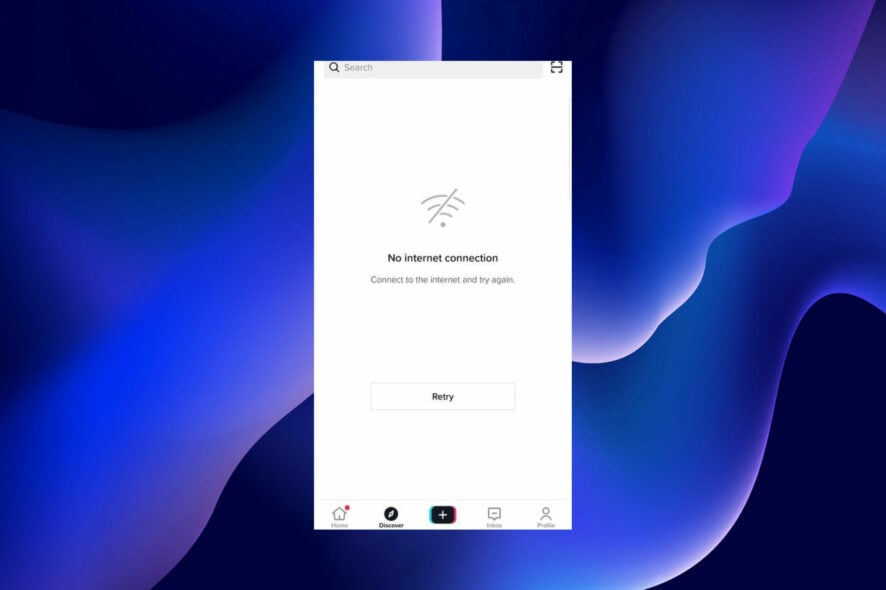
TikTok is a user-friendly social media network that has seen massive adoption from users worldwide. It is not just limited to mobile devices, as you can install the TikTok app on Windows 11.
However, users are starting to face problems with it, with the TikTok no network connection error a prominent one. This error has proven difficult to solve, as the causes are diverse.
If you have tried different fixes and still can’t get past the no-network issue, be at ease. This article contains proven fixes that will get TikTok working properly again.
What are the causes of TikTok’s no network connection error?
- The buildup of junk files and temporary bugs.
- Unstable internet connection.
- Wrong APN configuration.
- TikTok restrictions in your location.
How do I fix the TikTok no network error?
1. Restart the app
1.1 On Android
- Open the Settings app and select the Apps option.
- Tap the TikTok app.
- Tap the Force stop button.
- Now, go to the menu screen to open the TikTok app again.
1.2 On iPhone
- Swipe up gently from the bottom of your phone’s screen to open the App Switcher. This will show an overlapping view of all open apps.
- Locate the TikTok app and swipe up on it to stop it.
- Now, go to the menu screen to restart the TikTok app.
If you’re getting TikTok network error on profile, then be sure to try restarting the app and check if that solves the problem.
2. Check the TikTok servers
- Open any browser.
- Navigate to Downdetector TikTok page.
- Check if there’s a problem with the service.
The server is the root of the functionality of any app and service. If the server is down, you can encounter a series of problems, including the TikTok network error please retry.
Unfortunately, TikTok, like many other services, does not provide server status. Also, you can type #tiktokdown in the Twitter search box to learn the server status.
If it (the server) is down, you will see other users talking about it. In the case of downtime, all you can do is wait until things return to normal.
3. Use a VPN
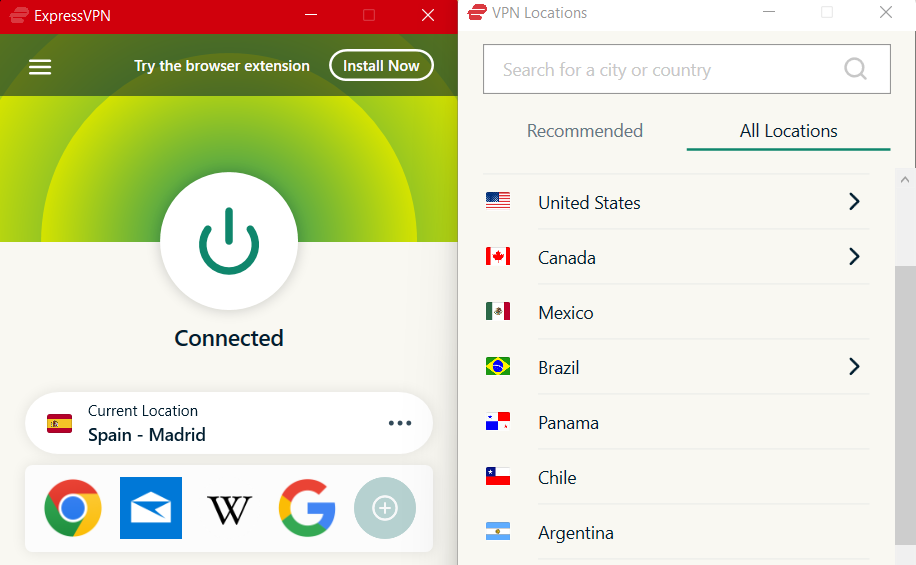
Sometimes, the TikTok no-network connection problem could be due to restrictions on the app in your present location, such as in India.
The only way to bypass this restriction is to use a VPN, and ExpressVPN is better at unblocking restrictions than Any Other.
ExpressVPN is one of the most trusted VPN providers. It grants you access to servers worldwide and helps you bypass location restrictions effortlessly without being detected.
Moreover, it is not limited to unanimous internet access alone but boasts blazing-fast speed for file sharing and streaming.
ExpressVPN also uses best-in-class encryption, has a network lock kill switch, and has servers in 94 countries. You’ll be able to find and connect to a server near you to ensure the fastest speeds.

ExpressVPN
Your online companion to gain access to any country’s content.4. Clear app cache (Android)
- Open the Settings and select the Apps option.
- Locate the TikTok app and tap on it.
- Select the Storage option.
- Now, tap on the Clear cache button.
- Finally, restart your device.
The application cache is temporary data from the app’s resources that are used to load it faster. They also help to improve your overall experience with the app.
However, this data can get corrupted. A corrupted app cache will lead to the app trying to load some of these resources from the internet, leading to the TikTok no network connection error on Android, among other problems.
The only fix, in this case, is to clear the cache and restart your phone. You can now relaunch the TikTok app so that it can start afresh and save new cache files.
5. Clear the browsing data
- Click on the Menu button (the three horizontal lines) in the top right corner.
- Select the Go to full browser settings option.
- Click the Advanced option on the left pane.
- Select Clear browsing data.
- Check the boxes for Browsing history, Cookies and other site data, and Cached images and files.
- Click the Clear data button.
If you are facing the TikTok network error on your PC browser, it might be due to the accumulation of corrupt browsing data. Simply clearing them and restarting your browser should do the trick here.
Before you start, make sure you save your browser-stored passwords or other information you don’t want to lose.
Or you can use a utility like CCleaner which gives you more options in terms of what data you want to keep and delete.
6. Uninstall and reinstall TikTok
6.1 On Android
- Go to the app Menu page and long-press the TikTok app.
- Select the Uninstall option.
- Now, open the Google Play Store app and search for TikTok.
- Tap on the app, and then click the Install button.
If other solutions didn’t help you fix the TikTok network error on Android, then your last option is to reinstall the app.
6.2 On iPhone
- Go to the Home screen and press and hold the TikTok app logo for a few seconds.
- Select the Delete App option from the list of options shown.
- Tap on the Delete option when prompted to confirm the action.
- From here, go to the App Store and search for TikTok.
- Tap on the app followed by the Get button.
- Enter your ID verification details as required, and the app will start downloading.
7. Contact TikTok’s customer support
If all the fixes above fail, the problem might be beyond what you can solve yourself. In this case, your best bet is to contact TikTok for support.
You can reach them through their support page or on Twitter. Just make sure you have all the right info like your device model, and the exact error message ready.
What platforms are affected by this error?
This is a pretty common error, and users have reported TikTok network error message on following platforms:
- Android
- iPhone
- iPad
- PC
The TikTok network error is one of the common problems users face on the lively app. Thankfully, there are effective and practicable fixes for it on Android, Windows, and iOS devices.
Also, if you want to use TikTok in your browser instead of installing the app or go live from your PC, you can check our extensive guides to do it.
Be free to discuss the solution that solved the problem for you in the comments section below.



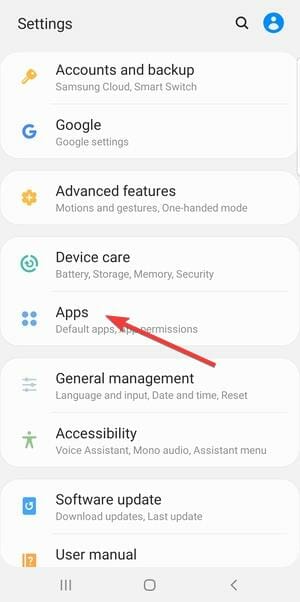
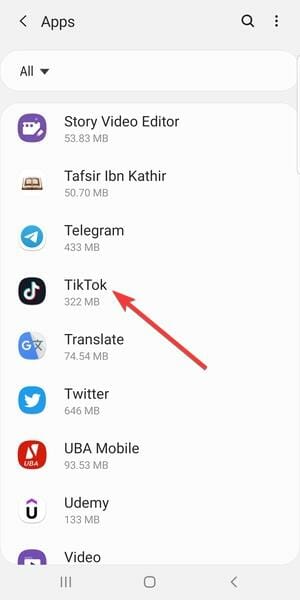
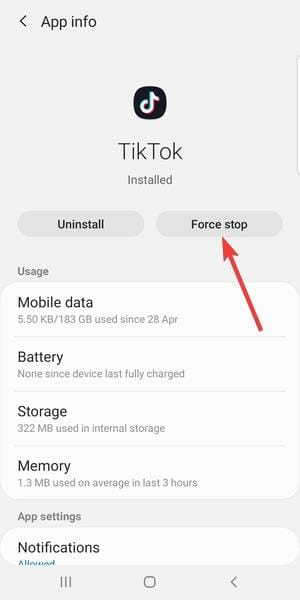
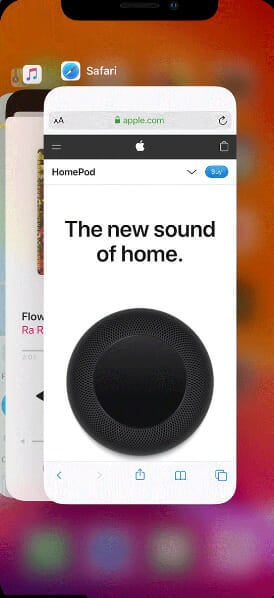
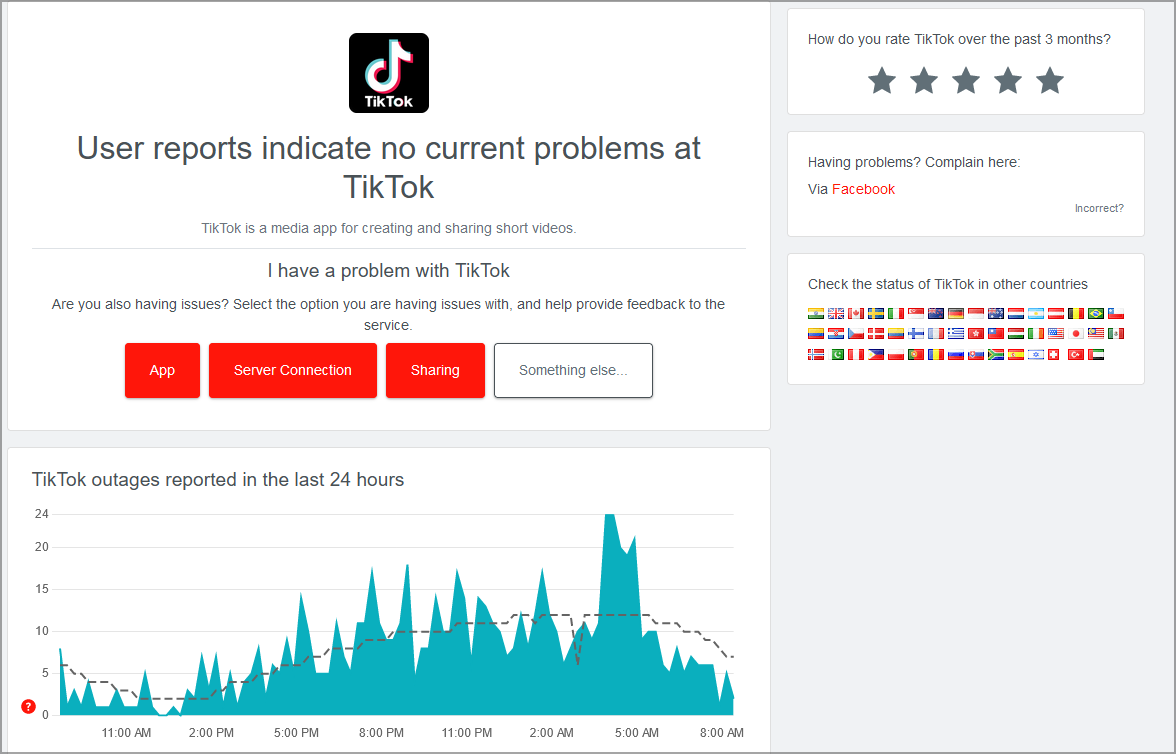
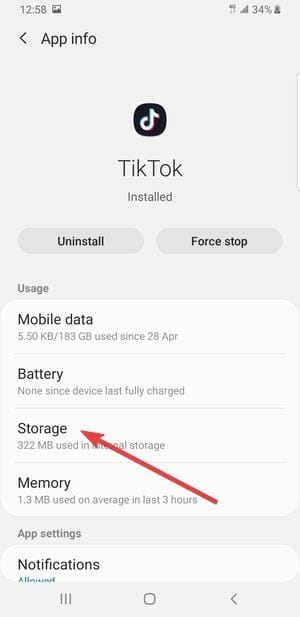
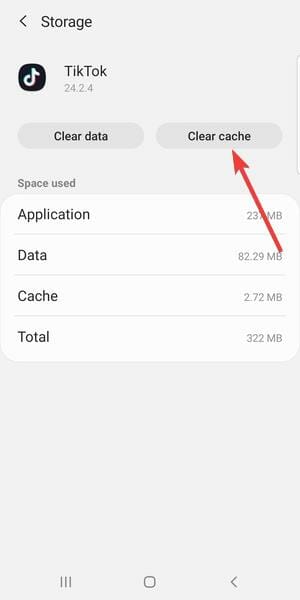
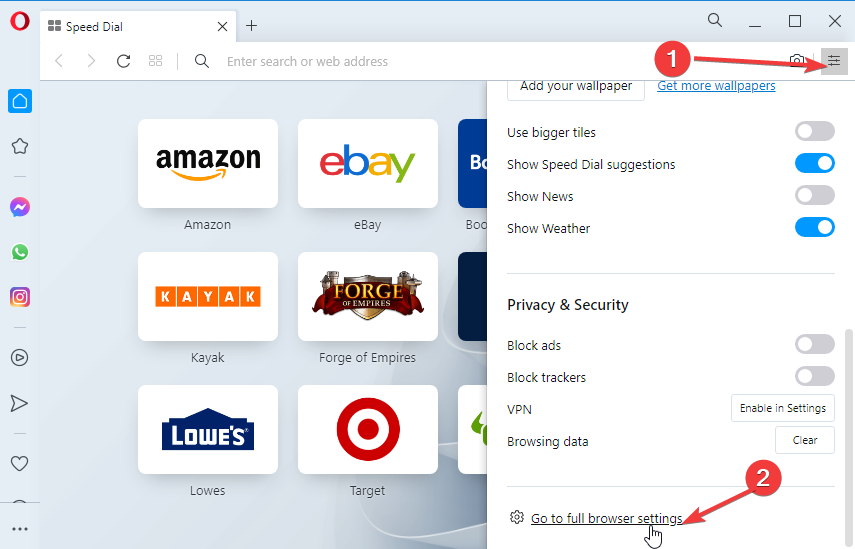
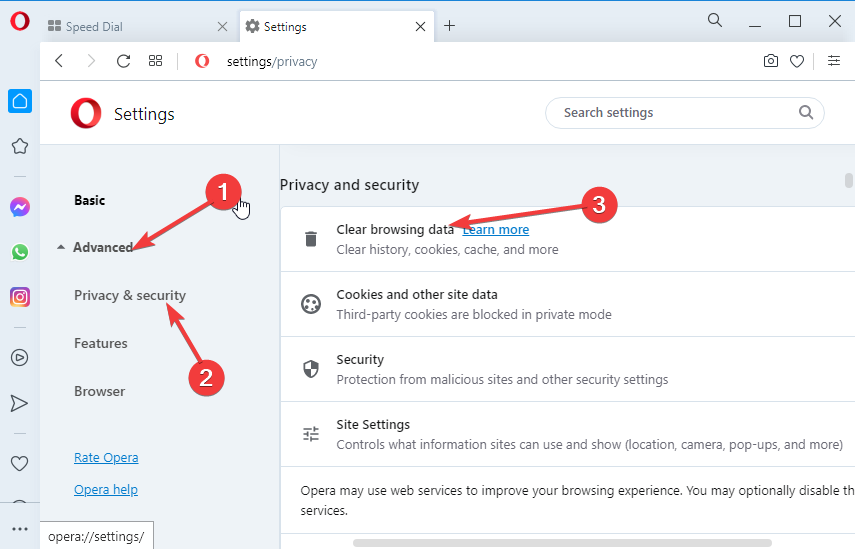
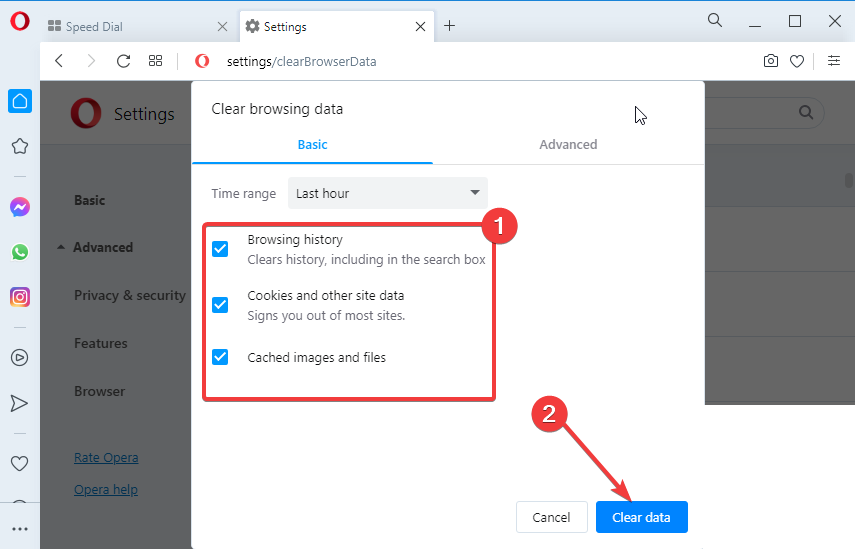
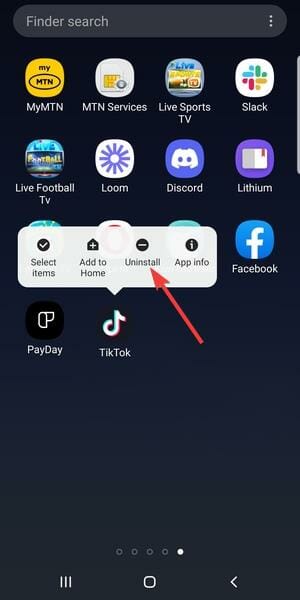
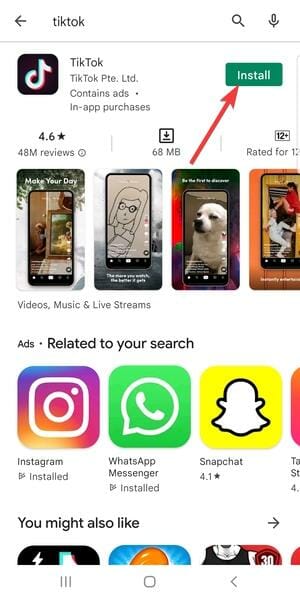
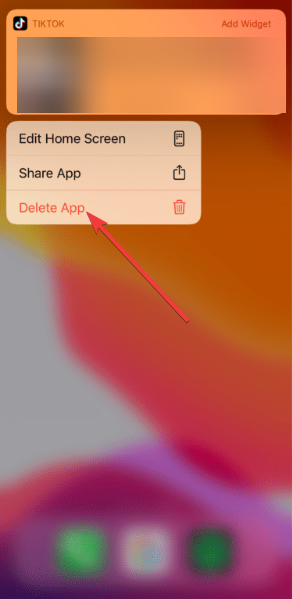
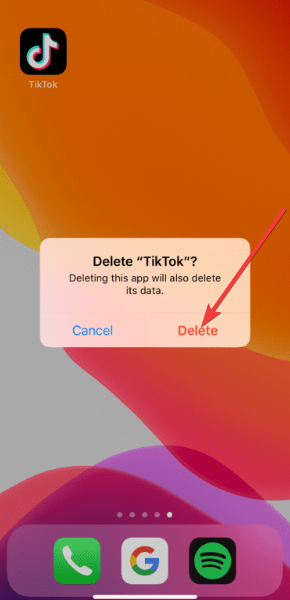
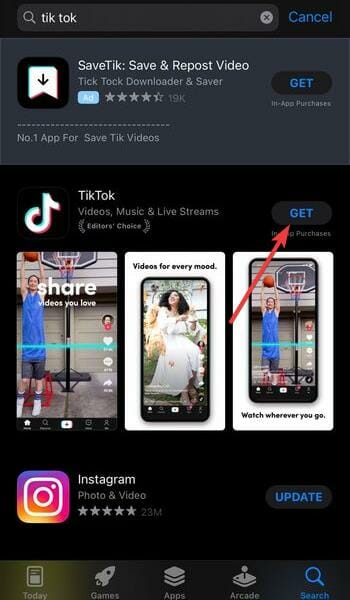








User forum
0 messages