5 Ways to Fix Avastui.exe Application Error
Give a try to these quick procedures right away
4 min. read
Updated on
Read our disclosure page to find out how can you help Windows Report sustain the editorial team. Read more
Key notes
- Avastui.exe error occurs when some user interface files are corrupted or the interference of a third-party plugin.
- There are a lot of error messages you can get, but cleaning the temporary files is a great way to fix all errors associated with this application.
- The primary fixes to these errors are restarting your computer or repairing the Avast antivirus software.
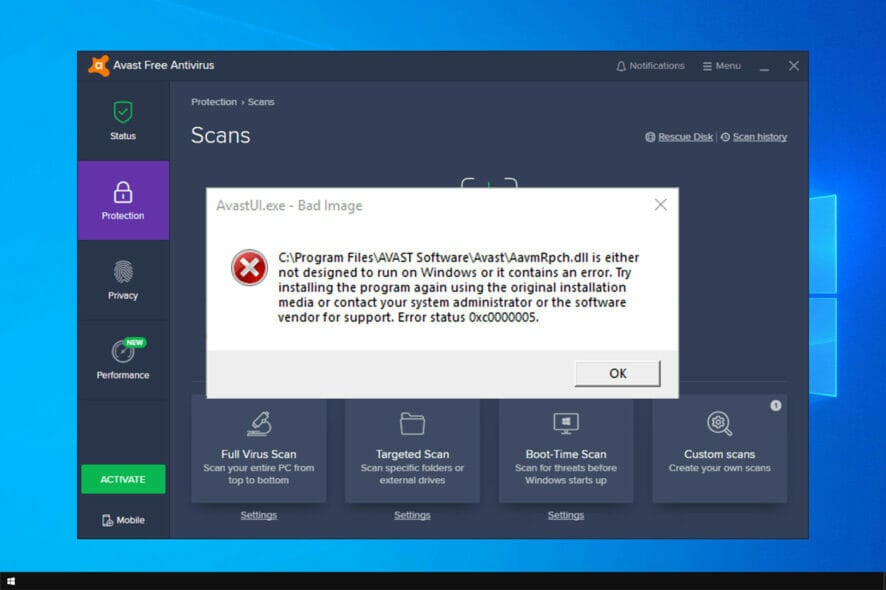
The avastui.exe is an executable file part of the avast antivirus that launches the software’s user interface. A corrupted file can cause the avastui.exe error to interfere with your computer’s usage.
A bug in the latest Avast update can cause an error like Avast error 42102. It’s also possible for third-party software to cause a conflict with the antivirus software.
You’ll get many error messages when avastui.exe isn’t working correctly. Here are some of the more common errors:
- Avastui.exe bad image: This happens when errors are in the latest Avast update.
- Avastui.exe application error: You’d see this message when the registry entries are corrupt.
- Avastui.exe cannot start correctly: It’s primarily because of bad registry entries.
- Avastui.exe high CPU usage: The Avast software performs many background operations, which can consume high CPU power.
- Avastui.exe is missing or corrupt: It means Avast couldn’t find a necessary file at startup.
- Windows failed to start Avastui.exe: An error that results from Avast’s incompatibility with Windows.
- Avastui.exe is not running: When you see this error, it’s usually the interference of other software.
How can I fix the avastui.exe application errors?
1. Uninstall and reinstall the Avast antivirus program
- Press Windows + I to open the Settings app.
- Click on the Apps from the Settings app.
- Locate Avast and click on it.
- Select Uninstall or Repair.
- Follow the instructions on the screen to uninstall.
You can often resolve the Avastui.exe application error by uninstalling and reinstalling it. After uninstalling, go to the Avast official website and download the latest avast antivirus. Then install the software.
2. Repair Avastui.exe entry point not found
- Press Win + I to open the Settings app.
- Click on the Apps from the Settings app.
- Locate Avast and click on it.
- Select Modify.
- Follow the instructions on the screen to repair.
Usually, repairing the software will remove the error message. However, if that doesn’t work, check the next solution.
Other executable files can experience issues as well, and we suggesting reading our nvwmi64.exe errors guide if you want to learn more.
3. Using Avastclear.exe to fix the avastui.exe error
- Download avastclear.exe from Avast’s website.
- Type System Configuration into the search box and Enter.
- Select Boot.
- Click on Safe Mode.
- Click on Apply, then OK.
- Click on Restart.
Running the avastclear.exe in safe mode
- Open avastclear.exe as Administrator.
- Make sure the Directory shows the Avast folder.
- Select your Avast version.
- Click on Uninstall.
- Click on Restart later.
- Type system configuration into the search box on the taskbar.
- Click on Boot.
- Uncheck Safe mode.
- Click OK, and then Restart.
If you can’t uninstall the software the standard way, use a specialized tool like CCleaner to automate the process.
4. Perform a Windows update
- Press Win + I to open the Settings app.
- Select the Update and Security icon.
- Select the Windows update on the left side of the screen.
- Click on the check for updates button to download the latest version of your Windows 10 OS.
Sometimes outdated Windows 10 operating system can cause the avastui.exe application error.
5. Restore from a system restore point
- Type control panel into the search box taskbar and click Enter.
- In the Control Panel search box, type recovery and press Enter.
- Select Recovery.
- Select Open System Restore.
- In the Restore system files and setting box, click Next.
- Select the restore point you want to use in the results list and select Scan for affected programs.
- You’ll see a list of items that will delete if you remove the restore point. Suppose that’s Ok select Close.
- Click on Next, then Finish.
The system restore point should be the last resort since it can cause a lot of the software and files to be deleted. If you want to use this solution, it’s essential to back up your files.
The above methods can help you resolve the avastui.exe application errors. If you’re facing other Avast antivirus errors, like the Avastip.dll missing, there are articles on this website that will help you troubleshoot the problems.
Did you find a different solution for this problem? Share it with us in the comments section below.
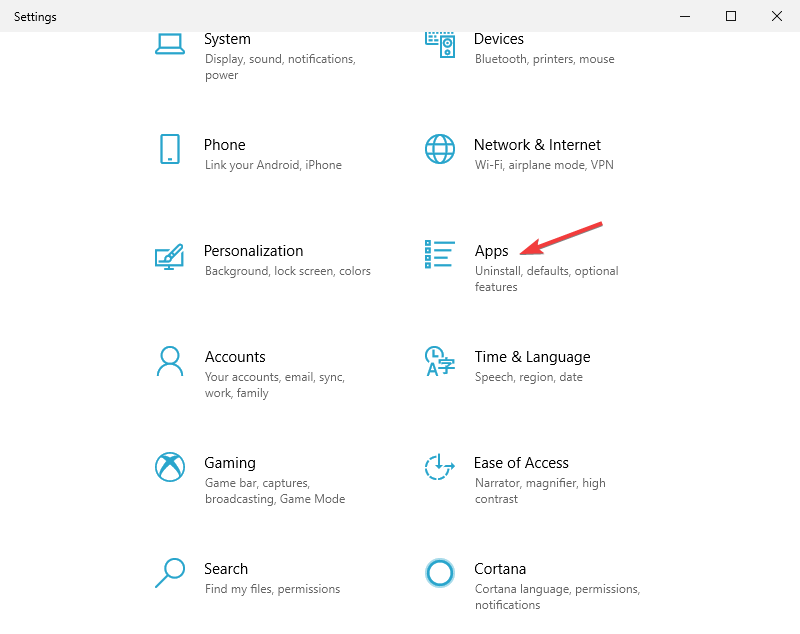
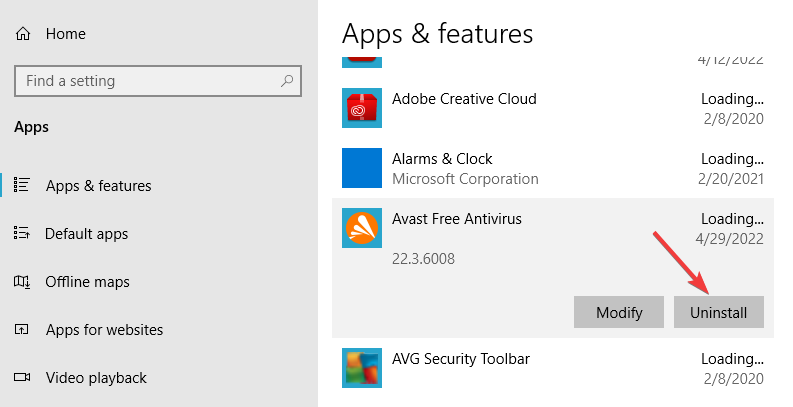
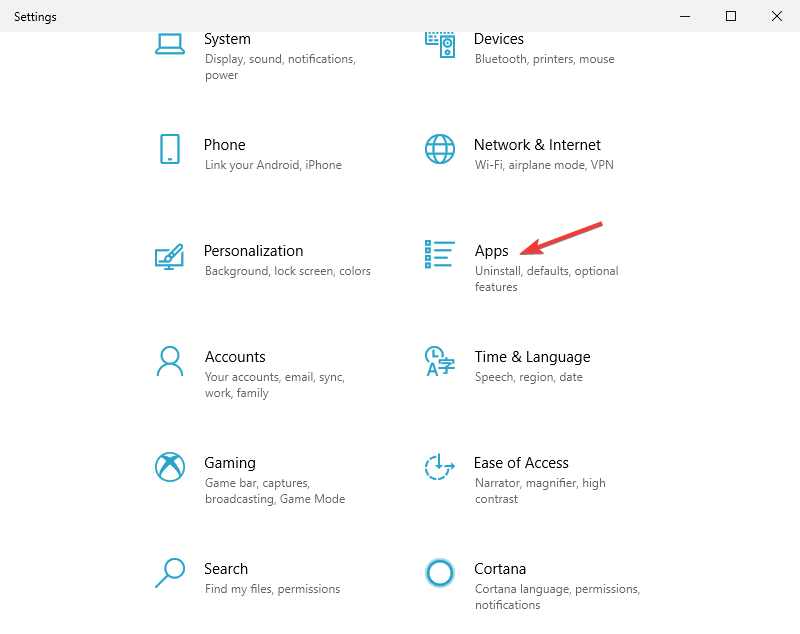
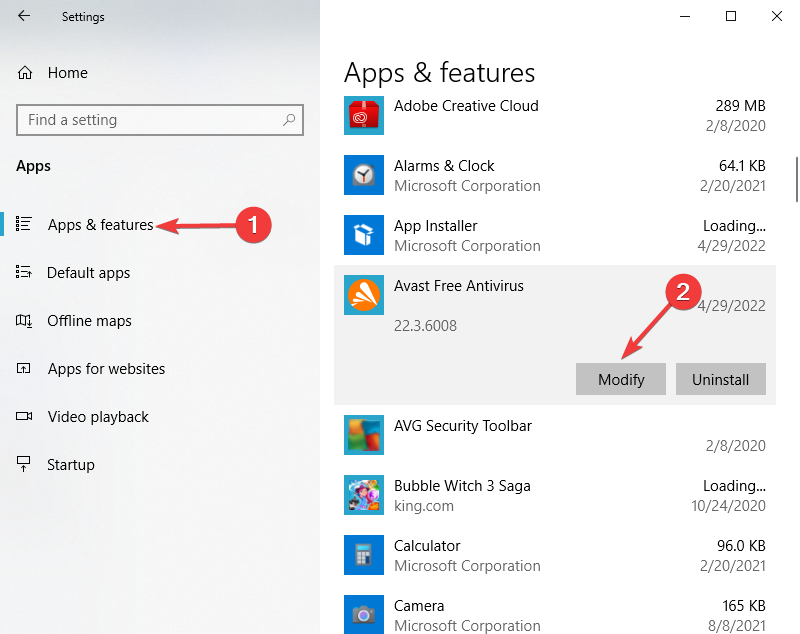
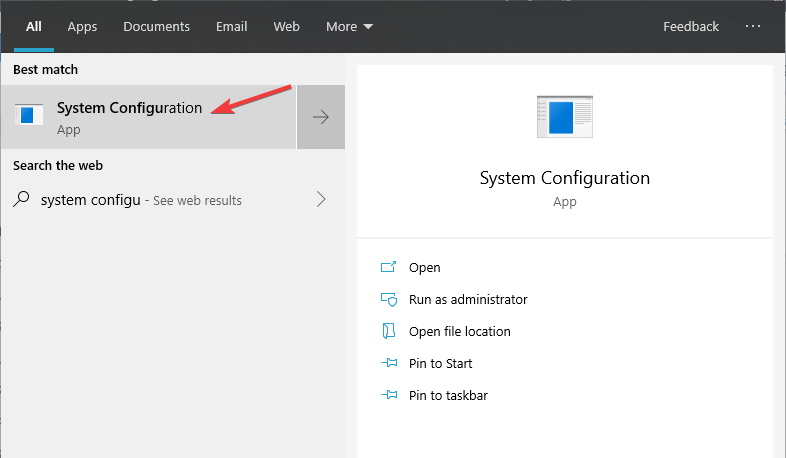
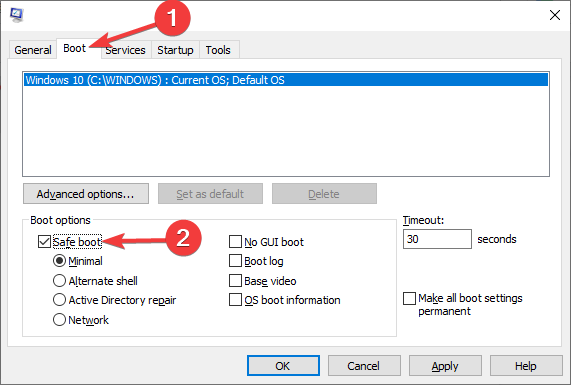
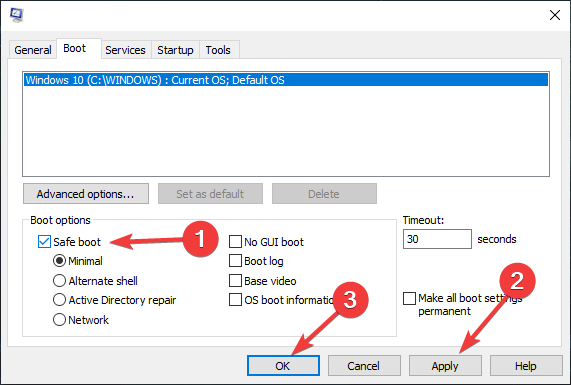
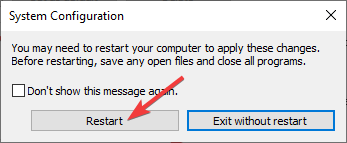
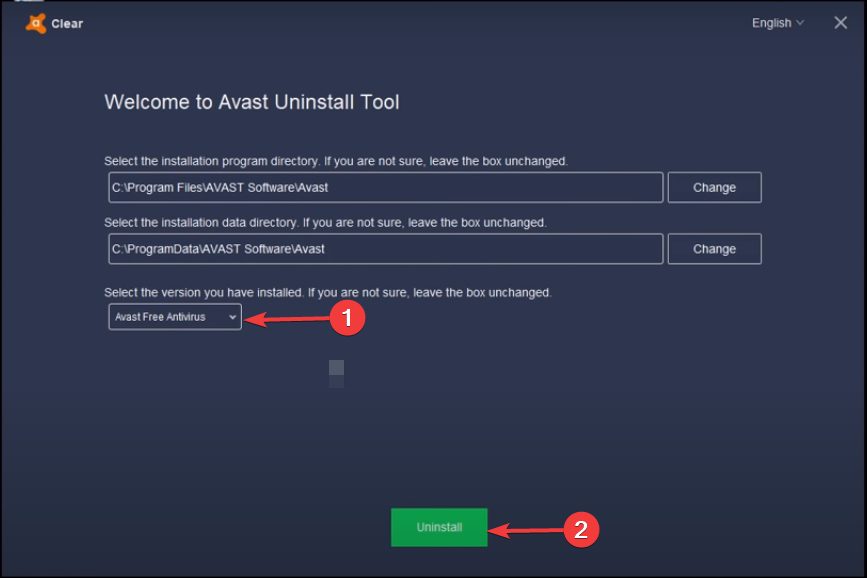
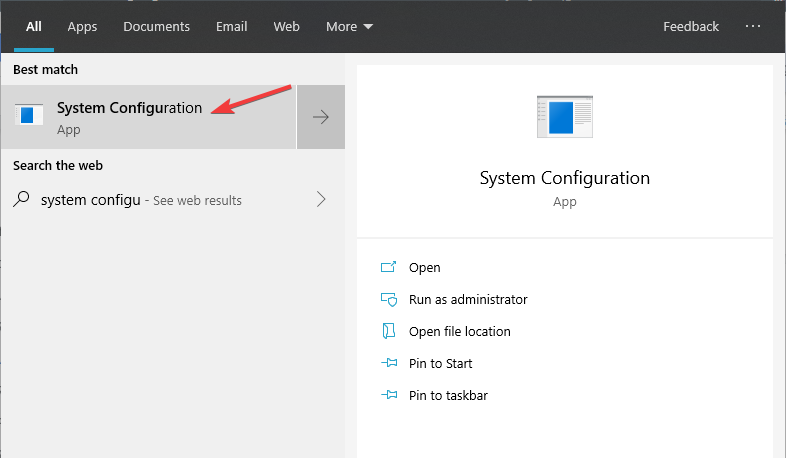
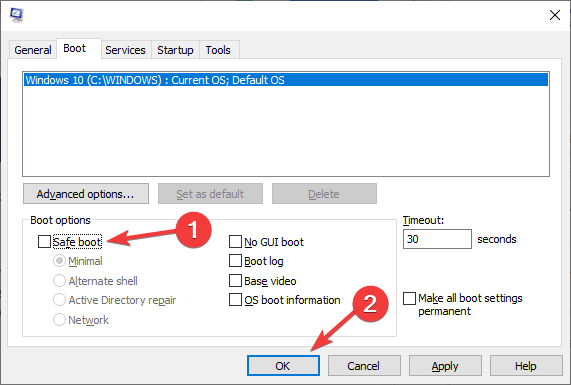
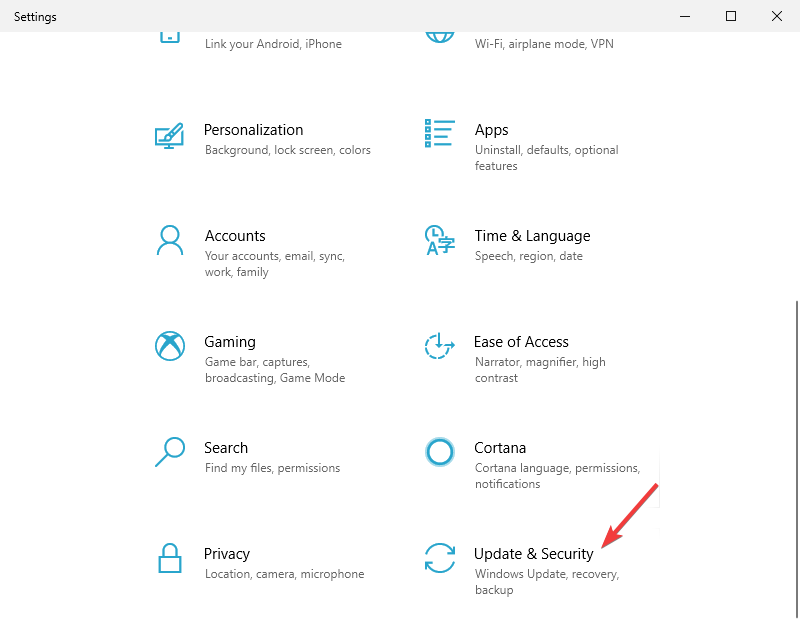
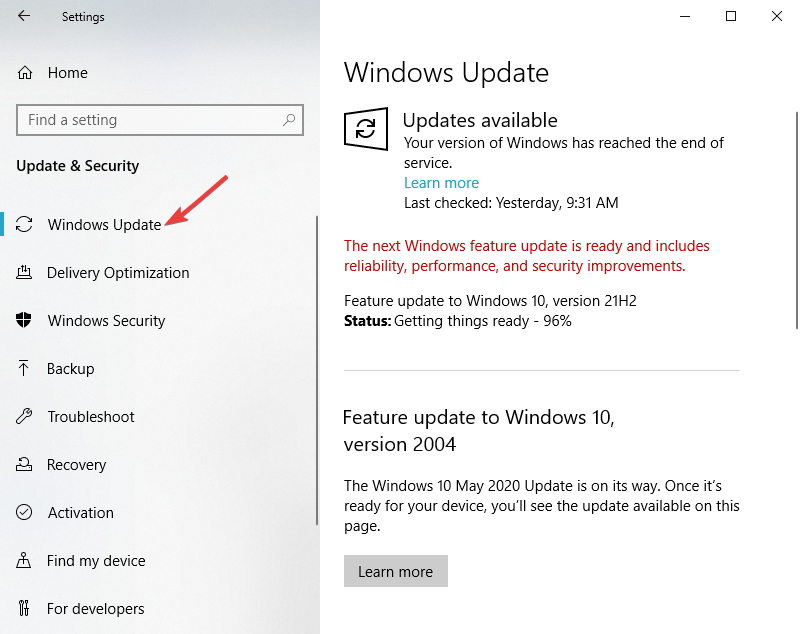
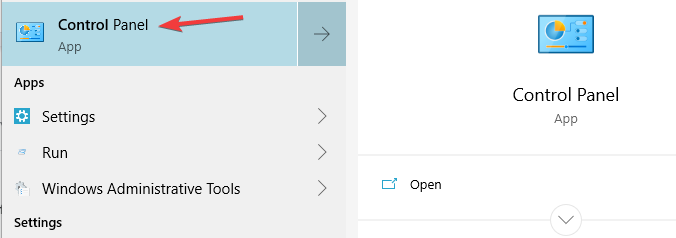
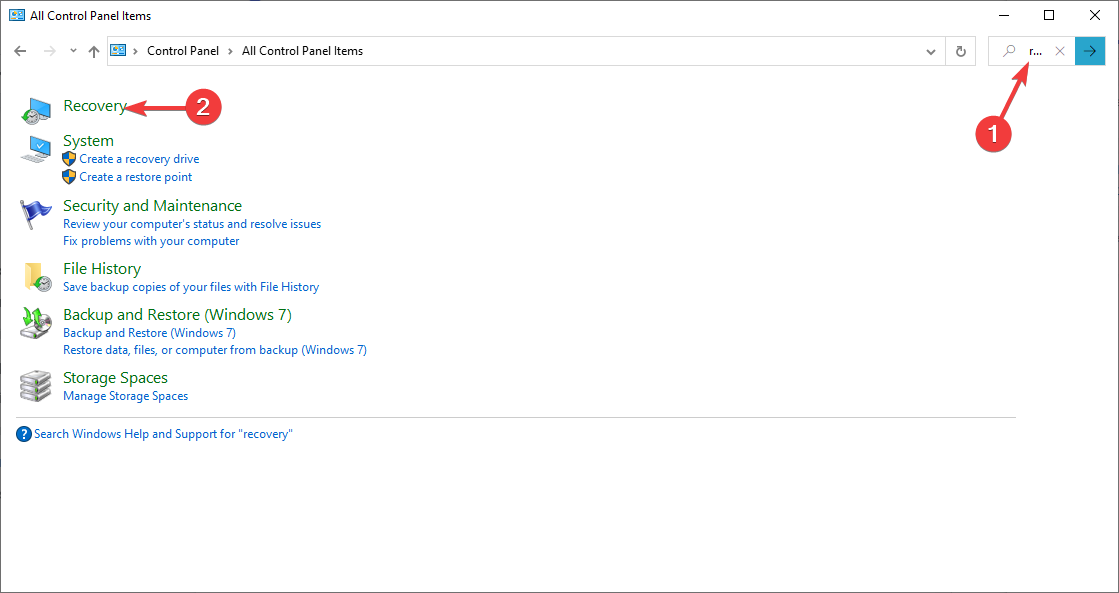
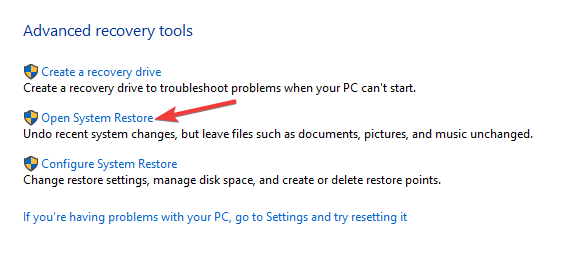



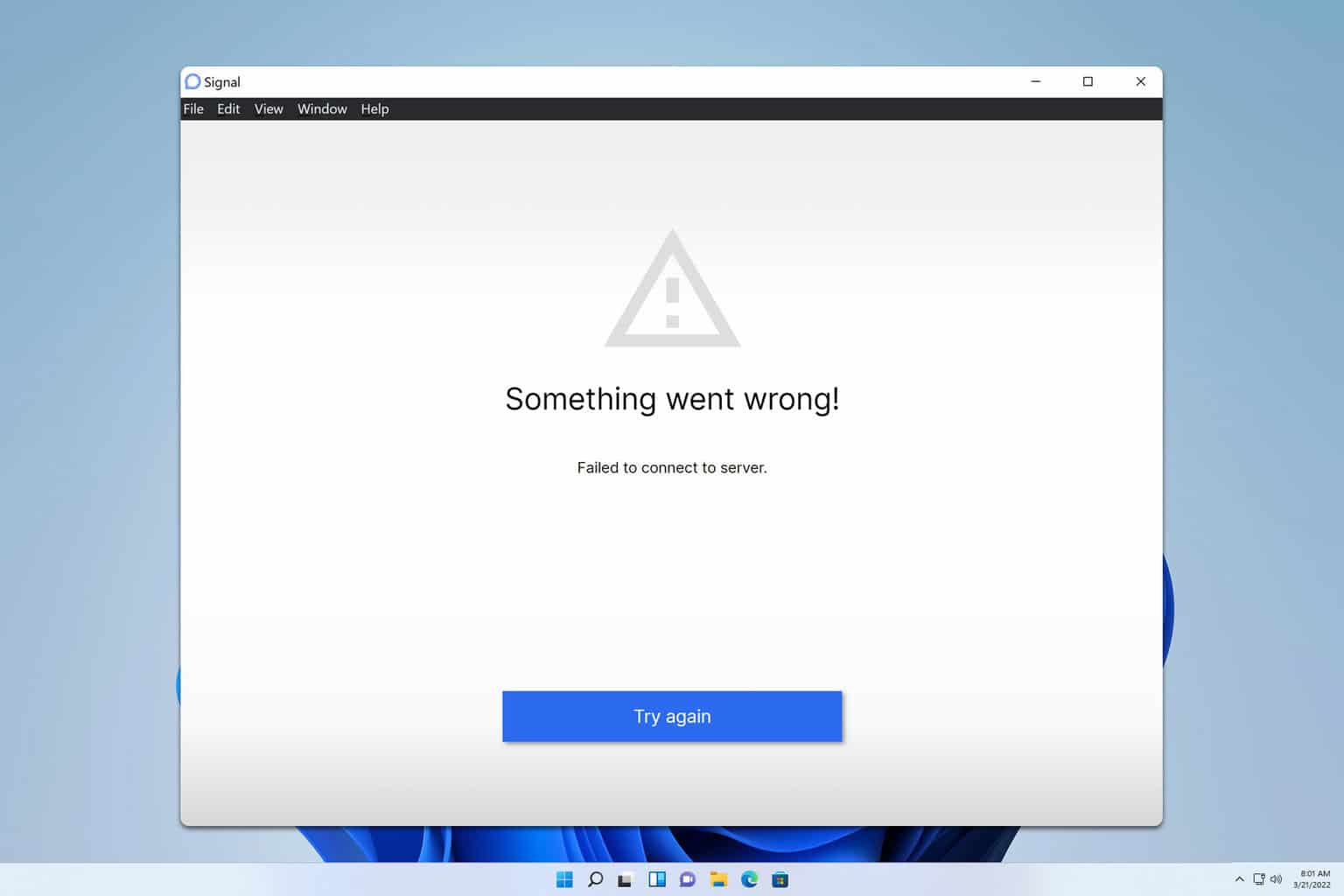
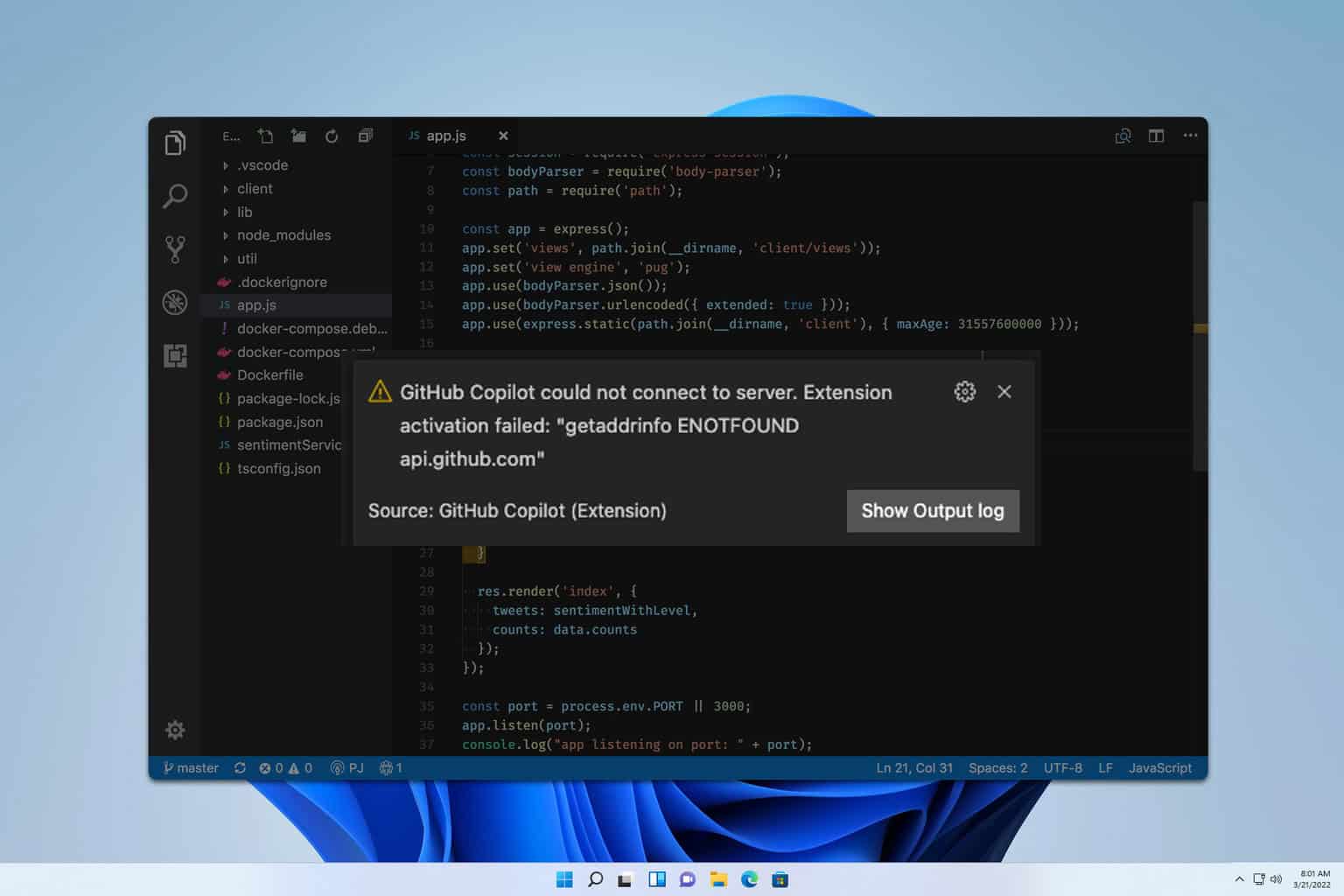
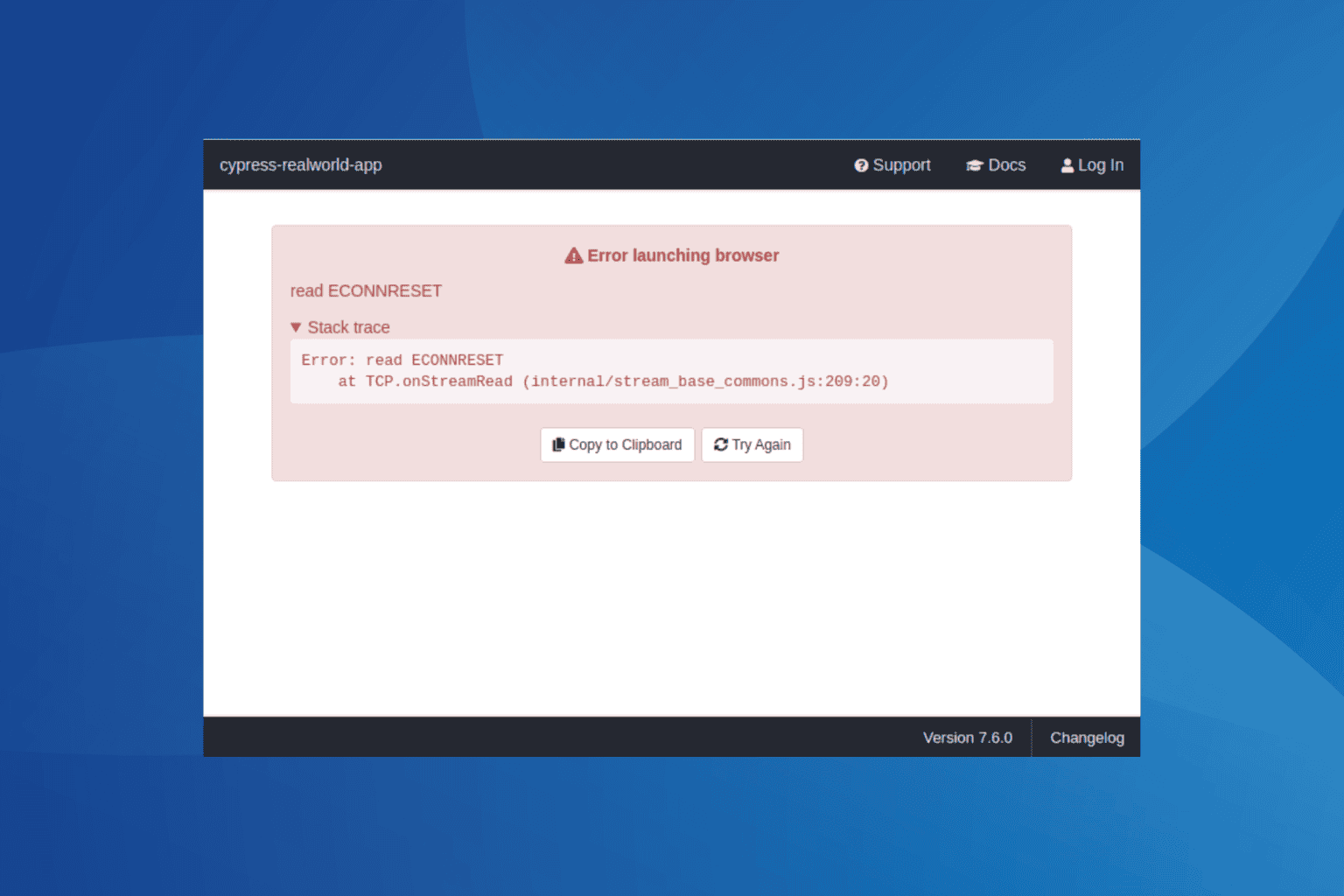
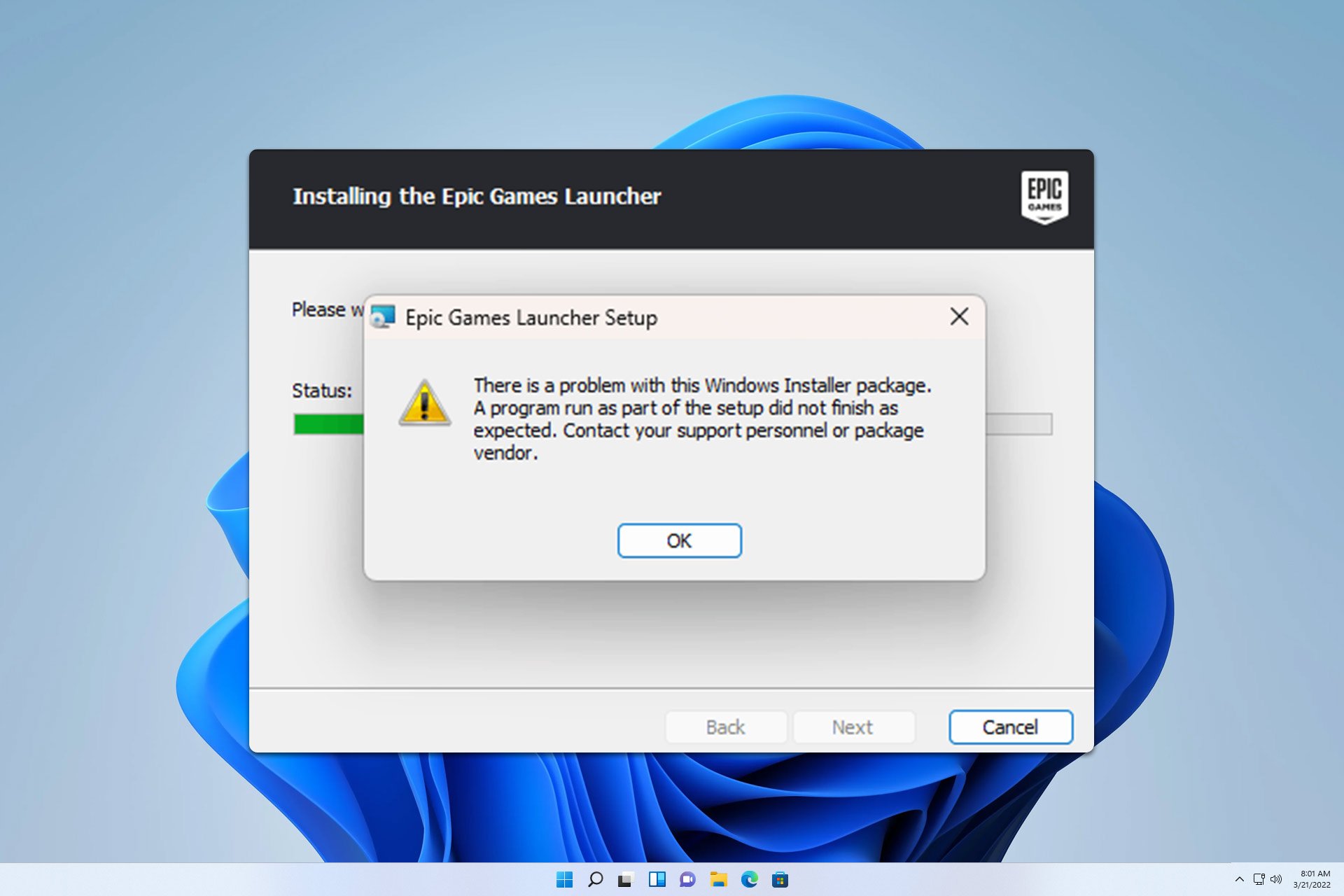
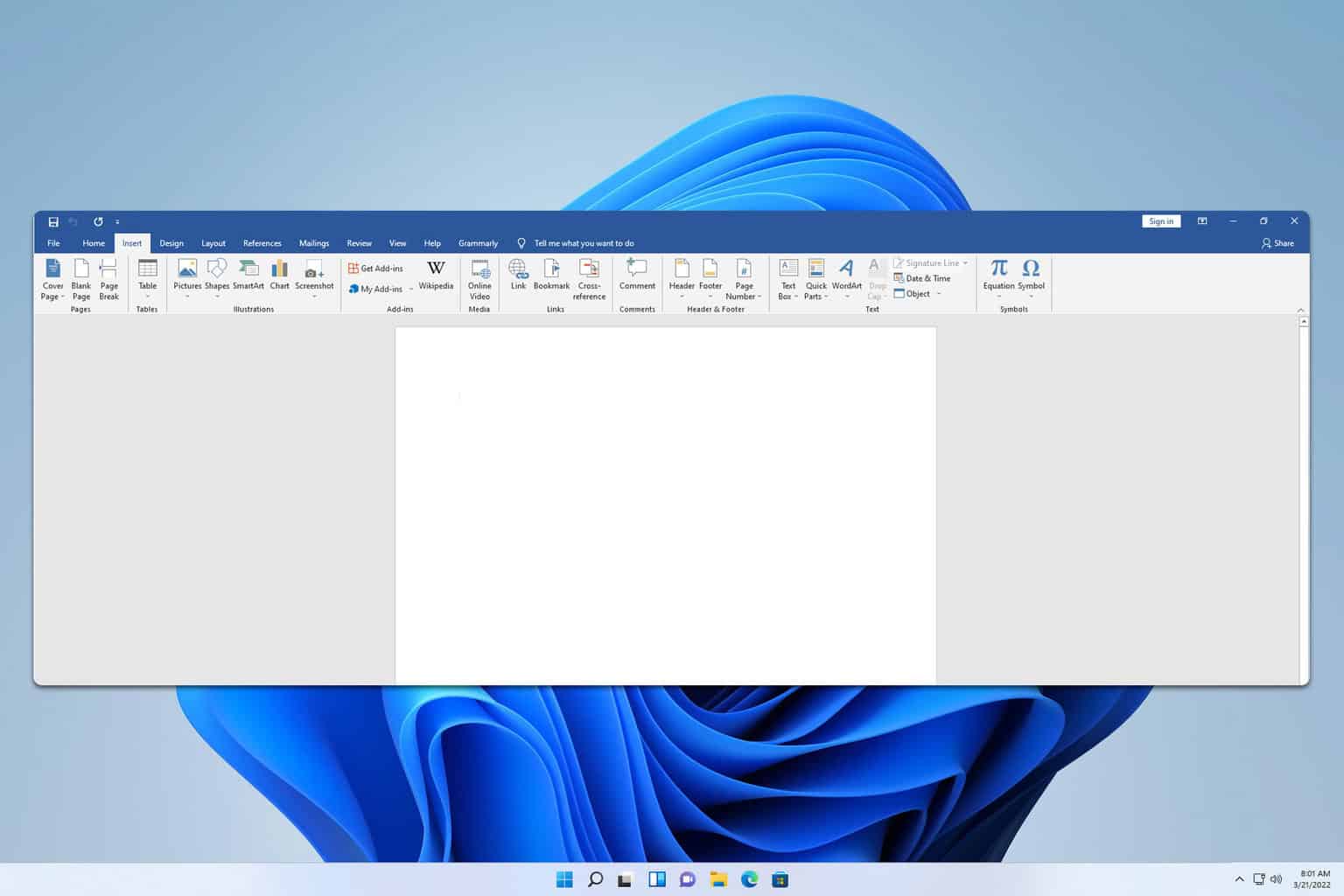
User forum
0 messages