3 Simple Ways to Fix Firefox Error Code SEC_ERROR_UNKNOWN_ISSUER
6 min. read
Updated on
Read our disclosure page to find out how can you help Windows Report sustain the editorial team. Read more
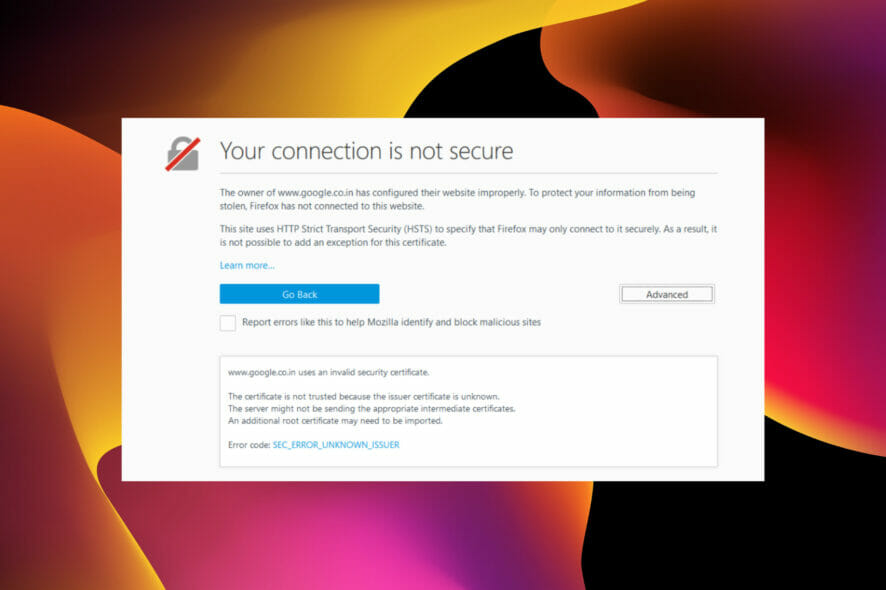
The Firefox SEC_ERROR_UNKNOWN_ISSUER error code shows up when the browser can’t trust a website’s SSL certificate.
Whenever you try to visit a website on Firefox, it checks the SSL certificate from the site. This certificate must be valid and be from a trusted certificate authority.
If there is a problem with the website’s security certificate, it shows this error code to warn you of the potential risks of the site. This is all part of its security feature to protect you from dangerous websites.
However, if you face the error code SEC_ERROR_UNKNOWN_ISSUER in Firefox but not in Chrome, especially on trusted websites, it means the issue is far beyond just the SSL certicate. trusted websites like Google.
Plus, this is not the first time an error like this has prevented users from accessing sites on Firefox. People have encountered some of the errors below at one point or another on the browser.
- YouTube secure connection failed error: Shows up when Firefox cannot establish secure connection with YouTube due to factors like corrupt browser data.
- Sec_error_ocsp_future_response error on Firefox: This is related to the validation of the OCSP protocol and can be caused by outdated browser.
- Firefox error ssl_error_weak_server_ephmeral_dh_key: Occurs when something Firefox from verifying the SSL certificate of a website.
- We are having trouble finding that site error: This happens when there is a connection downtime, which can be from your network, or your browser.
Like we did with the errors above, we have also provided practicable fixes to this error. Read on to find out more!
What causes SEC_ERROR_UNKNOWN_ISSUER?
The error code SEC_ERROR_UNKNOWN_ISSUER occurs on Firefox due to a conflict between the browser and the website certificate. But other factors could cause it.
Below are some of the popular ones:
- A website’s SSL certificate is not from a trusted certificate authority. This can also be that the certificate has been self-signed.
- A website’s certificate is obtained from a provider whose root certificate has been removed from the root store.
- Presence of malware on PC or the website.
- Activities of third-party software.
It is important not to bypass or ignore the Firefox SEC_ERROR_UNKNOWN_ISSUER issue if it is due to the first two factors above. However, if you face the problem on a trusted website, you can make exceptions.
How do I fix SEC_ERROR_UNKNOWN_ISSUER?
1. Perform virus scan
1.1 Use the built-in virus scanner
- Press the Windows key and type Virus & threat.
- Select the Virus & threat protection option.
- Click Scan options.
- Select the Full scan or Microsoft Defender Offline scan.
- Click the Scan now button.
If a virus infects your system, it might prevent Firefox from finding a website’s certificate. This stops it from establishing a secure connection, leading to the error code SEC_ERROR_UNKNOWN_ISSUER.
You might also notice that the Firefox security warning keeps popping up no matter what you try. In this case, your best bet is to perform a virus scan and remove the malware. After the scan, restart your PC and relaunch Firefox to check if the error persists.
1.2. Use a third-party antivirus software
While your PC’s built-in malware and virus protection is pretty reliable, Microsoft is not a security company. Hence, there is room for improvement.
One software that gives you the all-around security you need is the ESET NOD32 antivirus. It is an award-winning cybersecurity technology that uses cutting-edge expertise and advanced machine learning to protect your digital life.
What’s more, it offers malware, ransomware, and phishing protection to keep you protected from threats of different kinds. Add its privacy and banking protection, and you know you are always secured online.
If you need an antivirus that keeps your devices running fast and detects viruses before they manifest, with a bonus of a free trial and cheap pricing, ESET NOD32 is what you are looking for.
2. Disable third-party antivirus temporarily
- Press the Windows key + X and select Task Manager.
- Click Startup in the top menu bar.
- Right-click on your third-party antivirus program and select Disable. Note that the app used in the diagram is for explanation only and should be replaced with your antivirus as needed.
- Restart your PC to effect the changes.
The Firefox error code SEC_ERROR_UNKNOWN_ISSUER and sometimes the Firefox did not connect: Potential security issue can be due to some of the security features of your third-party antivirus software.
Most modern antivirus programs offer special web shielding properties that can block access to insecure sites.
If you have such software and trust the site you want to visit, disable the antivirus temporarily. To enable the app later, you only need to repeat the steps above and select Enable instead of Disable in the last step.
3. Switch to another browser
If the fixes above prove futile in solving the error code SEC_ERROR_UNKNOWN_ISSUER on Firefox, your best bet is to try a new browser in Opera One.
Opera One is a secure browser that keeps you safe online from hackers, tracking, and data theft. It warns you of suspicious web pages after checking the page against a database of malware and phishing websites.
It also supports the SSL v2, SSL v3, and TLS 1.0 protocols to ensure the website is truly secure. However, these features can be disabled if you don’t need them.
All these, plus its built-in VPN, ad blocker, and anti-tracking feature, rank it as one of the most secure browsers, albeit without the frequent error messages.
The error code SEC_ERROR_UNKNOWN_ISSUER on Firefox is not as bad as it is made to look until it starts blocking trust sites. In this guide, you have everything you need to fix the error effortlessly.
Did Firefox encounter an unexpected problem on your Windows PC? Our comprehensive guide contains detailed steps for fixing it.
Before you leave, don’t miss our latest guide on Sec_Error_Bad_Signature in Firefox for more information.
Feel free to let us know the solution that helped you fix the error code in the comments section below.
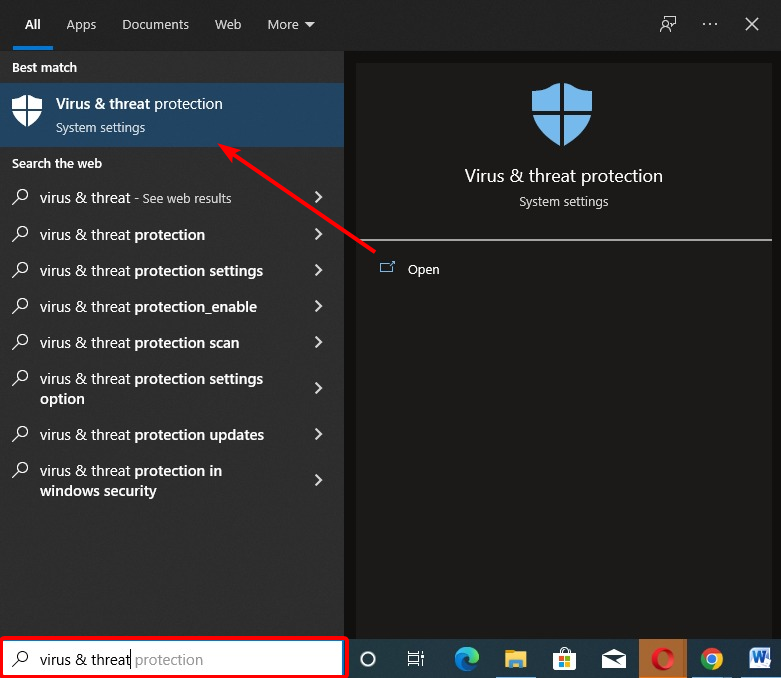
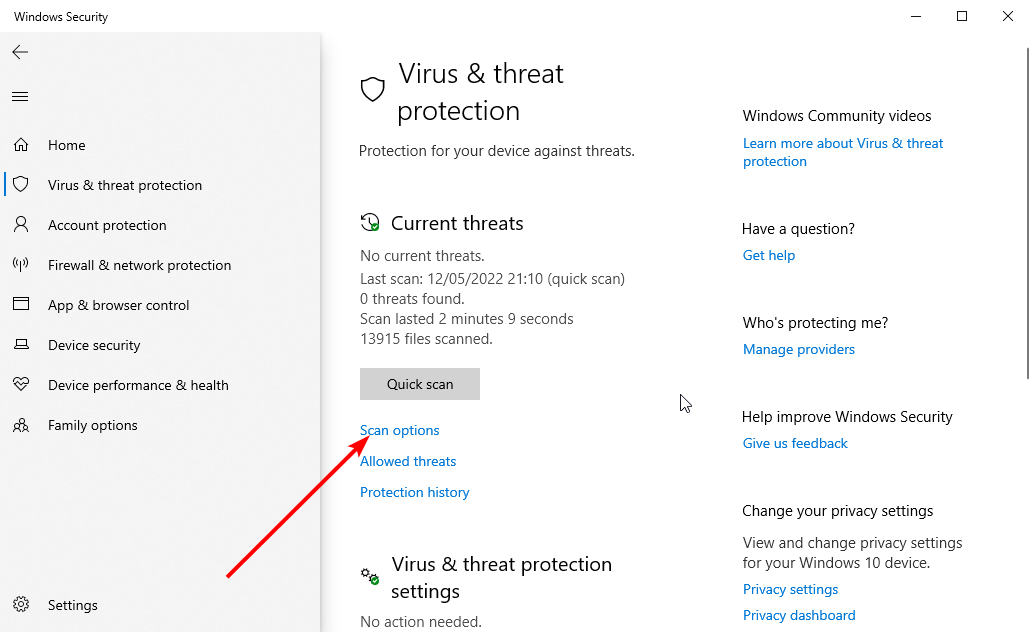
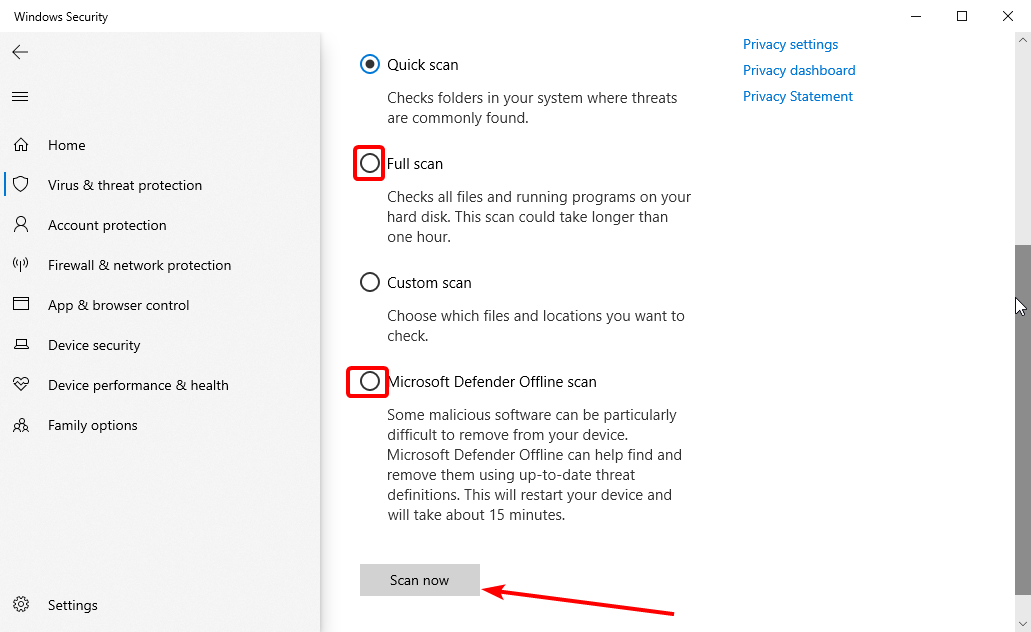
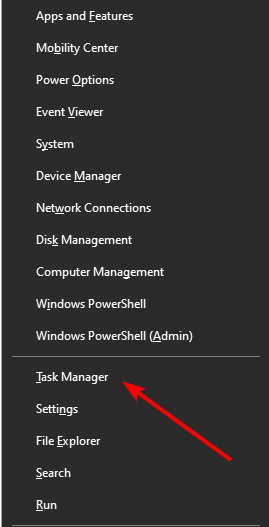
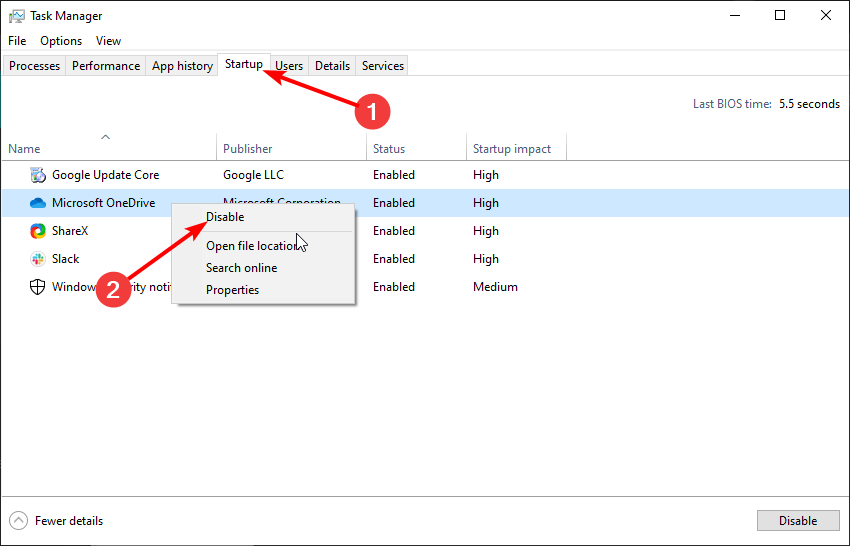

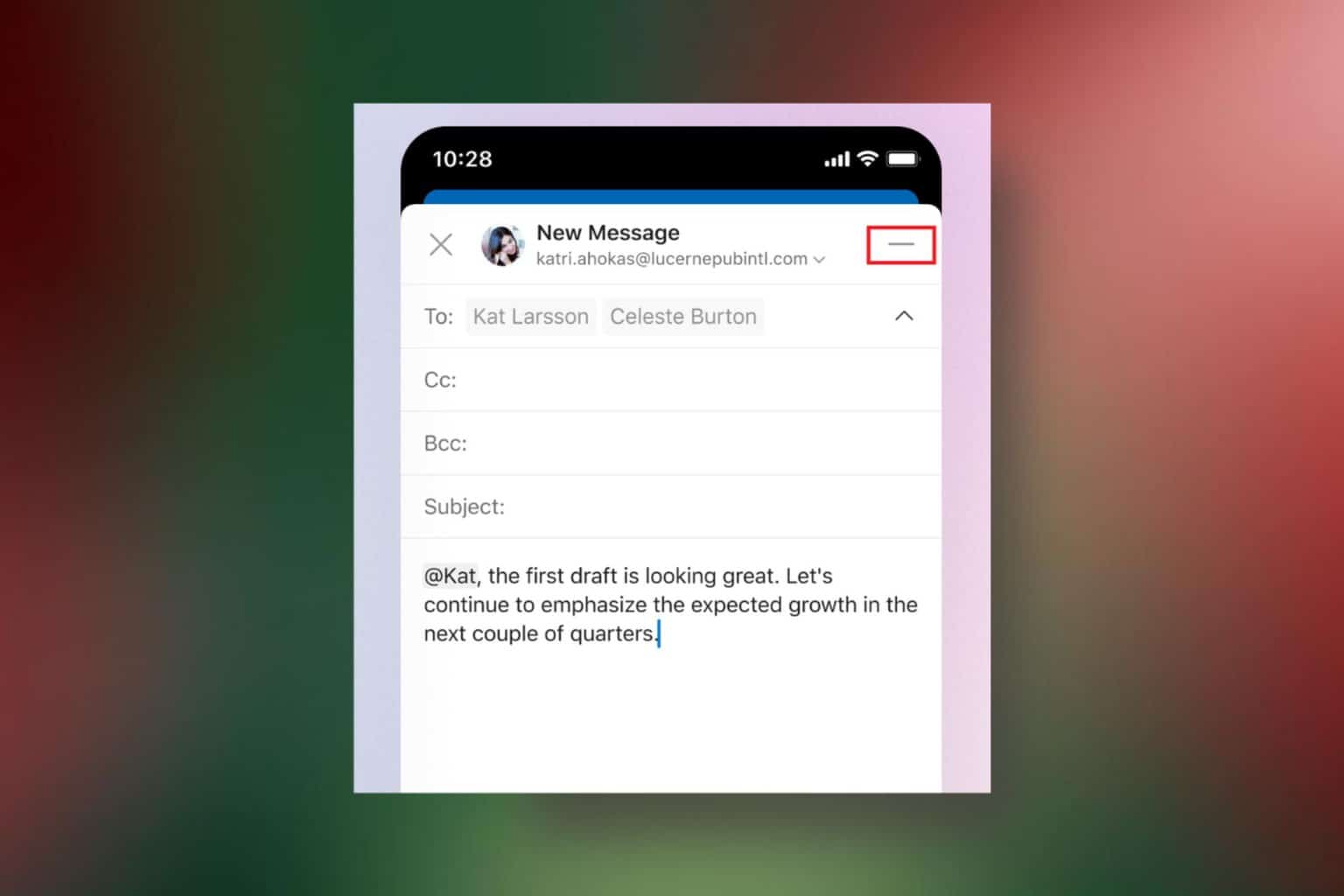


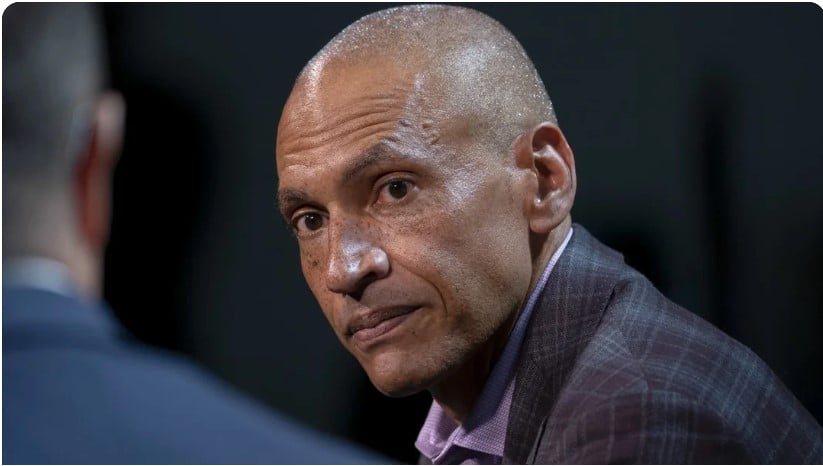

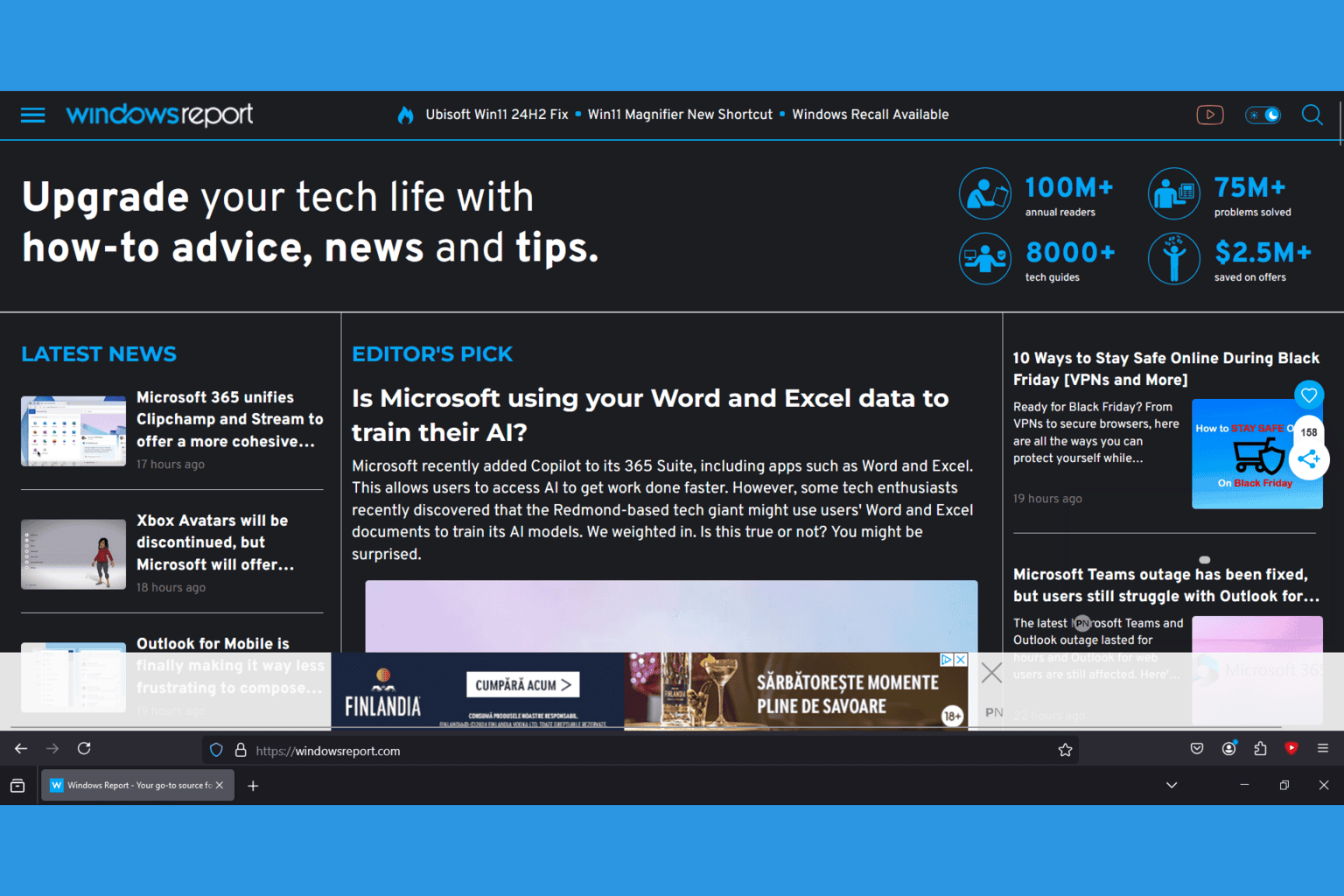

User forum
0 messages