7 Best Ways To Block Ads On Your Spotify Browser
The free version of Spotify gives you access to unlimited songs but at the cost of dealing with ads
6 min. read
Updated on
Read our disclosure page to find out how can you help Windows Report sustain the editorial team. Read more
Key notes
- One way to eliminate ads on the Spotify browser is by installing an ad blocker extension from the add-on store.
- You can also remove ads from the music streaming service by installing a standalone ad blocker on mobile devices.
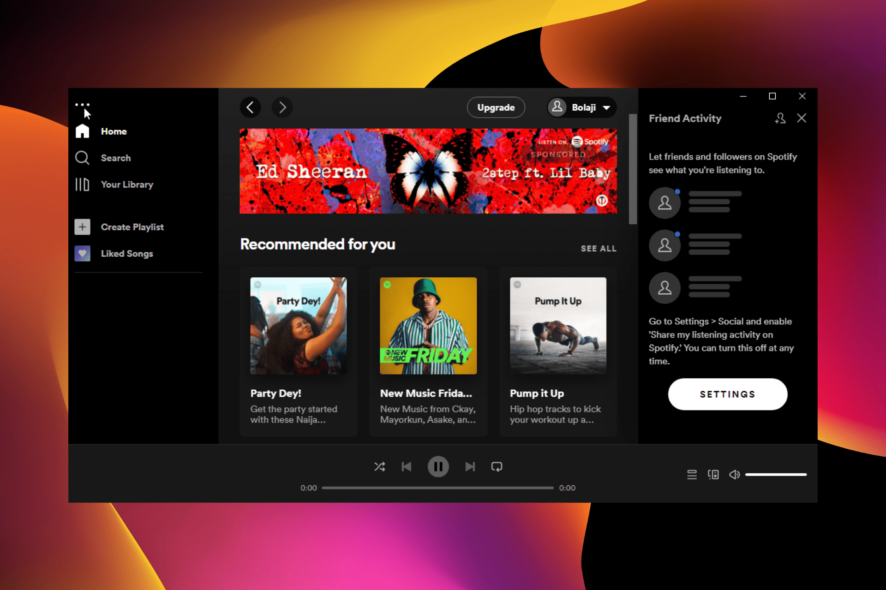
Spotify needs no introduction, as it is one of the best ad-supported music streaming services. It has a free version with unlimited access to different playlists.
While this is a welcome development, it comes at the cost of the integration of ads. With this, users must deal with adverts frequently breaking the flow of music.
This can be pretty frustrating. Thankfully, this guide contains seven proven ways to block ads on your Spotify.
Why is Spotify playing so many ads?
To make the free version available, Spotify greatly depends on the ads to generate revenue to pay artists. Understandably, artists require the payment to keep delivering content.
However, you can have an ad-free Spotify by subscribing to the premium version. Also, you can take advantage of the one-month trial to know whether it is worth it.
Do ad blockers work on Spotify web player?
Browsers with a built-in ad blocker have had luck blocking Spotify ads in the past. Also, some ad blocker extensions work wonders.
However, they sometimes fail as Spotify consistently devises new means to bypass them. So, you can always have the ad blockers work today and get ads the next day.
Does AdGuard block Spotify ads?
AdGuard is one of the strongest ad blockers you can use on various devices and apps. It has a standalone app version that is compatible with most devices and an extension that works with popular browsers.
It is known to block Spotify ads on various devices and browsers effectively. However, as mentioned earlier, things are not straightforward, and Spotify works tirelessly to ensure ads are available on the free version.
So, you might sometimes experience some problems with the Spotify app when you have the AdGuard ad blocker activated.
How do I block ads on my Spotify browser?
1. Use an ad blocker on your Spotify browser (Windows)
1.1. Use a dedicated ad blocker
Another option is to install a dedicated ad blocker from trusted sources like EZBlocker and BlockTheSpot to remove the ads.
These apps will block Spotify ads before it starts playing at all either on the browser or the app. Also, the EZBlocker for example will automatically mute any stubborn ads that get past the adblock.
It is important to state that the app is not free or open-source software. Hence, it can’t be edited or altered.
1.2. Use a VPN with built-in ad blocker
The best solution to block Spotify ads on the web app and desktop version on Windows is to use a VPN with a built-in ad blocker. A great example is Private Internet Access (PIA).
It has a built-in MACE blocker that eliminates ads, malware, and trackers. Also, being a VPN service, you get access to music from locations that would have otherwise been unavailable.
2. Block Spotify ads on the web app
2.1. Install an adblock extension
Blocking Spotify ads on browsers is pretty straightforward. The easiest option is to install an ad blocker extension.
Many options are available to you, like the SpotiAds and uBlock Origin for Chrome and other Chromium-based browsers. There are also numerous Spotify adblock extensions for Firefox in the Mozilla add-ons store.
2.2. Use a browser with built-in ad blocker
Another option is to use a browser with a built-in ad blocker like Opera One. The Opera One browser is known to have one of the most effective free built-in ad blocker.
It blocks ads on most websites, including Spotify. Finally, it allows you to install other adblock extensions from its addons store and Chrome Web Store.
3. Use an ad blocker on your Spotify browser (Android)
The easiest way to block Spotify apps is to install an ad blocker like AdGuard or an ad silencer like Mutify. In the case of an ad blocker, it blocks all Spotify Ads before it starts at all.
However, sometimes if the ad blocker fails, a silencer will mute the ads or skip them. With this, you can enjoy your music without the annoying ads.
4. Use a great ad blocker on Spotify browser (mobile)
For a general solution to block ads on all mobile devices, it is advisable to use an app firewall like Tracker Control. These apps get rid of trackers, ads, and malware sites.
Also, you can use ad blockers that are available on all major devices. A good example is the AdBlock app available on Google Play Store and Apple Store.
5. Use a Spotify adblock on Linux
There are dedicated ad blockers for Linux that are sure to eliminate Spotify ads. The Github-based project, Spotify-adblock, has proved to be effective.
However, some of these apps have exceptions with certain Spotify versions. Hence, ensure to read the about product section before downloading.
6. Upgrade to Spotify premium
If you are tired of combining different ad blockers and apps across various devices to block Spotify apps, maybe it is high time you upgraded to the premium version.
With this upgrade comes the craved the ad-free Spotify experience. Also, you get improved sound quality and other features that are not available in the free version.
7. Try a cheaper alternative
If you can’t live with the price of Spotify, you can try an alternative streaming service instead. And you certainly do not lack options.
You can switch to Pandora, Amazon Music, and other similar top options. While most of them have paid versions, they are mostly cheaper than Spotify.
Why do I still get ads on Spotify premium?
The premium Spotify is designed to give you an ad-free experience. However, you might still get third-party ads.
These ads are recommended by the creator of the content you are listening to, not Spotify. Most users experience this when listening to podcasts especially.
Spotify ads are pretty annoying, as they interrupt your music often. But it is a major source of the music streaming company’s revenue to make the free version available.
However, with the solutions in this guide, you can block these ads and enjoy your music.
Feel free to let us know the solution that helped you get an ad-free Spotify experience in the comments below.
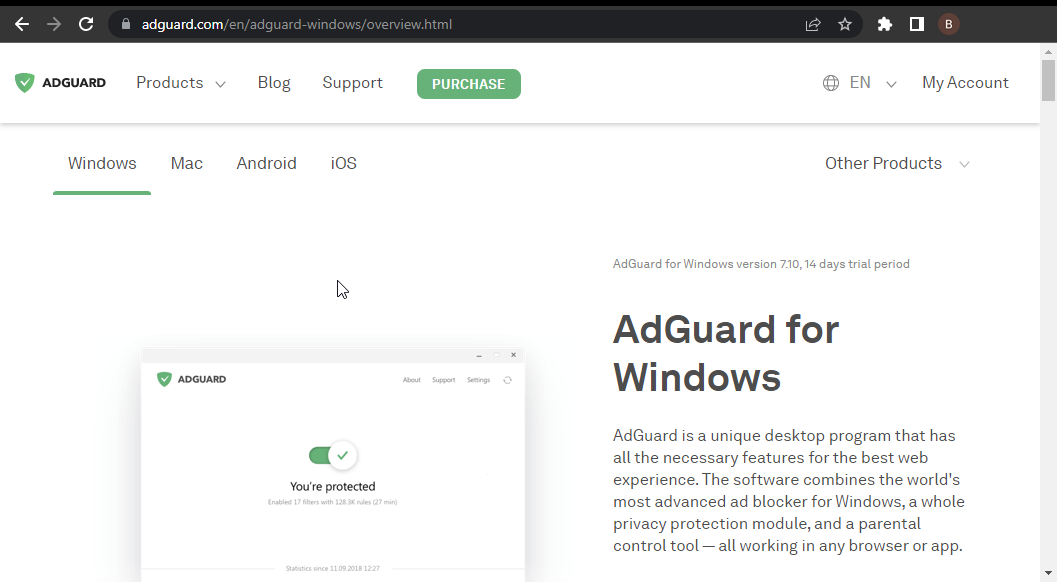
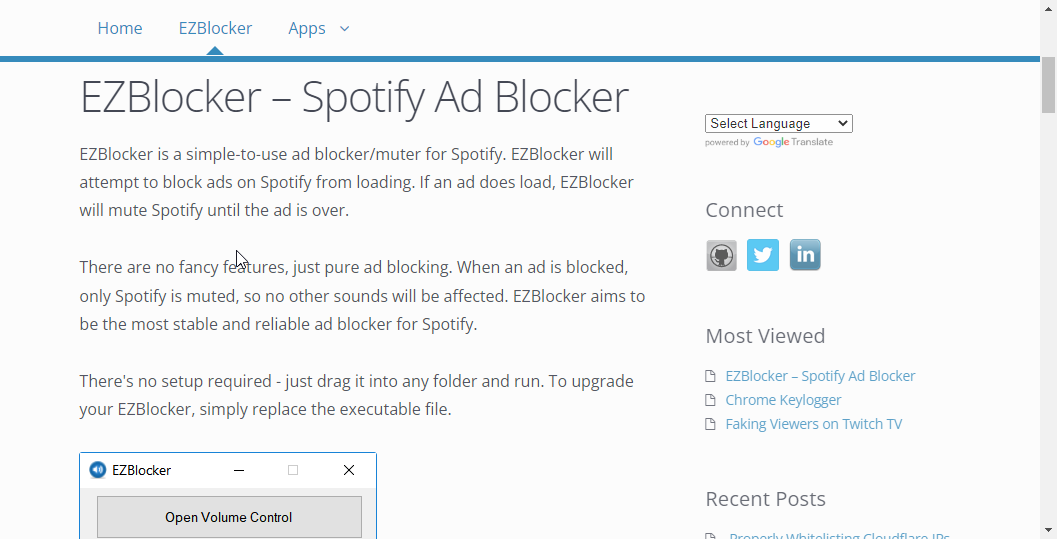
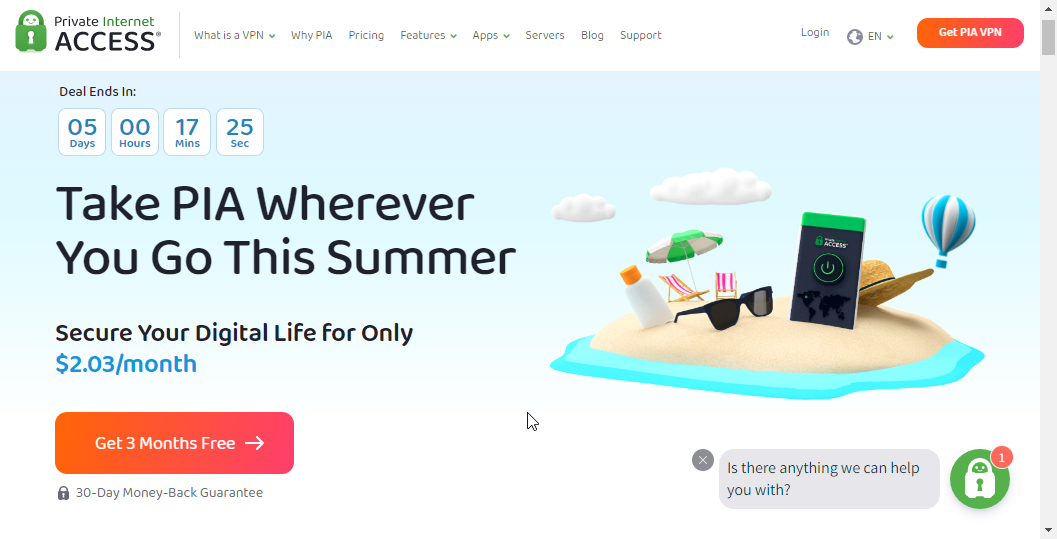
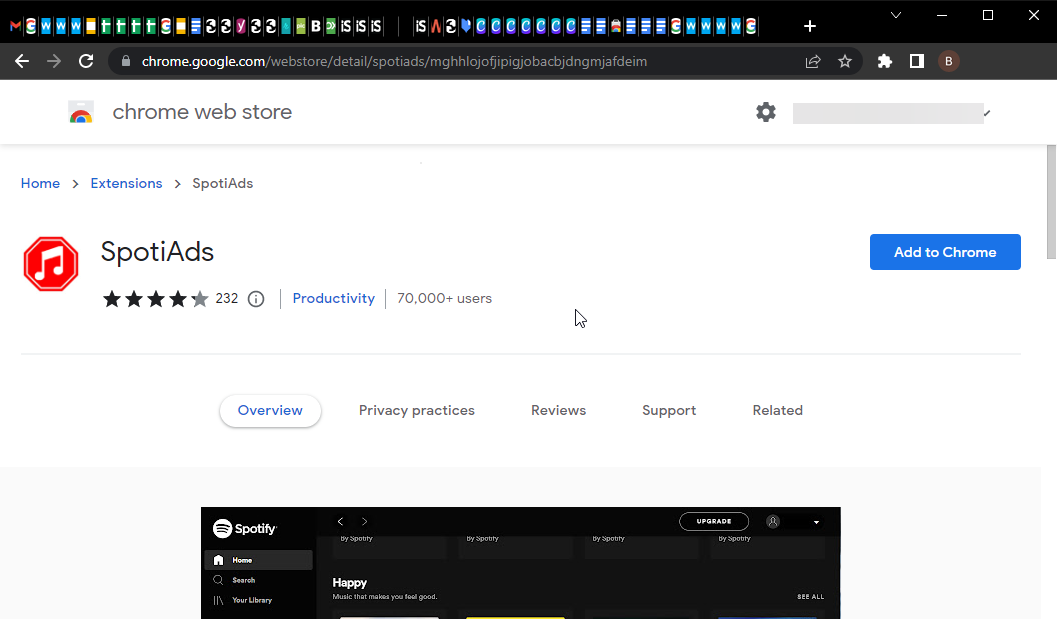
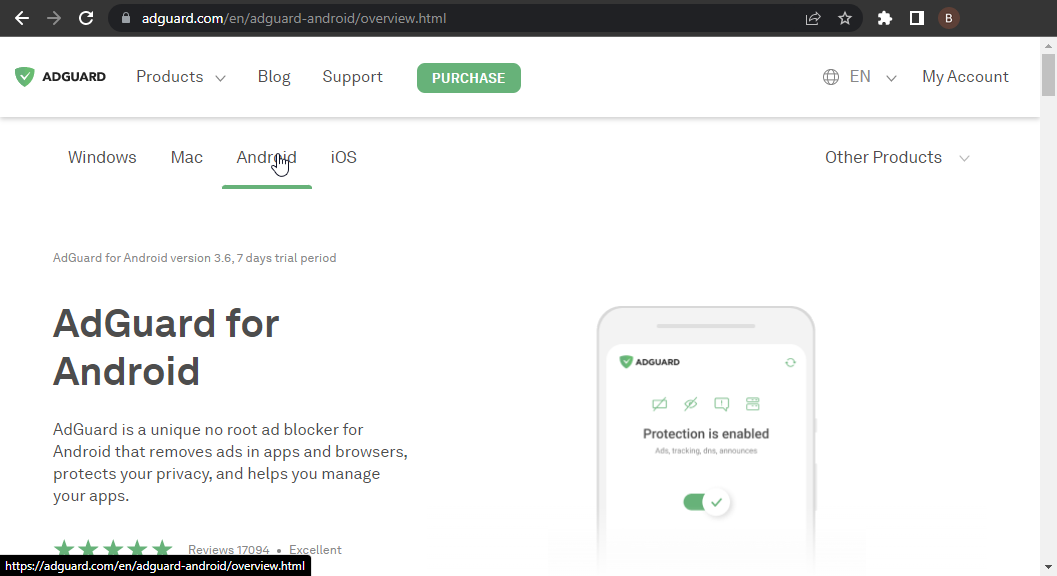

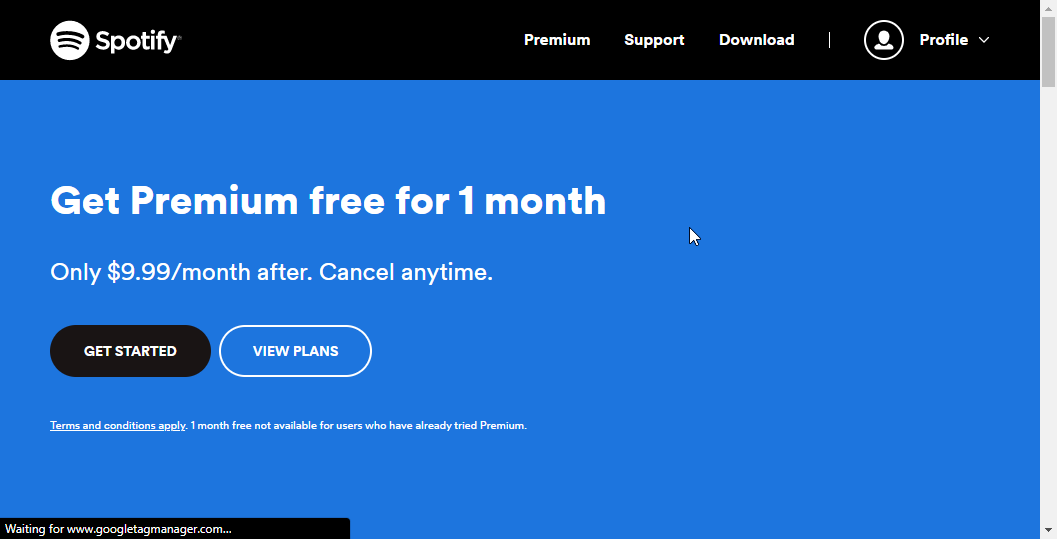








User forum
0 messages