Your Browser is Not Supported in Hikvision: How to Fix
Using the IE Mode in Edge can solve this issue
3 min. read
Updated on
Read our disclosure page to find out how can you help Windows Report sustain the editorial team. Read more
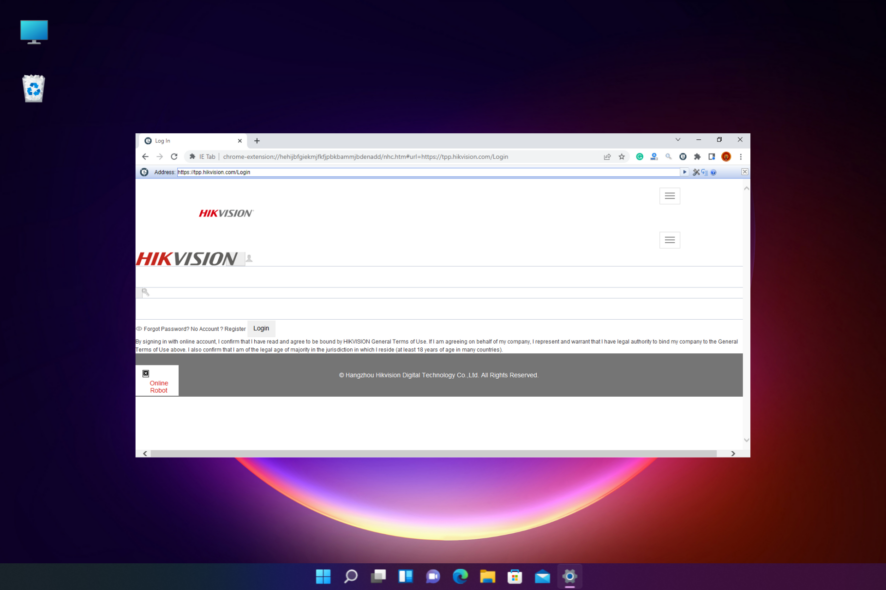
Many encountered Your browser is not supported, use the latest version of the browser to access the web interface with Hikvision cameras, and today we’ll show you how to bypass this error.
How can I fix Your browser is not supported in Hikvision?
Before trying anything else, make sure you update your camera’s firmware to the latest version. Version 5.5.53 or newer usually offers better support for browsers.
1. Enable IE Mode in Edge
- Launch Edge, then click on the three dots (…) on the upper right.
- Now, select Settings from the menu.
- Click on Default Browser on the left.
- Next, go to Allow sites to be reloaded in Internet Explorer mode and select Allow from the drop-down.
- Next, click the Add button next to Internet Explorer mode pages.
- Add the IP address of your camera, but before the address make sure you use http protocol like this.
For more information, we have a great guide on how to enable Internet Explorer mode in Edge, so don’t miss it.
2. Use IE plugins
- To enable NPAPI support on Chrome or on Chromium-based browsers, visit the Chrome web store and search for the IE tab on the left.
- As you hit Enter, you see the IE Tab application at the top of the result page. Click to select.
- Next, click on the Add to Chrome button.
- Now, in the Add IE Tab prompt, click on Add extension.
- Once the extension is added, click on the e logo at the top and Chrome will download the installation file.
- Click on the .exe file to complete the installation.
- Now, click on the e icon again and you will see a second toolbar below.
- You can now enter the URL or IP address of your NVR device in the second toolbar to log in to your device.
As the NVR screen comes up, you will now have access to the live view or the recorded footage from your NVR device.
Which browser is compatible with Hikvision?
This depends on the camera, and some cameras with older firmware require Internet Explorer. Cameras with newer firmware are compatible modern browsers, but if you can’t decide which to use, our best web browsers for Hikvision article will help you decide.
Many users reported that Pale Moon 32-version worked for them, so feel free to try it.
However, if you are looking for alternatives, we have a good list of some of the best video surveillance software for an uninterrupted experience.
If nothing else works, you might want to install Internet Explorer on Windows 11 and check if that helps.
We hope that this guide helped you fix the Your browser is not supported, use the latest version of the browser to access the web interface error with Hikvision.
For more queries on Hikvision or supported browsers, you can leave a message in the comments box below.
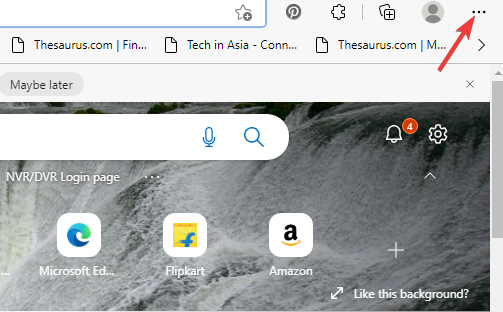
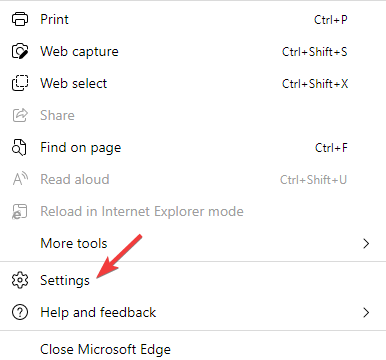
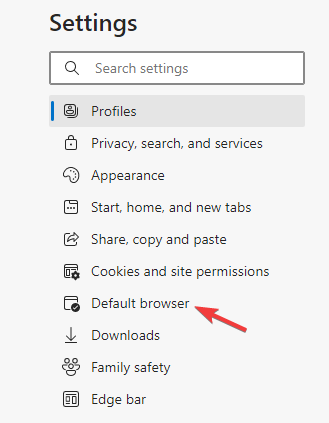
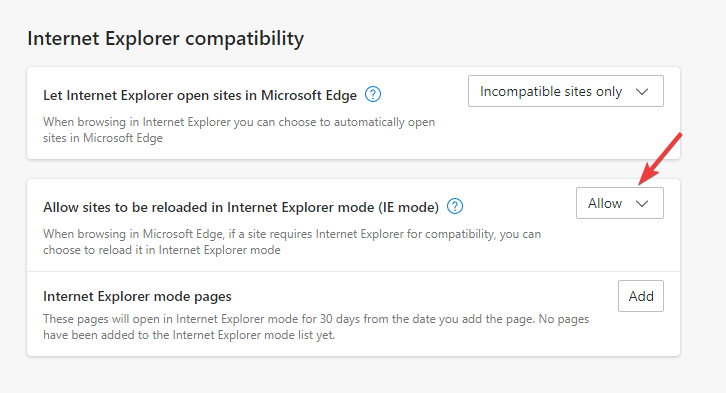
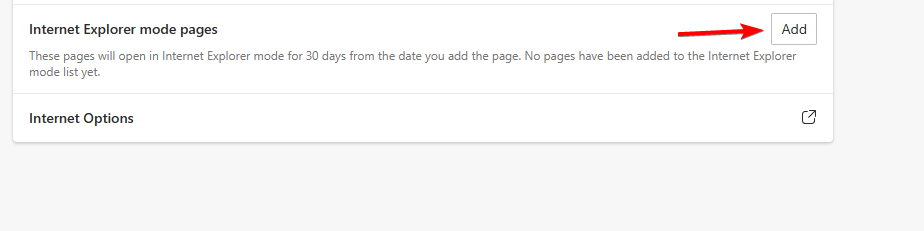
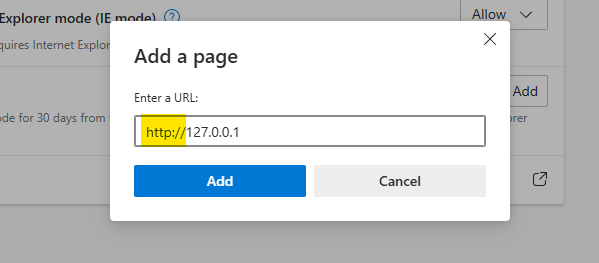
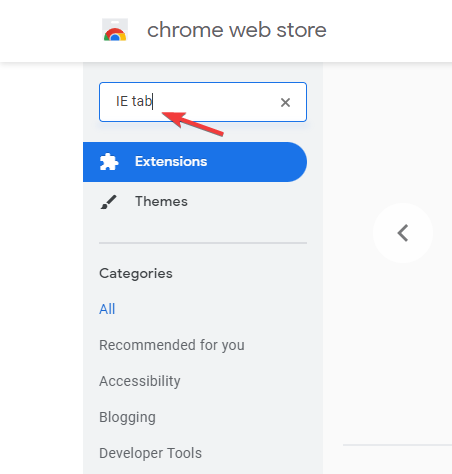
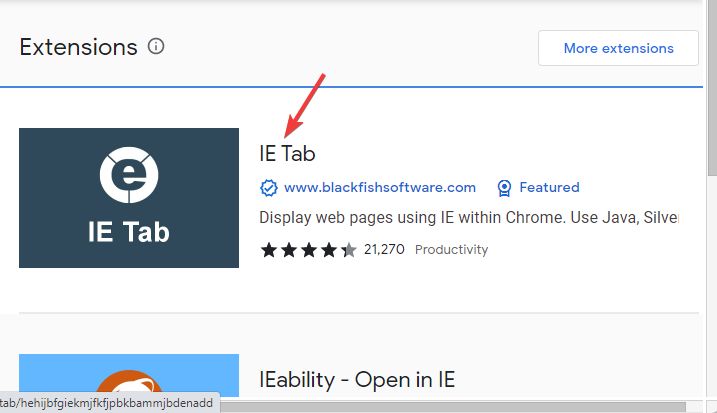
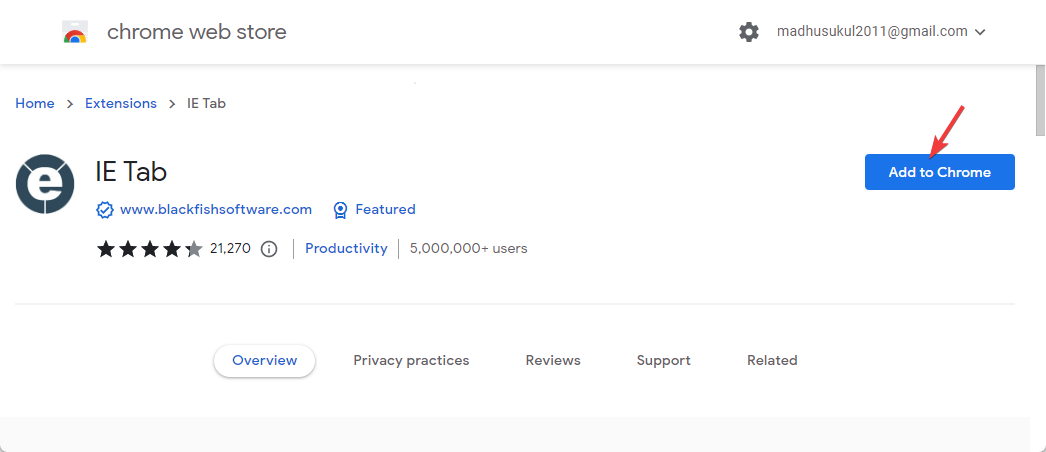
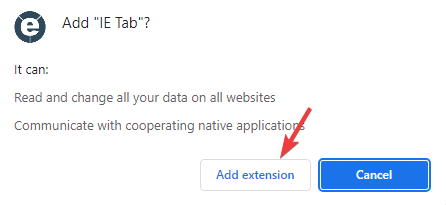
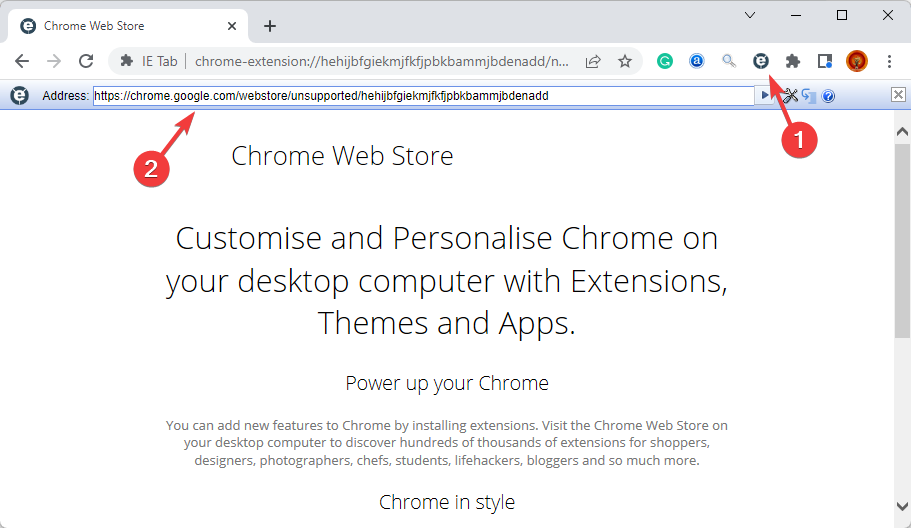








User forum
0 messages