3 Ways to Fix Your Right-Click When it's Not Working in Chrome
4 min. read
Updated on
Read our disclosure page to find out how can you help Windows Report sustain the editorial team. Read more
Key notes
- Many users have been reporting that the right-click is not working for them on Chrome.
- This can be inconvenient especially if you trying to use the Chrome DevTool, or when you try to use the right-click Copy/Paste option.
- It could be due to a virus or malware attack, a known bug, or an issue with the website. However, we have the solutions for you.

Google Chrome is an undisputed winner in terms of features and speed, but it’s also prone to many problems that include the right-click not working issue.
This issue could occur while browsing the web, and there could be different reasons why the right-click context menu does not open.
But if it’s the mouse right-click that’s not working on your Windows 10 PC, we have some possible solutions for you.
Fortunately, there are a few workarounds that may help you fix the right-click not working issue on Chrome.
Why does my right-click not work on Chrome?
If the left-click of the mouse is working fine, but the right-click is not, it could be due to:
- A virus or malware that must be exploiting the web browser
- Interference by the browser extensions
- A website glitch disabling the right-click
- Modified browser settings
- Known software bugs
- Corrupted browser files
- The website has disabled the right-click
In such cases, before you proceed with any other troubleshooting methods, you can try updating Chrome to the latest version.
This will install any software patches that the manufacturer releases to fix the specific bug.
You can now try the below methods to possibly fix the right-click not showing in the Chrome issue.
Quick Tip:
A great way to resolve this unpleasant case is to simply change your browser. For that, you can rely on Opera One.
This solution improves your browsing with integrated features, such as mouse gestures tools or rocker gestures that can sweeten your navigation today.

Opera One
Waste no more time with other browsers and fix mouse navigation issues right now.What can I do if the right-click doesn’t work in Chrome?
1. Open the browser in Safe Mode
- Launch Chrome.
- Click on the three dots on the top right.
- Select New Incognito window from the menu.
The Incognito window disables all the added extensions, thus, allowing you to browse in the Safe Mode.
This helps you to bypass the right-click not working issue on Chrome.
2. Inspect the Element
- Launch Chrome and press the Ctrl + Shift + I keys together to open the DevTools pane.
- Select the Elements tab and press Ctrl and move the mouse wheel at the same time to zoom in.
- Make sure to zoom past 100%.
Many users have found this fix useful and hence, you will notice that the right-click not working in the Chrome inspect element issue is fixed.
3. Reset Google Chrome
- Open Chrome, and click on the three dots at the top right.
- Now, click on Settings in the menu.
- Next, click on Reset and clean up on the left of the Settings pane.
- On the right, click on Restore settings to their original default.
- In the Reset settings prompt, click on Reset settings again.
Once the reset process is over, relaunch Chrome and check if the right-click on Chrome is working.
How do I change the right-click menu in Chrome?
Chrome is a multi-dimensional browser that allows you to meet most of your requirements through its wide collection of extensions.
Likewise, you can install an extension that allows you to customize the Chrome right-click menu.
For example, you can install extensions like the Custom Right-Click Menu, Context Menu Search, and more from its web store.
To make the right-click work again on Chrome, you can also try launching the browser in Incognito mode.
Additionally, you can also disable any browser extensions, or exit the webpage that might be blocking the right-click function.
You can also use an antivirus solution to remove any malware and viruses from your system, or simply reinstall Chrome.
However, if the right-click spell-check is not working on Chrome, you can refer to our detailed post on how to make Chrome’s spell check work again.
Do you face any other issues with Chrome? You can let us know in the comments box below.

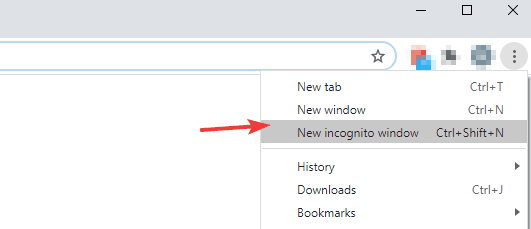





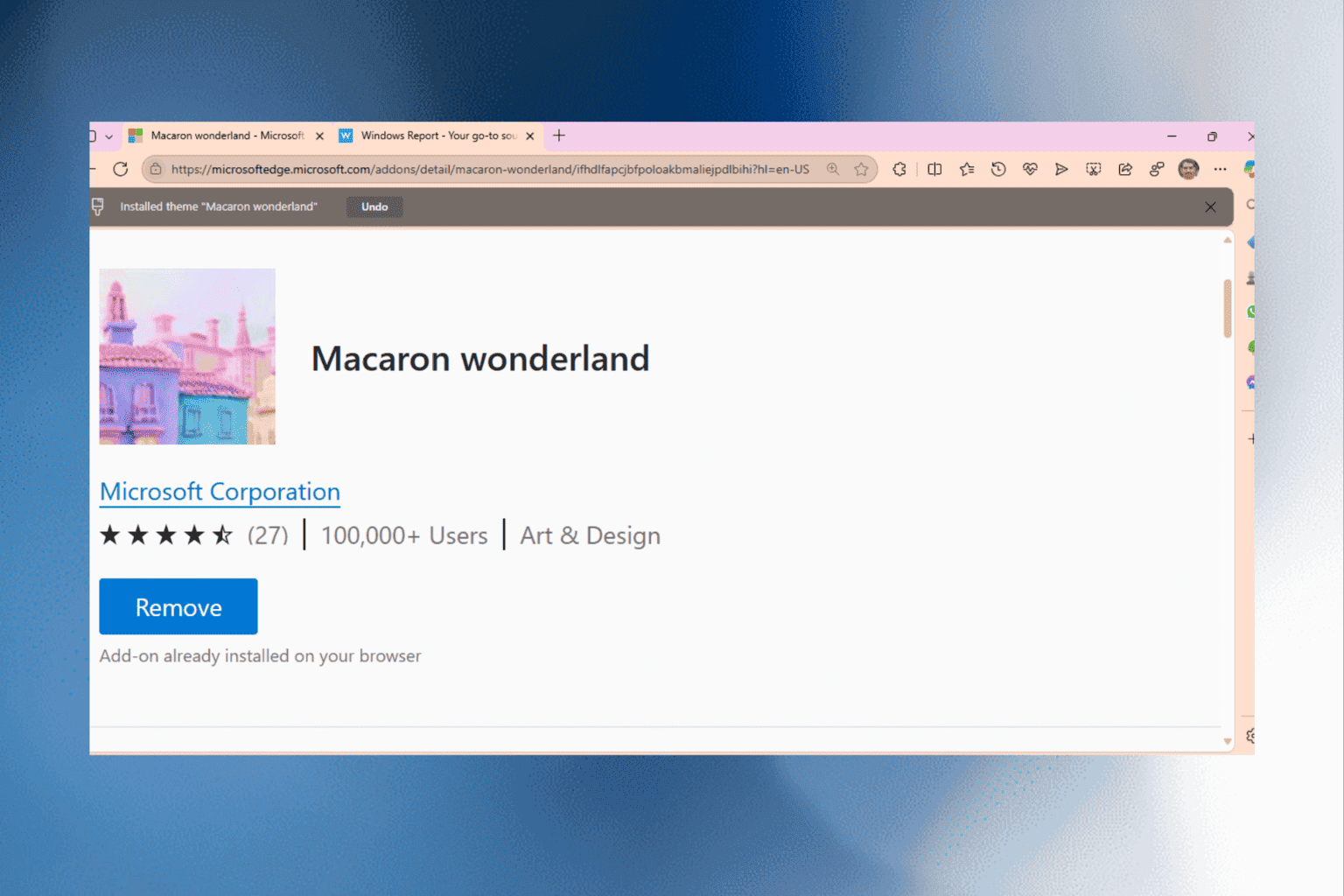
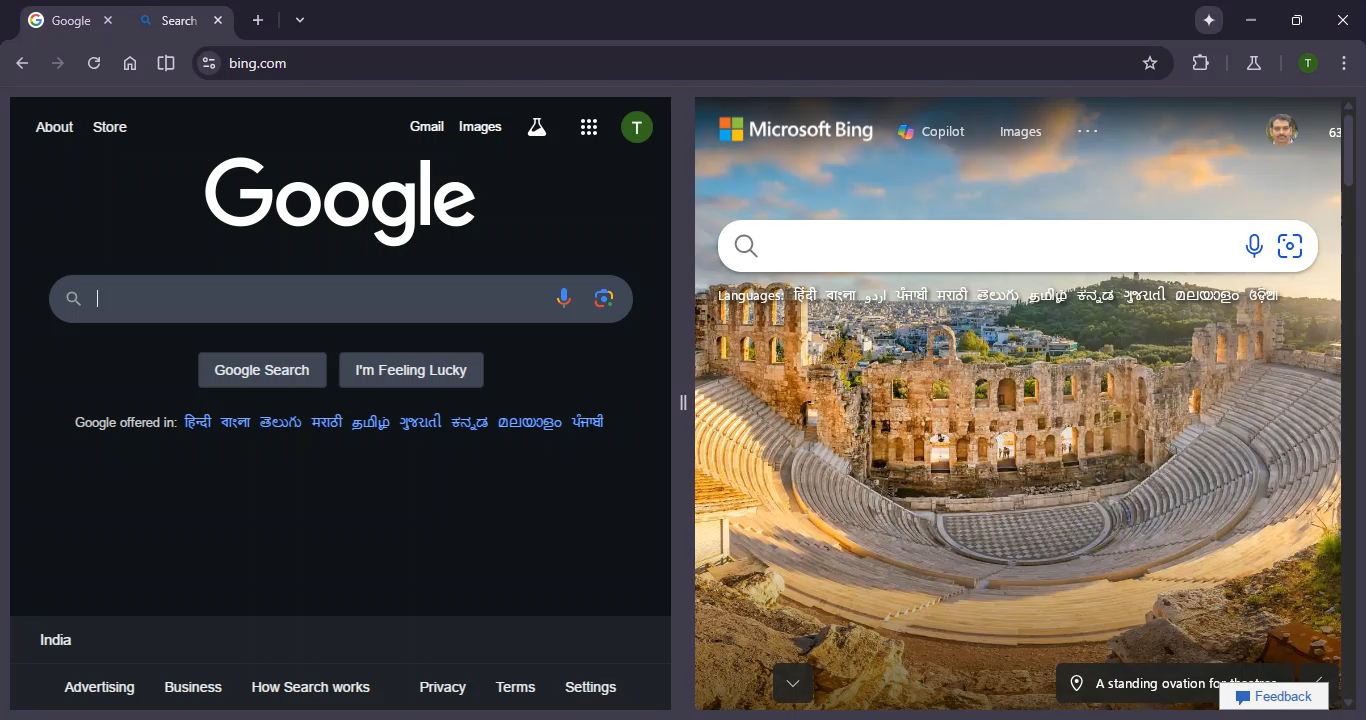

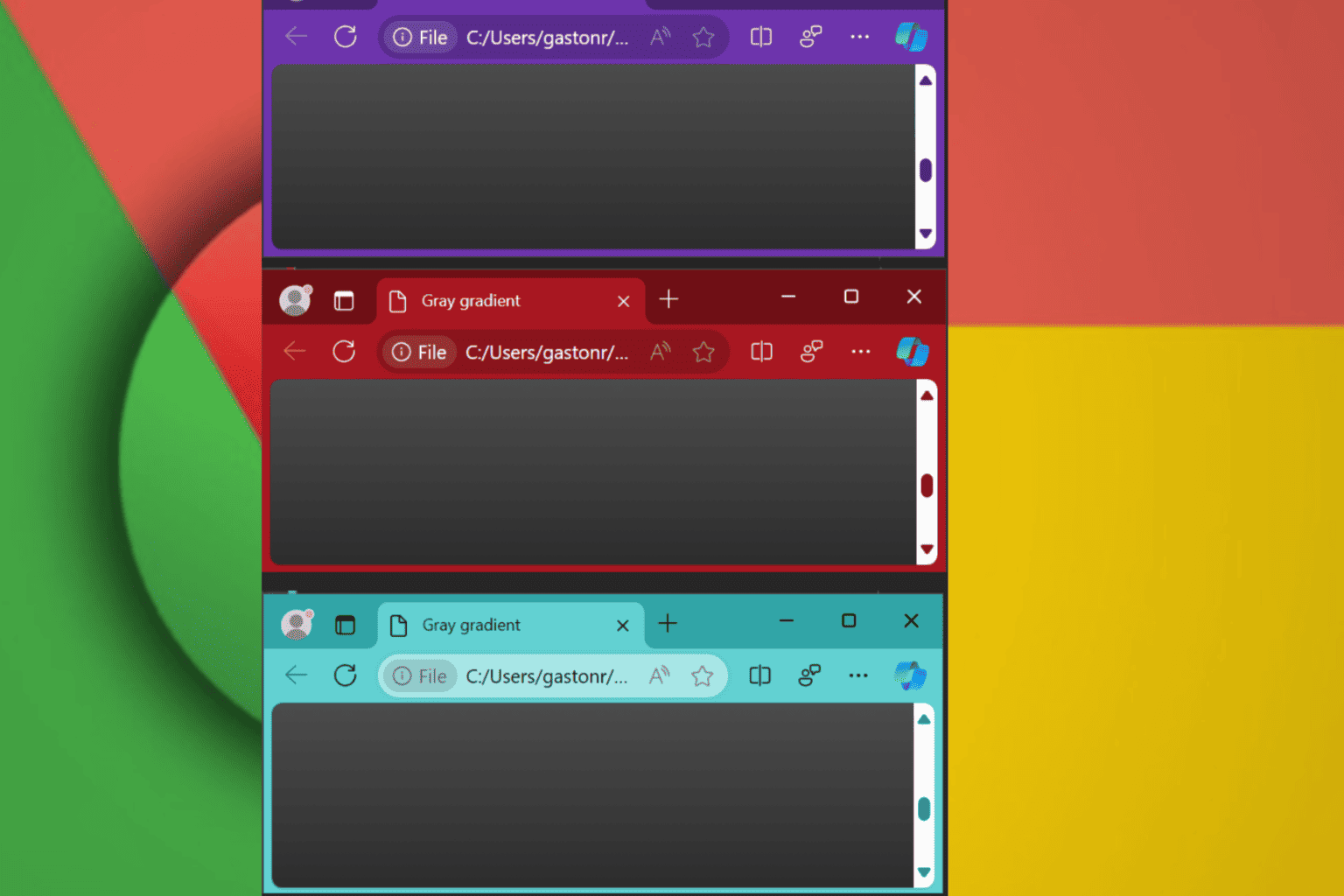
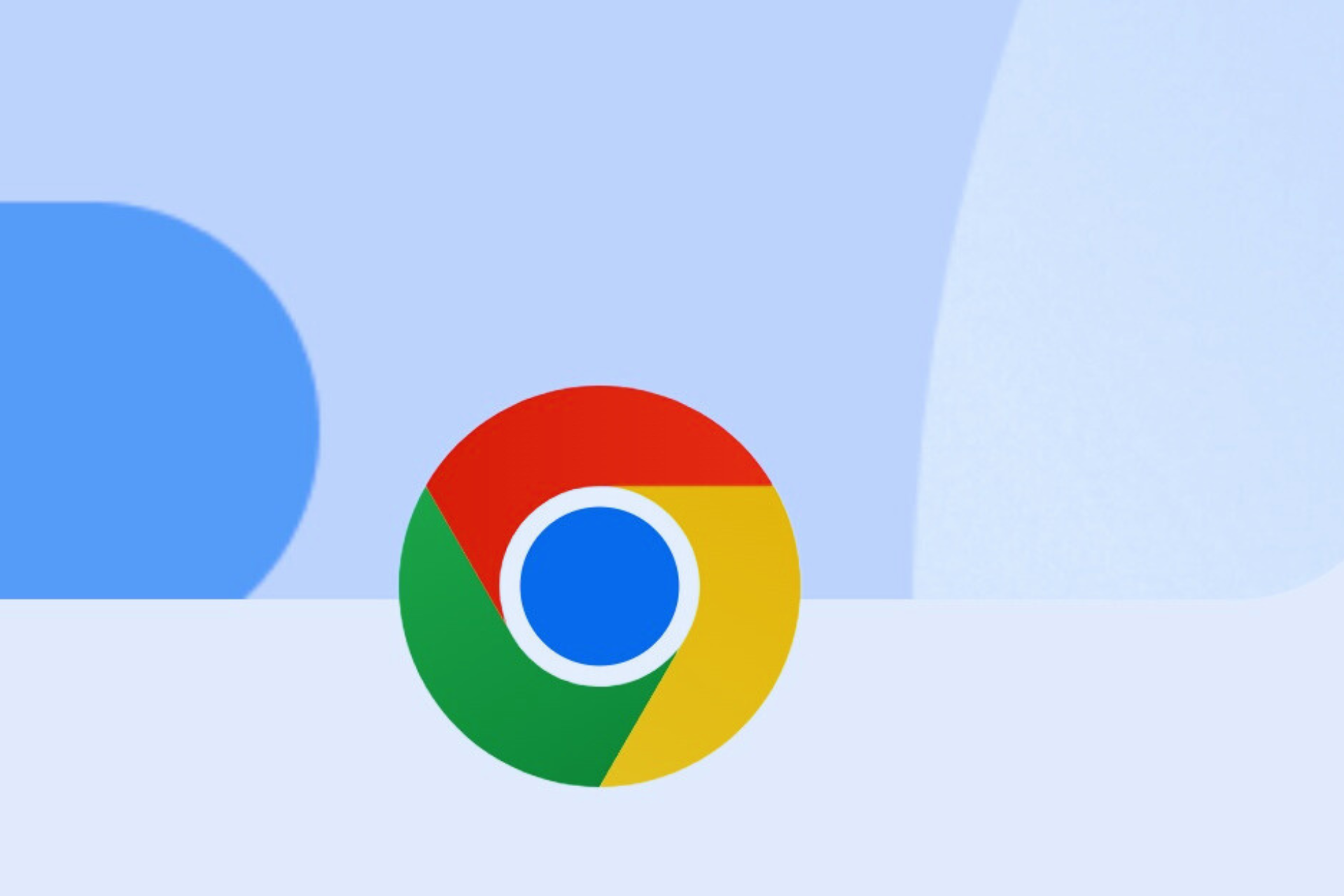

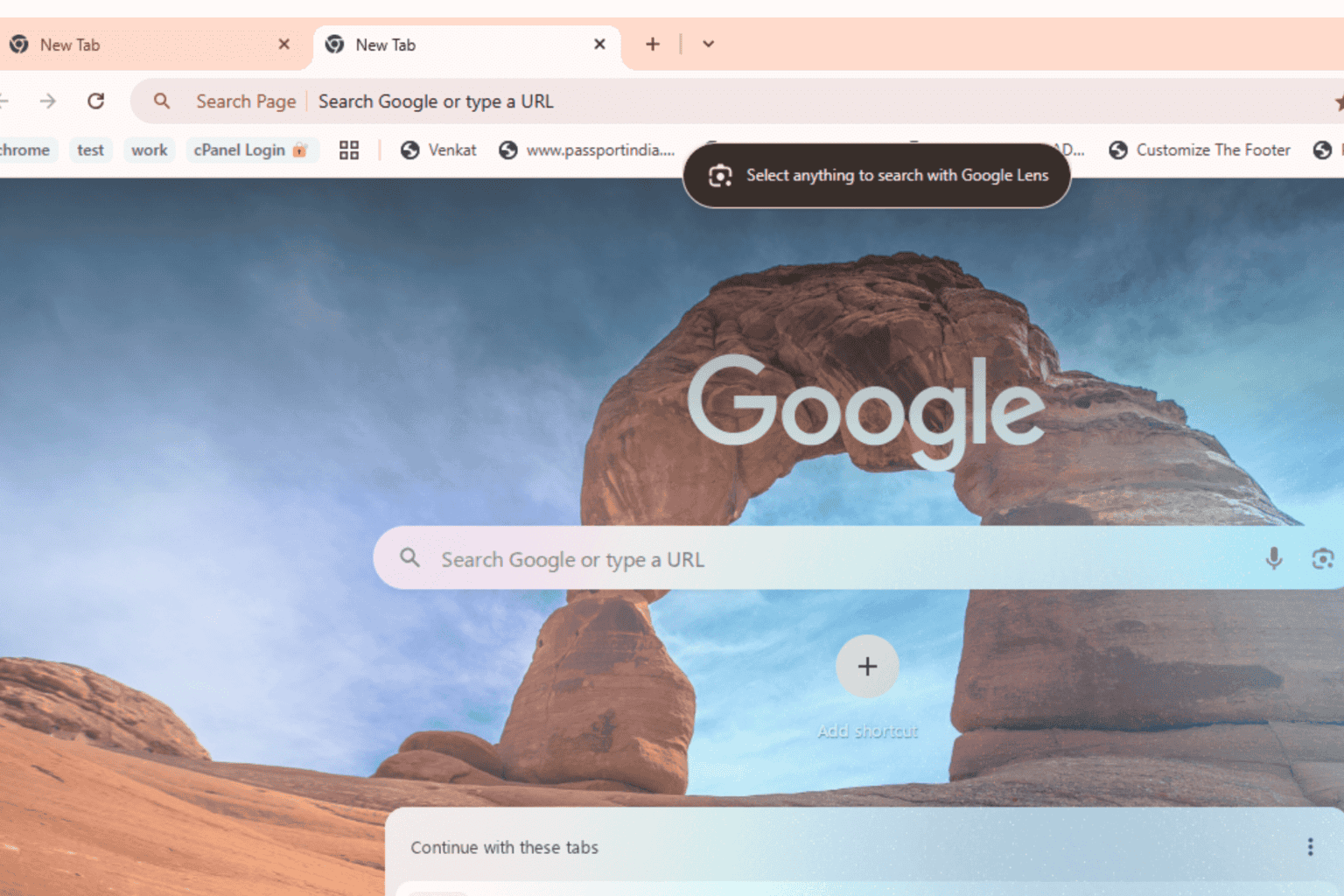

User forum
0 messages