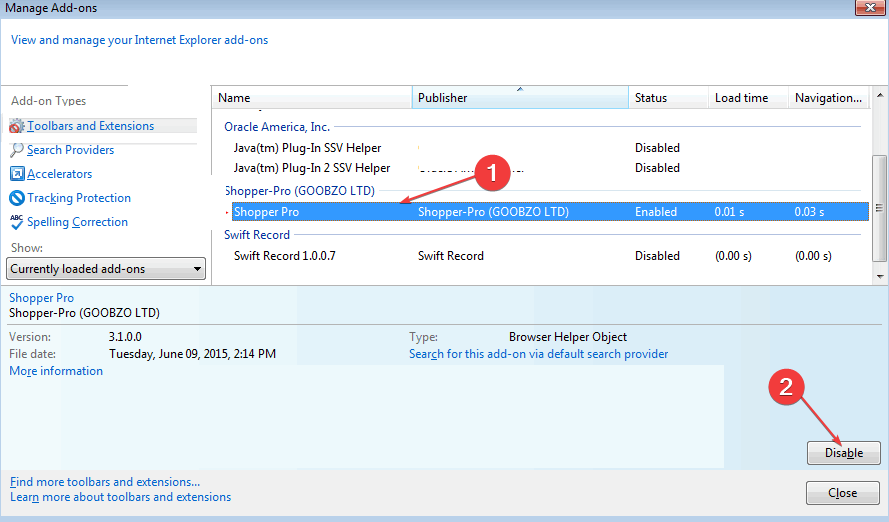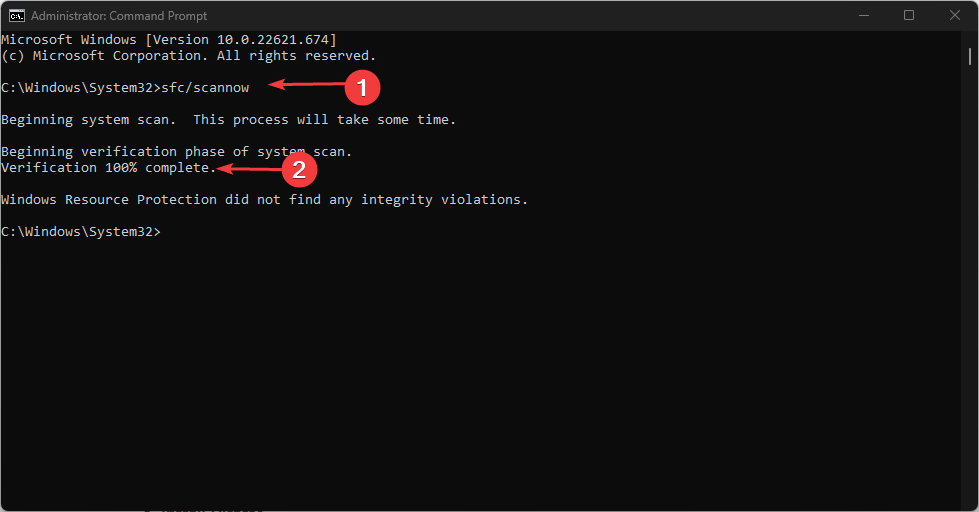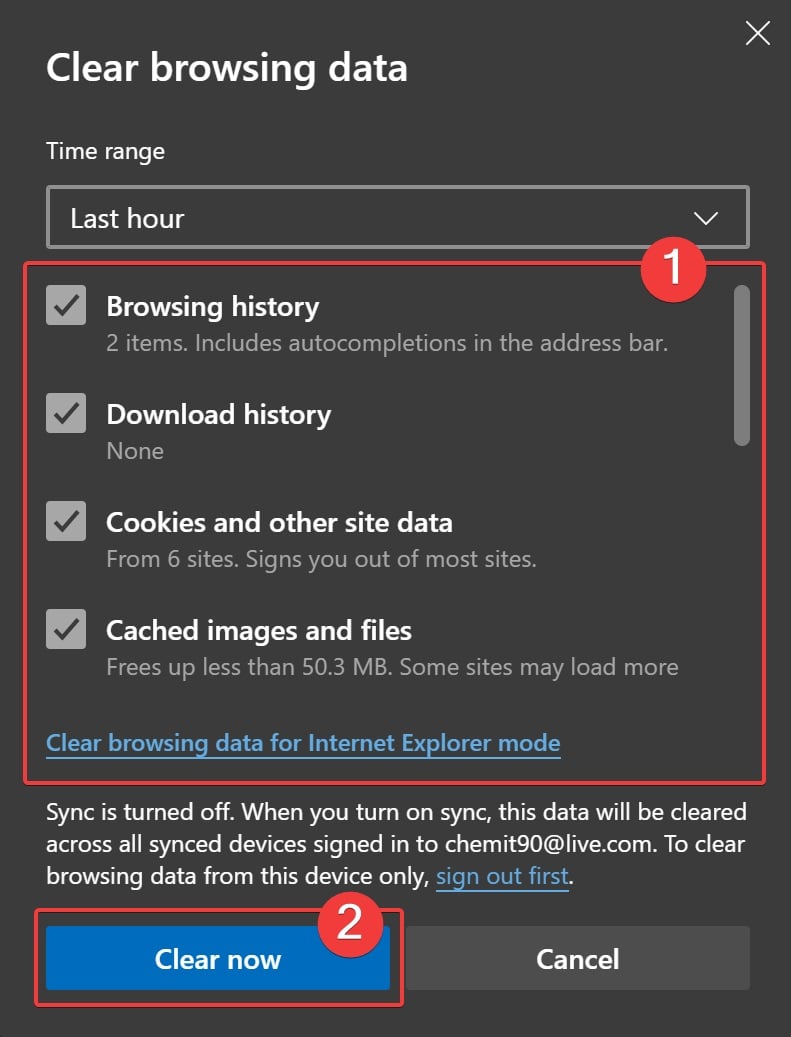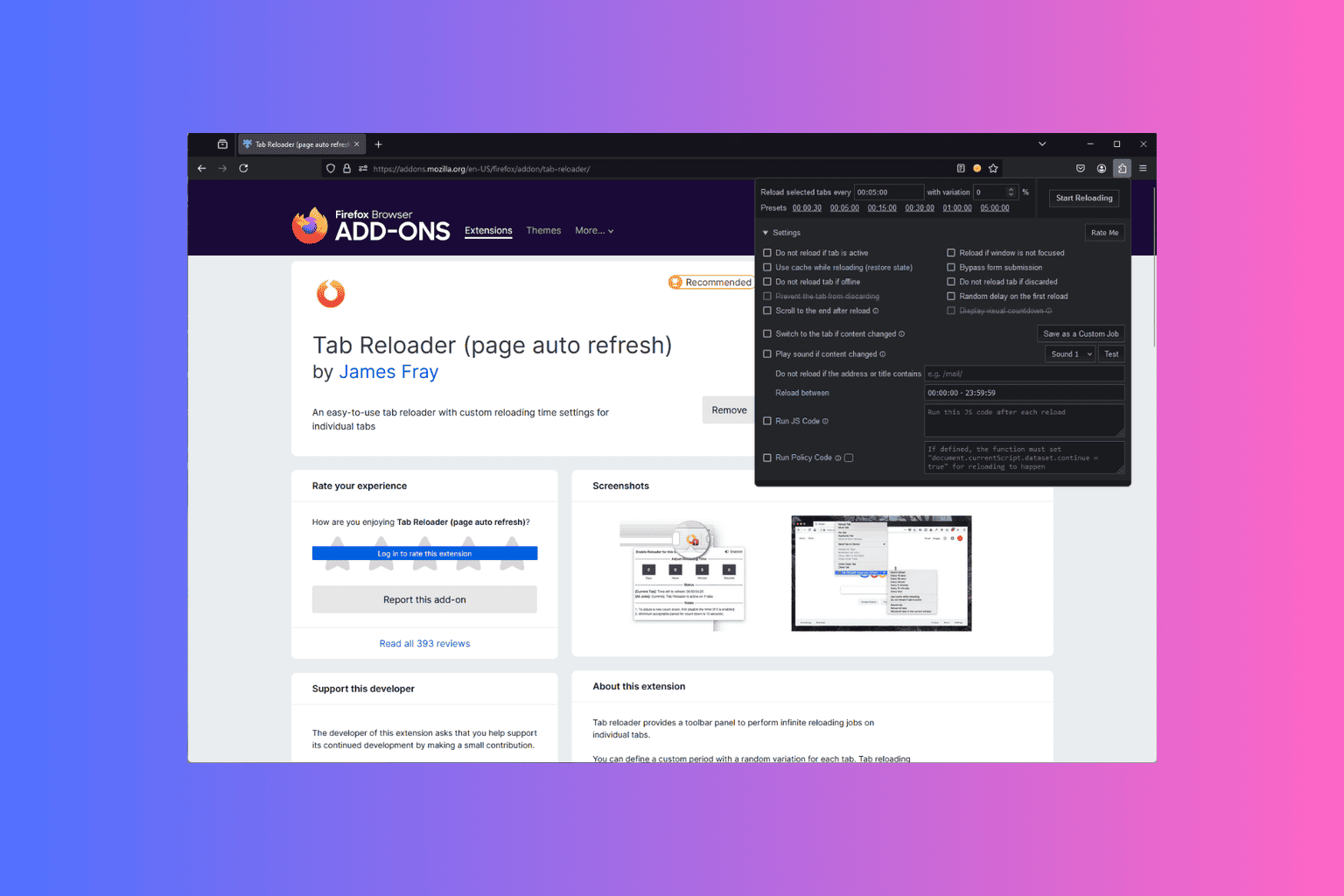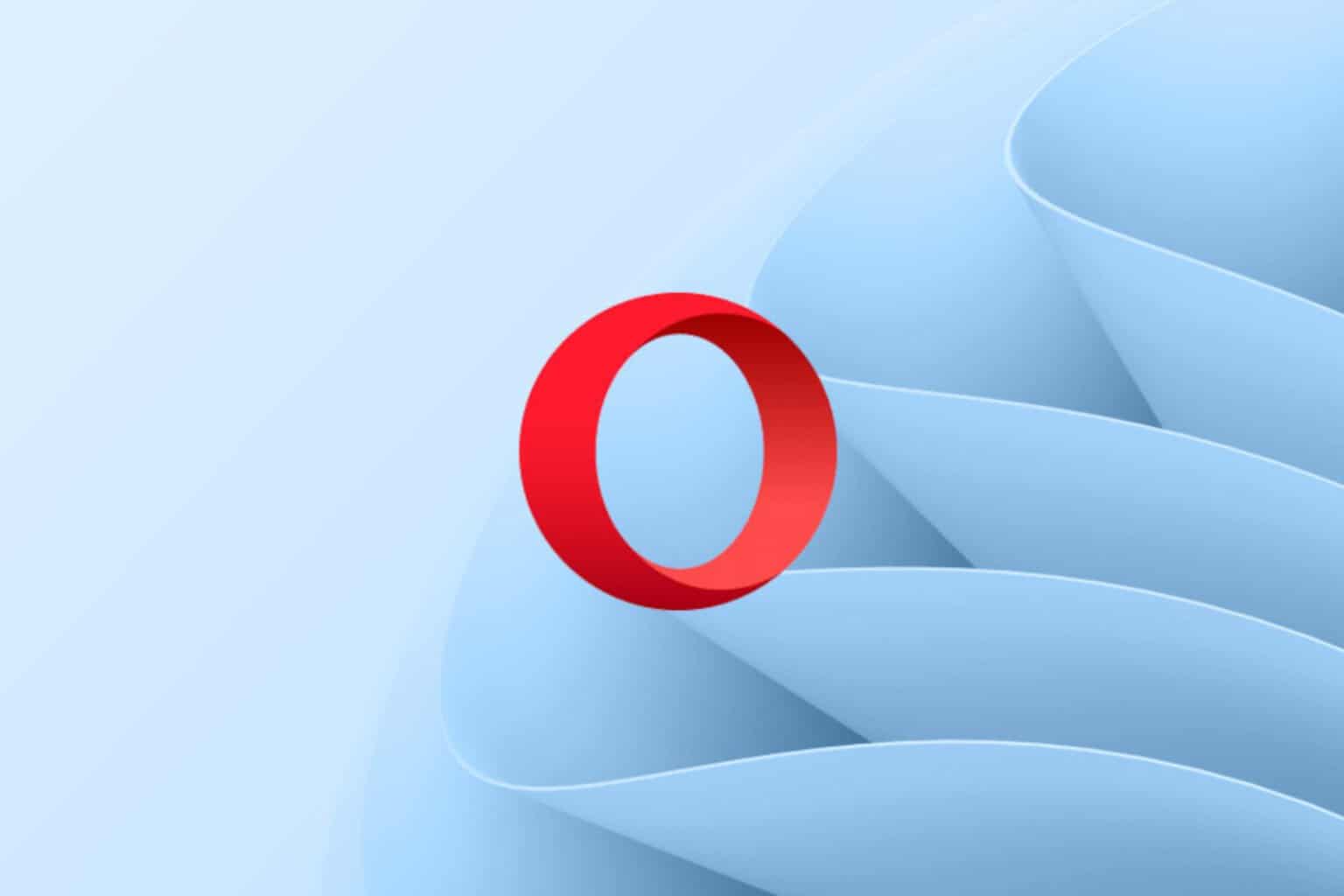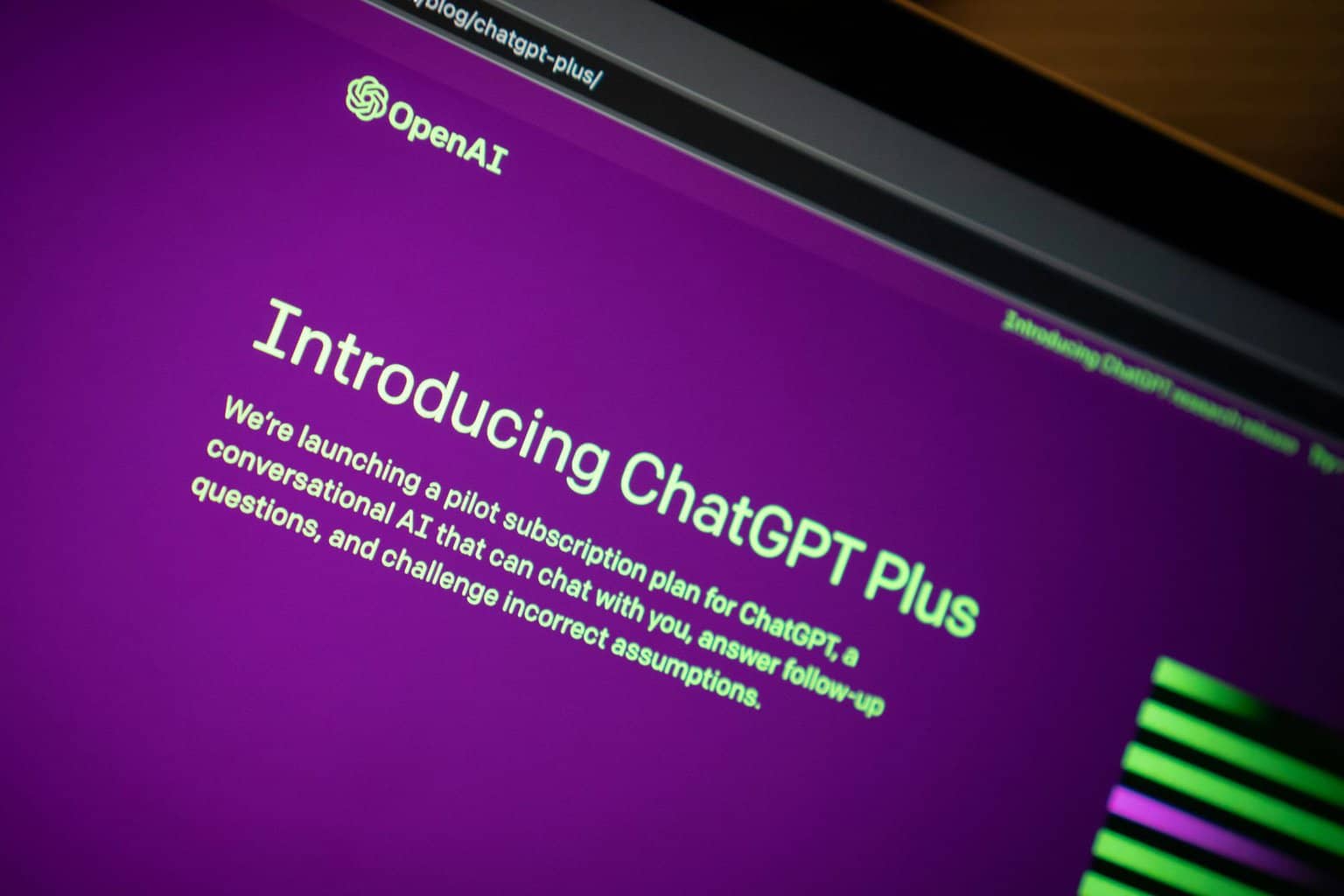A Problem With a Webpage Caused IE 11 to Close and Reopen Tabs [Fix]
Faulty browser Add-ons may trigger this error
4 min. read
Updated on
Read our disclosure page to find out how can you help Windows Report sustain the editorial team Read more
Key notes
- Running into a problem with a webpage caused Internet Explorer 11 to close and reopen the tab error preventing you from browsing.
- The error can occur due to faulty add-ons interfering with Internet Explorer and outdated IE 11 browser.
- Repairing Internet Explorer and clearing its cache and cookies can fix the issue.
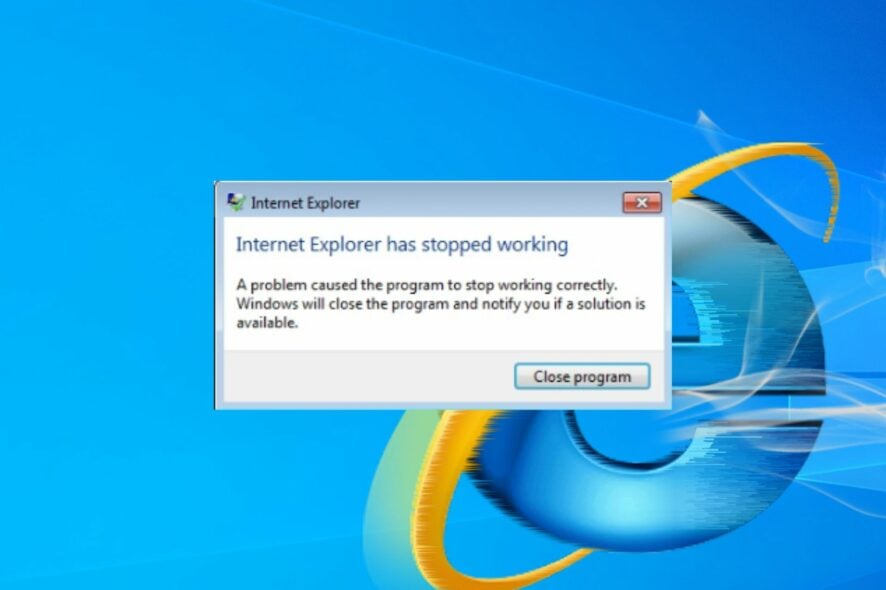
Internet Explorer is one of the oldest browsers with lots of good features. Browsing with it on your PC allows you to surf the internet smoothly.
However, users report A problem with a webpage that caused IE 11 to close and reopen the tab without the user prompting it.
Why does Internet Explorer close and reopen tabs?
The issue with Internet Explorer closing and reopening tabs can occur due to many underlying problems with the browser. Some notable causes are:
- Network issues – If the network is unstable, it causes the browser not to load or takes a long time to load tabs. Also, network congestion on your PC can result in the browser closing and reopening tabs frequently.
- Faulty browser Add-ons – Add-ons can become corrupt, causing problems with the browser’s performance and tabs closing unexpectedly.
- Corrupt system files – Corrupt system files may impede the browser’s access to the necessary resources on your PC, causing it to close and repo tabs or crash at will.
- Outdated Internet Explorer – Internet Explorer is obsolete, and it’s not receiving any new updates, causing it to become unstable and prone to all sorts of bugs.
Some of our readers also complained about Internet Explorer keeps closing. Nonetheless, we’ll discuss how to get Internet Explorer working again.
What can I do if I encounter a problem with a webpage caused IE 11 to close and reopen the tab?
Before trying any advanced troubleshooting steps, go through the following:
- Fix network issues on your PC.
- Turn off background apps running on your computer.
- Temporarily disable third-party antivirus software.
- Restart Windows in Safe Mode and check if the error persists.
- Open the problematic webpage with another browser.
We remind you that Internet Explorer is an obsolete browser, and you should opt for a better browser for Windows 11.
However, if you want to fix this issue, our solutions below will help you sort things out.
1. Disable Add-ons in Internet Explorer
- Launch the Internet Explorer.
- Click Manage Add-ons on the Tools menu.
- Click on the add-on to disable it and press the Disable button.
- Restart Internet Explorer and see if the error persists.
- If it persists, repeat steps 1-3 to disable other add-ons and enable the previously disabled one.
Disabling add-ons in Internet Explorer can stop the activities of the faulty add-on, preventing it from interfering with your tabs.
2. Run an SFC scan
- Left-click the Start button, type Command Prompt, and click the Run as administrator option.
- Click Yes on the User Account Control prompt.
- Type the following and press Enter:
sfc /scannow - Restart your PC and check if the error persists.
An SFC scan will scan and find corrupt system files causing Internet Explorer to keep closing and reopening tabs. Check how to fix the run as administrator option if it’s not working on your PC.
In case you require an alternative method to repair damaged system files successfully, it’s advised to utilize a professional PC repair tool.
3. Clear cache and cookies
- Run Internet Explorer.
- Press the Ctrl + Shift + Del key combination on your keyboard.
- Select all the checkboxes, and then click Clear now.
- Tap Exit, and then restart Internet Explorer.
Read about fixing Windows not connecting to update service if the error occurs on your PC.
Also, our readers complained about running into Internet Explorer black screen on their computers.
In addition, you can read our article about Internet Explorer not connecting to the internet on Windows 11.
To conclude, you should easily fix the problem that caused IE 11 to close and reopen. You can tell us which solution worked best in the comments section.