Access Your Google Maps Timeline on PC in a Few Quick Steps
2 min. read
Updated on
Read our disclosure page to find out how can you help Windows Report sustain the editorial team. Read more
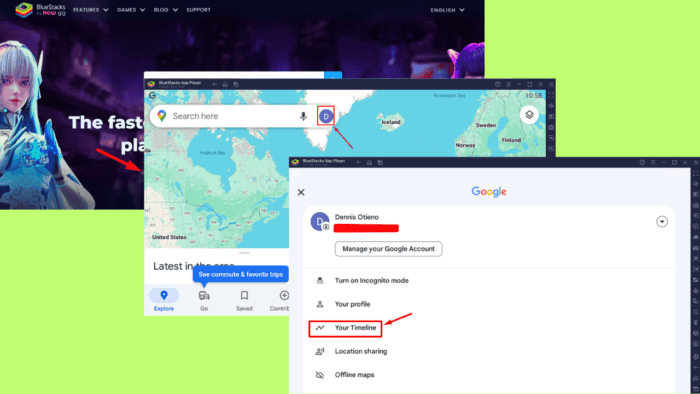
If you access your Google Maps timeline on PC, you can review your past travels or revisit a memorable route. It stores all this information, including places you’ve visited, routes you’ve taken, and even the duration of your journeys.
However, the feature is no longer available in the desktop version, but you can access its settings through the activity controls. To access it on your PC, you’ll have to install an Android emulator and then download Google Maps.
I’ll show the steps, so let’s get started!
How To Access Your Google Maps Timeline on PC
Follow these instructions:
- Open your browser and search for BlueStacks. Click on the site and tap Download.
- Once you have downloaded and installed it on your PC, search for Google Maps, then tap Play on App Player.
- You’ll be directed to the Play Store. Add your email and password to sign in, and then wait for the app to download.
- After downloading Google Maps, launch it and tap your profile picture or initials.
- Select Your Timeline from the menu.
- If you’ve used Google Maps before, your past trips will be available on your timeline. Select the date and month, and they’ll display.
However, note that using Android apps on a desktop can be challenging, especially if your PC doesn’t support a touchscreen.
While you can’t directly access your Google Maps timeline on your PC, you can still view your past trips by using an Android emulator like BlueStacks. The above steps will help you install Google Maps and look at your timeline just like on your phone.
Additionally, you can learn to measure distance, see toll prices, and rotate your maps.
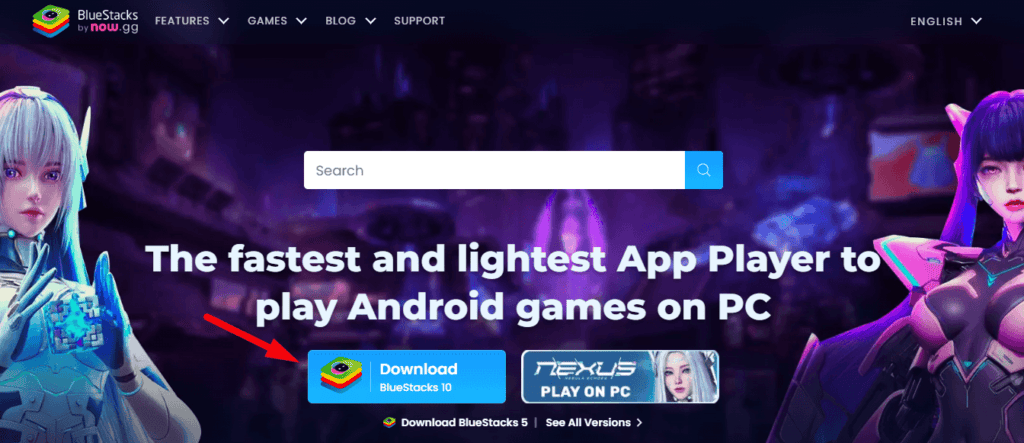
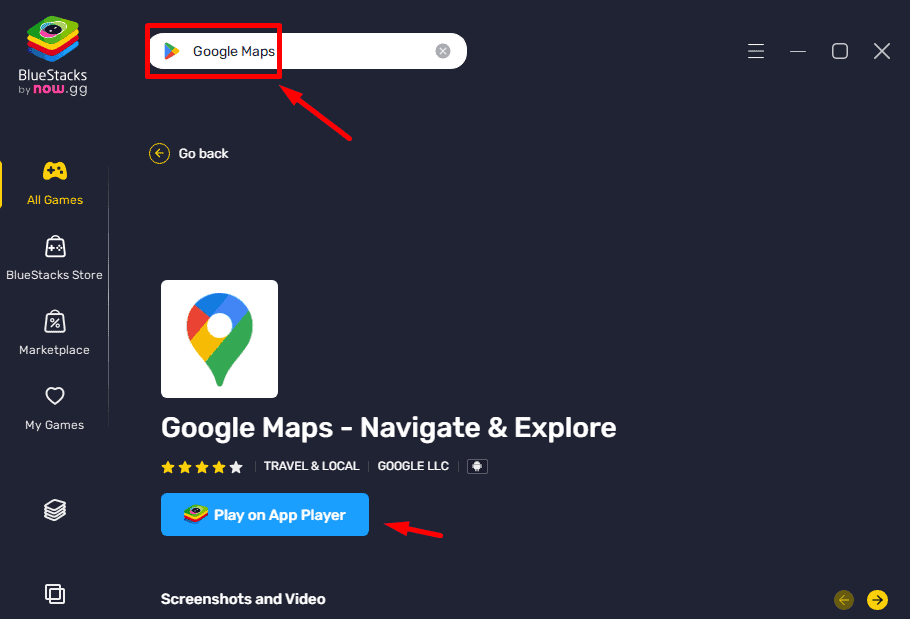
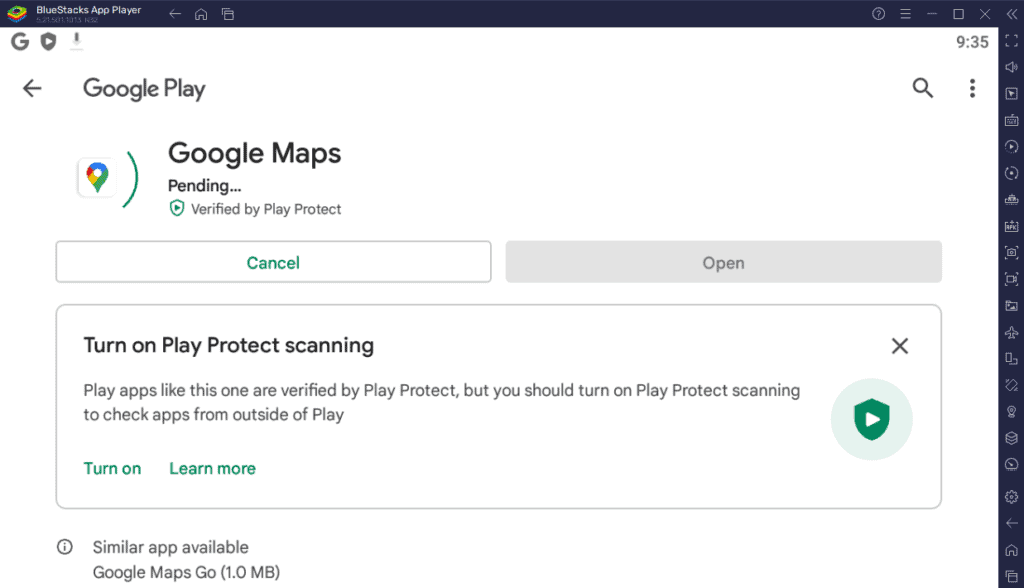
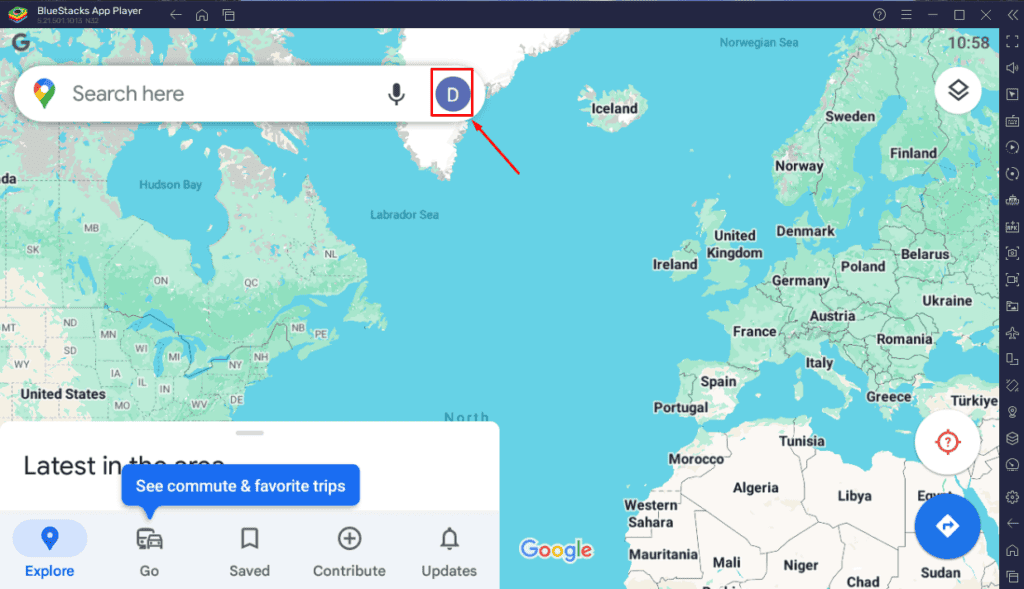
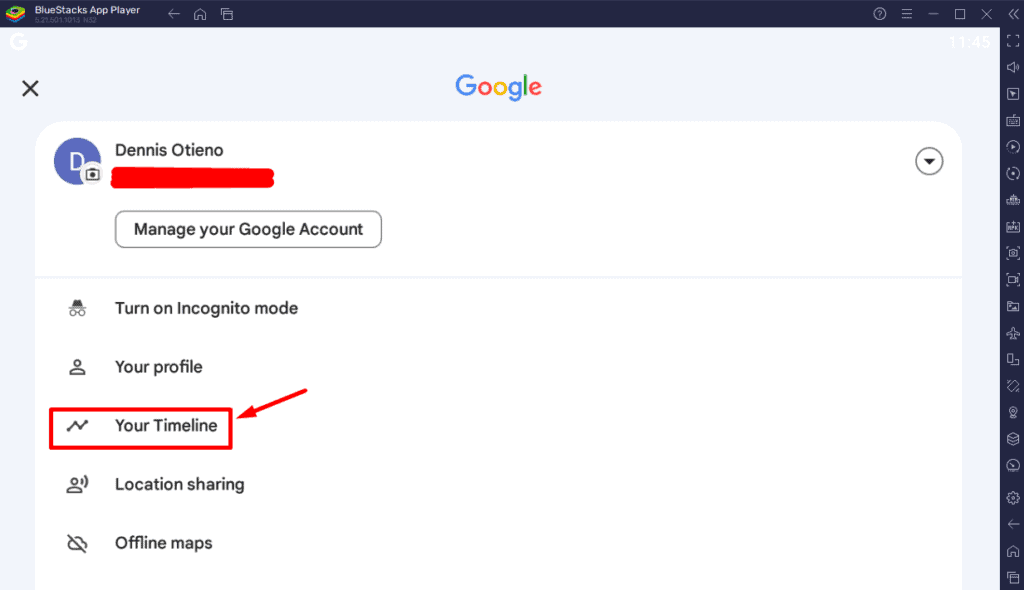
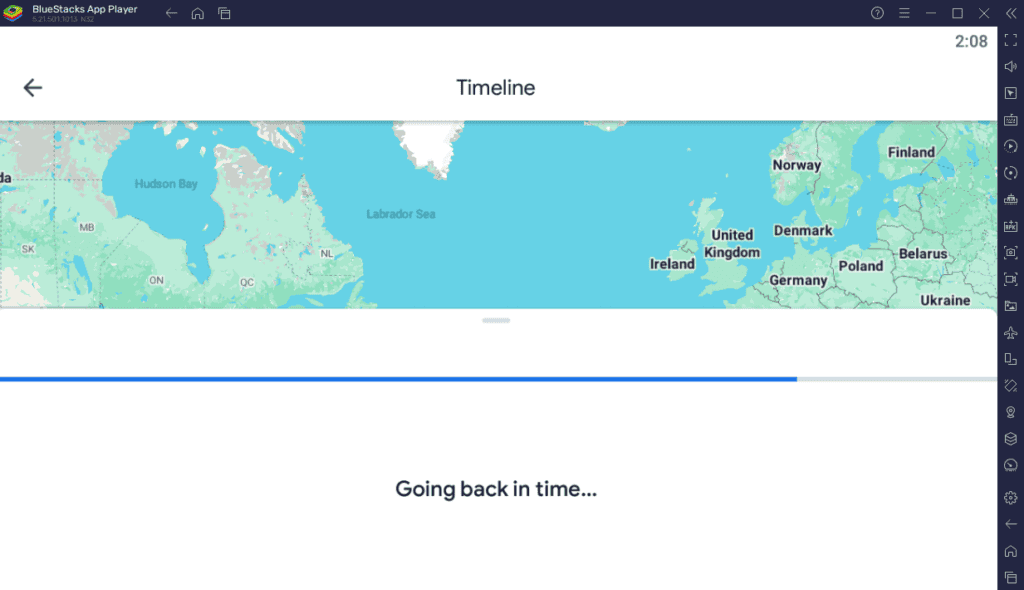

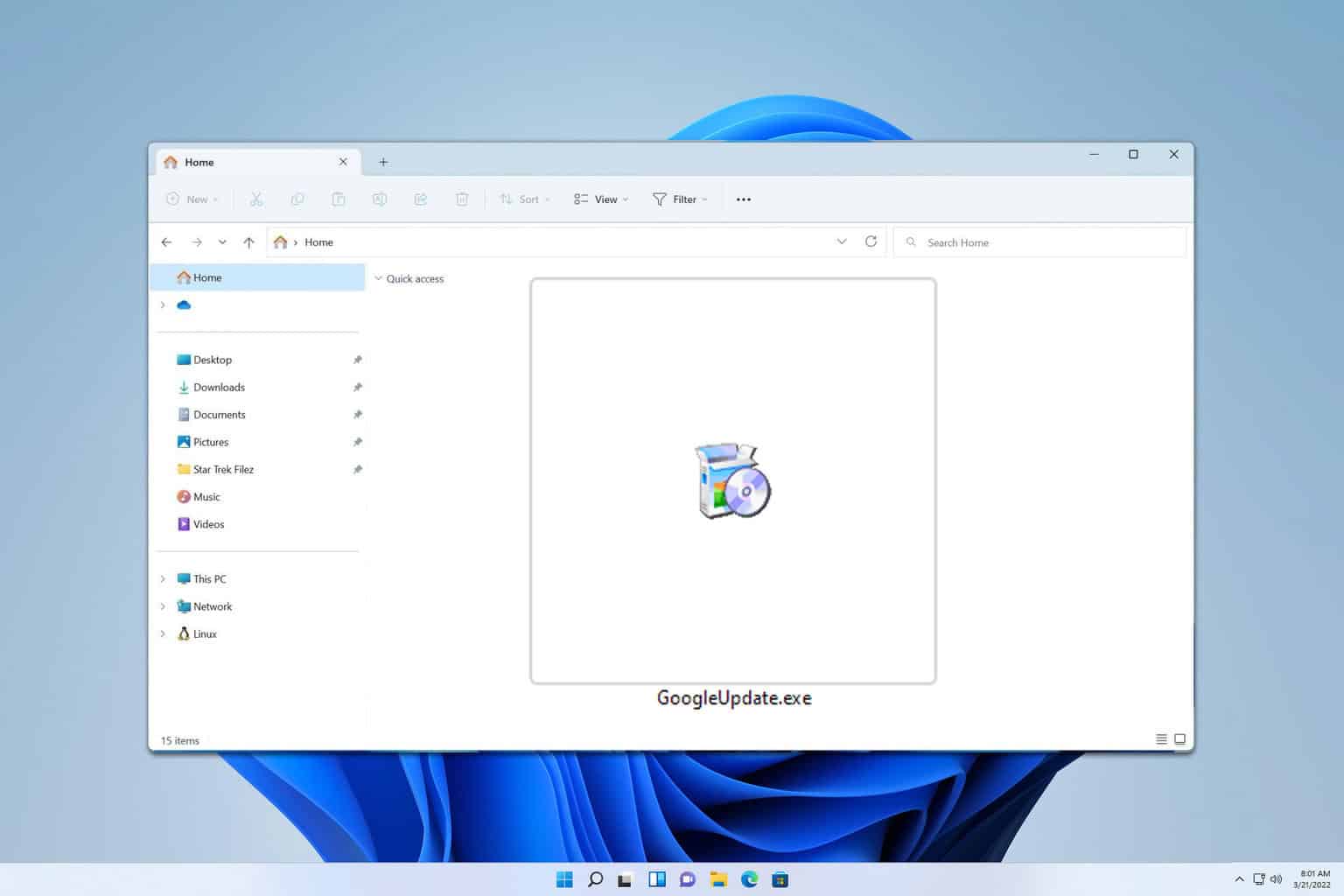






User forum
0 messages