How to Activate Windows 11 on a Virtual Machine
8 min. read
Updated on
Read our disclosure page to find out how can you help Windows Report sustain the editorial team. Read more
Key notes
- Activating Windows 11 on a VM will give you access to the Personalization features and more.
- The best method is to install and activate Windows 10 on the virtual machine and then upgrade to Windows 11.
- There is also the option to install the new OS and simply insert your existing key.
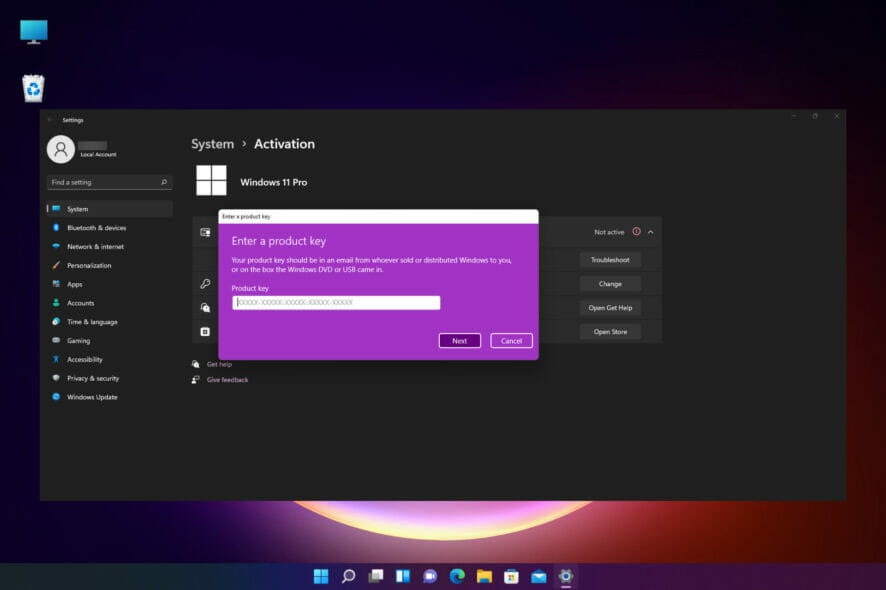
Windows 11 has created, without doubt, a lot of stir among users all over the world, and while more and more are downloading and installing it, there is an increased number of questions.
A very important one is how to activate Windows 11 on a virtual machine. That’s because many of you prefer to install it in a safe environment.
That is also our recommendation, and we have written an article on how to install Windows 11 on a virtual machine and test it.
However, some of you have realized that after installing it on a VM, the Windows 11 copy was not activated and therefore, you are not able to access some of the features.
Why wasn’t Windows 11 activated? Usually, if you upgrade your Windows 10 machine to Windows 11, the system should automatically use the product key from Windows 10.
However, if you don’t have an activated copy of Windows 10, or if you bypass the TPM 2.0 verification, the product key won’t be acknowledged.
This can also happen when using an unofficial ISO from an insecure website. There are plenty of those but we strongly recommend not to get one because they are definitely not safe.
If we’re all set on why this problem occurs, let’s first find out if your copy of Windows 10 is activated and get the key.
How can I find out my Windows 10 product key?
- Click the Start button and type cmd, then select Run as administrator below the search results to open Command Prompt with full privileges.
- Now type or paste the following command line and press Enter to run it:
wmic path softwareLicensingService get OA3xOriginalProductKey - If you don’t see any results, then your copy of Windows is either not activated or you don’t have a legitimate copy of Windows. In this case, the only solution is to buy a Windows 10 or Windows 11 copy and use the key.
- If you do see the product key, copy it for later use.
Now that you know your product key, you can proceed and activate your Windows 11 on the virtual machine. If you’re asking how many time can you use a Windows 11 key, we have the answer.
How can I activate Windows 11 on a virtual machine?
1. Update Windows 11 from Windows 10 on your virtual machine
 NOTE
NOTE
- Start Windows 10 in your virtual machine. We used VMware Workstation for this demonstration but the process is identical for any other virtual machine.
- Click the Start button, type activation and click on Activation settings from the results.
- As you can see in our screenshot, Windows 10 Pro is activated but if the copy of the OS is not legitimate, you will see the same results. So, if your copy is not activated, click on the Enter product key button and if if it’s not legitimate, click on Change product key.
- Either way, you will see an Enter product key window where you need to enter the valid product key and hit the Next button.
- Next, click the Start button, type update and select the Check for updates option from the results.
- Scroll down and click on the Windows Insider Program from the left pane.
- Now hit the Get started button from the right pane.
- You will be asked to link a Microsoft account so click on the Link an account button and log in.
- Select the account, then Continue.
- Next, choose between the Dev Channel or the Beta Channel. These are the only options if you want to get Windows 11 right now. We recommend choosing the first option, then hit Confirm.
- Click on Confirm in the next window and Restart after that.
- After the restart, go to the Windows Update menu by clicking the Start button, typing update, and selecting the option from the results.
- Now click on the Check for updates button.
- After the search, you should be able to see the new Windows 11 Insider Preview build that is already downloading.
After that, you will be prompted to restart your machine and you will go through the Windows 11 installation process.
In the end, you will have your fresh and activated copy of Windows 11 installed on your virtual machine.
2. How to insert the product key in Windows 11
 NOTE
NOTE
- Start Windows 11 on your virtual machine. We used VMware Workstation for this guide but the process is similar for any other virtual machine.
- Click the Search icon from the taskbar, type activation and select Activation settings from the results.
- As you can see from our screenshot, in the Activation state field, it shows that the Window copy is Not active.
- Below, you will find a Change product key option so hit the Change button from its right.
- Next, you will have to enter the product key you’ve got from Windows 10 and click on Next. If the product key is valid, the system will activate it.
If, for some reason, the Windows 10 key doesn’t work, proceed by installing a Windows 10 copy on your virtual machine, activate that copy with a valid key, and upgrade to Windows 11 as detailed in the first step.
How can I get a Windows 10 key?
If you don’t have a genuine copy of Windows 10, the only solution to the problem is to get one. But we recommend avoiding random websites that could be selling illegal copies.
The best way to do it is to use the Microsoft Store that is available in Windows 10 or Windows 11 and look for options there.
Of course, there are other shops that sell genuine copies and if you can find one that you have confidence in, go ahead and make the purchase.
- Go to the dedicated Microsoft Store download page.
- Scroll down, find which product is right for you, and hit the Shop now button of your choosing.
- Next, select whether you want the download option or the USB. You need to know that the latter means that you will receive the actual USB stick with the kit and that will take a few days for delivery. Lastly, click on the Add to cart button.
- Now, unless you want to purchase more products, click on the Review and checkout button.
- In the next window, verify the purchase and click the Checkout button.
- Choose the payment method and click Select.
- You will have to complete the credit/debit card information or any other information corresponding to your method of payment. After the transfer, you will receive a link for download and your copy of your license that you will be able to use in order to activate the product.
In October, Microsoft will officially launch Windows 11 to the general public so you will also be able to get a license for the new OS. You just need to wait a little bit more in this case.
How to make sure I get a genuine copy of Windows?
Sometimes, you can go to a store that will sell you an incredibly cheap Windows license. Well, if it looks too good to be true, then it probably is.
You can use the product key, and it works just fine until you need to perform an upgrade like this and discover that it’s not a legitimate key.
The answer to this problem is to look carefully at the tell-tale signs and consider a few key factors before purchasing.
➡ Use only certified stores
Don’t ever buy a Windows license from an unverified source. This goes for every product you want to buy, not only a product key.
If you don’t know anything about the store, if it doesn’t have any credentials, or if the offers look suspicious, avoid it.
We’ve detailed the official method, but there are a lot of web stores that sell genuine licenses. Just keep your eyes open for any reviews or lack of them for that matter.
➡ Look for authenticity certificates
It’s essential to keep in mind the key features of genuine Windows software, such as the Certificate of Authenticity (COA), proof of license label, and an edge-to-edge hologram like the one above.
If you’re only receiving a product key and some shady installation instructions, you probably got a pirated copy on your hands.
➡ Buy a product with a licensed copy of Windows
Another way of making sure that you get a genuine copy of Windows is by purchasing a PC or a laptop that comes with Windows preinstalled.
Of course, you should also verify the proof of software authenticity by asking for the documentation and labeling from the store.
We hope that our guide helped you activate your copy of Windows 11 on the virtual machine and you also found out how to stay away from counterfeit products.
There are a lot of illegitimate copies of Windows out there, and using one can lead to a lot of legal trouble, although they can work as the original product.
An activated copy of Windows gives you access to a lot of personalization features and apps that wouldn’t work otherwise.
You can also look at our dedicated list, including the best license key recovery software to help you activate your copy.
If you have any questions or suggestions, please leave them in our comments section below.
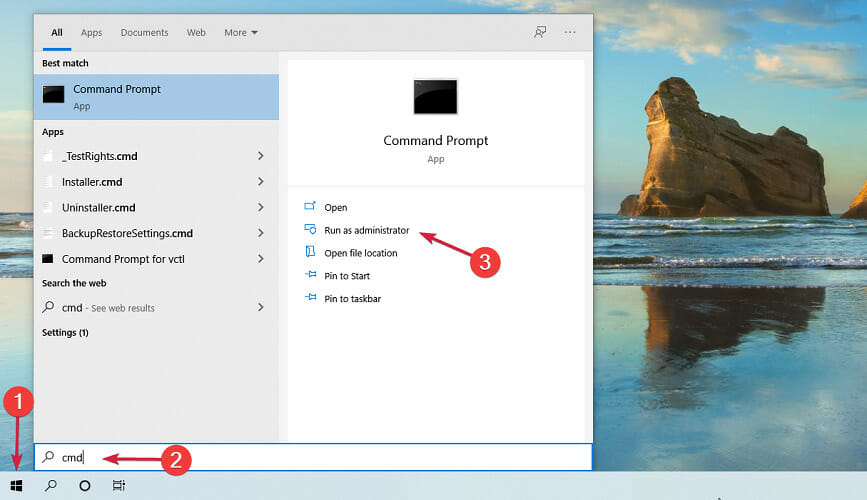
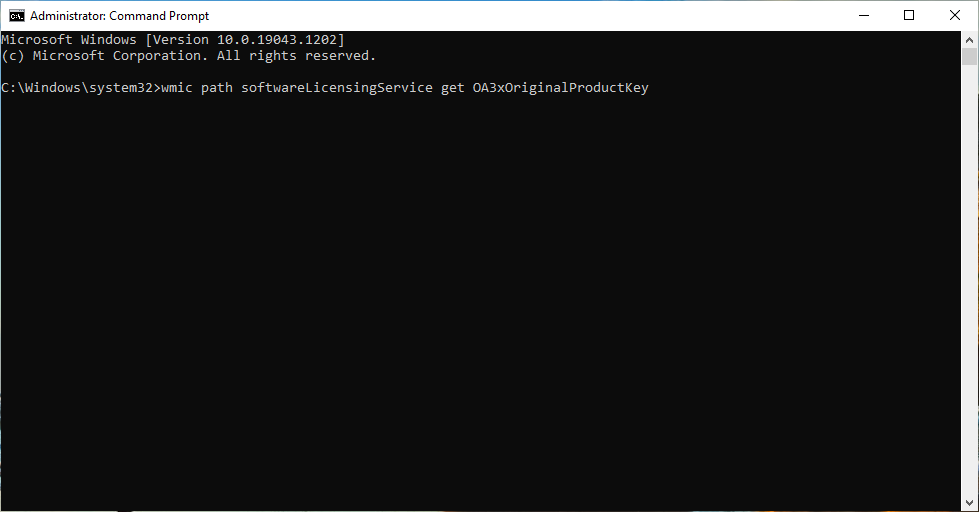
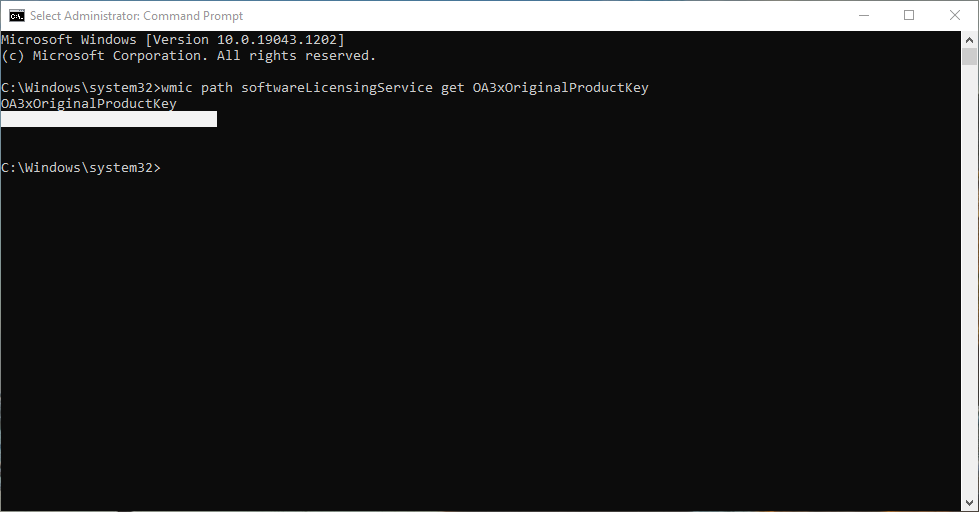
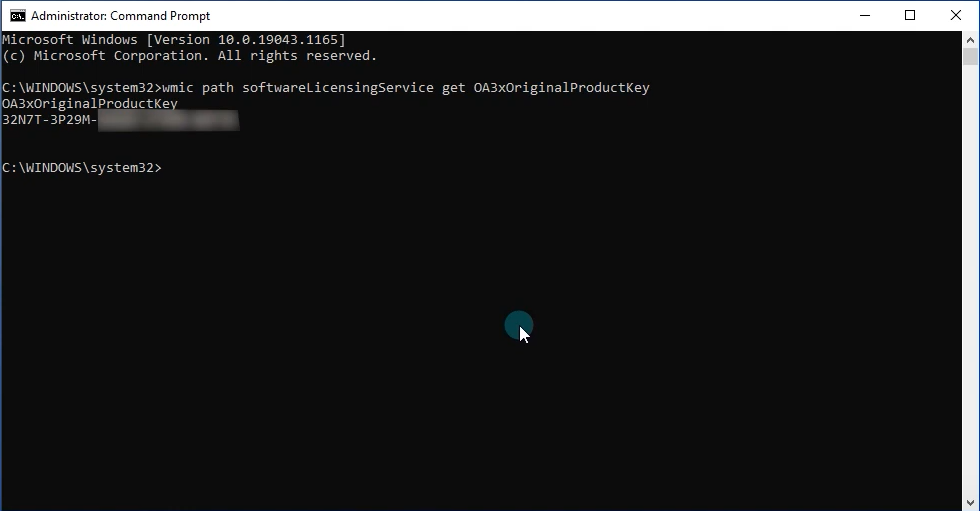

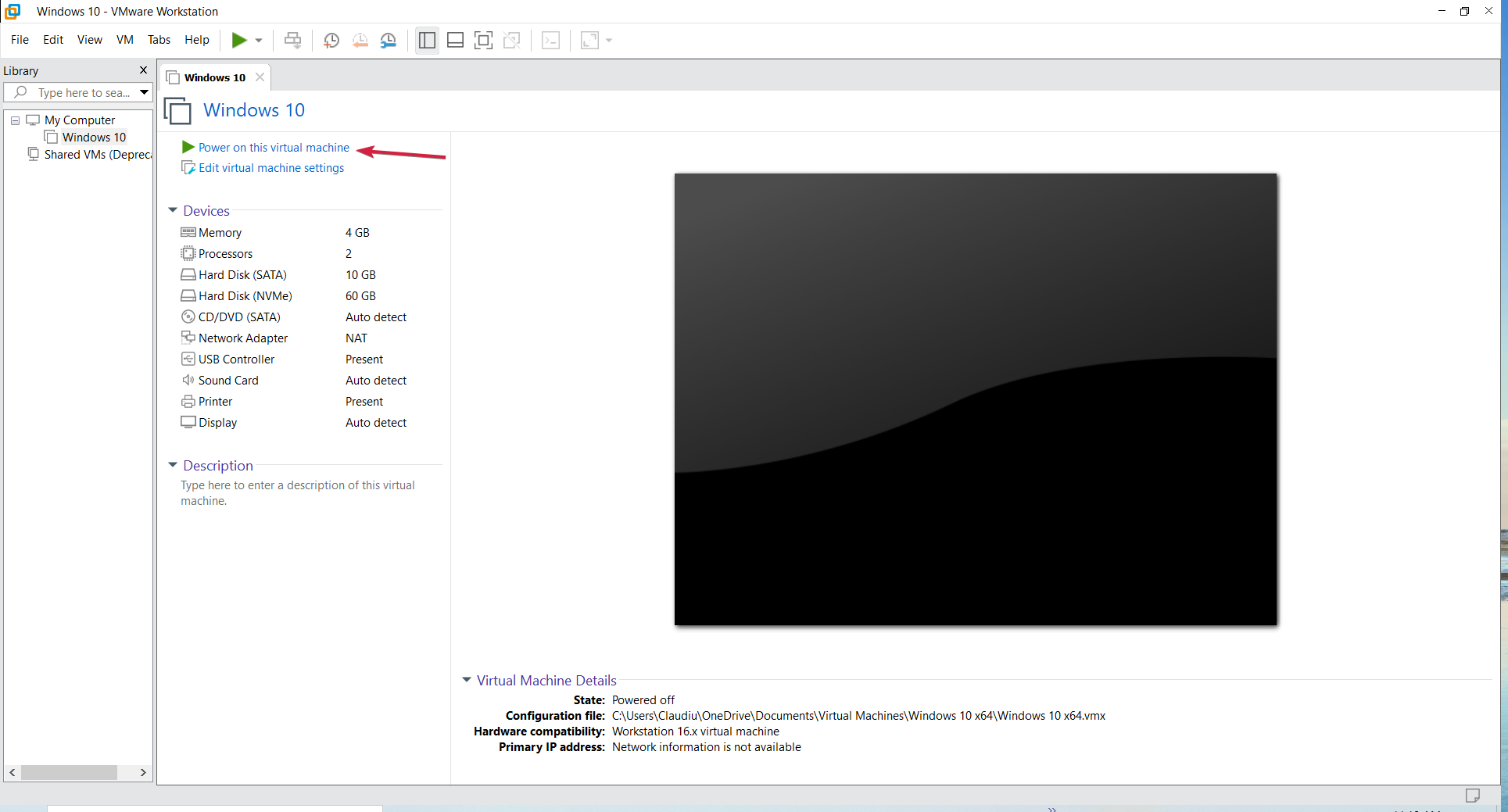
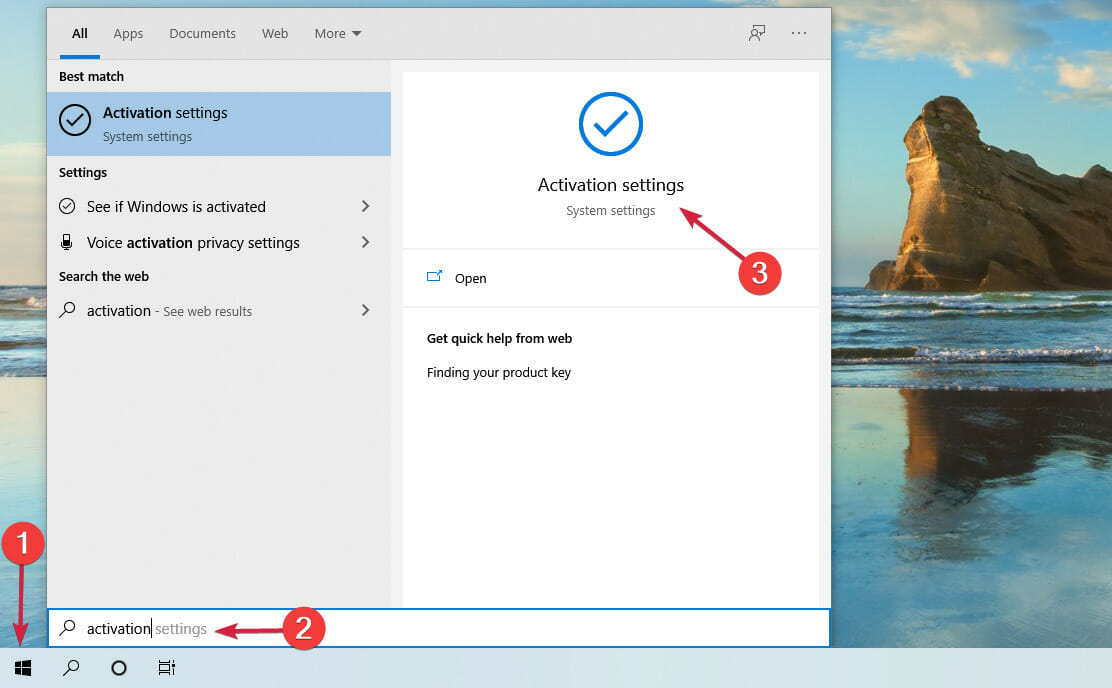
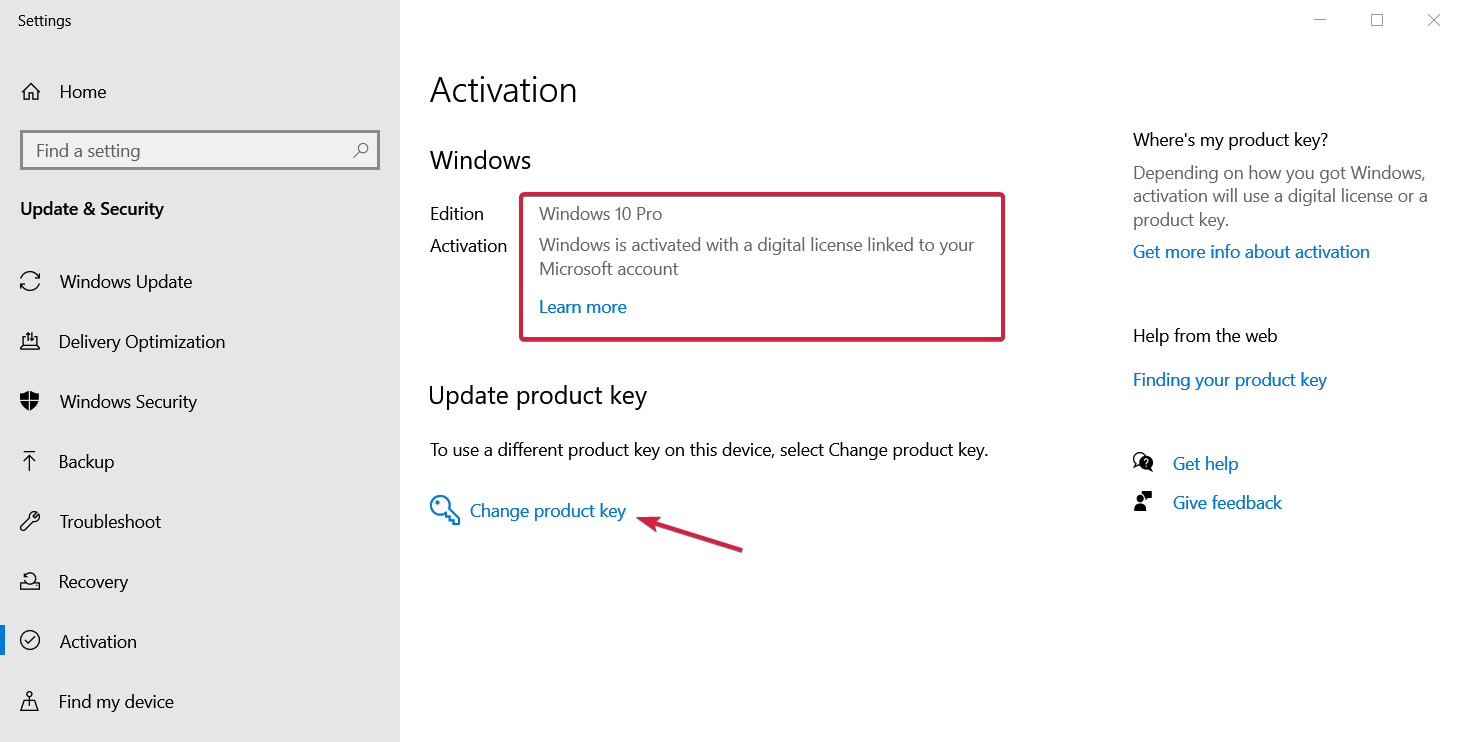
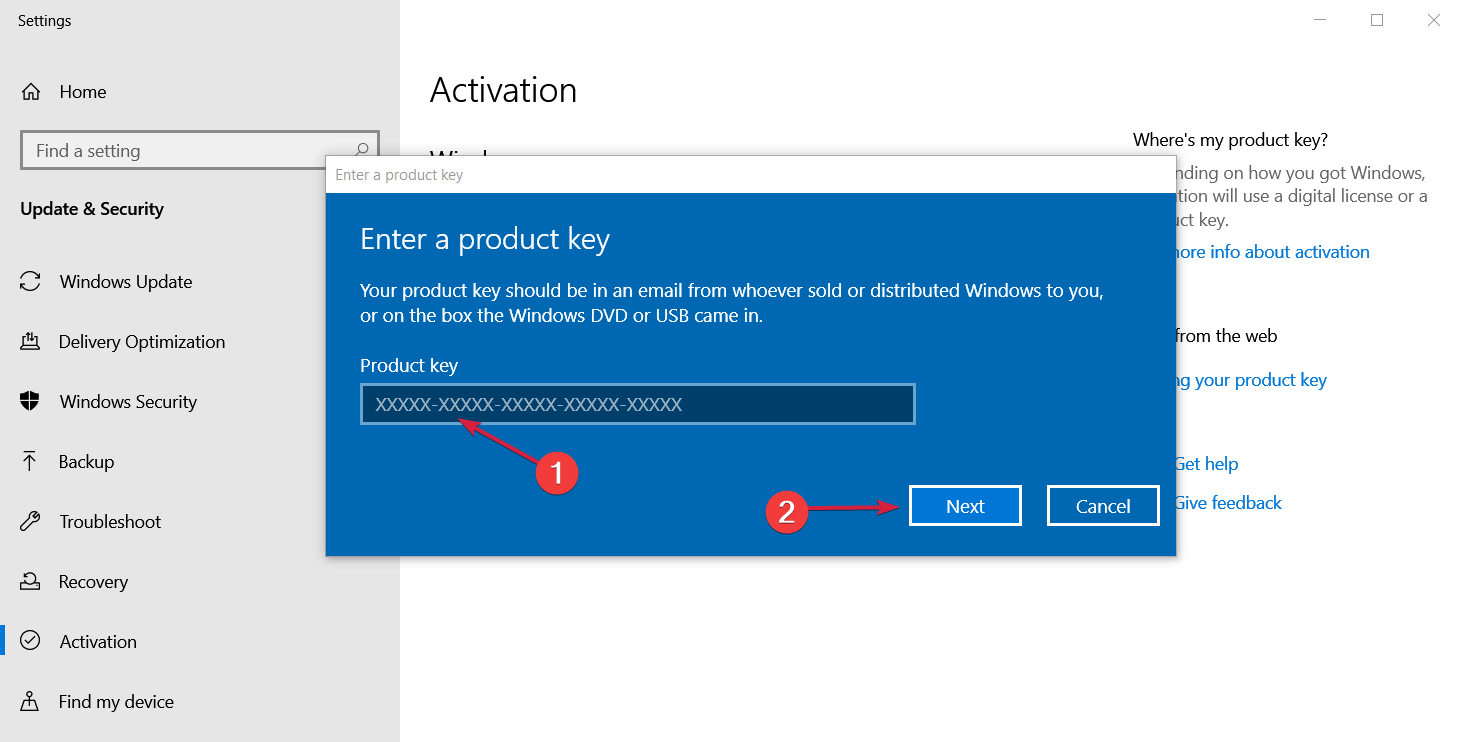
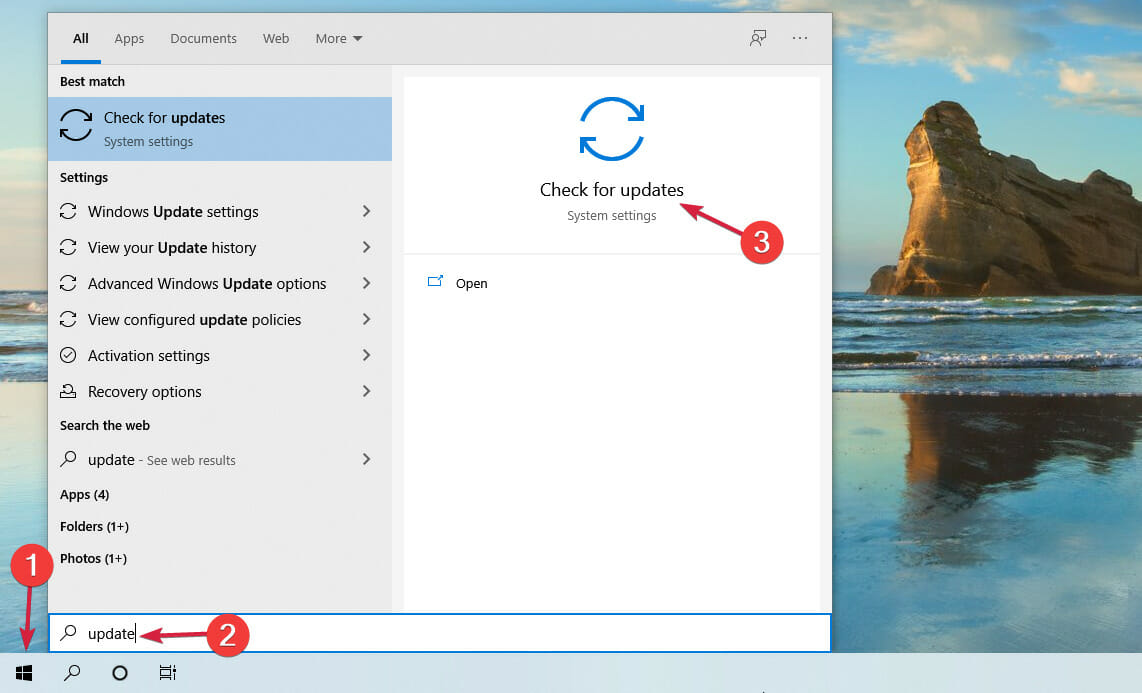
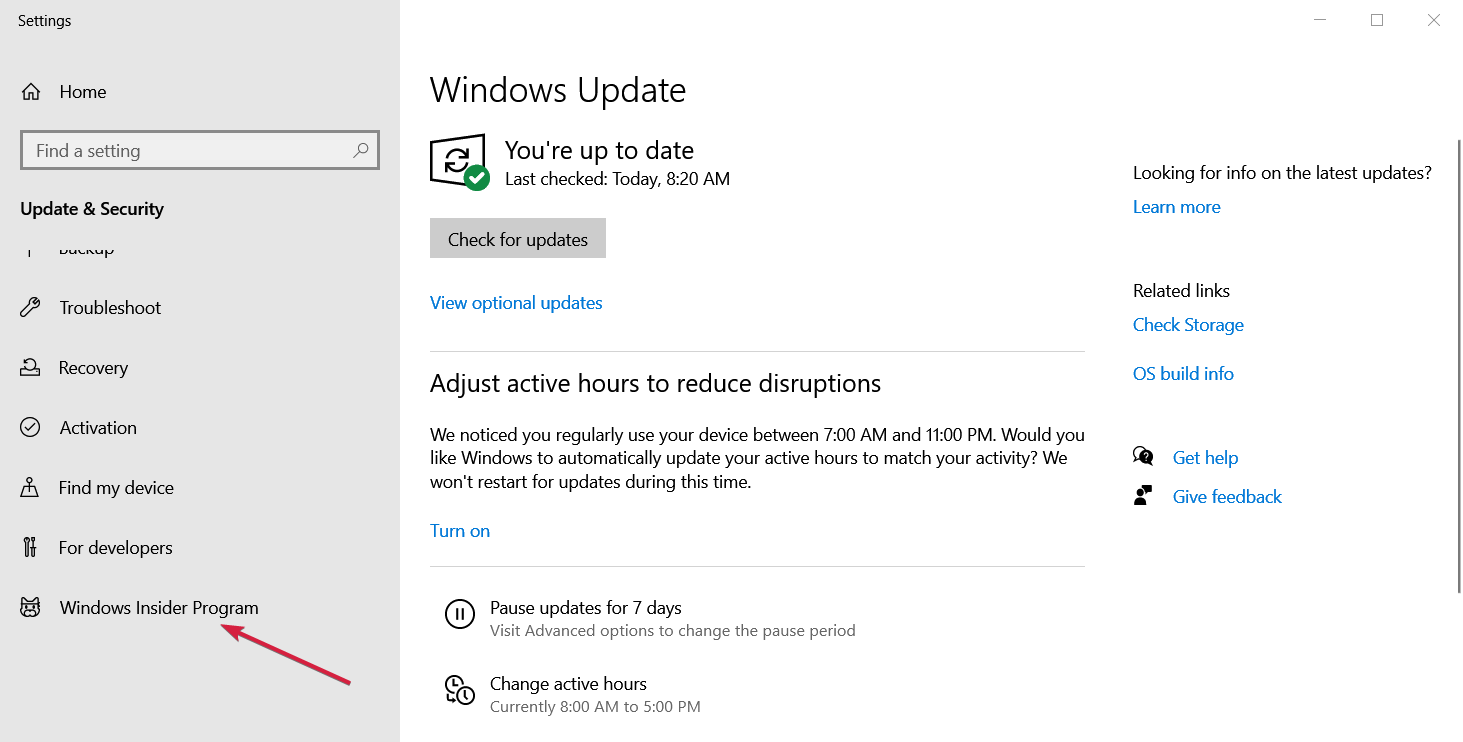
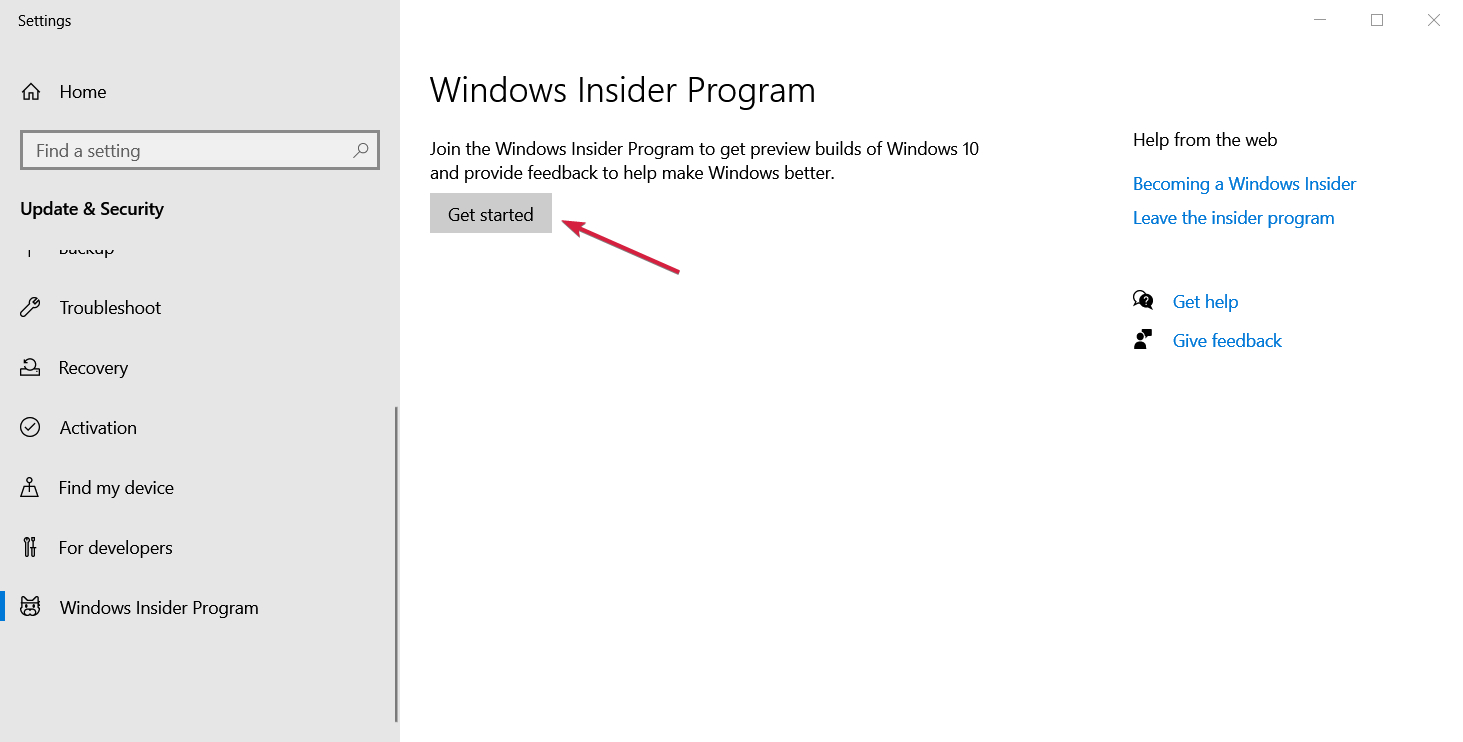
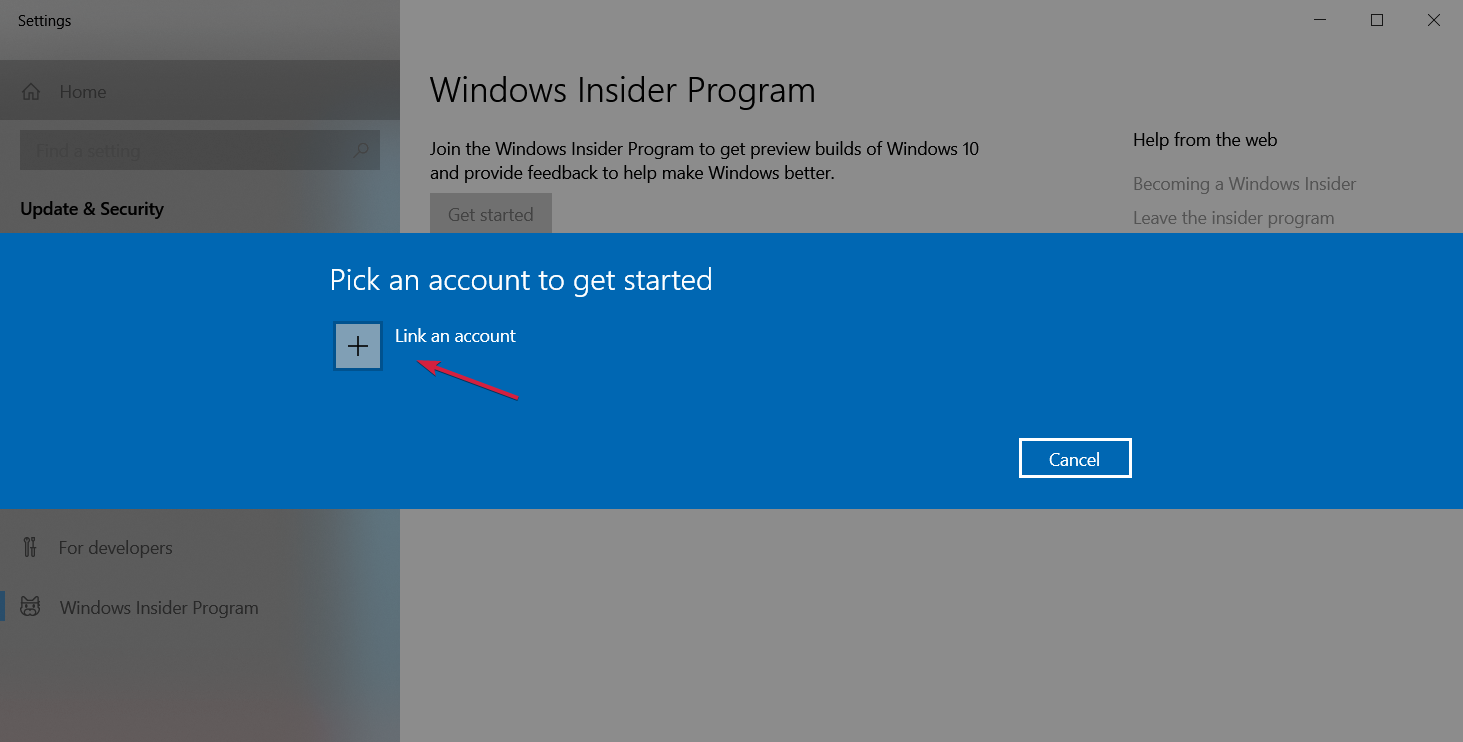
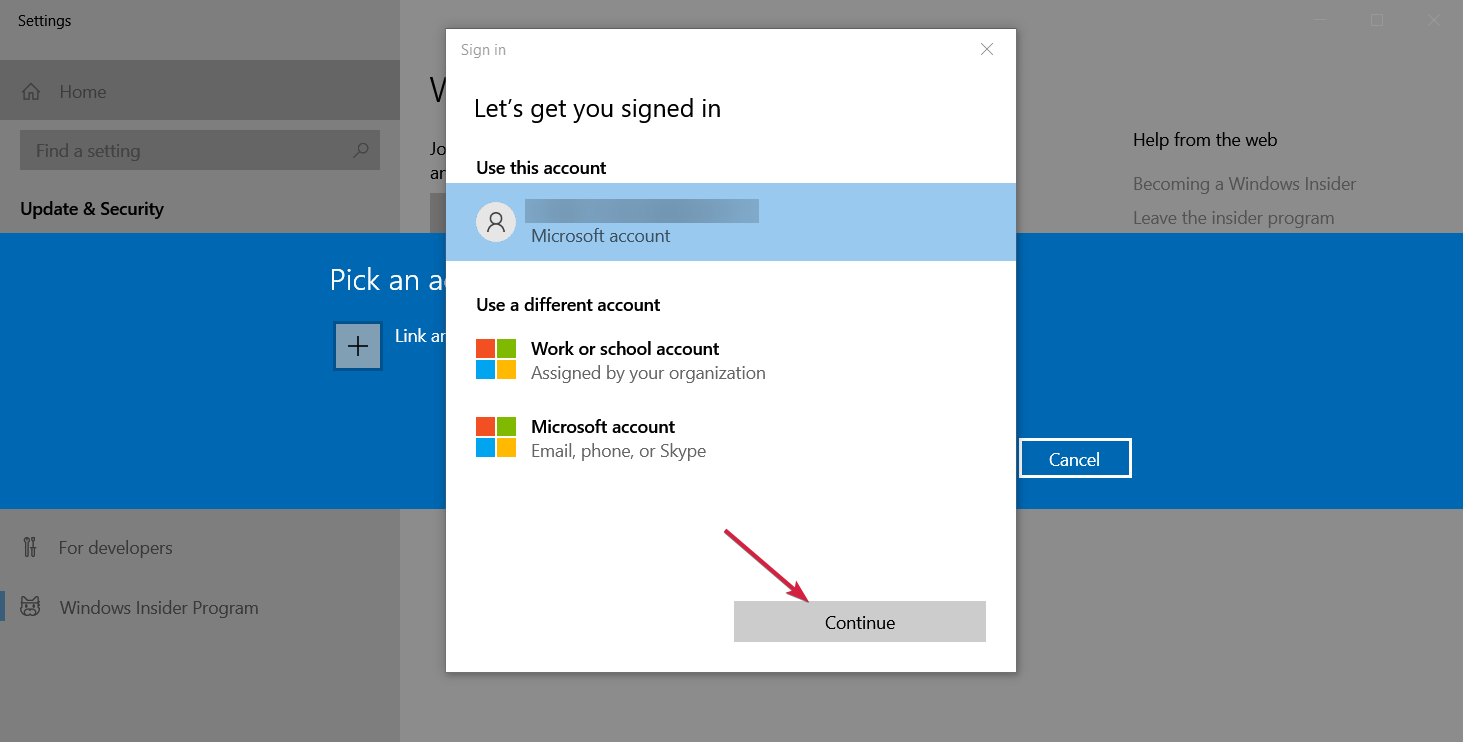
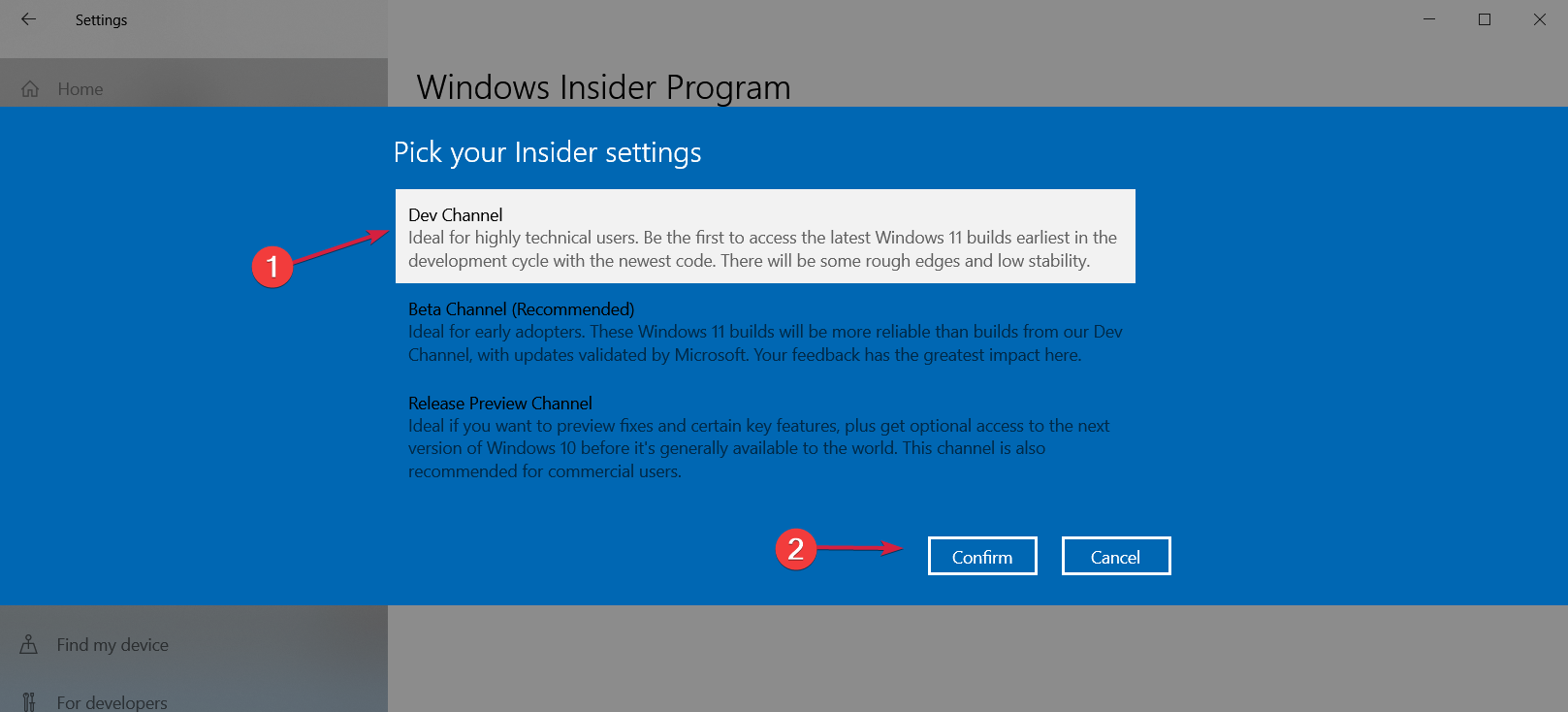
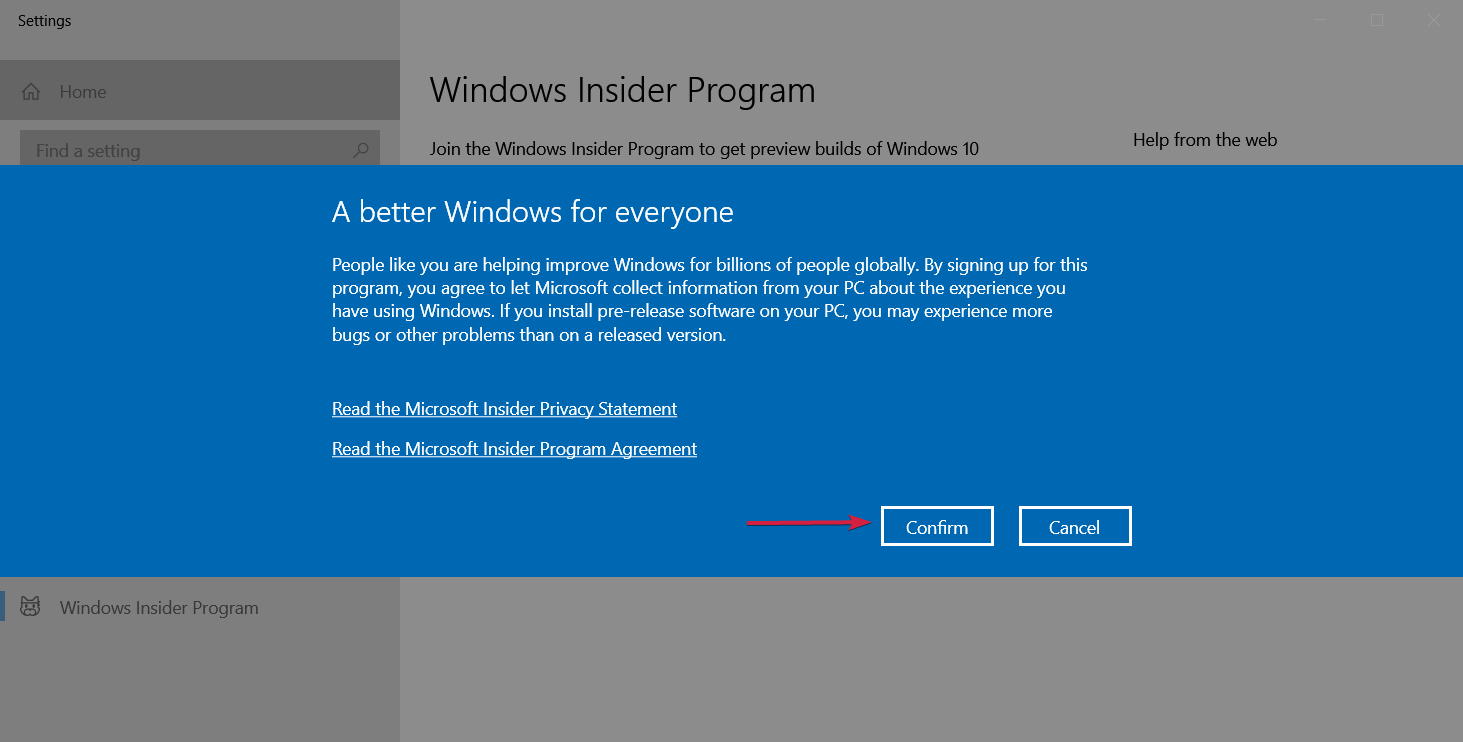
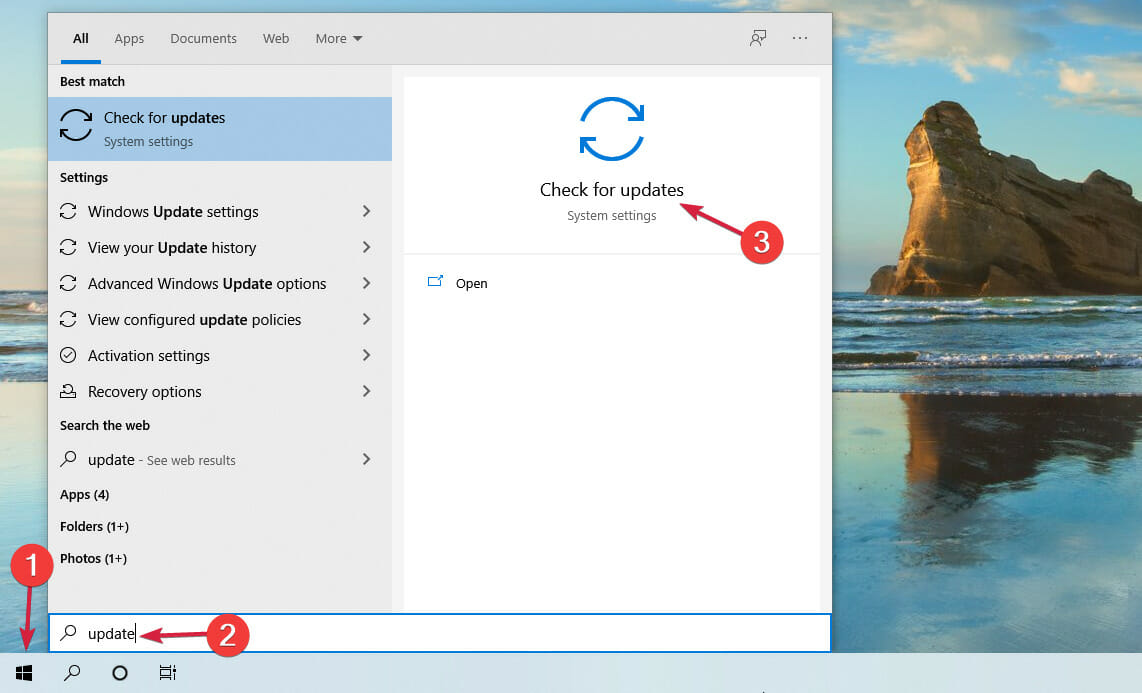
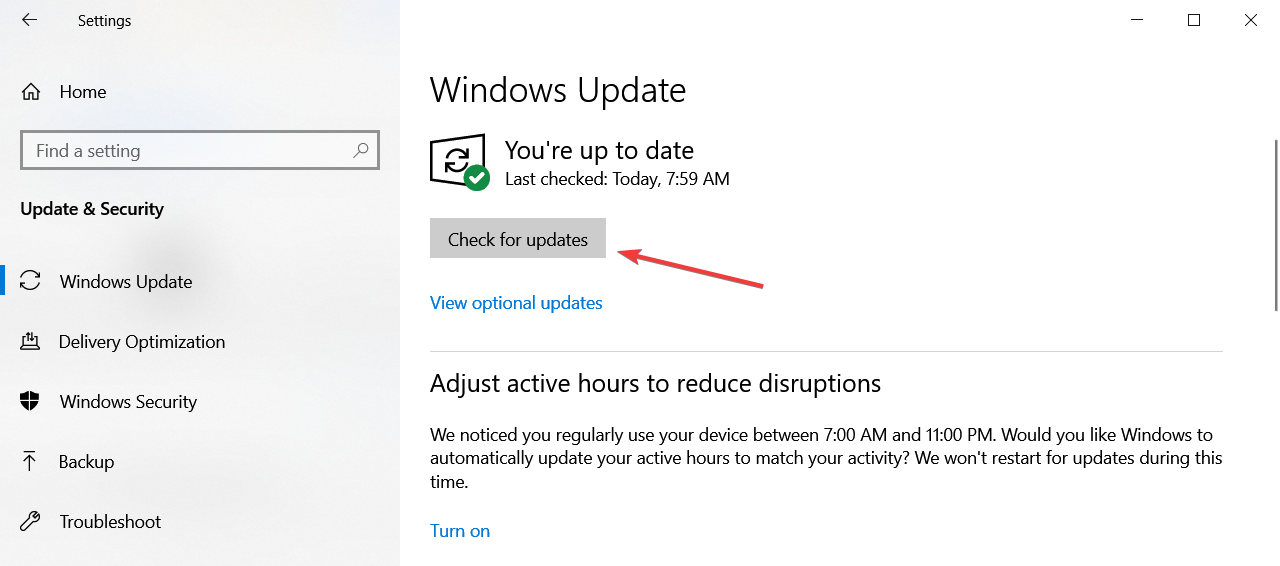
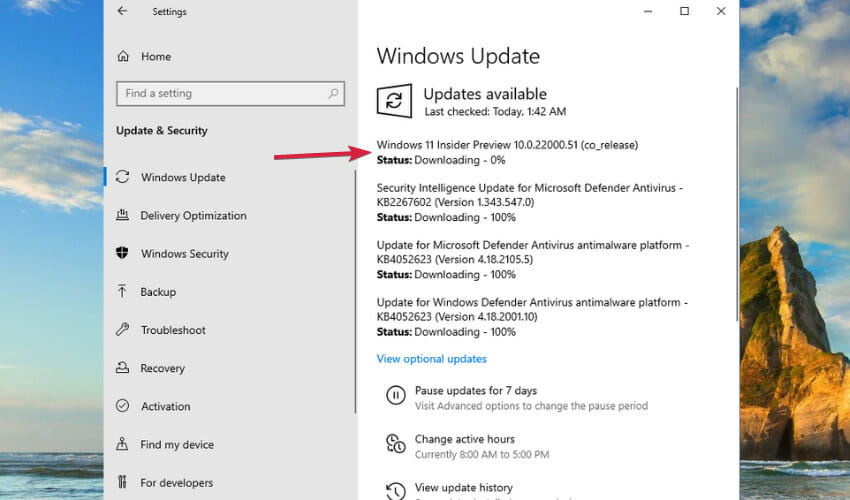
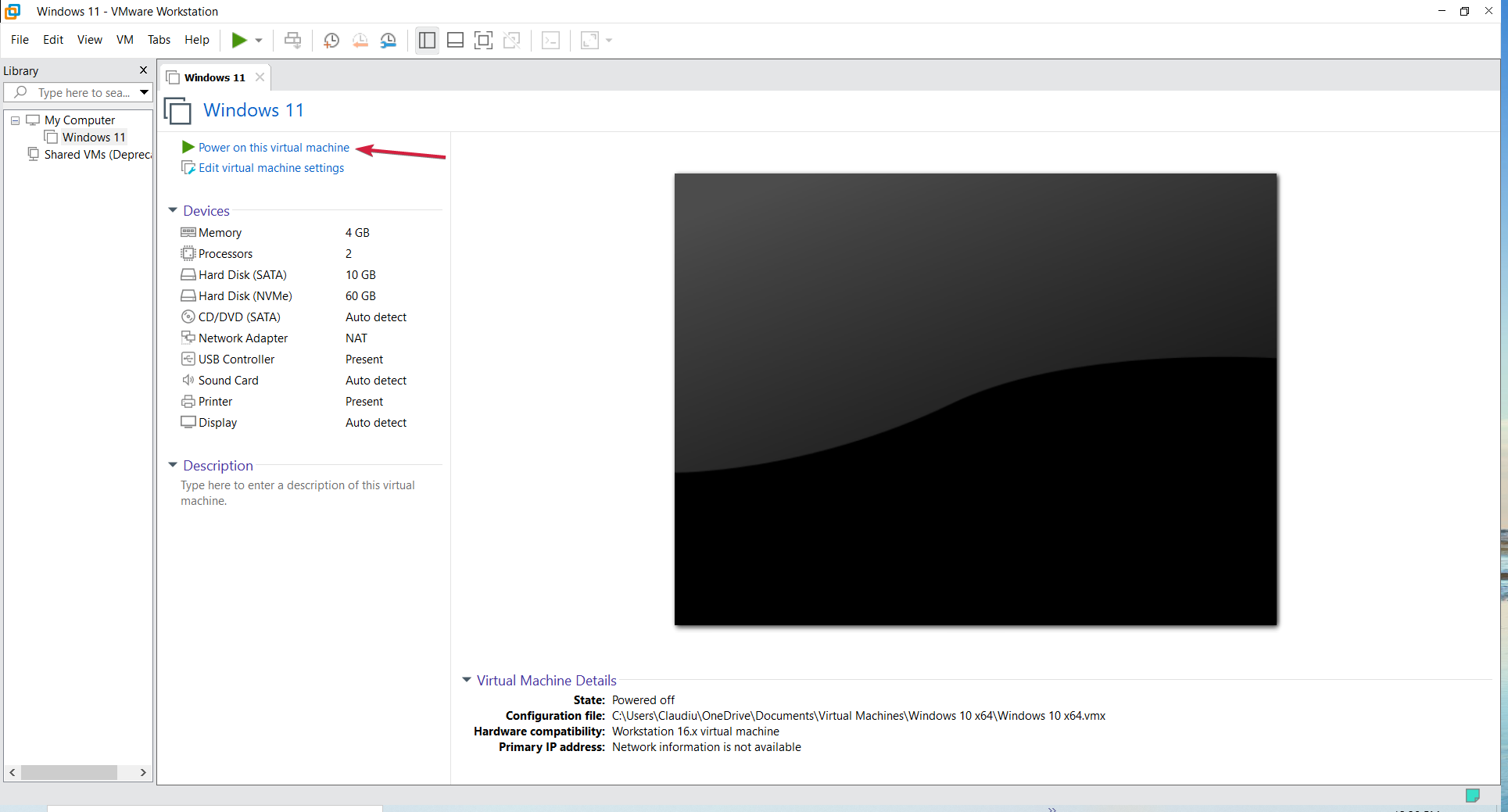
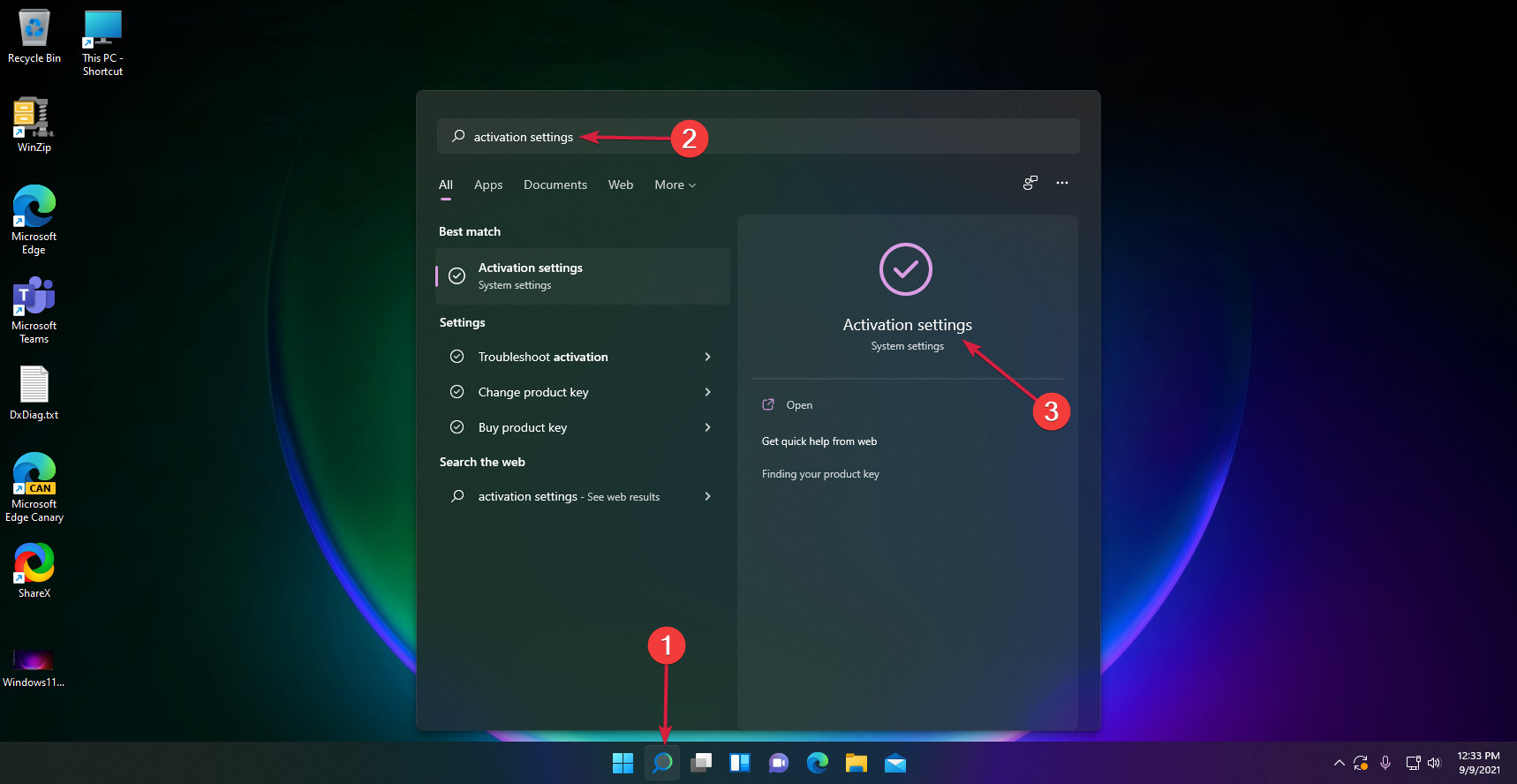
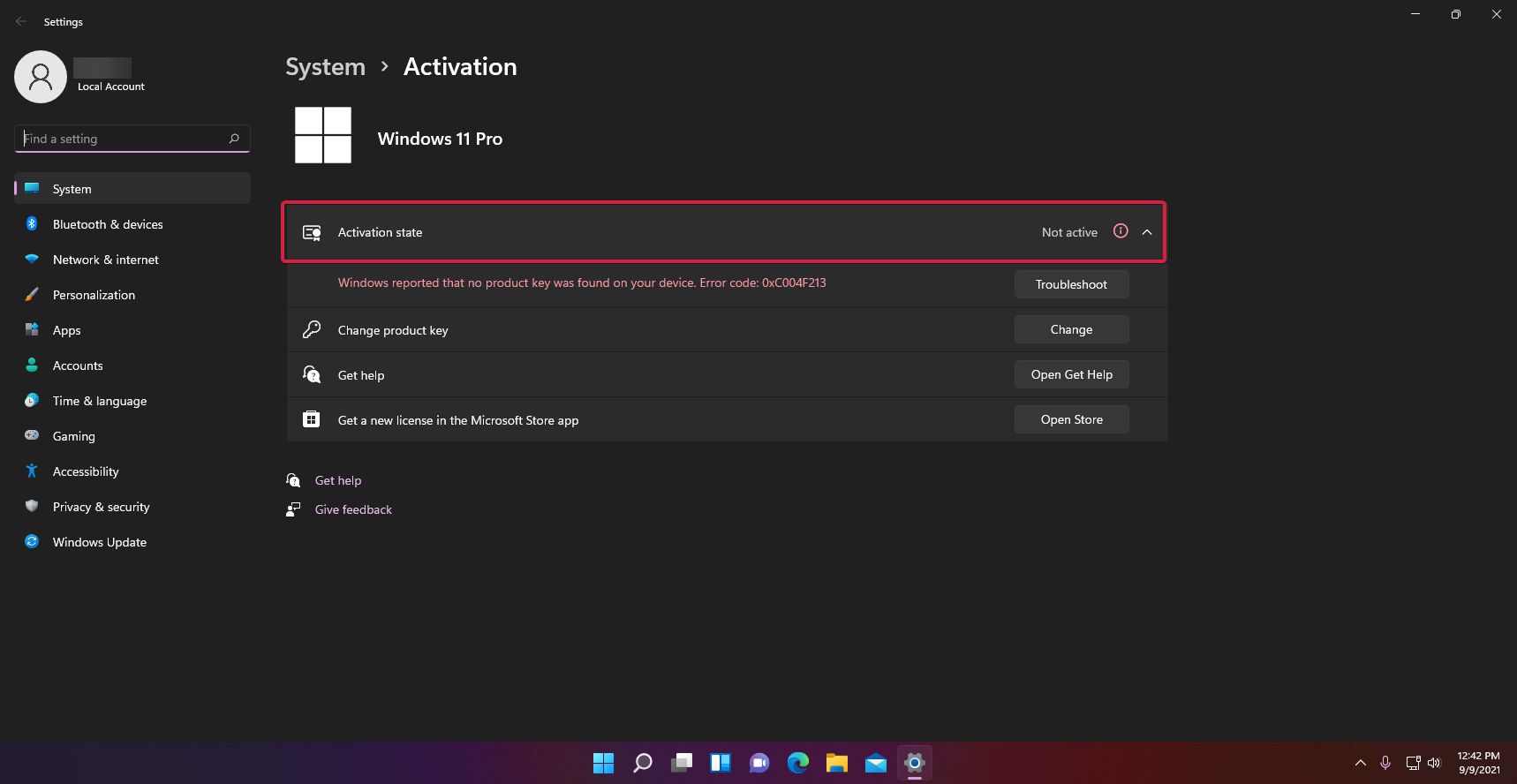
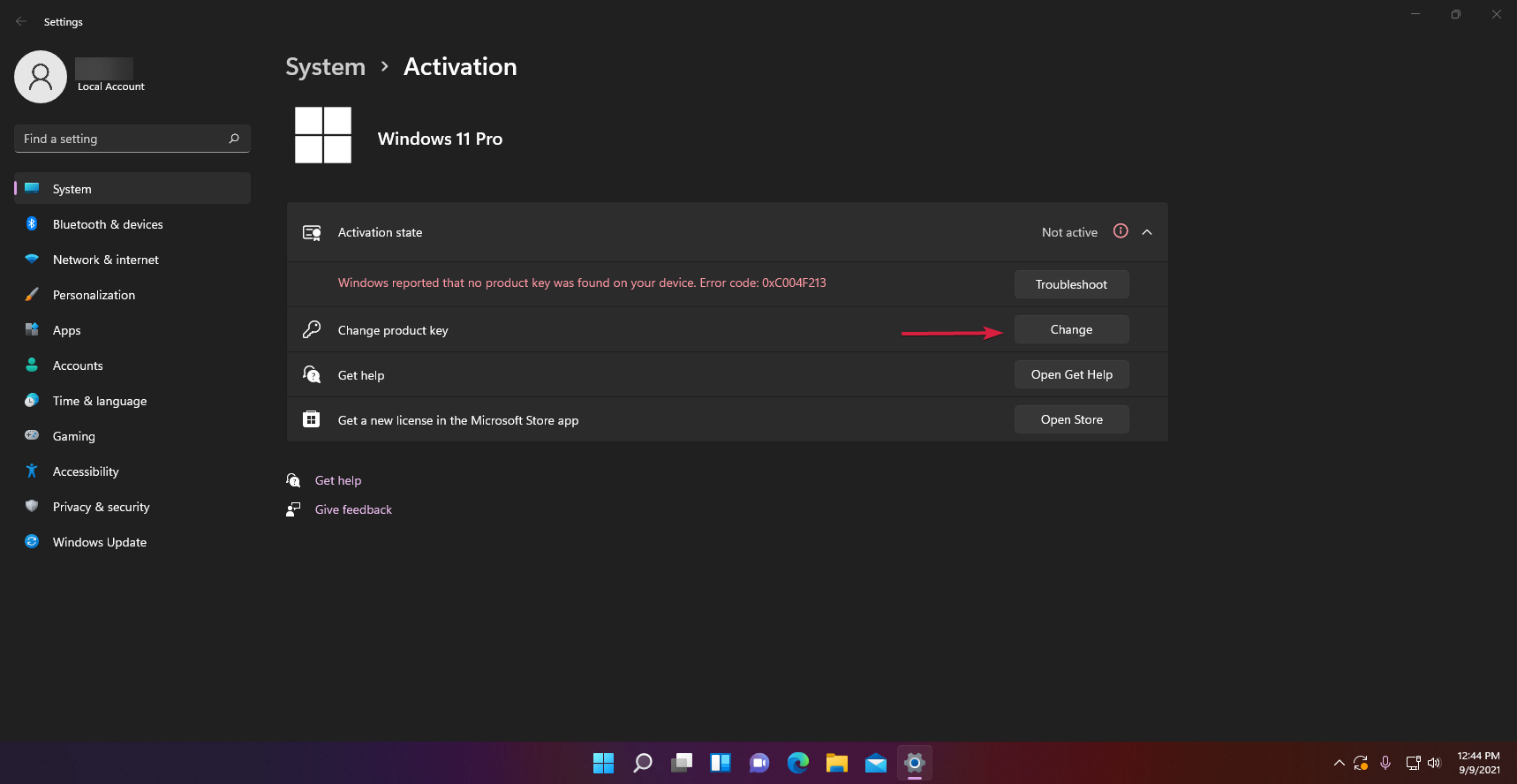
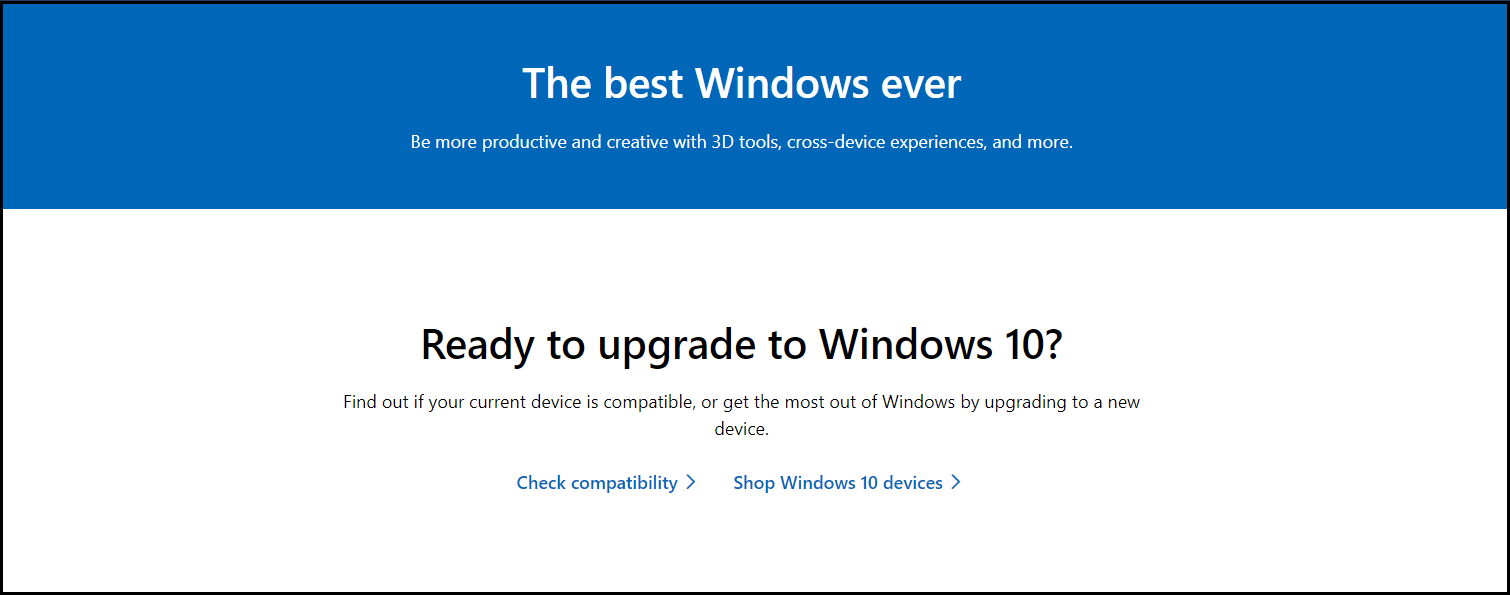
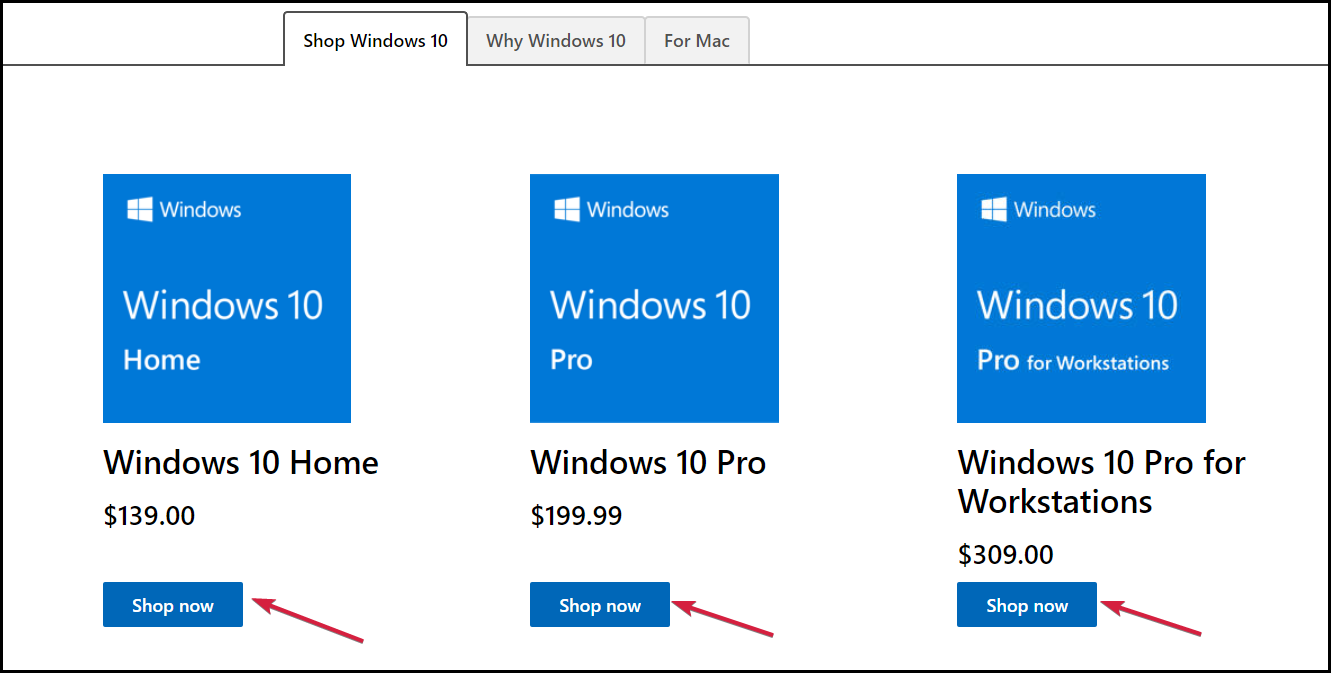
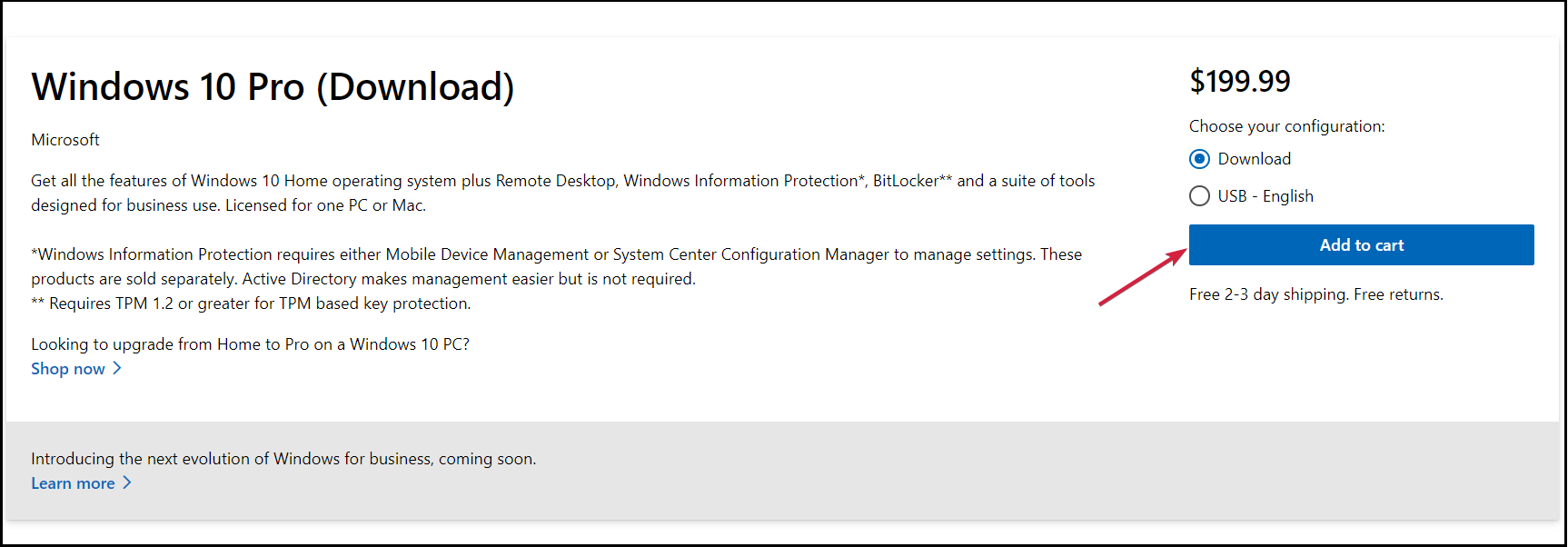

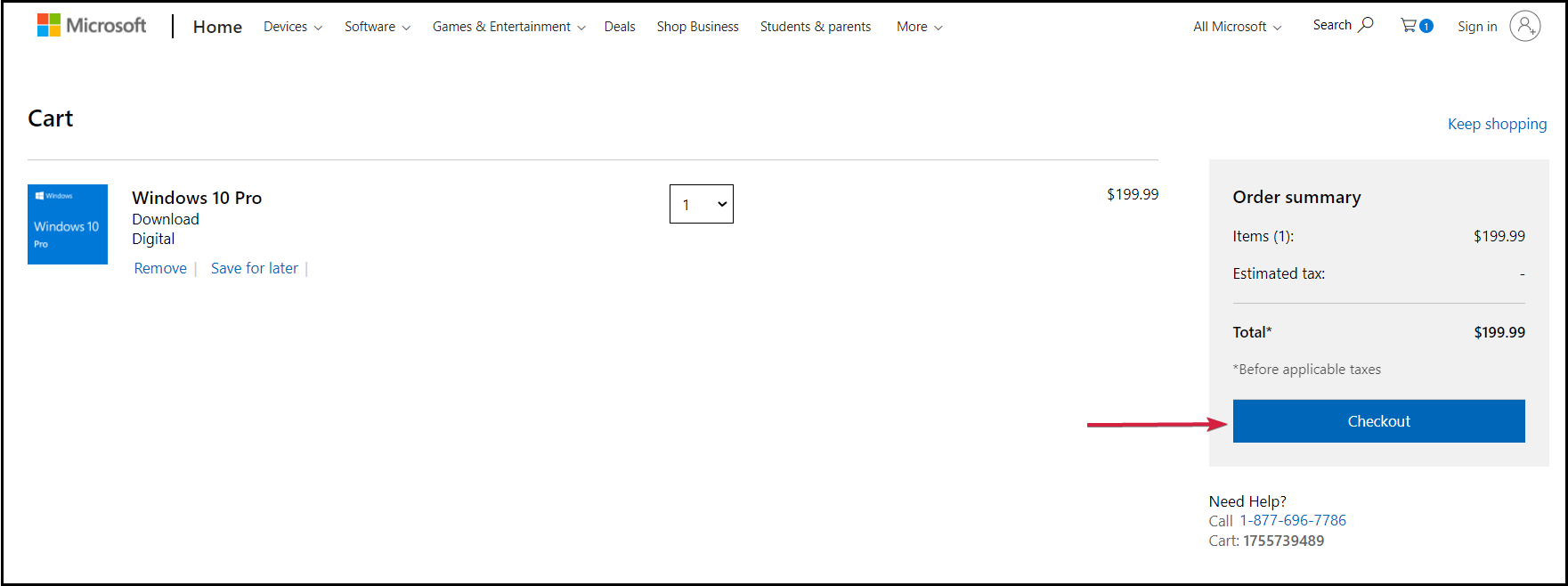
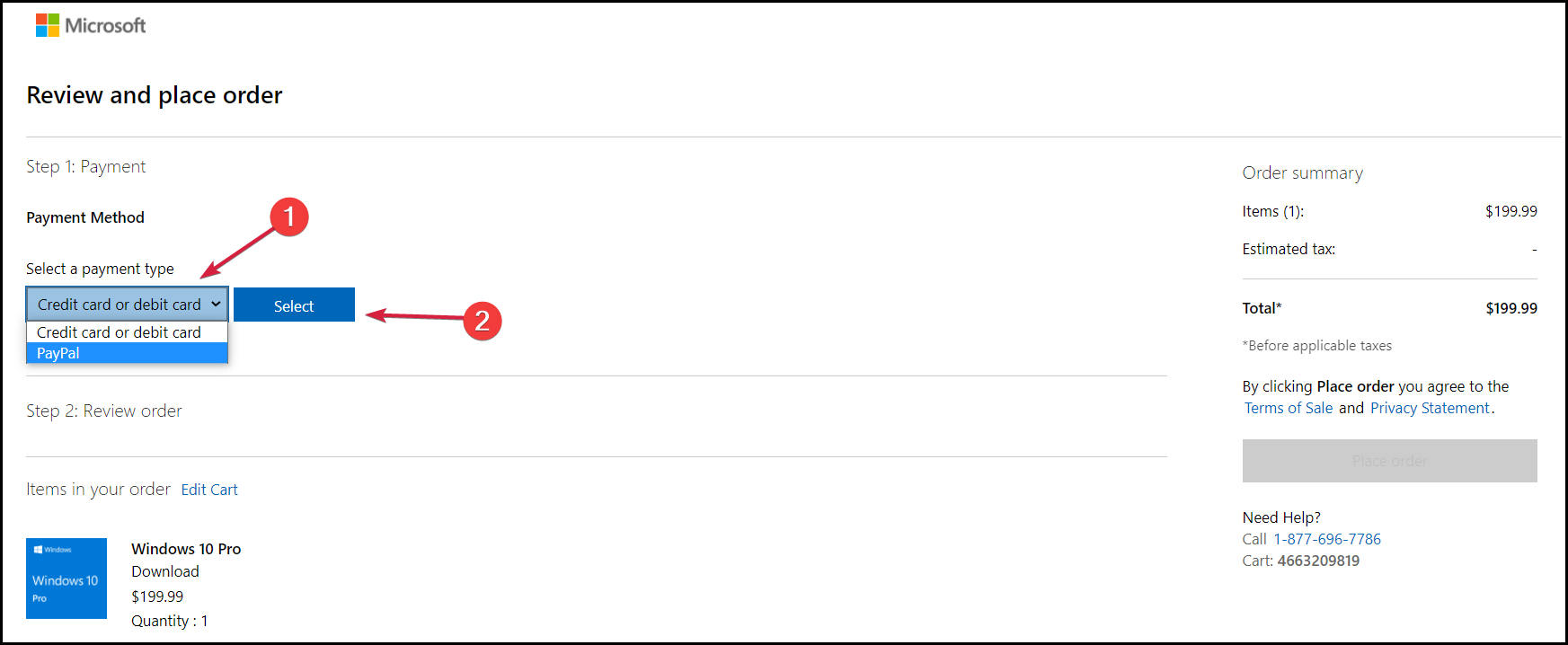
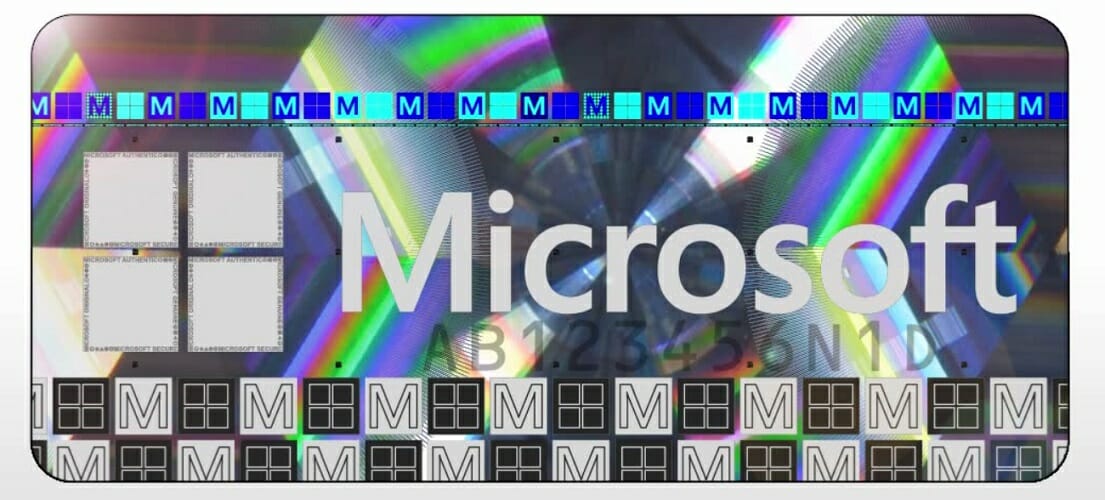








User forum
0 messages