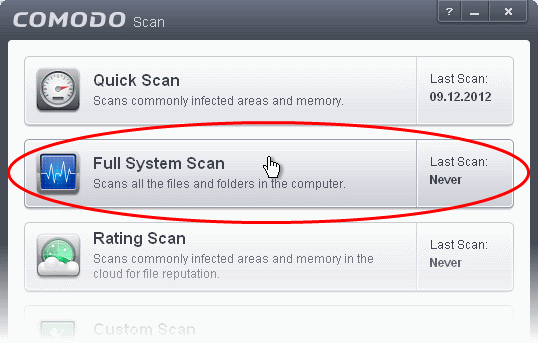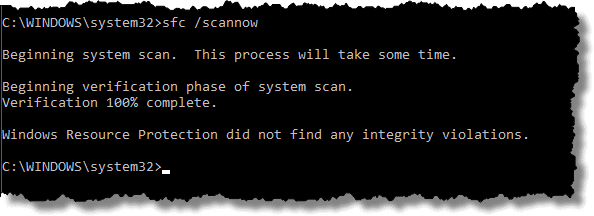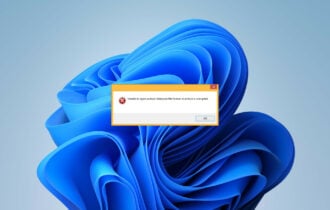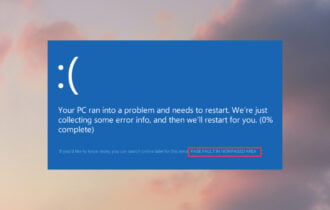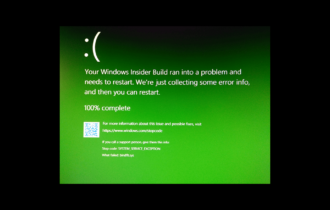FIX: adcjavas.inc file corrupted in Windows 10
4 min. read
Updated on
Read our disclosure page to find out how can you help Windows Report sustain the editorial team Read more
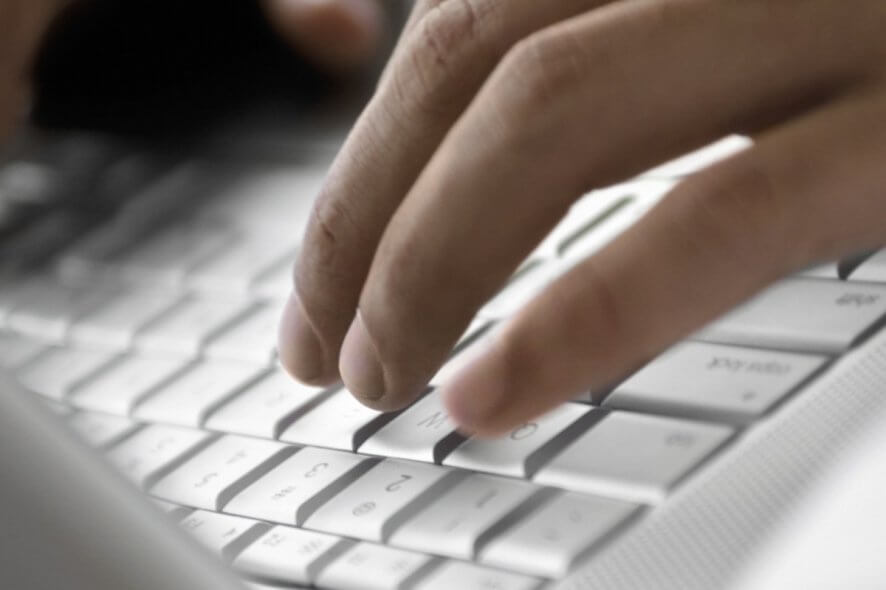
Some people reported that they’re experiencing the corrupted adcjavas.inc file problem since the upgrade to Windows 10. If you’re one of them as well, you’ve come to the right place, as we have a couple of solutions for you.
Before getting to that, adcjavas.inc is a system file that contains ADO constants used for scripting in Windows. However, if this file is corrupted you won’t be able to grant permission, at least until you restart your computer.
This tutorial contains step by step instructions to resolve the corrupted adcjavas.inc file issue, so check them out one by one.
How can I fix adcjavas.inc file corrupted in Windows 10?
1. Scan your PC for any viruses
Lots of people have confirmed that scanning their computer for any malicious software solved the adcjavas.inc file corrupted issue they were facing.
Properly scanning your PC for viruses and other malware is easy and effective, so this should be your first troubleshooting step.
Looking to change your current antivirus with a better one? Here’s a list with our top picks.
2. Run DISM and SFC Scans
- Start by typing cmd in the search bar and right-click Command Prompt.
- Then, click Run as administrator.
- If you are prompted for an administrator password or for a confirmation, don’t hesitate to type the password, or click Allow.
- You may now type the following command and then press Enter: Dism.exe /online /cleanup-image /restorehealth.
- It may take several minutes for the command operation to be completed. Wait patiently, then restart your computer.
- Open Command Prompt as an administrator again.
- Type sfc /scannow in the window and press Enter to start the SFC scan.
- Leave the Command Prompt window open until the command is completed.
- If you happen to get a message saying Windows Resource Protection found corrupt files but was unable to fix some of them, try restarting your PC in Safe Mode and running the command again.
There are many people reporting that they have fixed the adcjavas.inc file corrupted issue by running DISM and SFC scans. DISM uses Windows Update to provide the files that are required to fix and creates a log file that captures all issues that the tool found or fixed.
You shouldn’t normally have to run both commands. However, if the DISM command fails to run properly, System File Checker may further help you to fix the adcjavas.inc corruption error.
scannow command has stopped before the process finished? Don’t worry, we’ve got an easy fix for you.
Don’t know what to do when DISM failed? Check out this quick guide and get rid of the worries.
3. Keep your system up to date
- Go to the Windows Start menu.
- Go to Settings > Update & Security > Windows Update.
- Here you’ll see any available updates.
- If you find any unapplied updates listed, simply install them now.
- Lastly, restart your computer in order to complete the update process.
Many forms of file corruptions as seemingly related to not having the most recent updates installed on your computer. Windows 10 offers you the choice of how to get the latest updates to keep your PC running securely.
To manage your options and update the system, follow the above steps.
Having trouble updating your Windows? Check out this guide that will help you solve them in no time.
Most users who faced the problem with adcjavas.inc have reported that one of these solutions solved the problem, and we hope they’ll be useful to you, too.
If you have any questions, comments, or suggestions, please reach for the comments section below.
[wl_navigator]