Don't ever forget your passwords; add notes to them in Edge
It will easier for you to remember your Edge passwords now.
2 min. read
Published on
Read our disclosure page to find out how can you help Windows Report sustain the editorial team. Read more
Key notes
- Chrome already has this feature, and it seems Edge will be getting it too, as well.
- You'll be able to write notes to your passwords, in an effort to remember them.
- We recommend you should go for very personal clues, that only you know about.
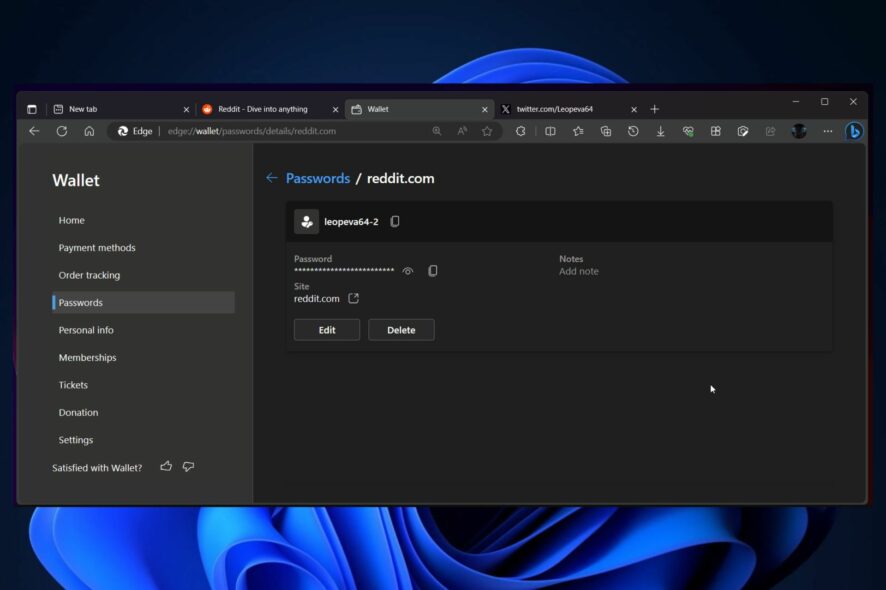
If you’re someone who forgets their passwords often, then we have good news for you. Microsoft Edge will soon allow you to add notes to your password, and these notes can also be clues for your literal password, in case you don’t remember it.
The feature, which was spotted by the Windows enthusiast @Leopeva64, is now available in the Canary channel within the Microsoft Edge Insider Program. Chrome already has this useful feature, and now Edge is getting it too.
Basically, whenever you save a password to your Wallet app inside Edge, you can access it by going to the Wallet app. Once you’re there, you’ll be able to add notes to your password, for every platform that you’ve saved passwords.
These notes will help you to remember the password, down the road, and it can be useful, especially when you don’t want to go through the stressful process of changing your passwords every time you forget them.
How to add notes to your passwords in Microsoft Edge
First of all, as we mentioned earlier, every password that you use for every platform that you’re getting on can be saved in your Wallet.
- Open your Microsoft Edge, then go to Settings.
- Once you’re there, you should see your Microsoft Wallet at the bottom of the page.
- Click on Passwords, and here you’ll have all the passwords that you have saved over time.
- If you’re in the Canary Edge, you should see the option to Add notes, right next to the password that you selected.
- Once you click on it, you’ll be able to add notes to your passwords.
We recommend using this feature to add clues to every password that you save. However, go for personal clues, clues that only you would know about, in case your Microsoft Edge ever becomes compromised.
Are you excited about this new feature coming to Microsoft Edge? Let us know.
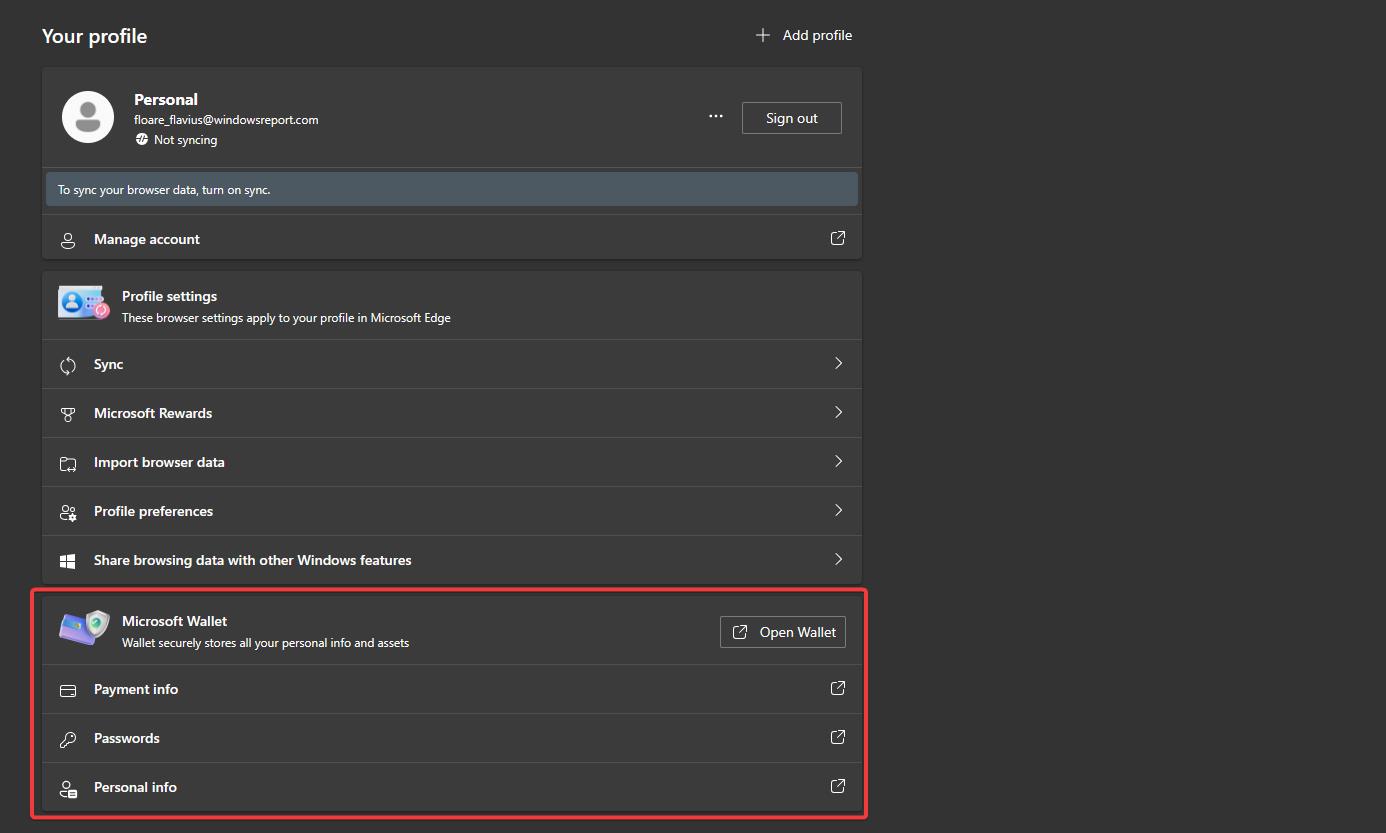
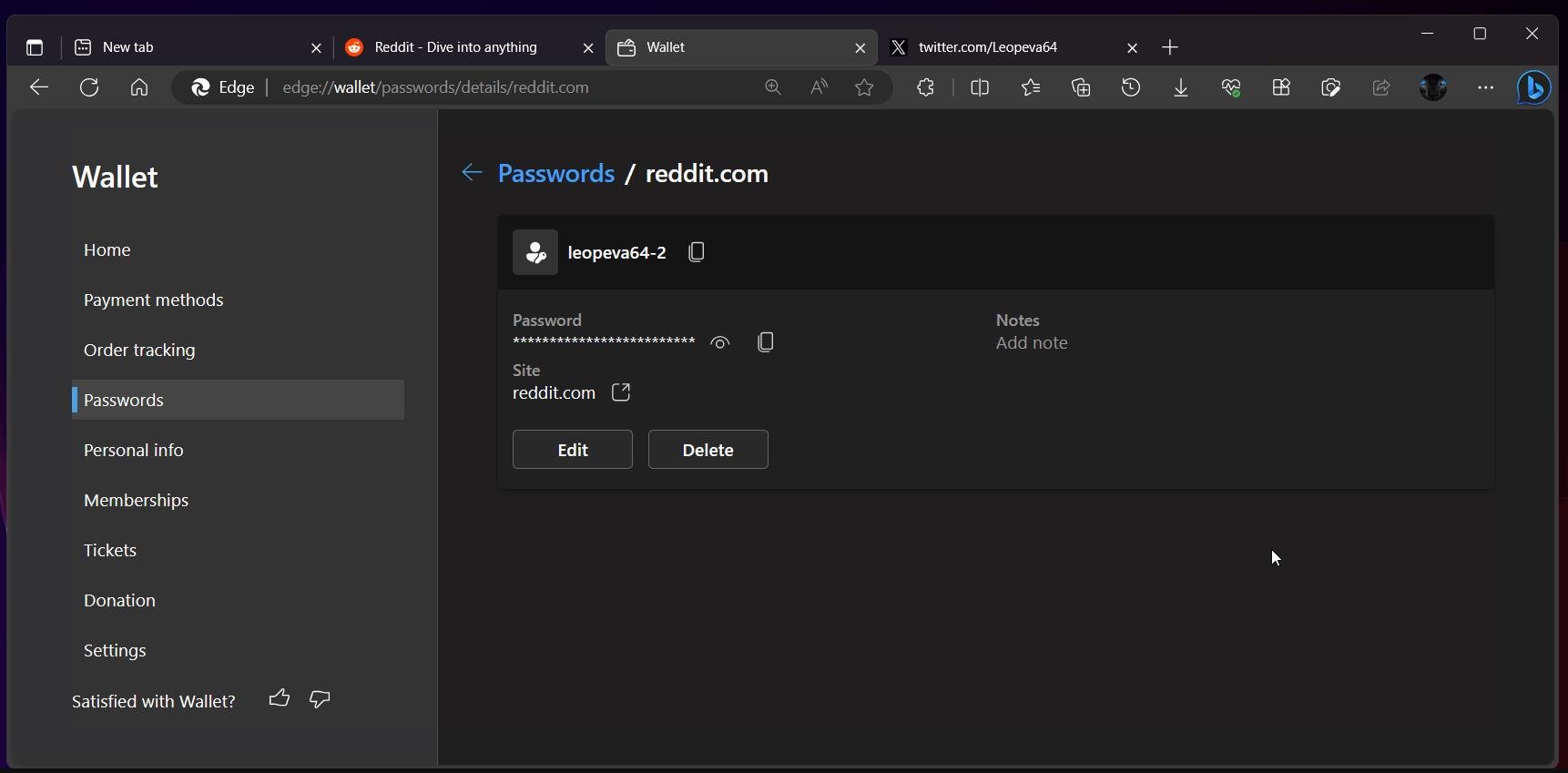


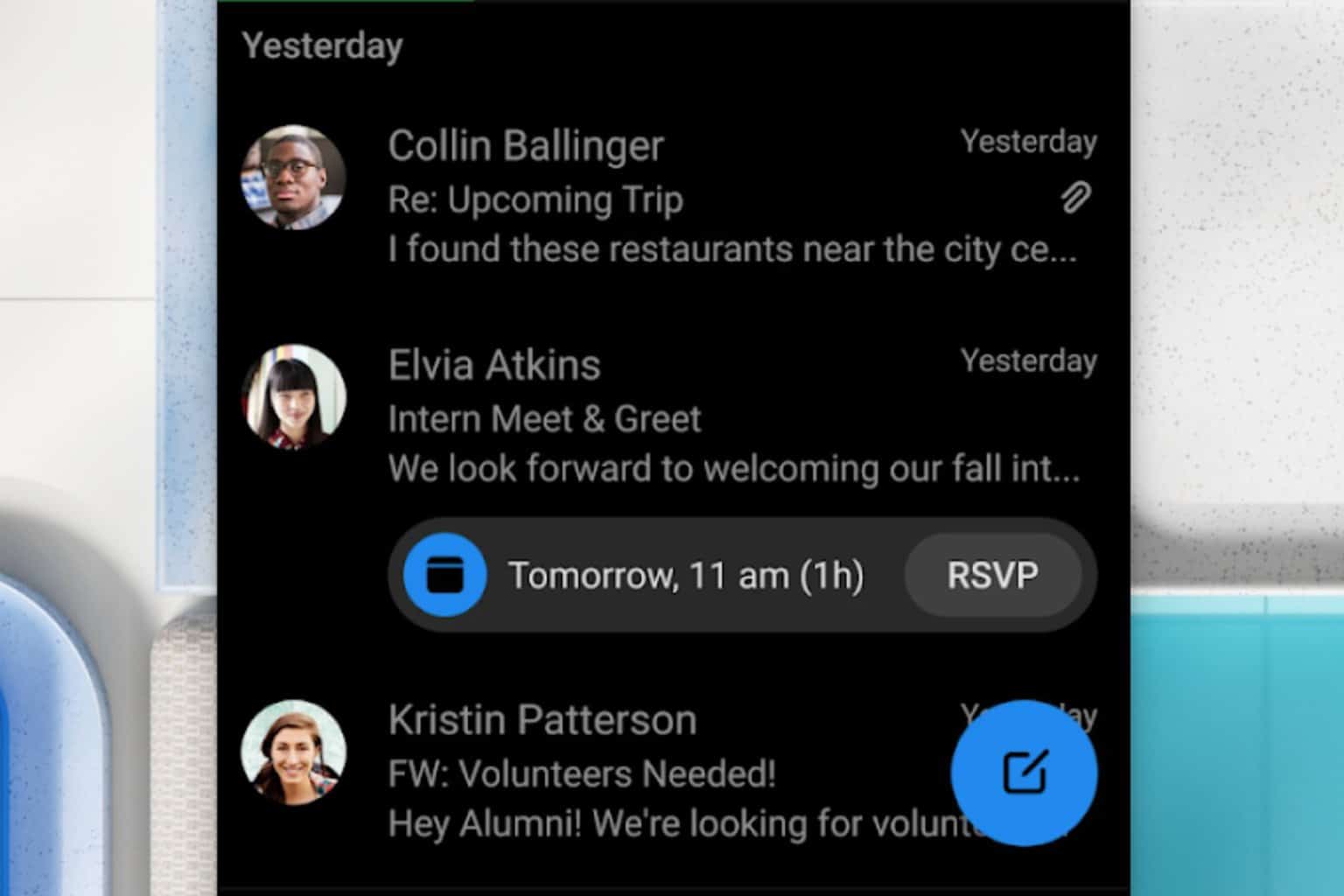
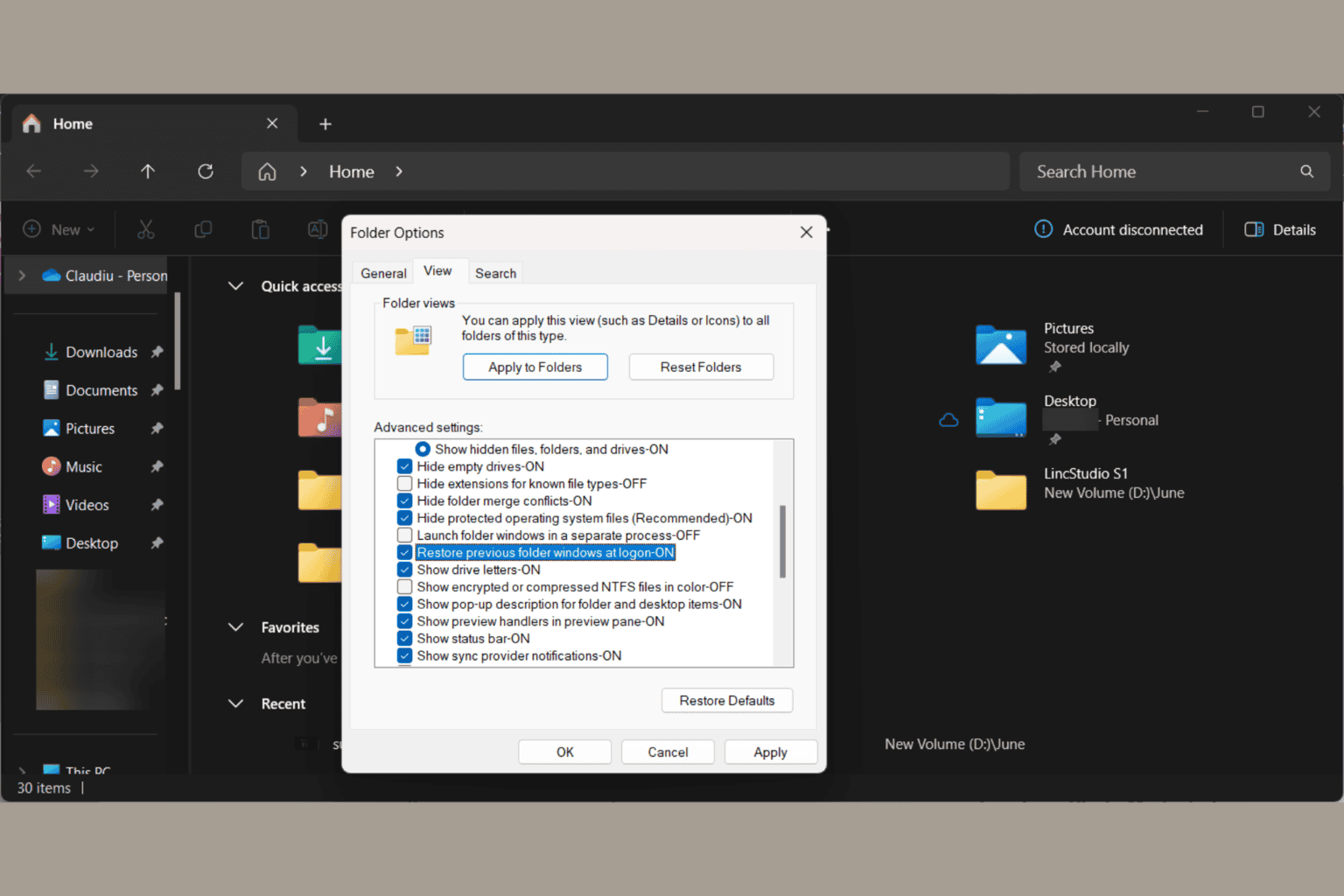
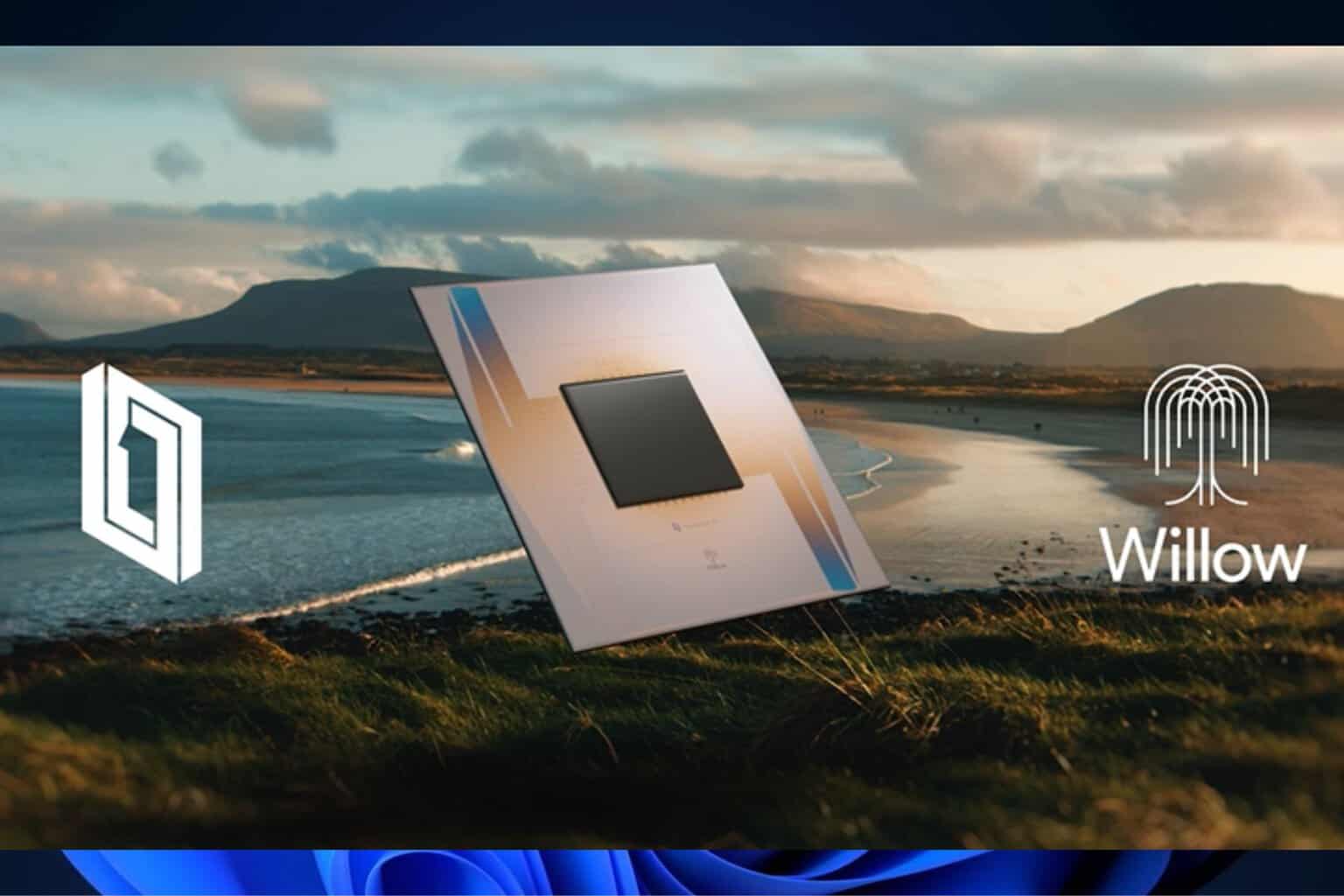

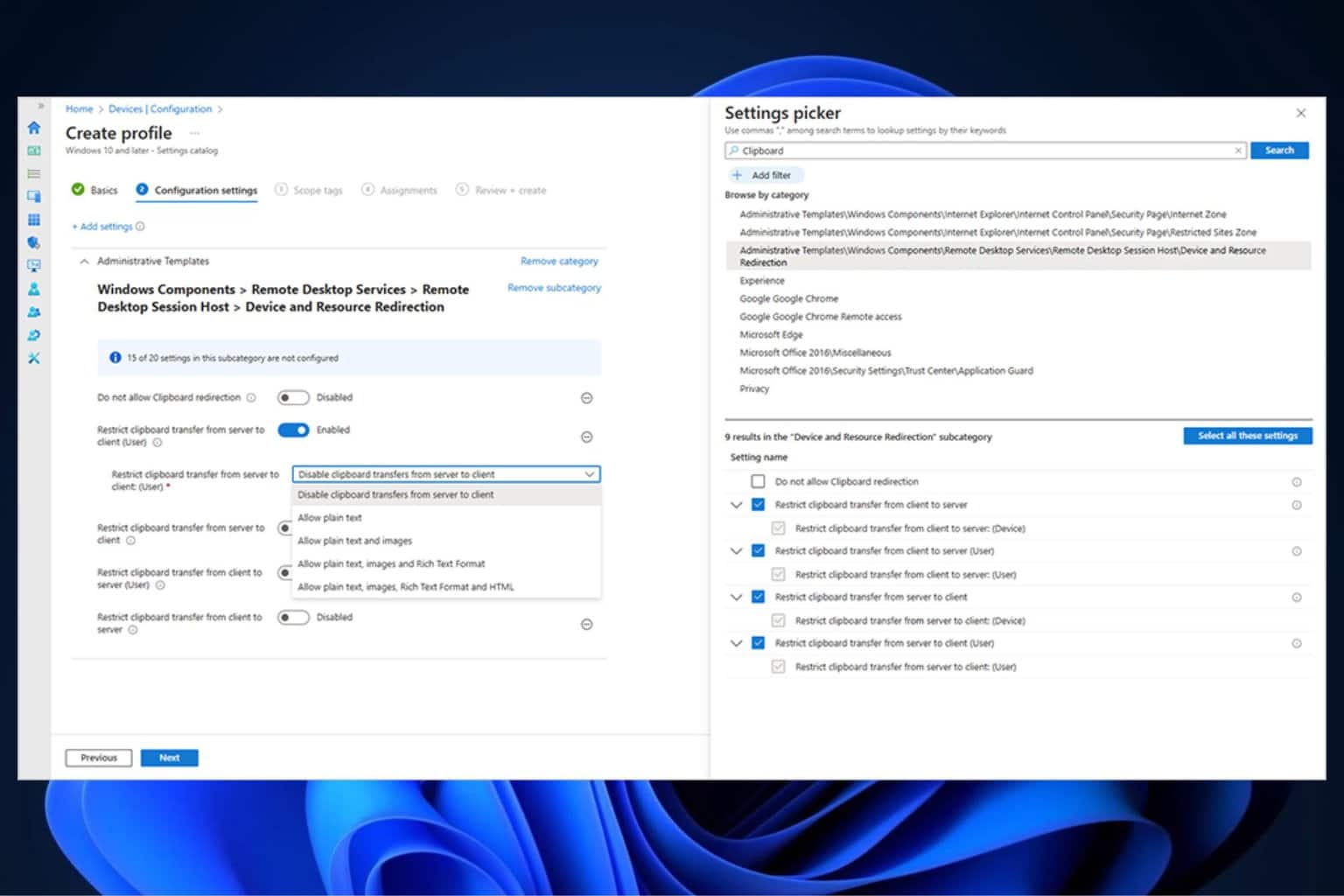
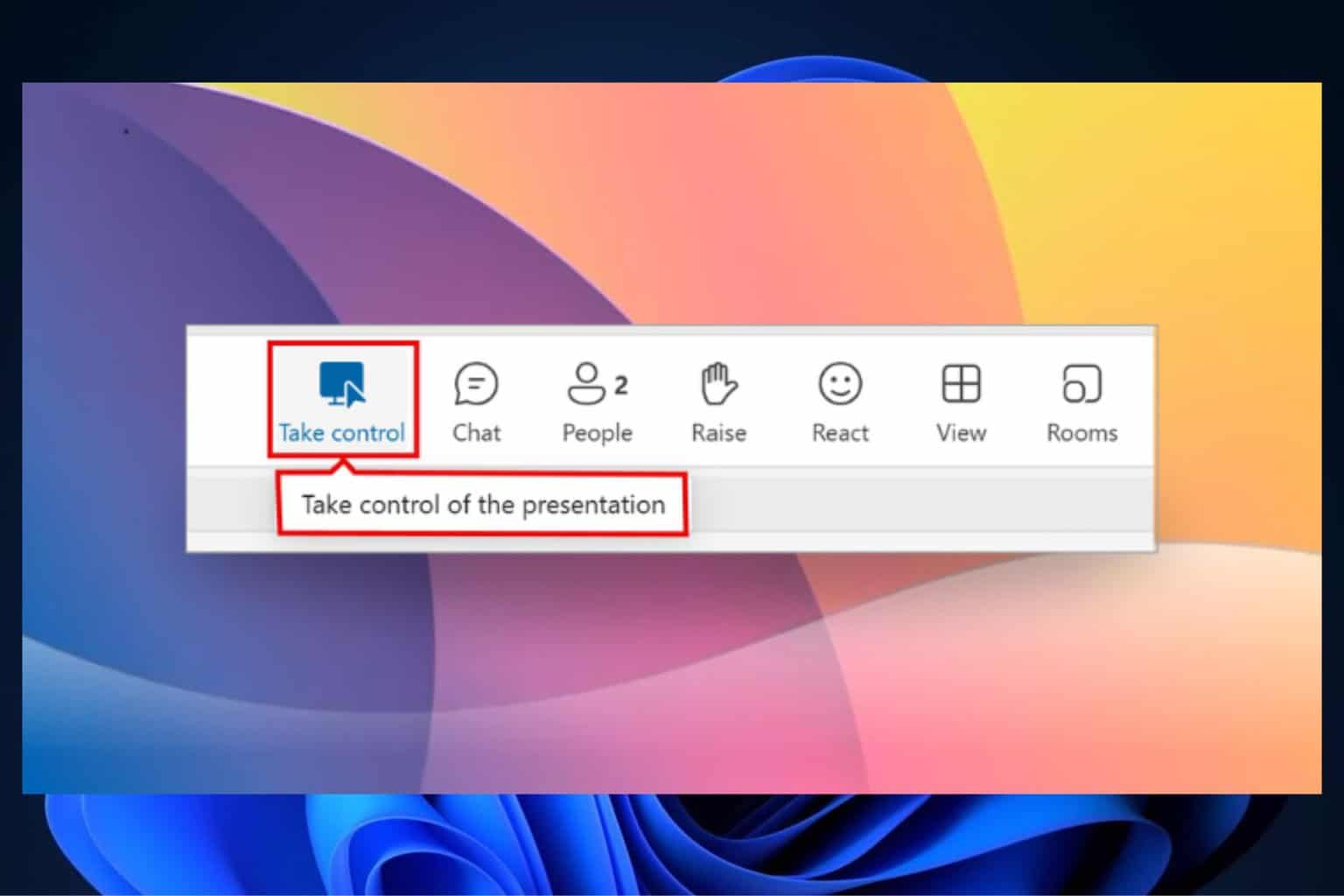
User forum
0 messages