How to add Shutterstock images into a PowerPoint presentation
2 min. read
Updated on
Read our disclosure page to find out how can you help Windows Report sustain the editorial team. Read more

Microsoft announced a partnership with Shutterstock, which brought integration of PowerPoint and famous stock photos directory. Users of Microsoft PowerPoint will now be able to add stock images from Shutterstock to their presentations directly from the program.
To make the integration possible, Microsoft and Shutterstock released the new add-in for PowerPoint, which allows users to easily use stock images in their presentations. All you need to do, is to open the extensions, and select a photo you want to add to your presentation.
Shutterstock add-in for PowerPoint offers some great features, including: 84 million stock photos, the ability to try a photo before you buy it, sizing options, and many more.
How to add stock photos to your PowerPoint presentation
To be able to add stock photos from Shutterstock to your PowerPoint presentation, you need to install the Shutterstock add-in first. Once you install the add-in, you’ll be able to easily add any stock photo to your PowerPoint presentation. Here’s exactly what you need to do:
- First thing first, you need to install the Shutterstock add-in. You can do so from the Office Store
- Once you downloaded and installed the extension, you just need to open PowerPoint, and the Shutterstock plugin will automatically show up on the right side of the PowerPoint interface
Now you can browse stock photos, and add them to your presentation. The only downside to this extensions is that, just like all other photos from Shutterstock, you need to purchase images to before you include them in your presentation. Price range goes from around $20 for two images, to up to $250 for 20 images. You can also purchase a subscription service for $139 per month, for 350 images.
The Shutterstock add-in is compatible with PowerPoint 2013, PowerPoint 2016 and Office 365.
Tell us what do you think about this combination, and are you willing to give a few bucks to make your presentations richer with Shutterstock images.
RELATED STORIES YOU NEED TO CHECK OUT:
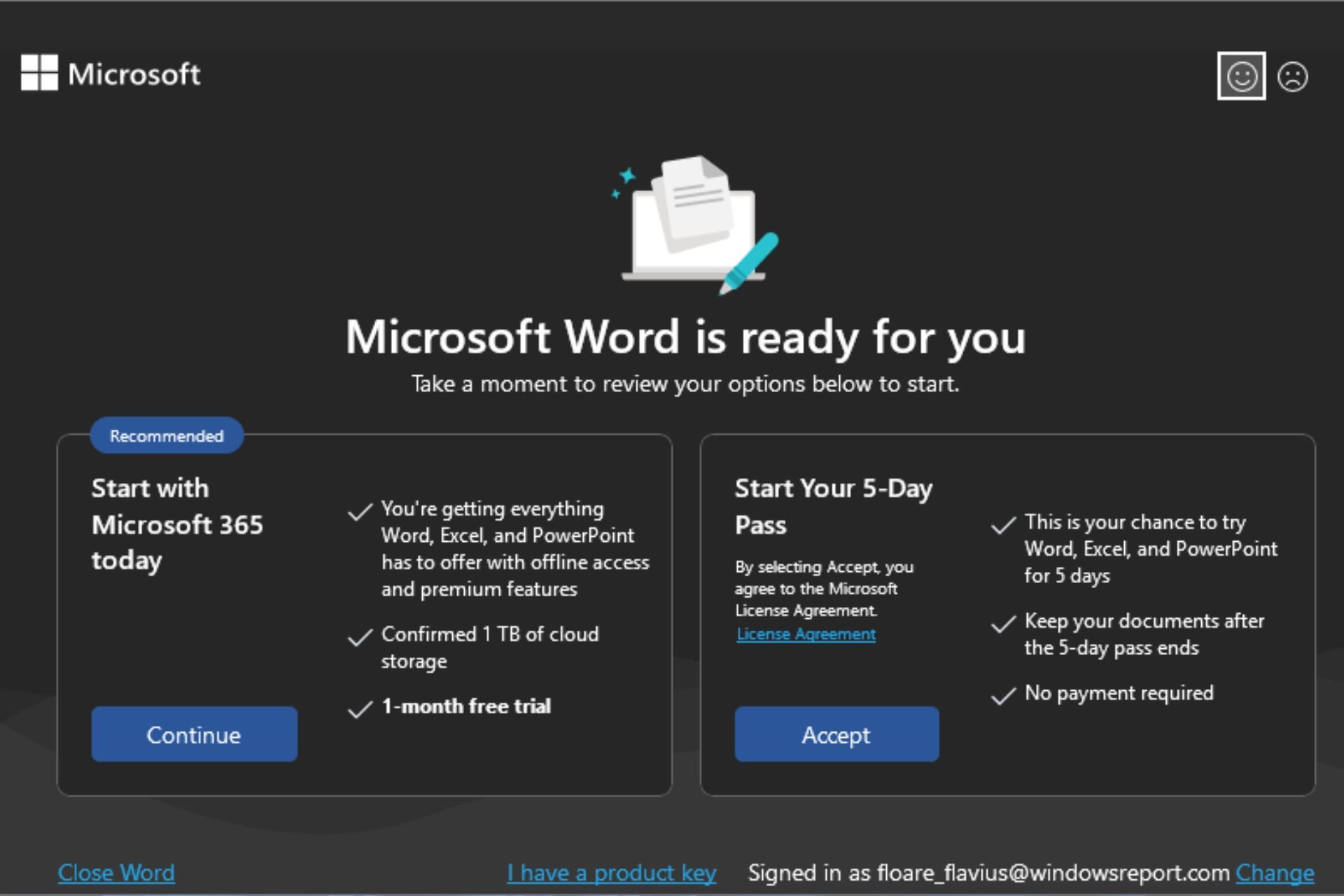







User forum
0 messages