5 Quick Ways to Fix Norton Antivirus BSOD in Windows 10
A list of surefire fixes to solve this blue screen issue quickly
5 min. read
Updated on
Read our disclosure page to find out how can you help Windows Report sustain the editorial team Read more
Key notes
- Many Norton users reported that they encounter BSoD errors when using Norton Antivirus.
- Some users reported that uninstalling Norton Antivirus fixed this issue immediately.
- If the issue persists, you might need to perform a clean install of Windows 10.
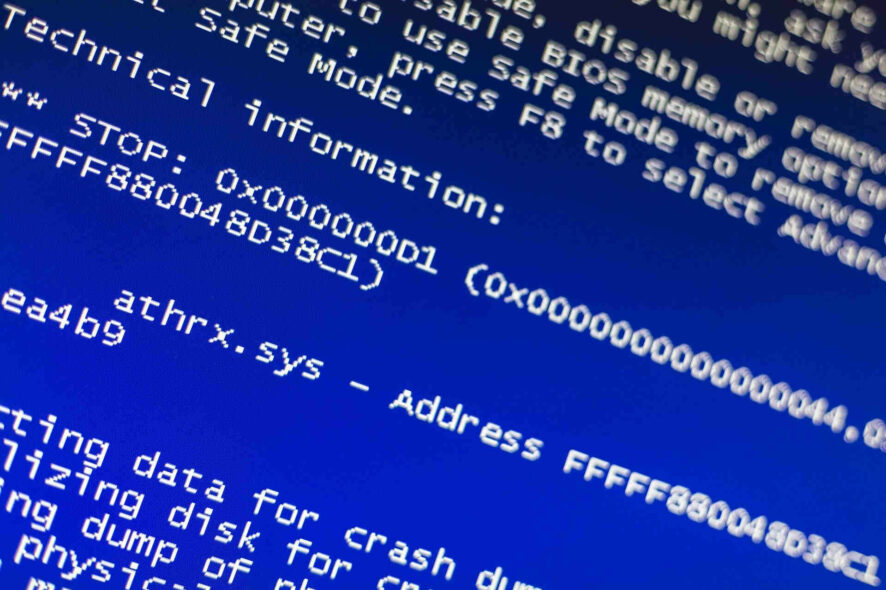
The Norton antivirus is one of the most-used security software on Windows 10. However, users are complaining that they are getting the dreaded BSOD from this software.
Fortunately, it is an issue that can be fixed easily by changing a few things. And we are going to show you the quick and effective ways to solve the Norton Antivirus BSOD issue on Windows 10.
Why does Norton Antivirus BSOD appear?
There are various reasons for the Norton Antivirus causing BSOD issues in Windows 10. Below are some of the well-known causes:
- Outdated PC: Some users reported that Norton Antivirus keeps crashing Windows 10 on some Windows builds. However, this has been rectified in some releases. Thus, to fix it, you need to update your PC. Here’s what to do in the event that Windows is unable to finish installing updates.
- Memory issues: This issue can also be caused by faulty memory partitions. You can fix this by running the Memory Diagnostic tool or using a third-party tool in MemTest86.
- Faulty installation: Sometimes, it might be that your installation of the Norton Antivirus is faulty or does not work with your PC version. In this case, you need to uninstall the software in Safe Mode.
- Wrong Windows installation: If you started noticing the BHDrvx64 SYS BSOD with Norton Antivirus after upgrading to Windows 10, the problem might be with the upgrade process. To fix this, you need to clean install Windows 10.
How do I fix Norton Antivirus BSOD?
1. Update PC
- Press the Windows key + I to open the Settings app and select Update & Security.
- Click the Check for updates button.
- Now, download and install the available updates.
The Norton Antivirus BSOD on Windows 10 can appear because of your PC version. Thus, updating your PC should restore normalcy in this case.
2. Run the Memory Diagnostic tool
- Press the Windows key + R, type mdsched.exe, and click OK.
- Select the Restart now and check for problems (recommended) option.
- Now, wait for the diagnosis to be complete and apply any recommendations.
Some users have reported that the Norton Antivirus BSOD on Windows 10 issue is down to faulty memory. Aside from using the Memory Diagnostic tool, you can download MemTest86 to check your RAM for issues.
If these tools discover any unfixable problem, you might need to change the affected memory.
3. Use a professional BSoD troubleshooter
With BSoD errors never having a clear cause unless you’re really good at reading memory dumps, it’s hard to tell what causes them or not.
It can actually be Norton, driver issues, or even hardware issues, but testing them out one by one can be frustrating and time-consuming.
That’s precisely why we recommend you try out a professional BSoD troubleshooter since they are created to run through all possible causes one by one, from drivers to DLLs, registries, and more.
4. Uninstall Norton in Safe Mode
- Press the Windows key and click the Power icon.
- Hold the Shift key and select the Restart option.
- If the BSOD is preventing from doing this, press and hold the power button for about 10 seconds to shut down your PC. Press the power button again to turn it on.
- When the manufacturer icon shows up, repeat Step 3. Do this 3 times and your PC should bring up the Windows Recovery Environment.
- Now, select Choose an option > Troubleshoot > Advanced options.
- Choose Startup Settings from the options.
- Click the Restart button.
- When your PC restart, press F5 or 5 to Enable Safe Mode.
- Now, press the Windows key + I and select the Apps option.
- Finally, choose the Norton Antivirus and click the Uninstall button.
If uninstalling Norton Antivirus fixes the BSOD on Windows 10, you should continue using only Microsoft Defender.
Alternatively, you could always consider using an alternative tool in ESET NOD32. This lightweight antivirus software does everything to protect your PC online and offline without causing any issue.
Also, it detects and eliminates viruses before they can affect your PC. You only need to install it and it will take care of your privacy and security.
5. Clean install Windows 10
- Create a bootable installtion media and boot your PC from it.
- Choose, your language, time, and keyboard input and click the Next button.
- Click the Install now button.
- Enter your activation key in the next window or choose I don’t have a product key followed by Do this later, if you upgraded from older operating systems.
- Choose the current edition of Windows 10 you have license for and click Next.
- Now, accept the terms and license and click Next.
- Choose the Custom: Install Windows only (Advanced).
- Select your drive and click New. If you have multiple partitions listed, delete them all, leaving only one allocated partition.
- Choose the unallocated drive, the click New followed by Apply and OK.
- Your drive will now be divided into multiple partitions. Choose the Primary partition and click the Next button.
- Now, wait for Windows to install and follow the onscreen instruction to complete the setup.
Finally, if all the solutions above do not fix the Norton Antivirus BSOD on Windows 10, you might need to clean install Windows. This has proved to work for users that upgraded from the older operating system.
With this, we can conclude this guide. You only need to follow the instructions therein carefully and everything should be back to normal.
If you need a general guide on how to fix Norton Antivirus errors on Windows 10, check the linked article for ways to fix issues with software easily.
In case you’re having issues with other files, we also have a guide on how to uninstall Windoc.exe, so you might want to visit it.
Which one of the solutions written above helped you? Let us know by leaving your feedback in the comments section below.
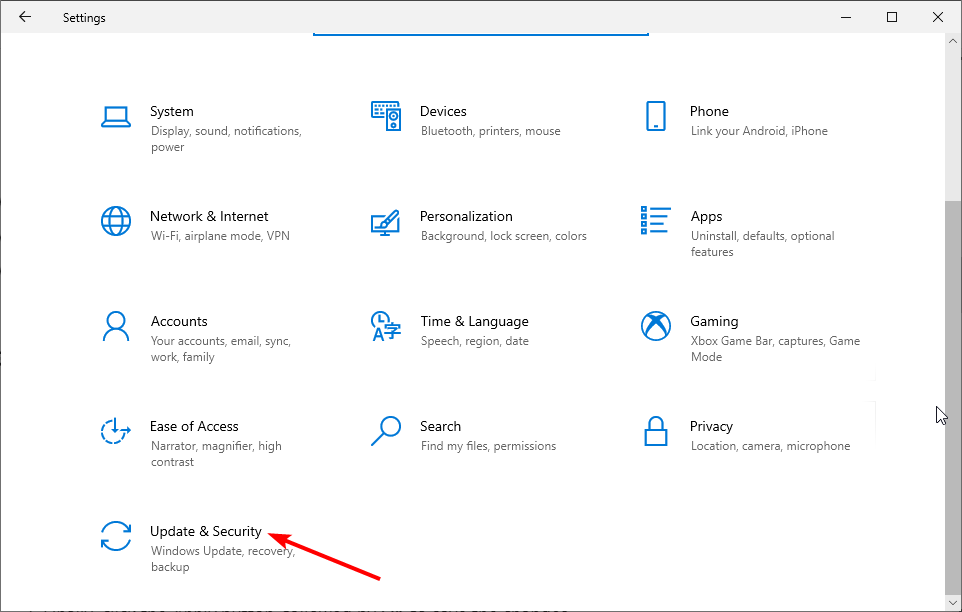
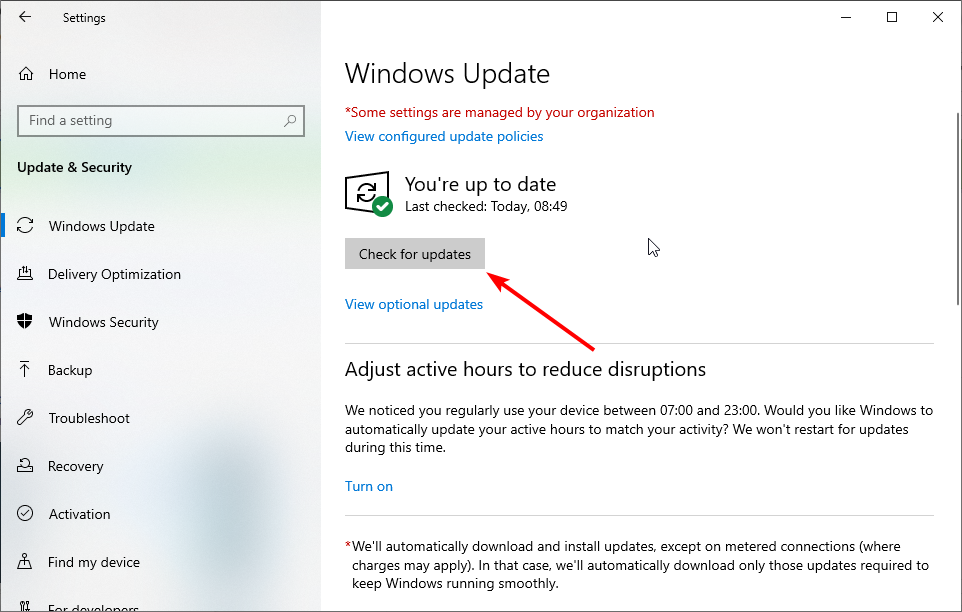
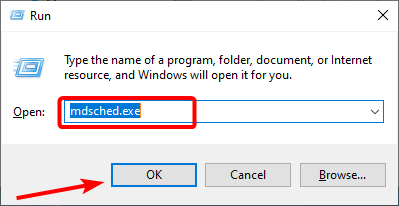
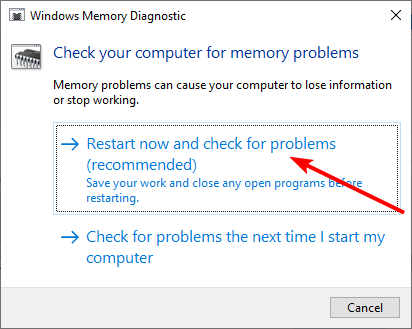
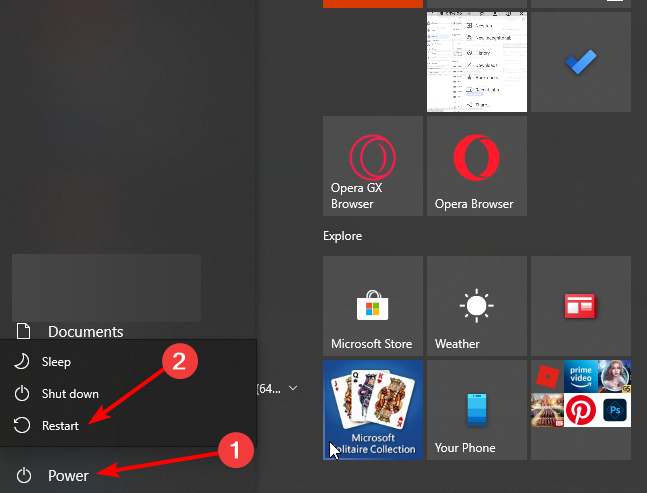
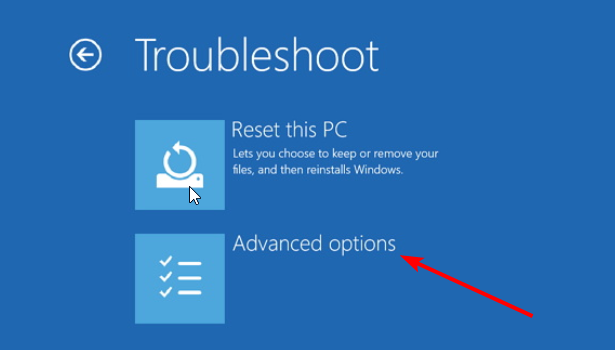
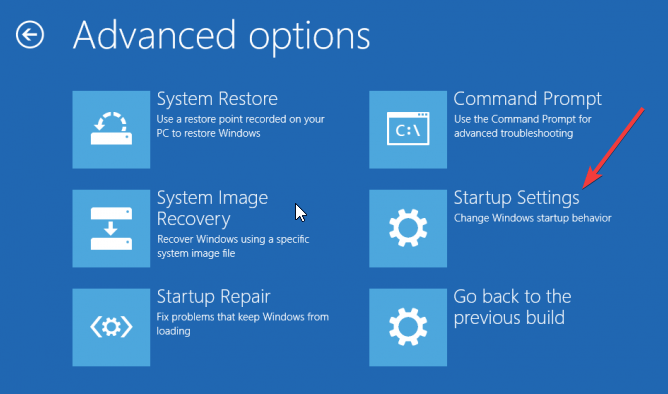
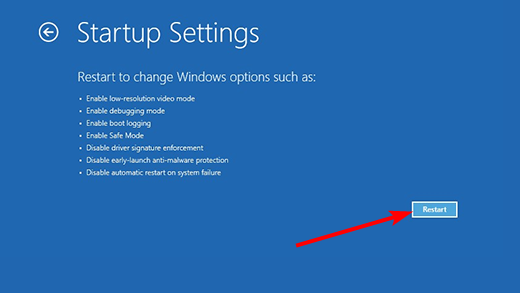
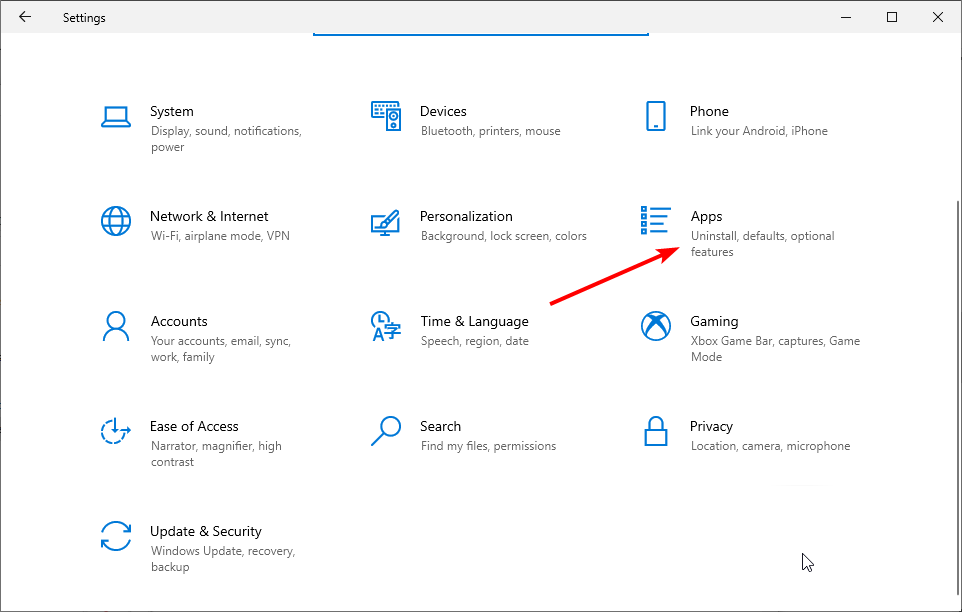
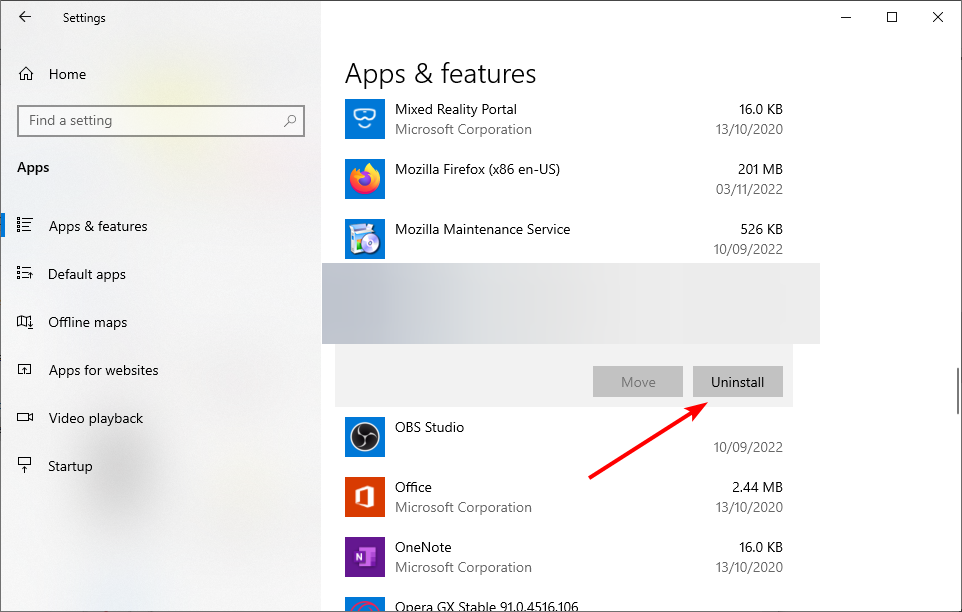
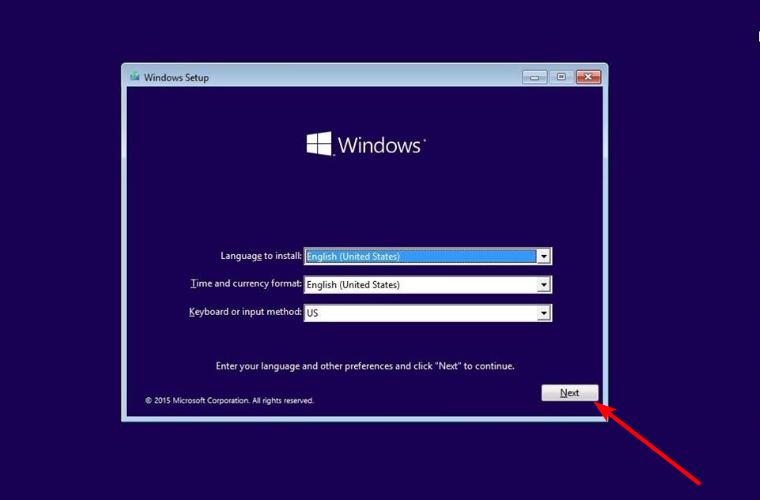
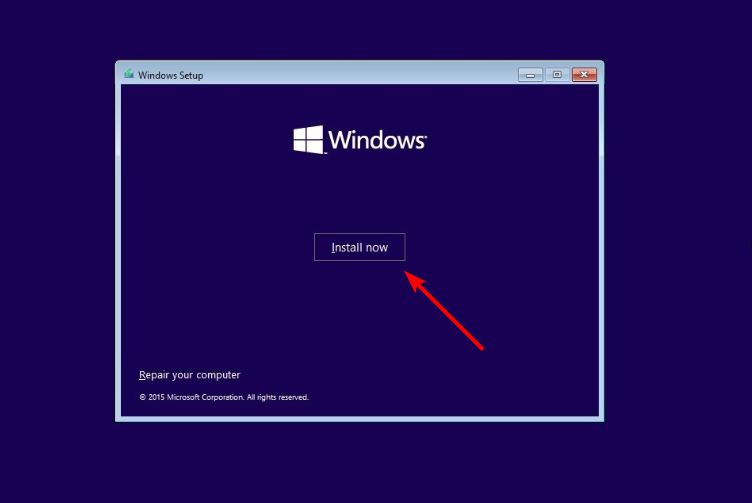
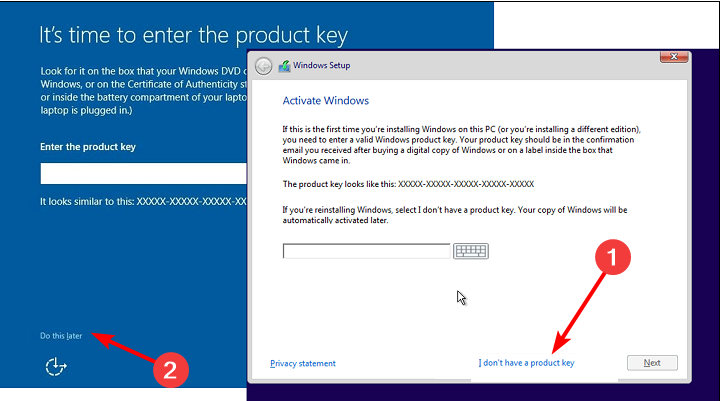
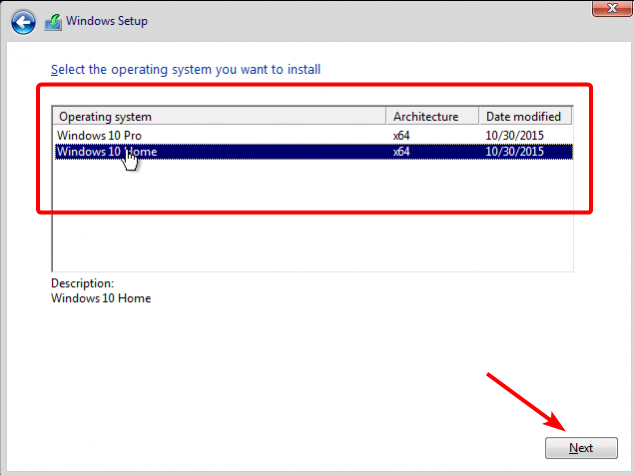
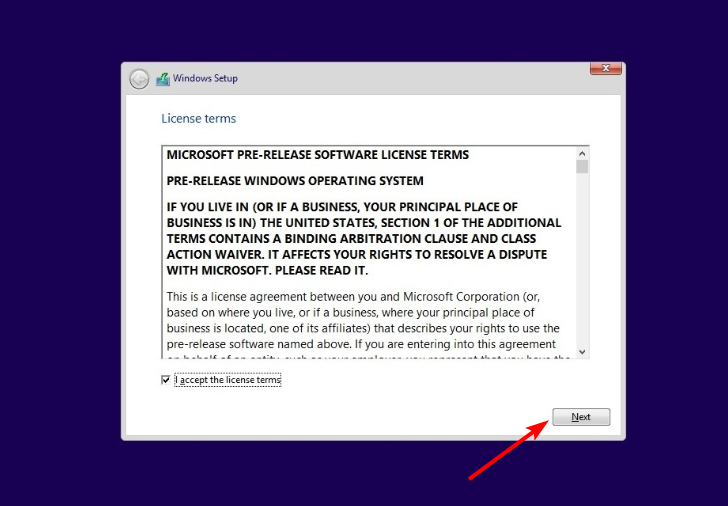
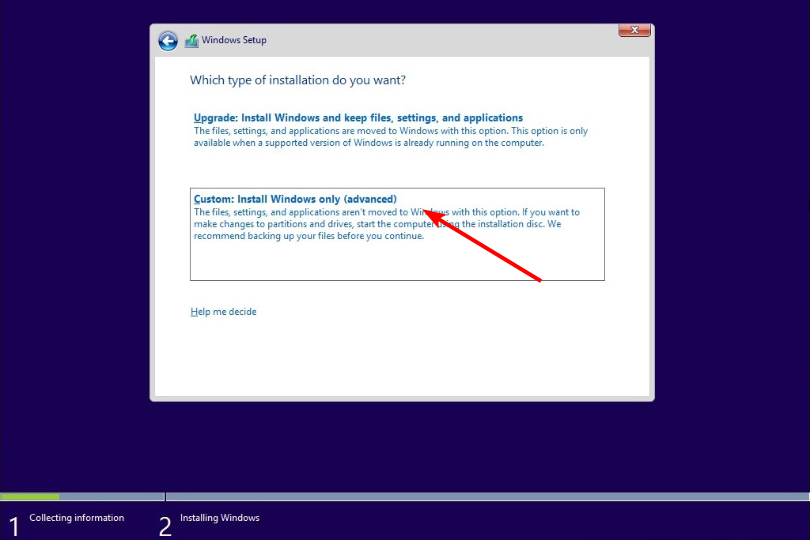
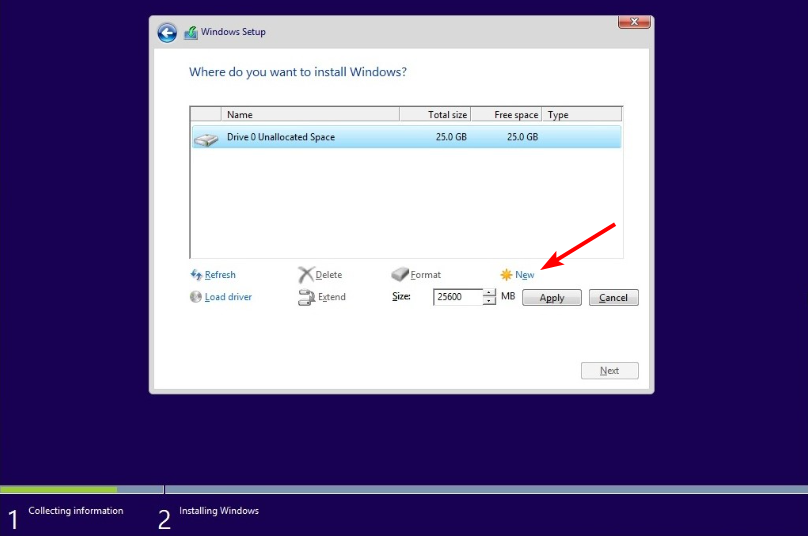
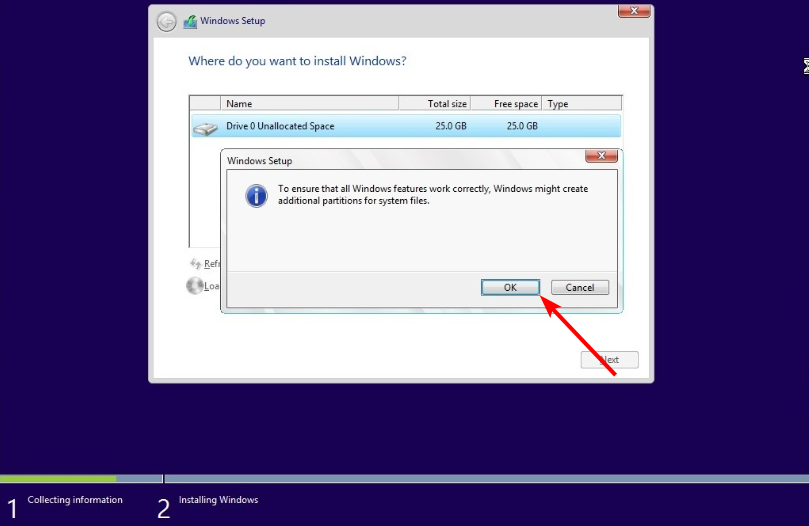
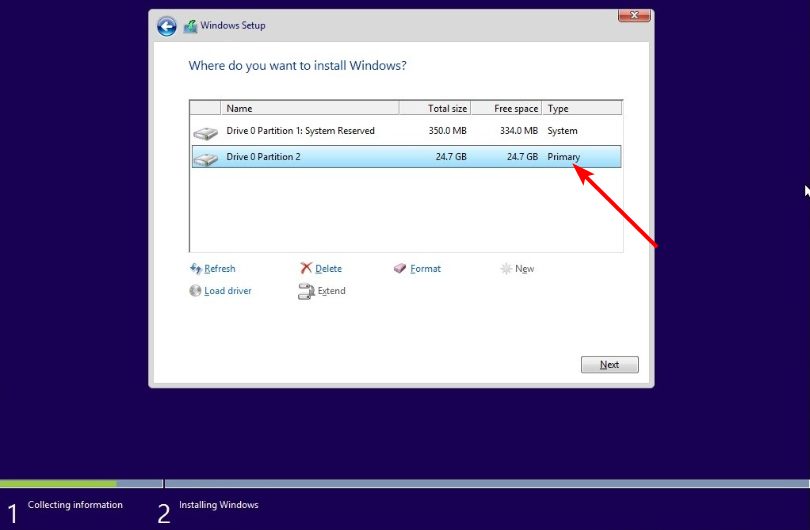
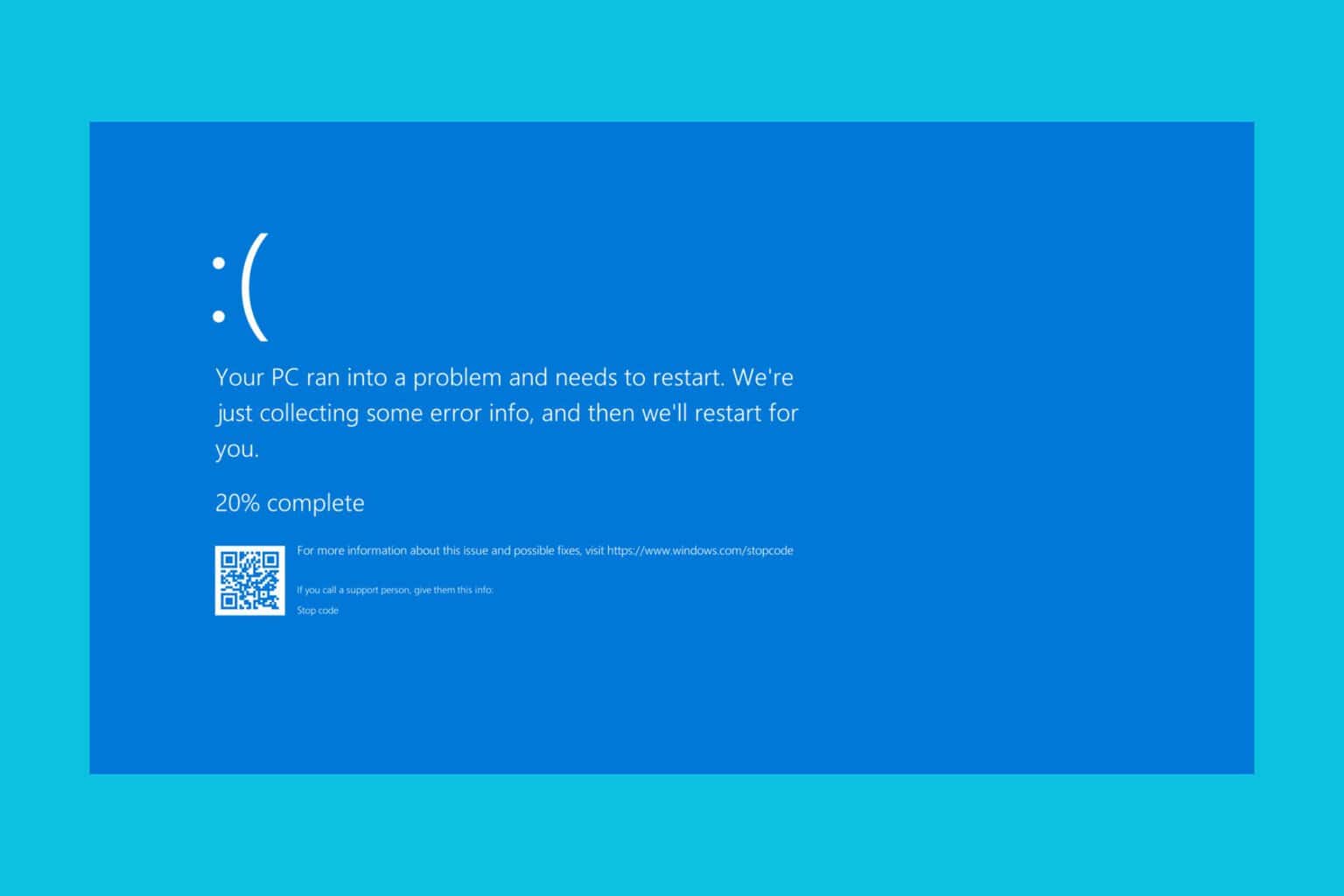




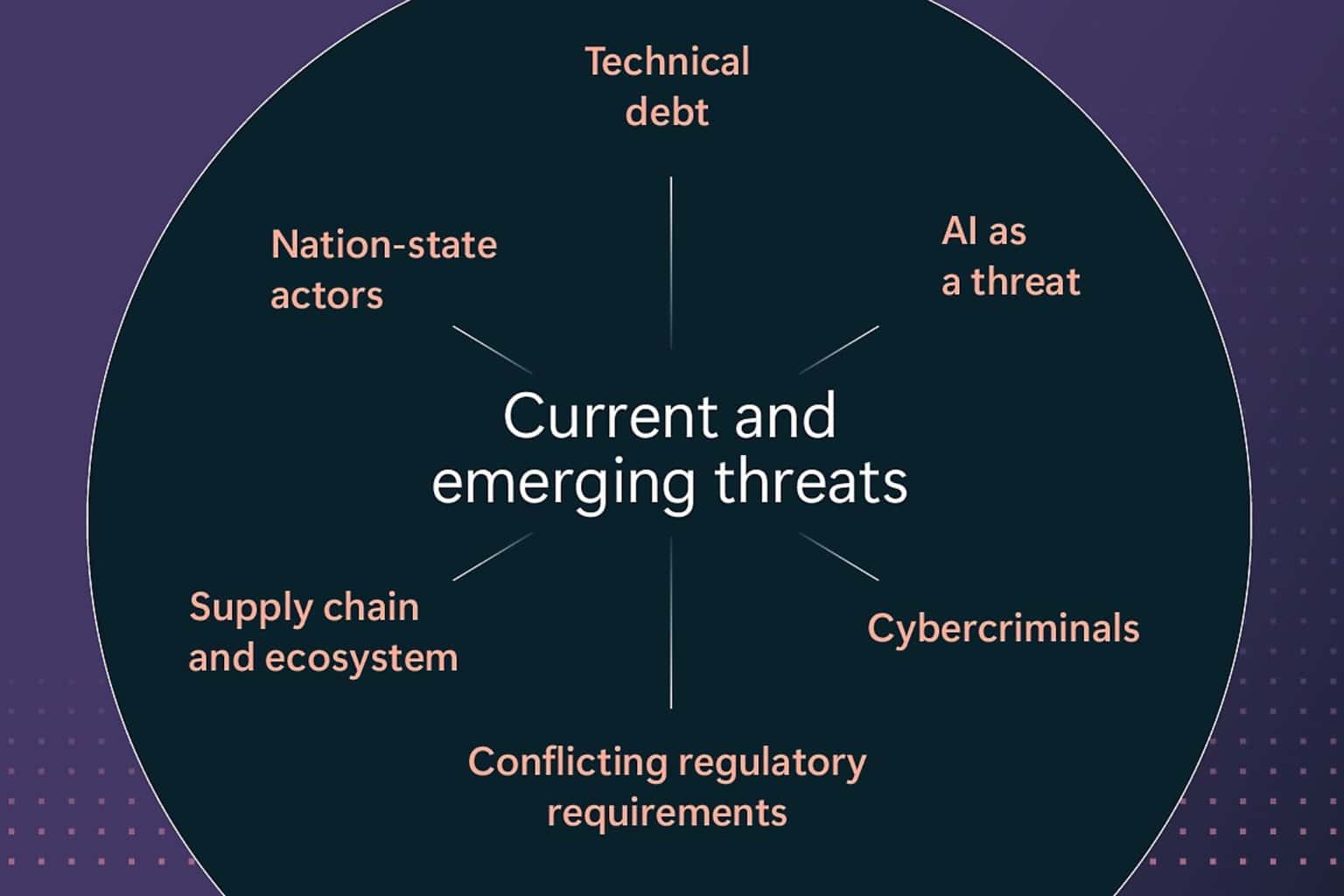
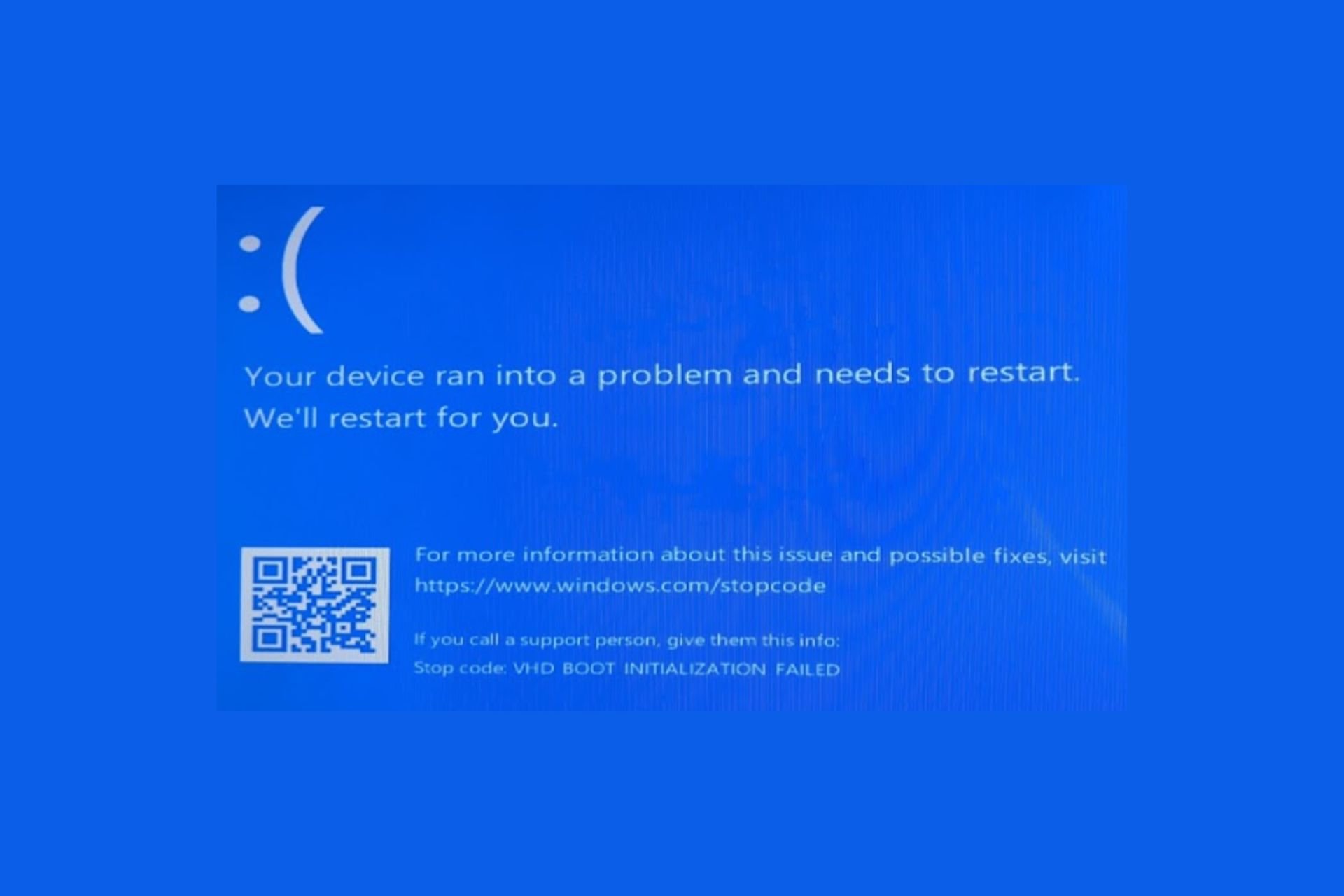
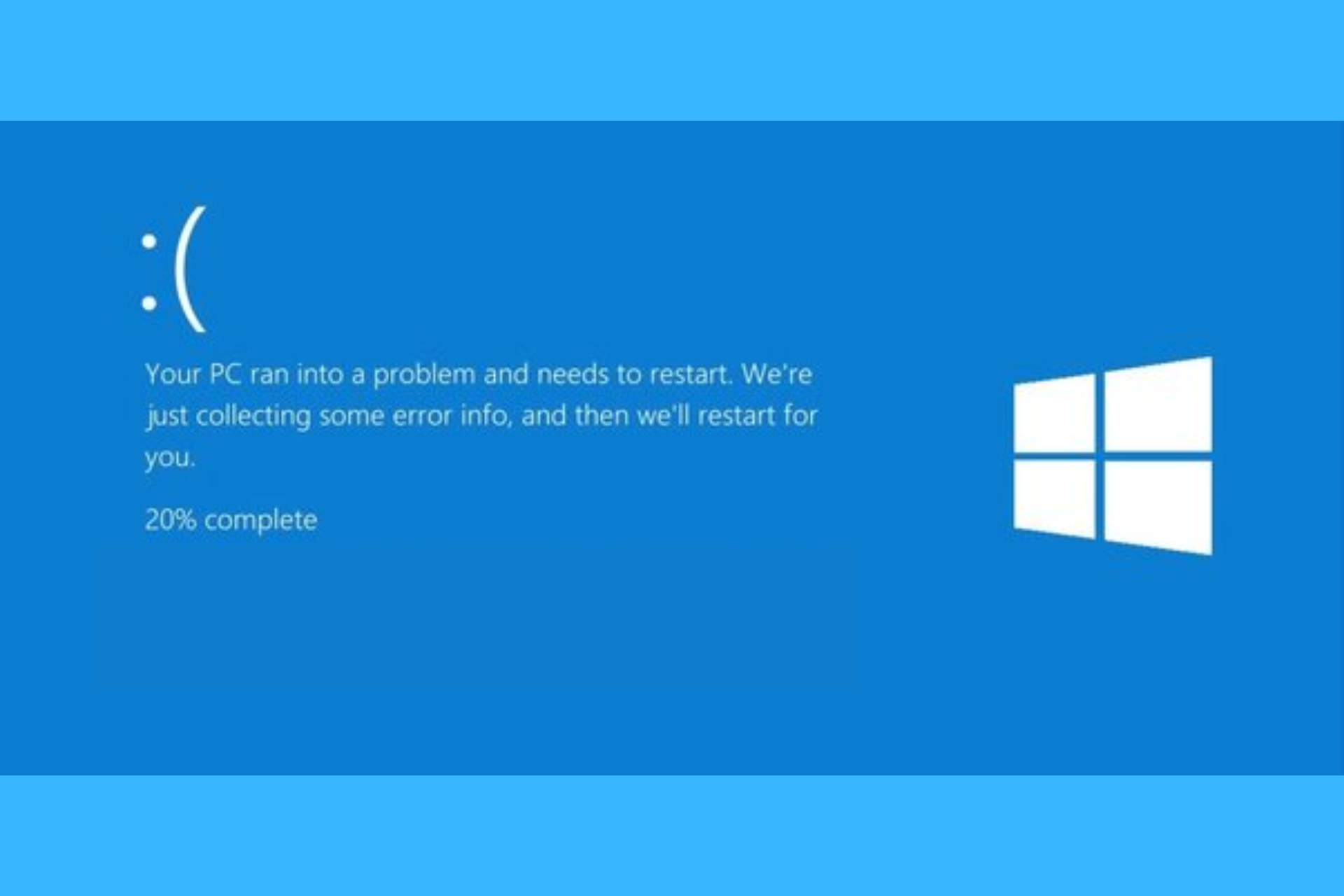
User forum
0 messages