FIX: Adobe Creative Cloud download error
3 min. read
Updated on
Read our disclosure page to find out how can you help Windows Report sustain the editorial team. Read more
Key notes
- The Internet connection or the antivirus are usually responsible for any Adobe Creative Cloud download error you might get.
- So check these two aspects whenever Creative Cloud stops downloading.
- Unfortunately, there isn't much to do if you want to make Creative Cloud download faster.
- But you should always get the latest product version (link included below).

Adobe Creative Cloud encourages you to explore your creativity with over 20 desktop and mobile apps. Enjoying access to thousands of fonts or creating your very own portfolio website feels liberating with this amazing tool.
The only problem is that not everyone has the chance to take advantage of it since many users have reported repeated Adobe Creative Cloud download errors.
The error message states: Download error. Please retry to try again or contact customer support. If you see it too, we’ve compiled a list of the quickest solutions that you can use to get around this inconvenience.
How can I fix the Adobe Creative Cloud download error?
1. Install the latest version of Creative Cloud

There are times when only a complete reinstallation of the most recent version allows the Adobe Creative applications to function properly again.
Therefore, don’t hesitate to hit the download link below instead of worrying about download errors. The issue will be gone for good and you’ll get back to your routine.

Adobe Creative Cloud
Don’t let downloading issues ruin your creative process. Get the latest product version, with all the fixes included.Need more help with installing Creative Cloud? Check out this guide!
2. Remove the OOBE and AAMUpdater folders
- Quit the Creative Cloud desktop app.
- Navigate to Users>AppData>Local>Adobe.
- To view the hidden AppData folder, see Show hidden files>folders>filename extensions.
- While here, locate the AAMUpdate and OOBE folders.
- Remove them both right away.
- Relaunch the Creative Cloud desktop app from the Start menu. At that point, the AAMUpdater and OOBE folders will be immediately recreated.
3. Check your Internet connection
Do note that the Creative Cloud desktop app requires a stable Internet connection to properly download apps. Verify that you are connected to the Internet and click Retry.
Moreover, did you know that your antivirus can block the Internet connection? Check out this quick guide to find out more.
4. Temporarily disable antivirus software
On your Windows 10 computer, the Windows Defender antivirus is often a reliable anti-malware solution to protect your computer from unwanted viruses, spyware, and many other forms of malware.
So you may want to disable it temporarily during the downloading process. In fact, nearly all antivirus protection programs can be disabled for a while.
You’ve got nothing to lose when trying out this option as well. However, if you do get the confirmation that the antivirus is the culprit, it might be the ideal time to change it with less intrusive security software.
Our recommendation on this note is Vipre, for it’s low impact on resources and useful set of tools that offer powerful and efficient protection against cyber-attacks.
These amazing uninstallers will help you to remove any traces of your old antivirus from your PC.
Which of the solutions mentioned above helped you bypass the Adobe Creative Cloud download issues? Let us know by leaving a message in the comments area below.
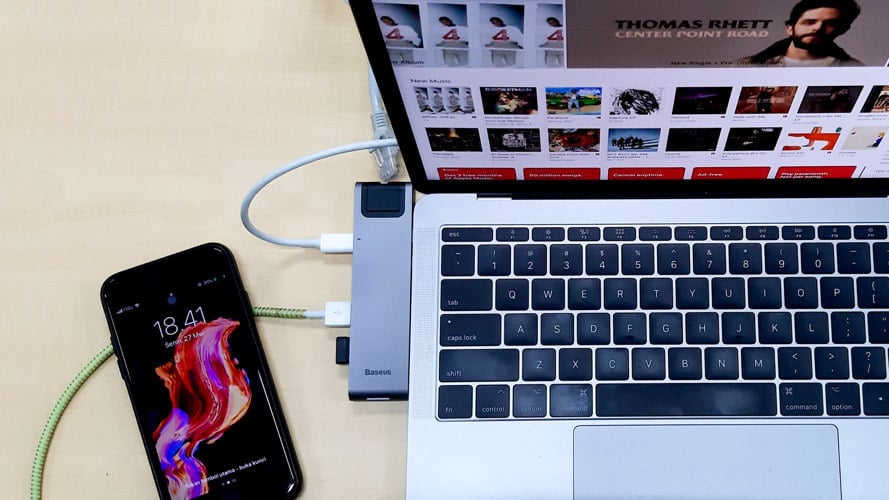
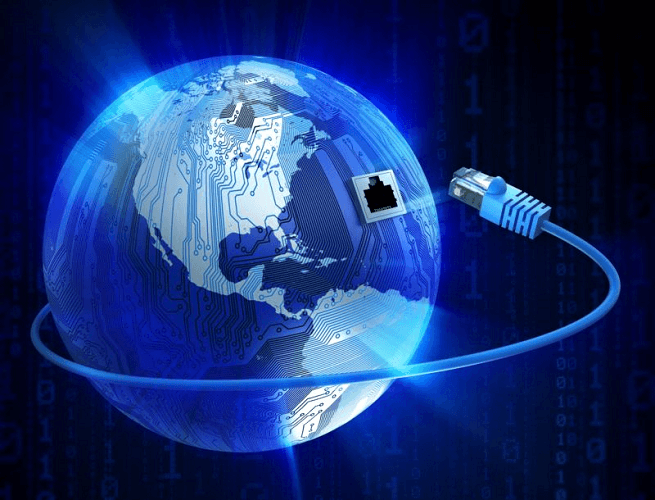
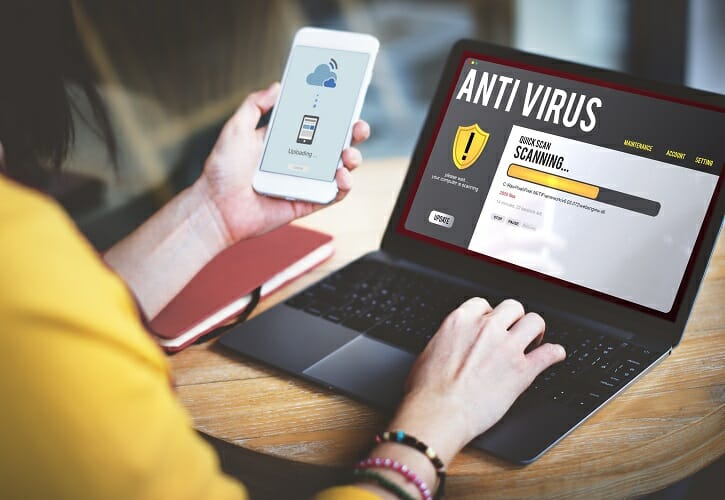
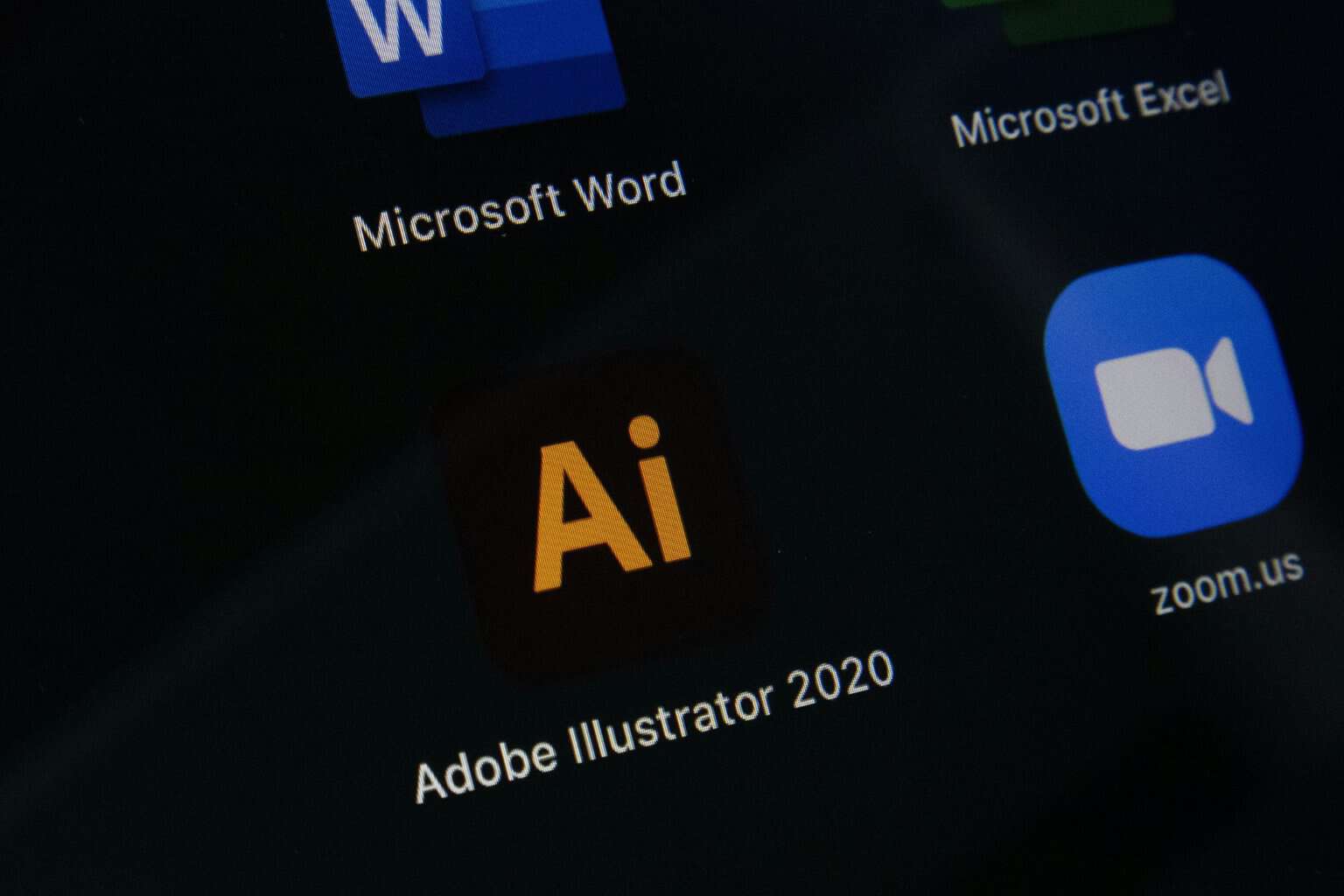

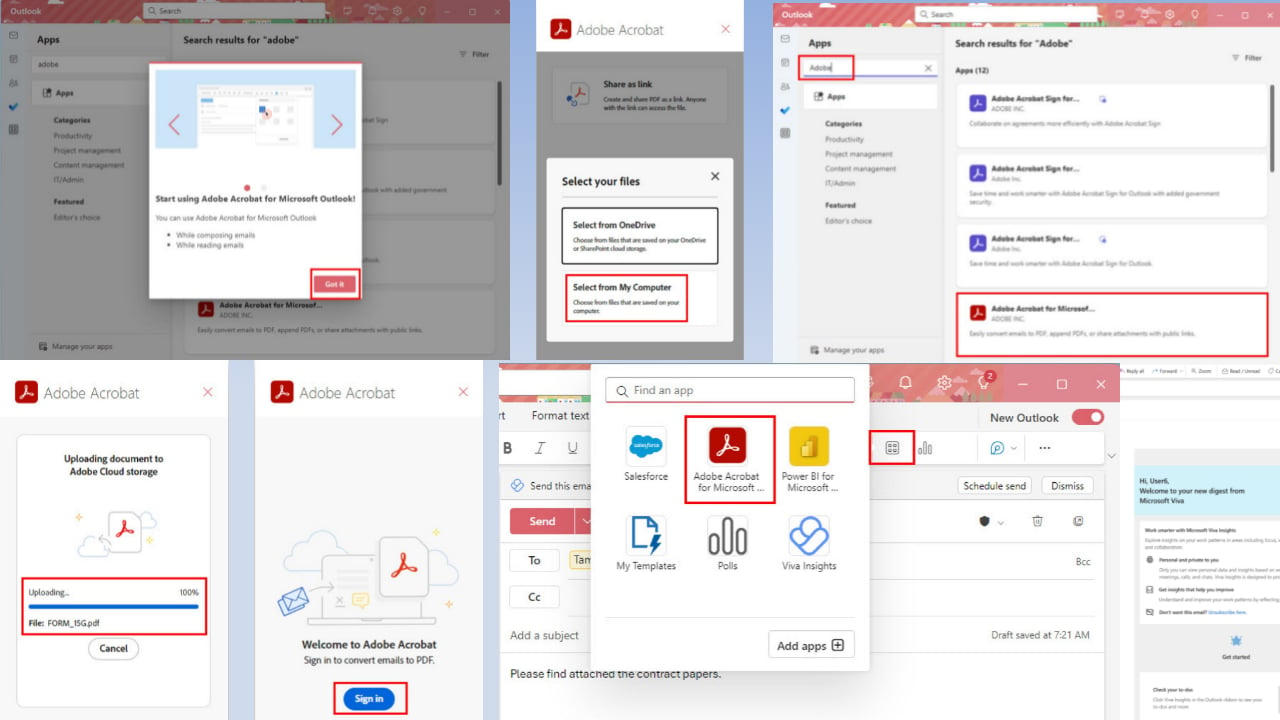
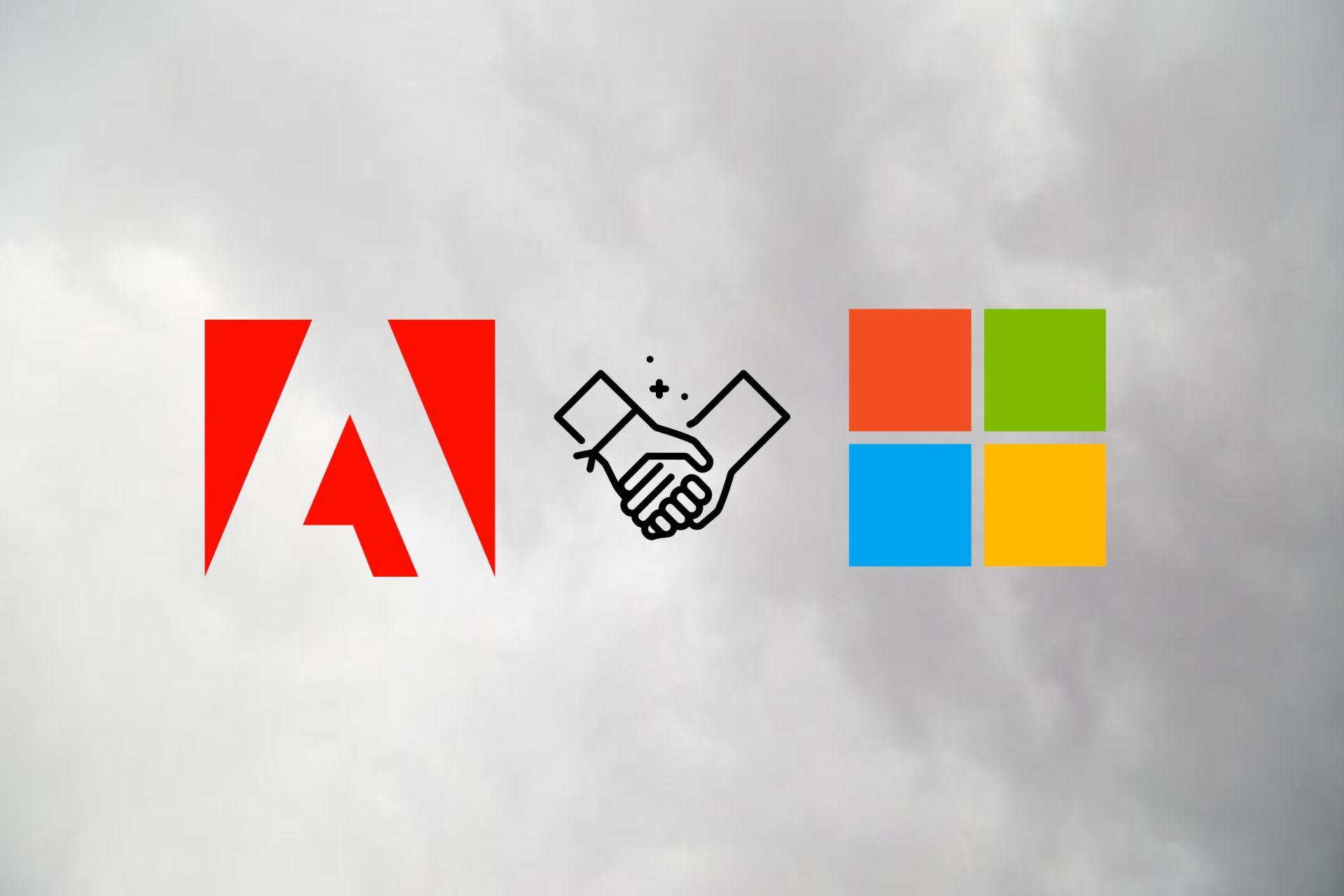



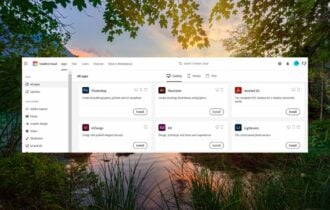
User forum
0 messages