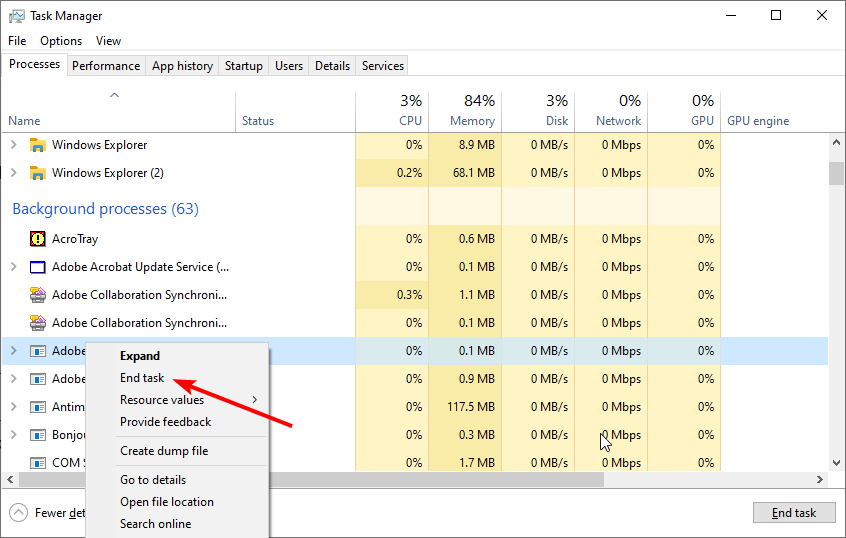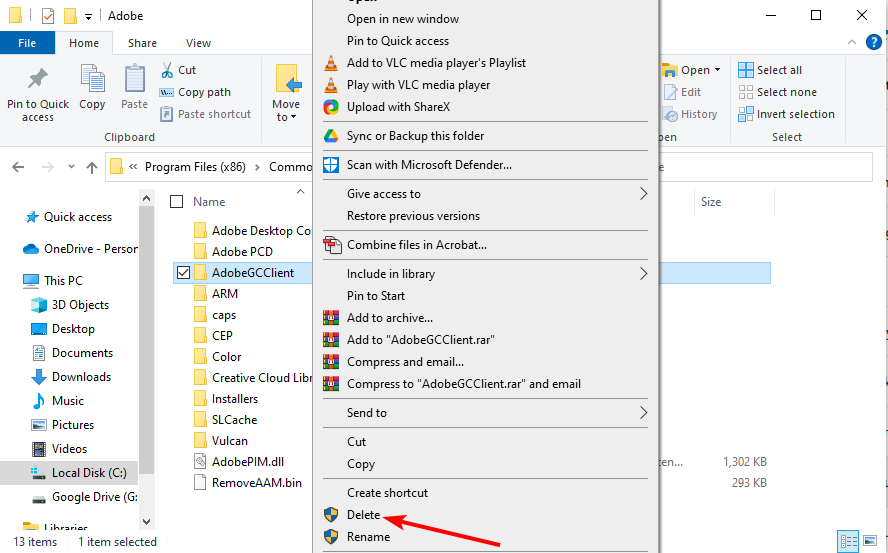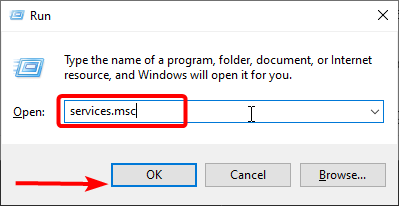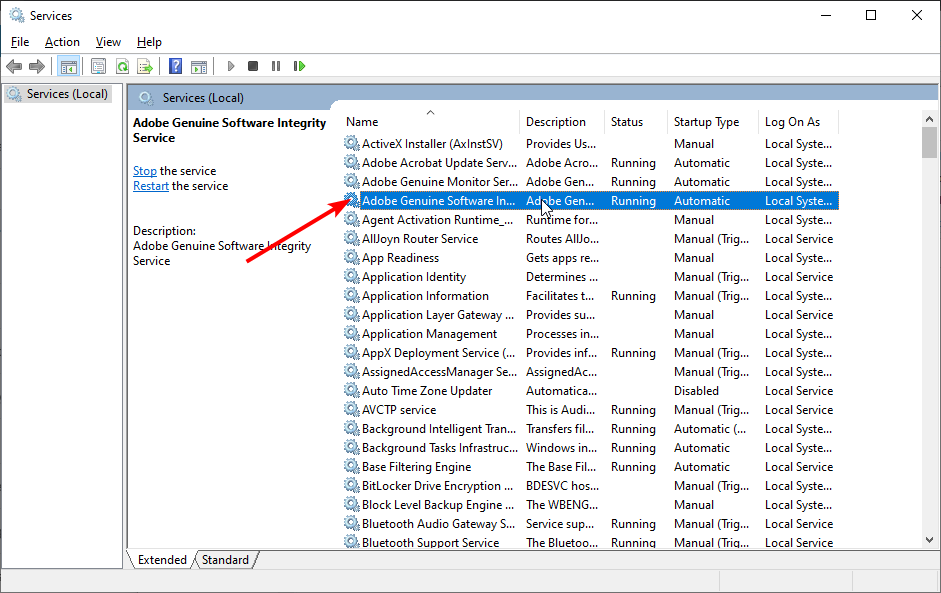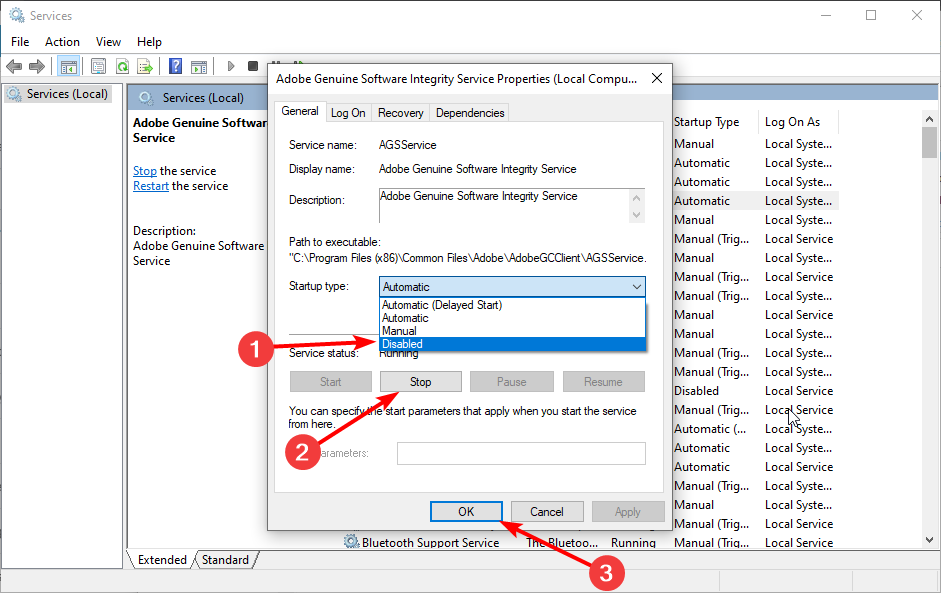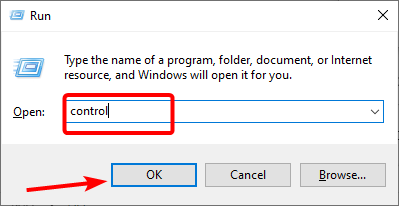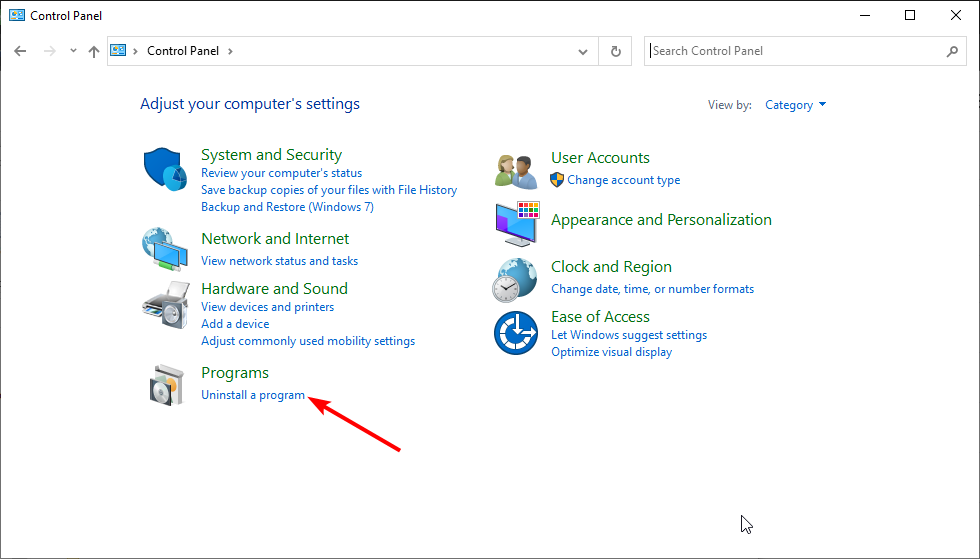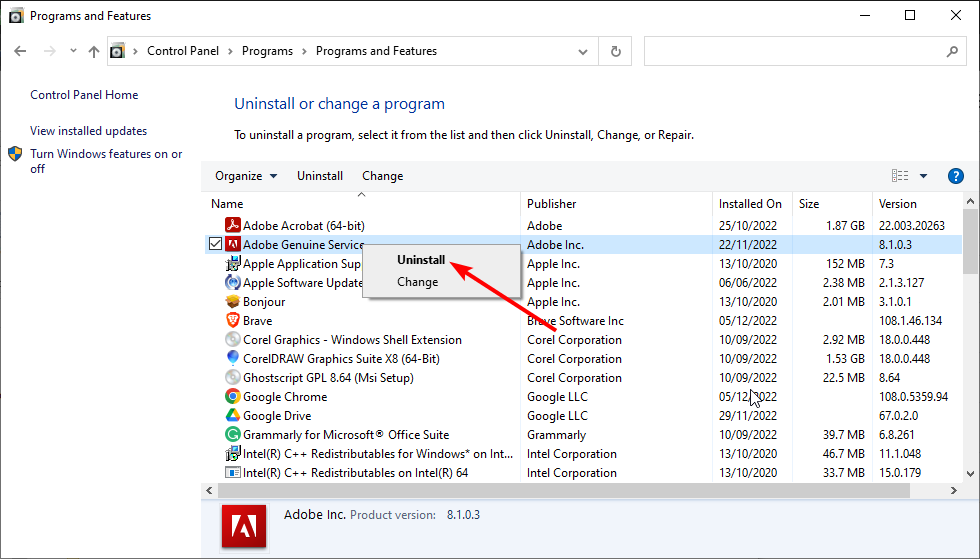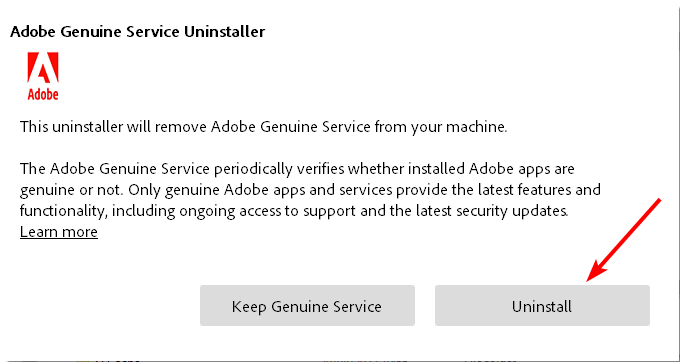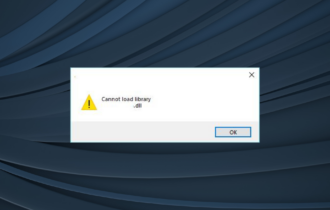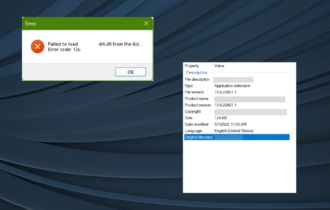AdobeGCClient: What is it & How to Safely Remove it
Everything you need to disable and remove the AdobeGCClient
2 min. read
Updated on
Read our disclosure page to find out how can you help Windows Report sustain the editorial team Read more
Key notes
- The AdobeGCClient helps to verify and prevent any form of tampering with the Adode Software.
- You can disable this process from the Task Manager or via Windows Services.
- If you want to remove the process, you must go through Control Panel like other programs.
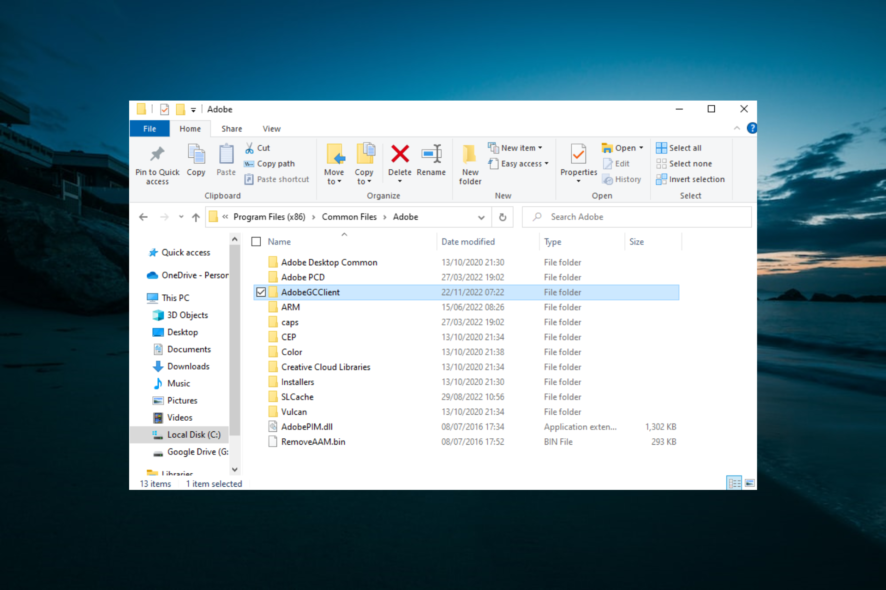
Some other tools and features come with the package when you install Adobe software. One of them is the AdobeGCClient.
If you have been seeing the program and wondering what it is and how you can easily remove it, this guide will show you everything you need to know about it.
What is the AdobeGCClient?
The AdobeGCClient (Adobe Genuine Copy Validation Client Application) is a process that is part of the Adobe Software Integrity Service validation testing.
It checks for pirated Adobe software and tampering with Adobe program files. Also, it detects any improper or invalid licenses.
How can I disable or uninstall AdobeGCClient?
1. How do I disable AdobeGCClient?
1.1. Using Task Manager
- Press the Shift + Ctrl + Esc keys to launch the Task Manager and locate the AdobeGCClient. Check for the Adobe Genuine Software Integrity option if you can’t find it.
- Right-click it and select the End task option.
- Now, press the Windows key + E to open File Explorer and follow the path below:
C:\ProgramFiles(x86)\CommonFiles\Adobe - Right-click the AdobeGCClient folder and select Delete.
- Finally, restart your PC.
1.2. Using Windows Services
- Press the Windows key + R, type services.msc, and click OK.
- Double-click the Adobe Genuine Software Integrity Services.
- Now, set the Startup type to Disabled and click the Stop button.
- Finally, click the Apply button followed by OK to save the changes.
With the steps above, you should be able to disable the AdobeGCClient easily.
2. How do I uninstall AdobeGCClient?
- Press the Windows key + R, type control, and click OK.
- Now, select Uninstall a program under the Programs option.
- Right-click the Adobe Genuine Service option and select Uninstall.
- Finally, click the Uninstall button when prompted to confirm the action.
If unsatisfied with disabling the AdobeGCClient service, you can follow the steps above to obliterate it. This will help eliminate any prompt you get from the process while trying to use your Adobe software.
If your Adobe Acrobat is showing an internal error occurred prompt, check our detailed guide to fix it quickly.
Feel free to let us know in the comments below if you encounter any problems while implementing the steps above.