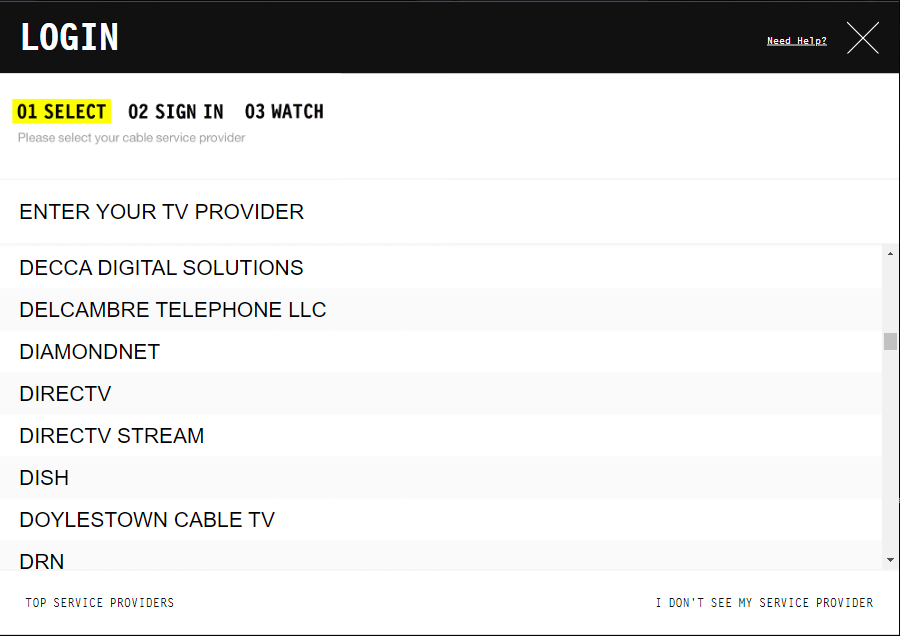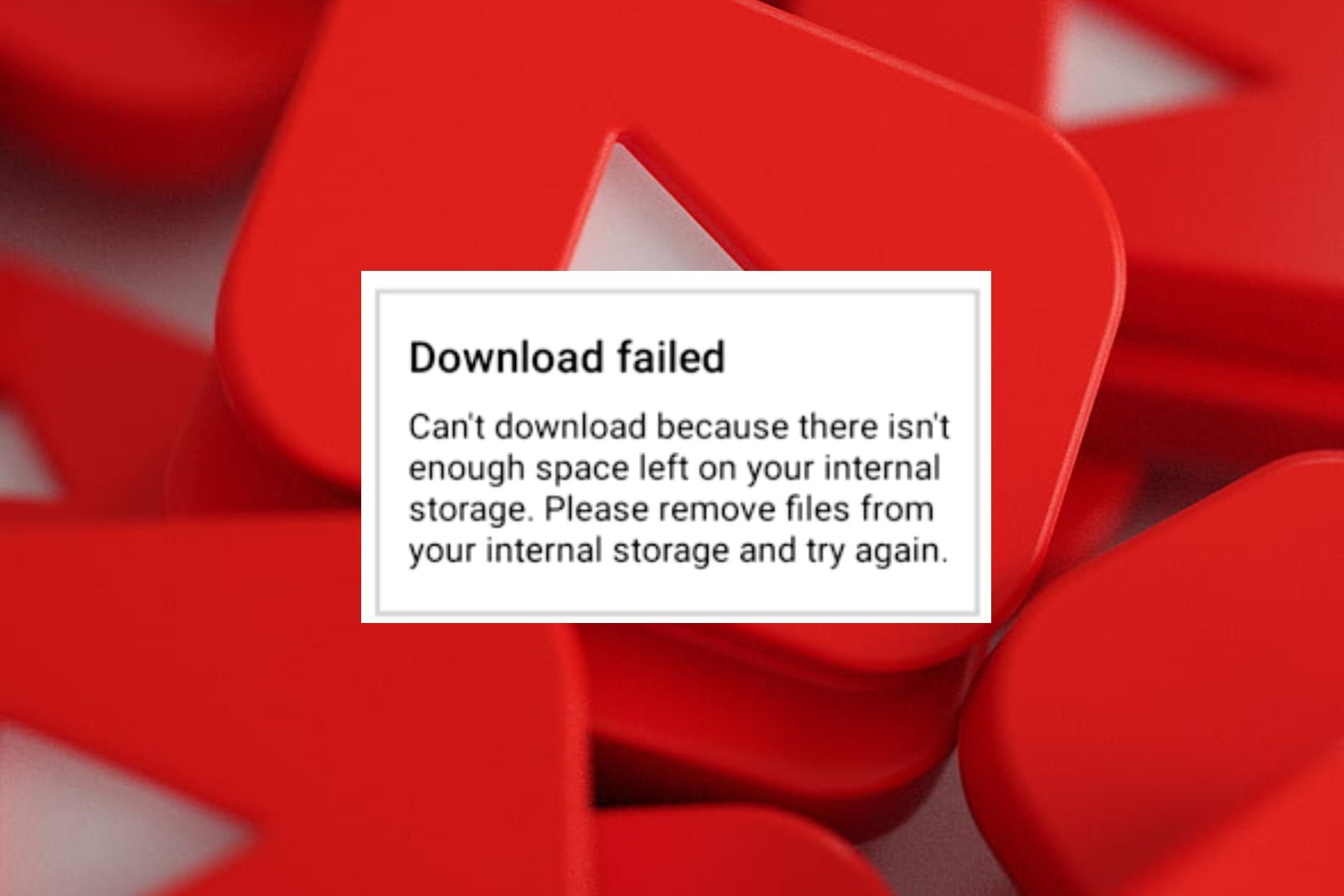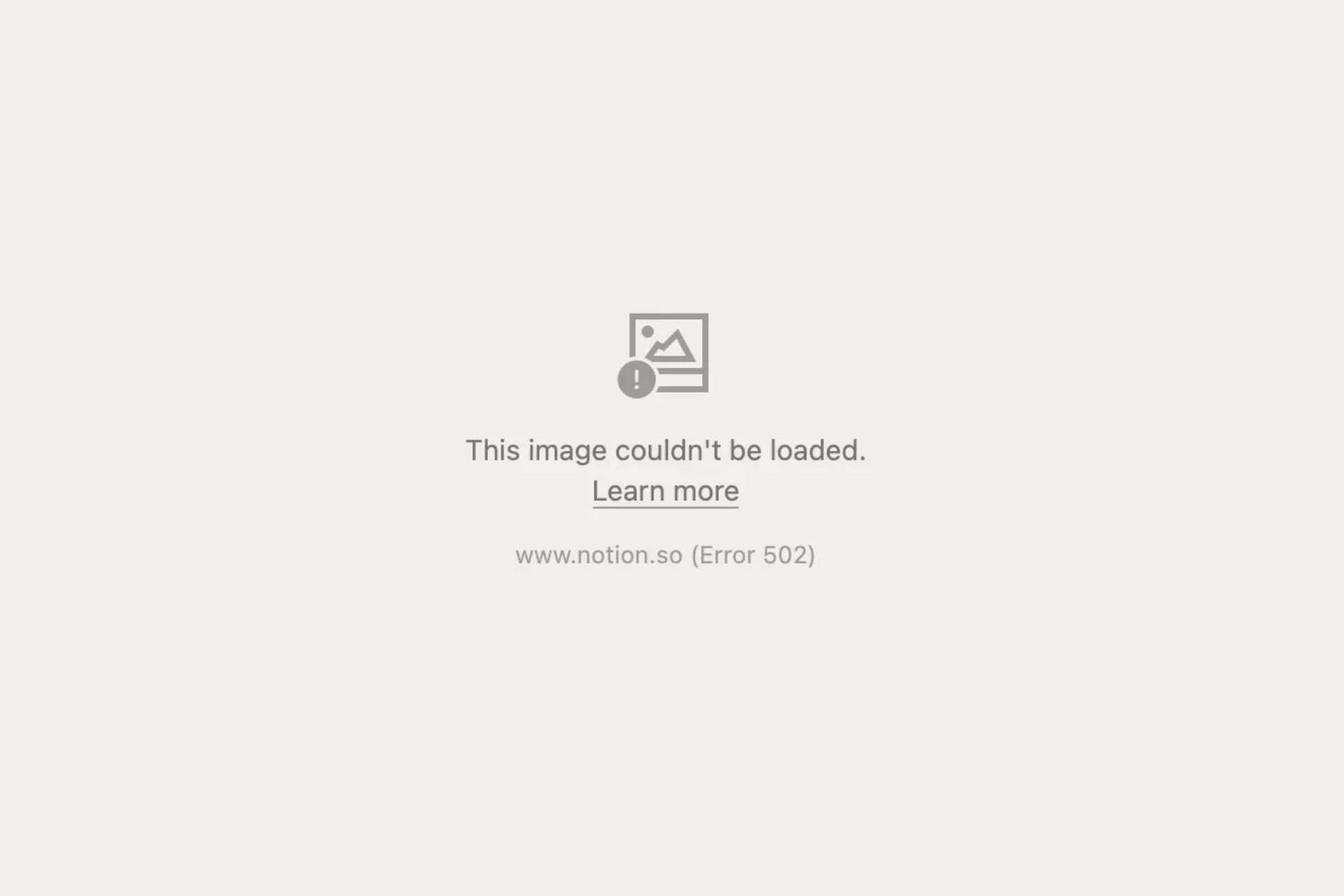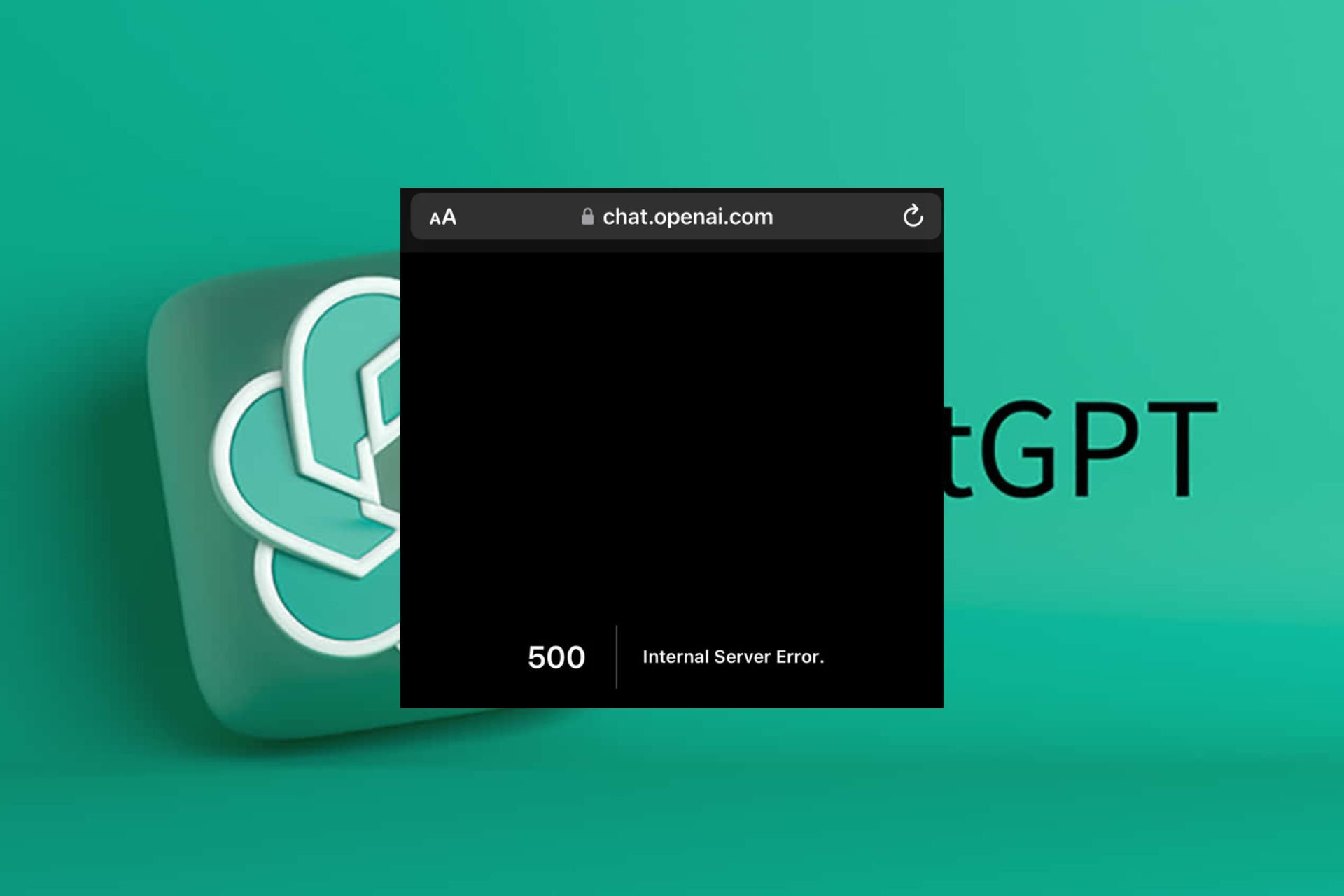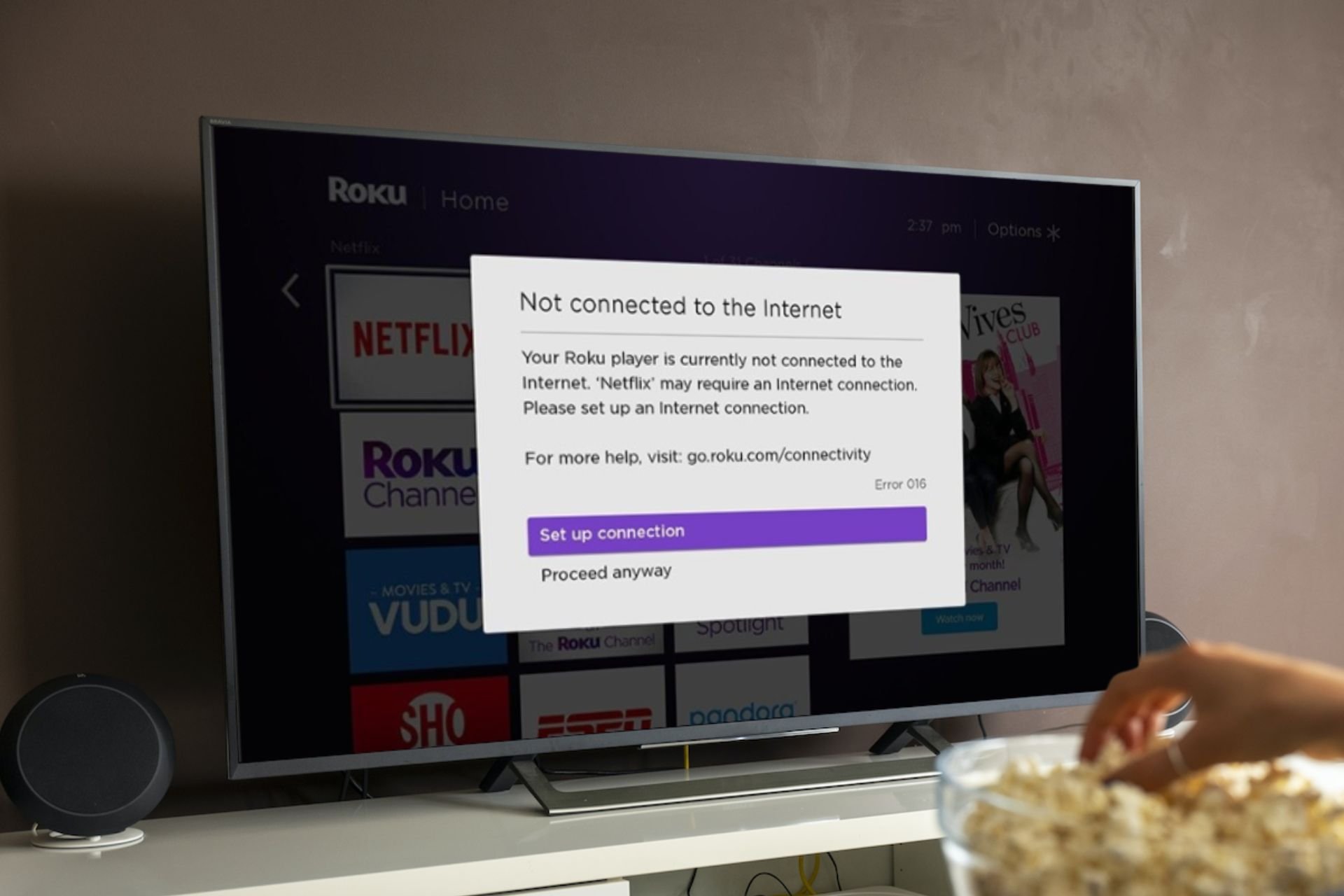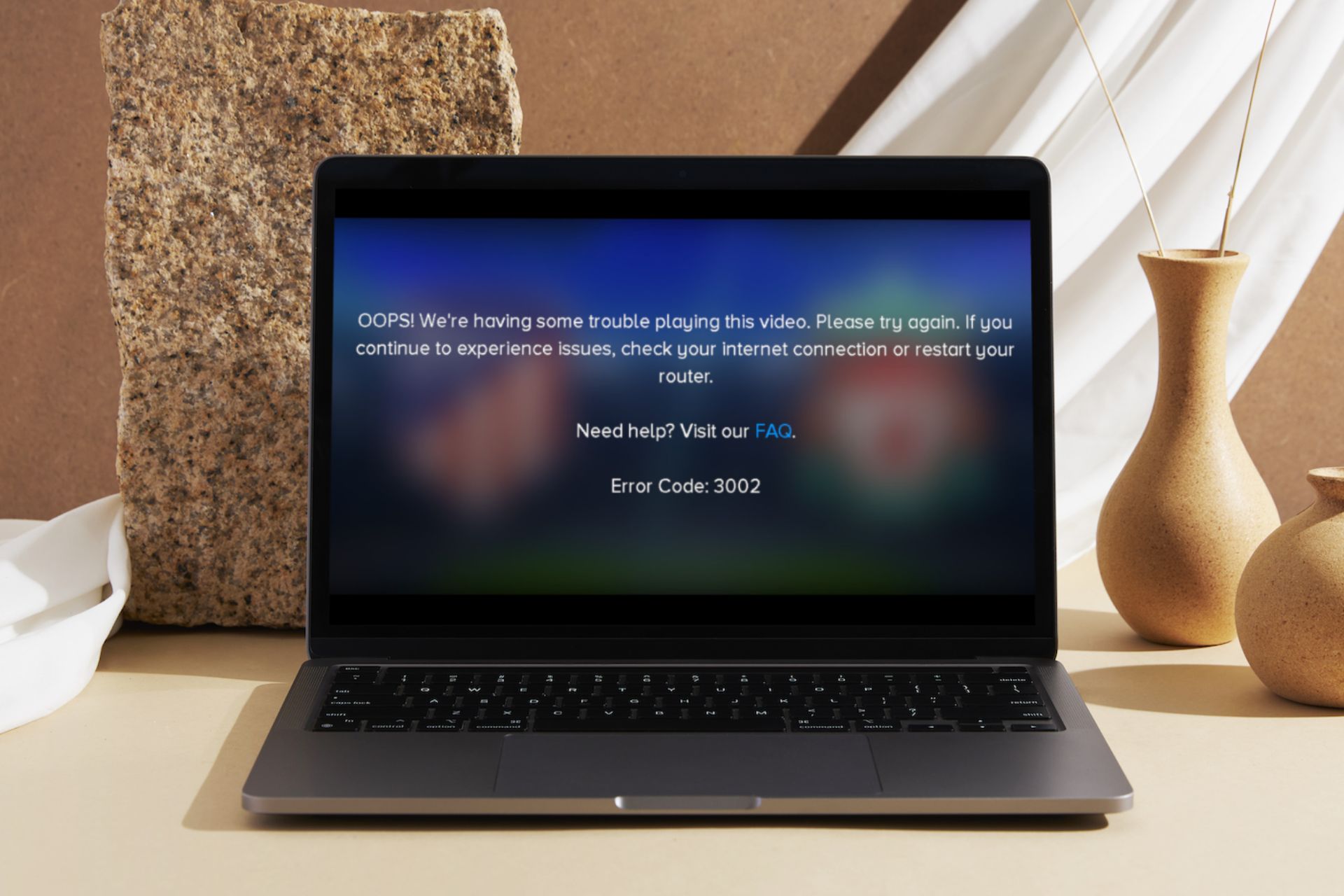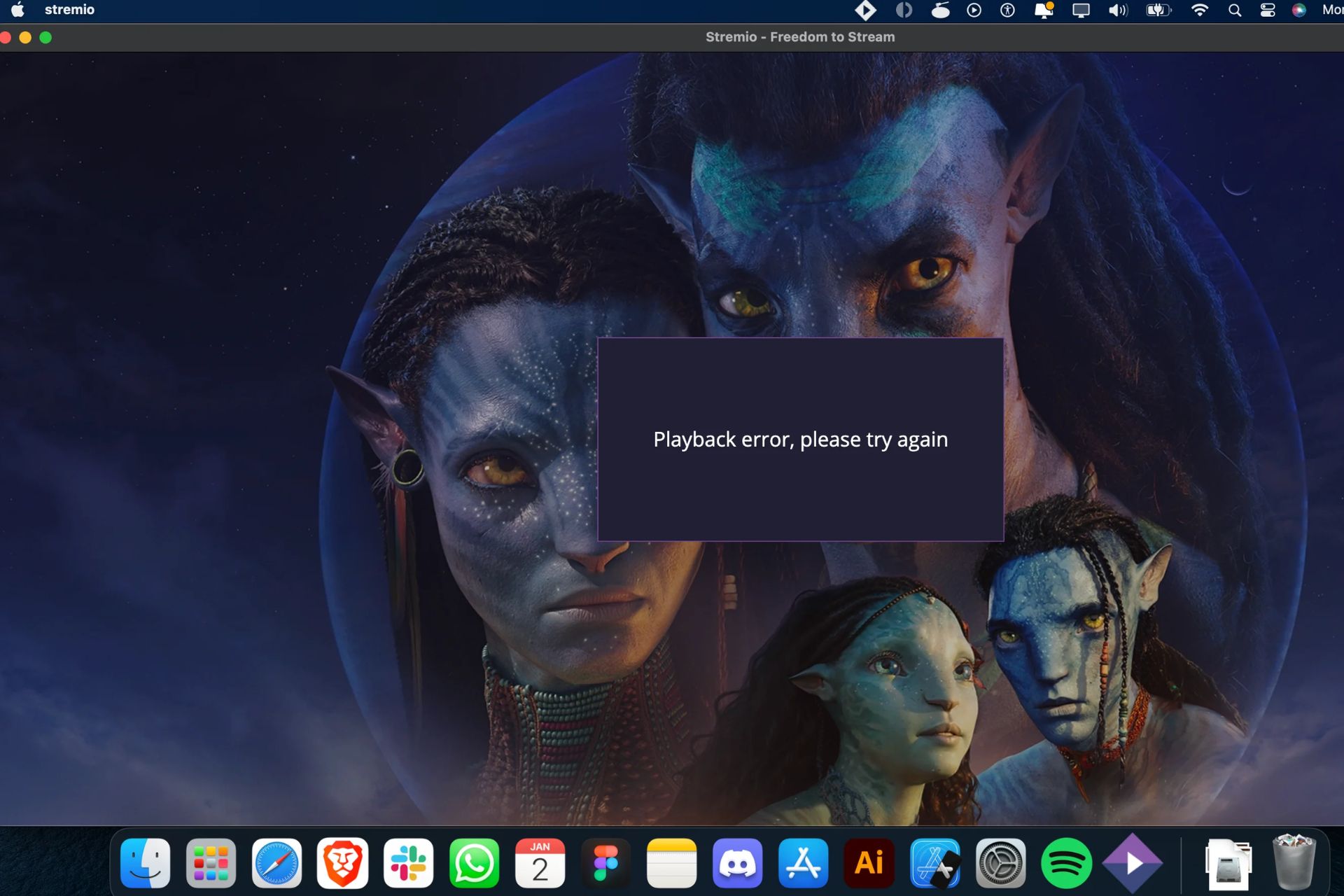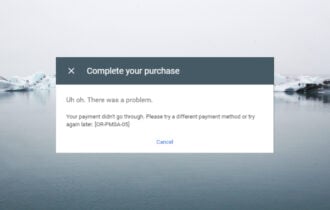Adult Swim App Not Working: How to fix it
Verify your cable provider for uninterrupted watch time
5 min. read
Published on
Read our disclosure page to find out how can you help Windows Report sustain the editorial team Read more
Key notes
- Your Adult Swim app not working is mostly related to your cable provider, so ensure you verify these credentials upon login.
- Other issues include poor internet connection, which can easily be resolved by updating your router firmware.
- Stay tuned as we uncover more solutions so that you can enjoy limitless access to your Adult Swim app.
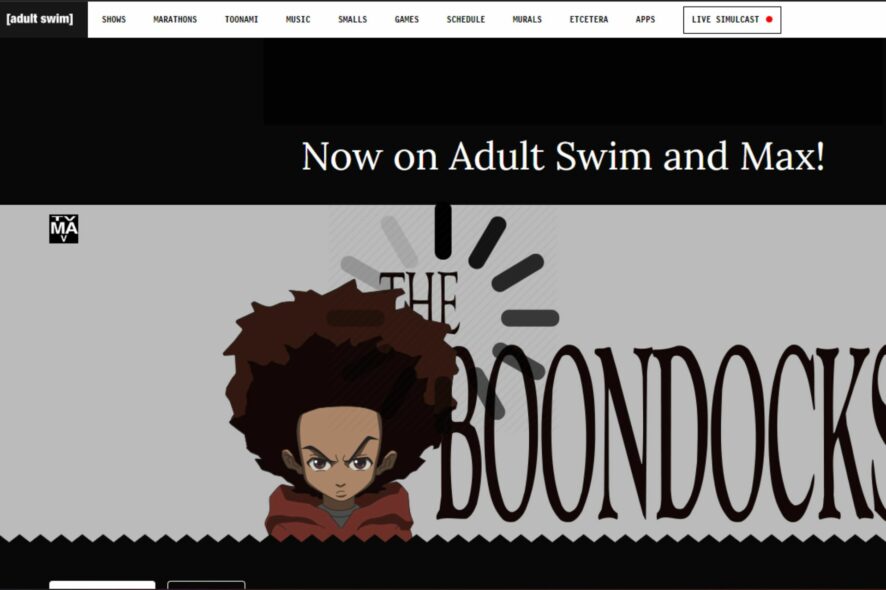
Most problems with streaming apps like Adult Swim not working are usually internet-related. However, when your internet speeds are awesome but your app still won’t load any videos, there may be other app-related issues that need to be fixed.
That’s our main focus in this article, so keep reading to find out how you can continue enjoying uninterrupted content.
Why is Adult Swim website not working?
- The server could be down, scheduled for maintenance, or overloaded with excess traffic.
- Your current package may have been repackaged to another tier.
- You may not have authenticated your cable or satellite subscription.
- Your time settings may be off, or you’re accessing the content from a geo-blocked location.
- You may be facing a range of network issues that are disrupting the connection.
What can I do if the Adult Swim app is not working?
Attempt the following basic troubleshooting steps before any advanced troubleshooting:
- Verify that the Adult Swim server status is active.
- Check your time zone settings and ensure they’re in sync.
- Log out, then log back into your cable provider account.
- Try the web version.
- Reboot your device.
1. Authenticate your cable provider
If you’re having trouble watching Adult Swim, it’s likely that you’ve been unable to authenticate your cable provider.
This is because Adult Swim is a pay-per-view channel and requires you to have a subscription with at least one cable service provider. Note that if your cable provider is not among the listed ones, you cannot access Adult Swim content.
2. Resolve your Internet issues
2.1 Check for Internet connection issues
- Press Windows + I to launch Settings.

- Select System then click on Troubleshoot.
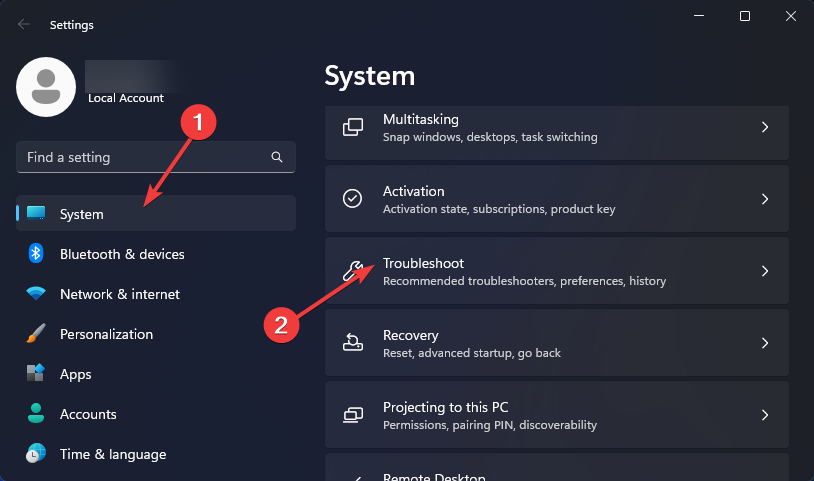
- Navigate to Other troubleshooters.
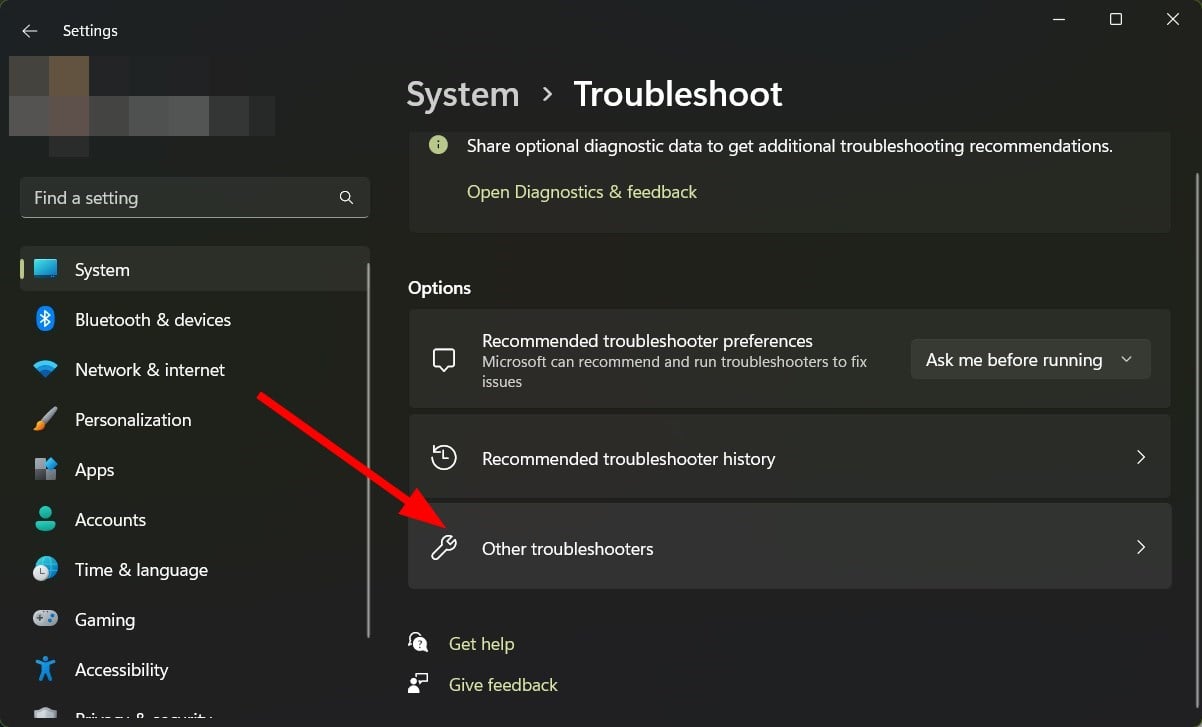
- Click the Run button next to Internet Connections.
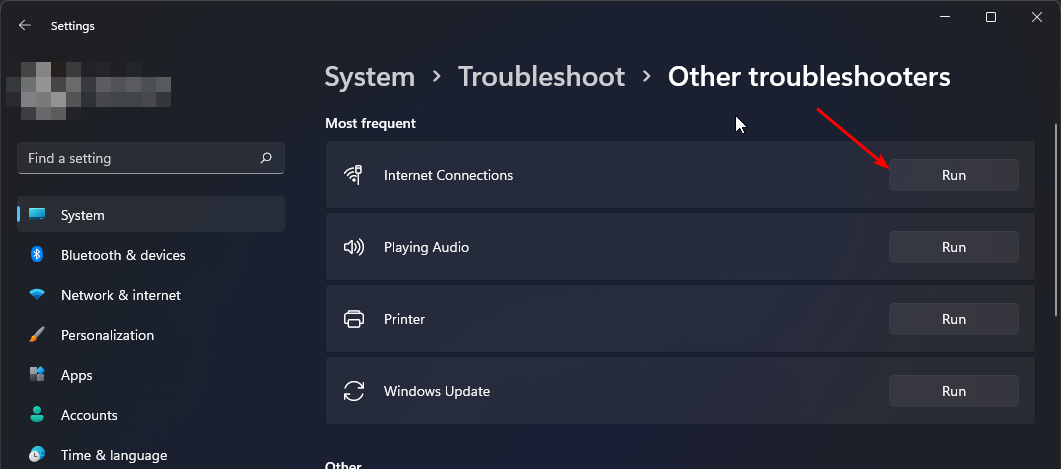
- Select Troubleshoot my connection to the Internet in the pop-up window and wait for Windows to identify the problem and recommend a fix.
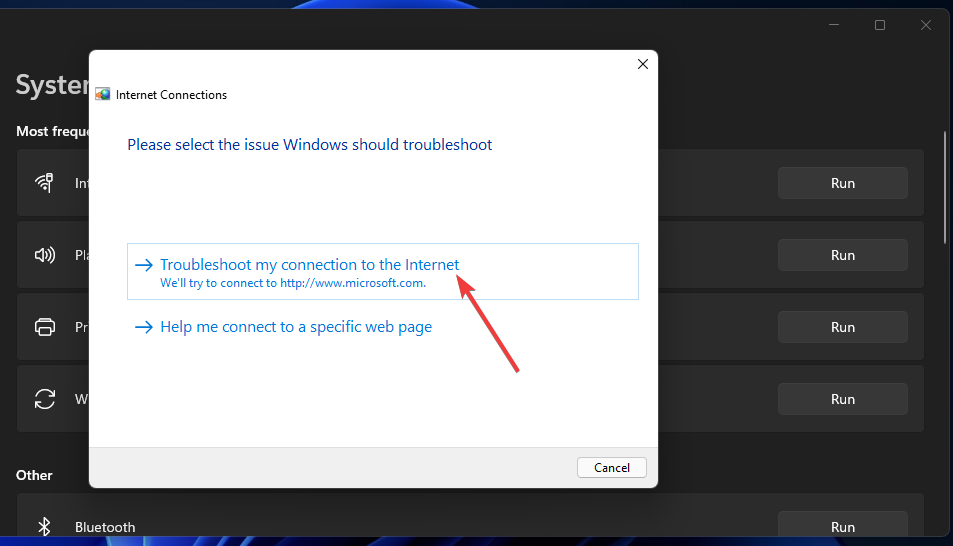
If this doesn’t work, you can forget the network and then reconnect to it again.
2.2 Perform a Network reset
- Hit the Windows key and click on Settings.

- Navigate to Network & internet and select Advanced network settings.
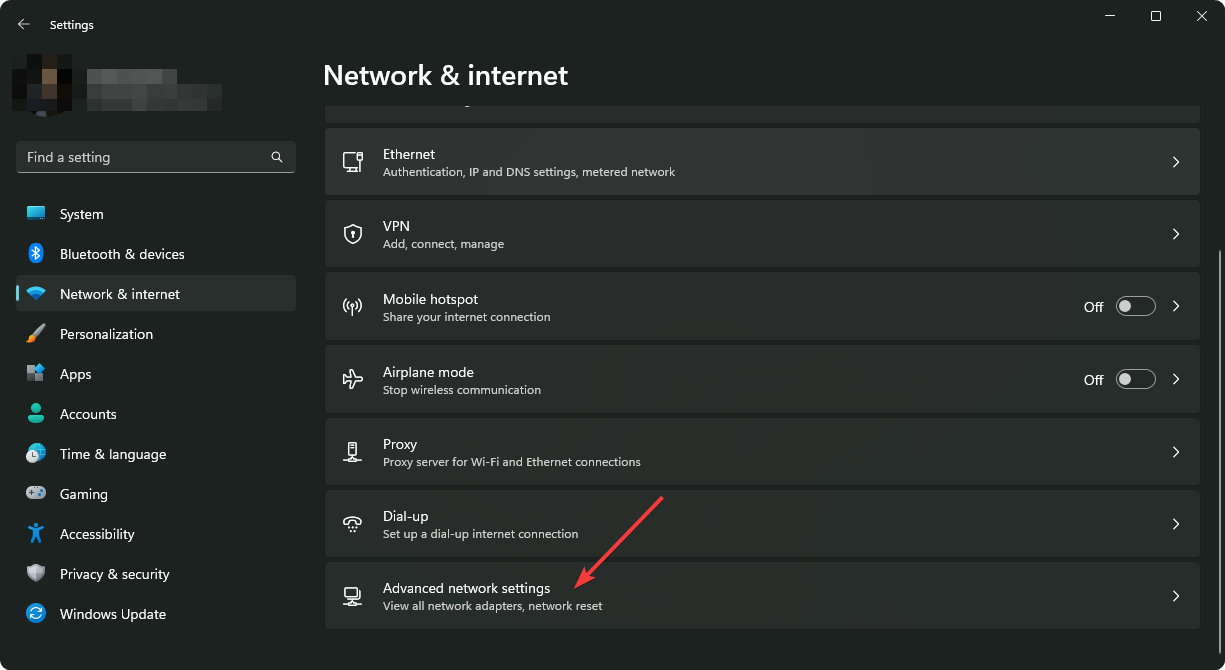
- Click on Network reset.
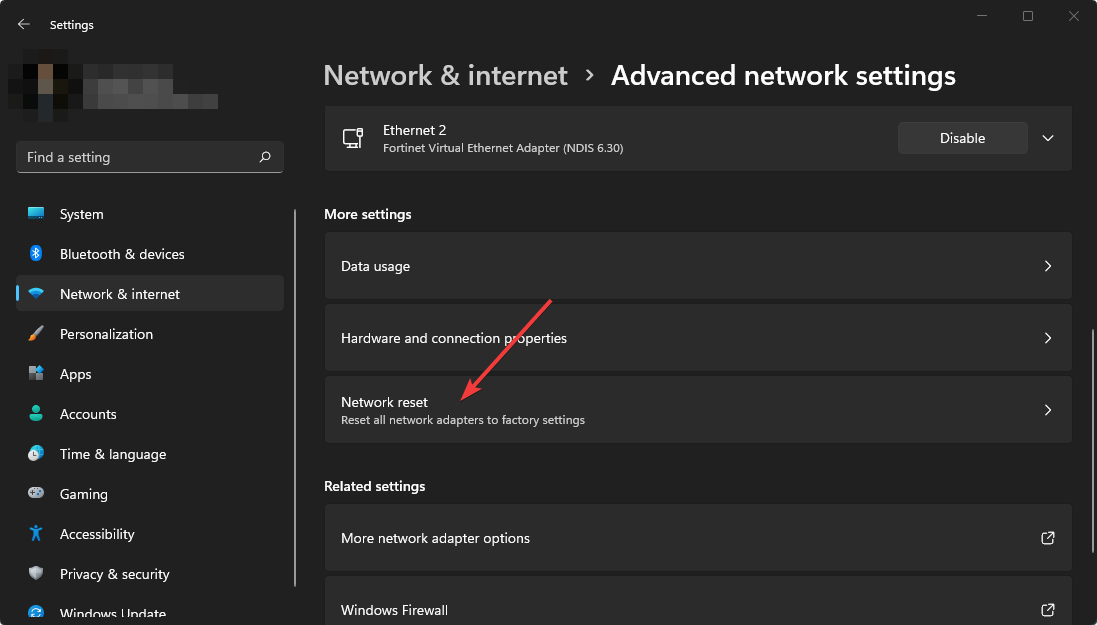
- Next, hit the Reset now button.
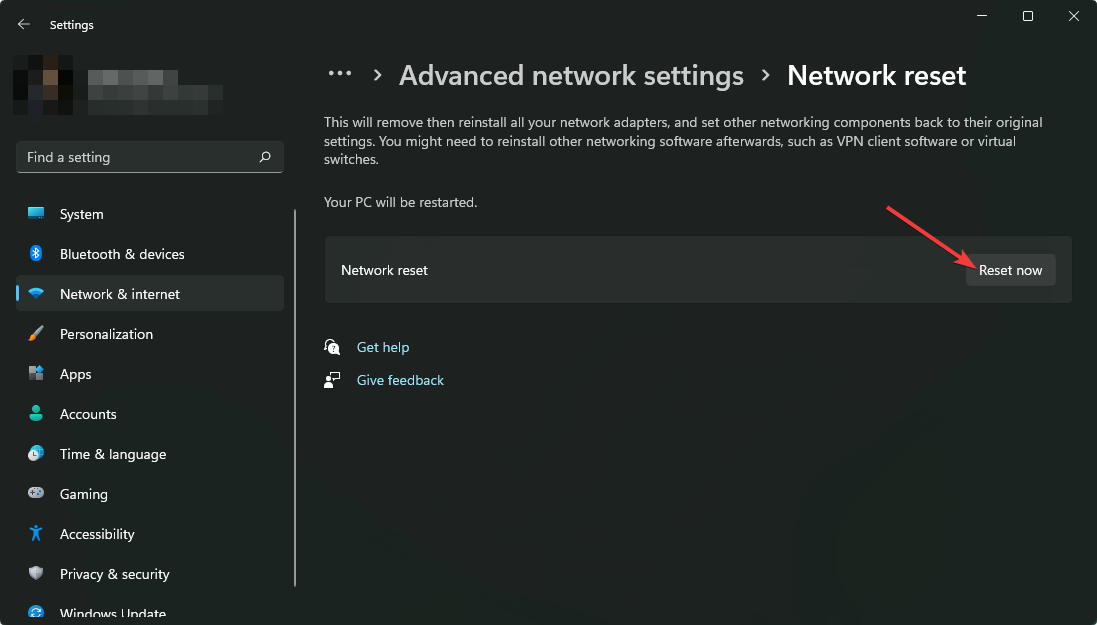
The above are just a few but not exhaustive general Internet troubleshooting steps you should perform whenever you try to play content on Adult Swim app, and the screen freezes. You can also check whether there are issues with your router, update its firmware, or try another connection if available.
3. Empty the app cache
- Tap on settings on your phone.
- Next, tap on Apps.
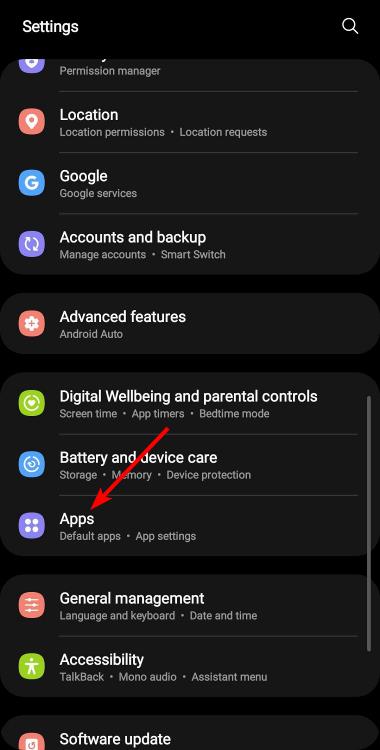
- Find the Adult Swim app and tap on it.
- Scroll down and select Storage.
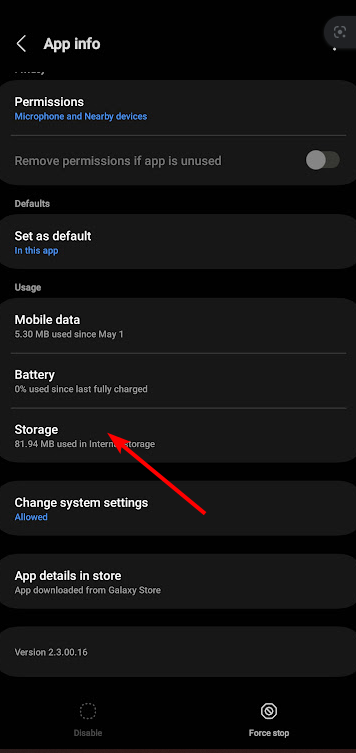
- Tap on Clear data and Clear cache, then try again.
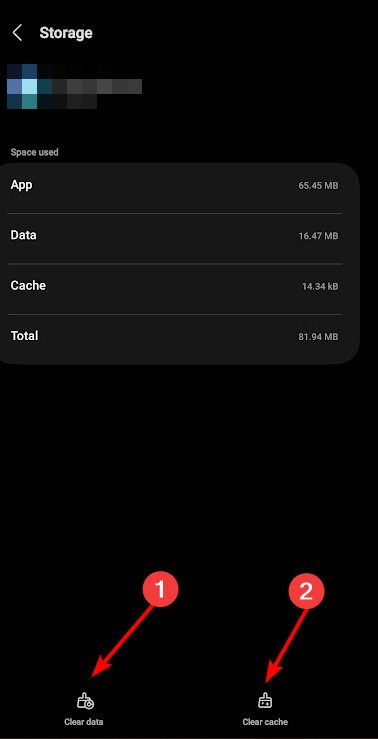
4. Enable/Disable your VPN
- Press the Windows key and select Settings.

- Next, select Network & internet and click on VPN in the right-side menu.
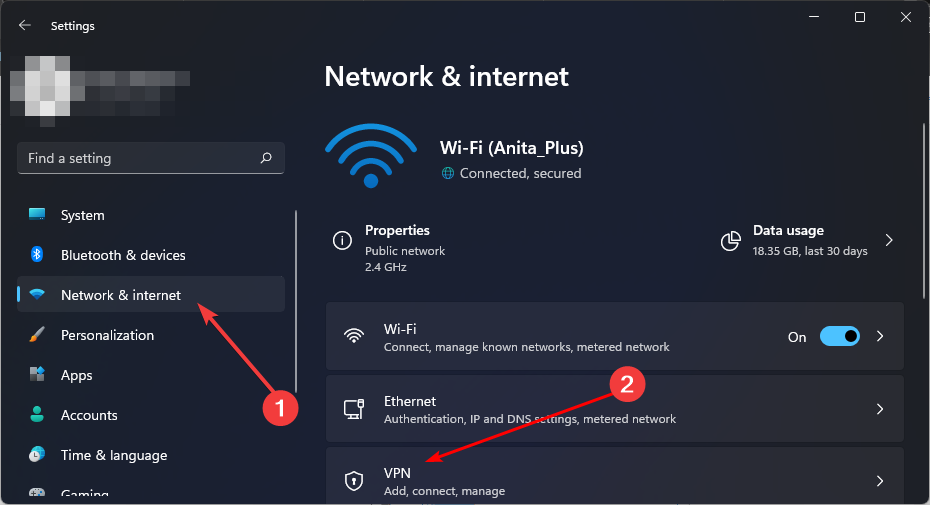
- Select the VPN connection you want to disable, click on the drop-down and select Remove.
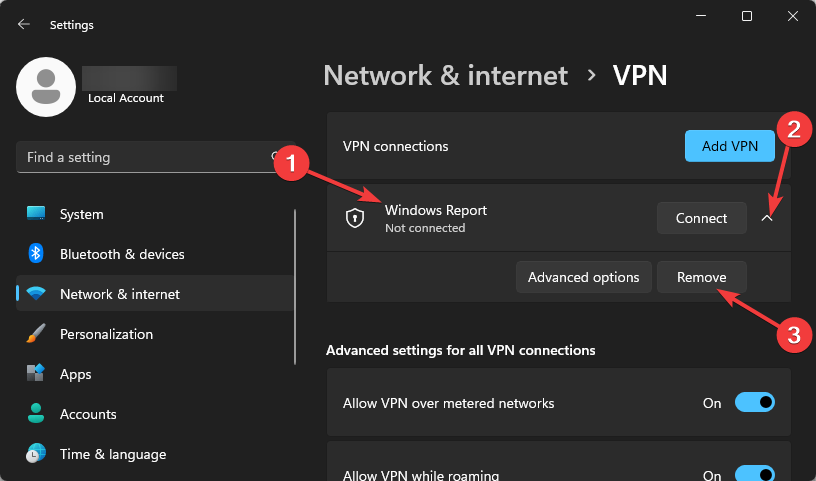
Depending on your location, Adult Swim may or may not be accessible. Try switching up your location and see if you can get the app working again.
Also, ensure you’re using a VPN capable of bypassing geo-blocking. Apps like Xfinity block VPNs, especially free VPNs, so ensure you go for a reliable one.
5. Reinstall the app
Sometimes, an app can get stuck in a crash loop or just not function properly. To get around this problem, you can try uninstalling and reinstalling the app.
Also, ensure you’re installing it from the official source or other trusted sources like Google PlayStore. Some third-party apps have been known to include malicious code or other modifications as part of the bundle. This could interfere with how the Adult Swim app functions.
6. Resolve issues with your cable provider
In other cases, the Adult Swim app may be functioning well, but your cable provider is having issues. For instance, if Xfinity is your cable provider, it may be throwing the Xfinity 500 error if its server is overloaded.
This in turn affects other connected applications, so you may have to wait it out or attempt a fix for that first.
7. Contact customer support
According to a section of users, they were unable to view content from a particular channel. In response, Adult Swim left a statement that there have been changes in subscriptions, and some have been repackaged to another tier.
If you’re trying to load a specific video, but it is stuck on the loading page, this could be the problem. You can contact Adult Swim for further assistance.
Unfortunately, there are so many different reasons why a website can go down, and it’s just a matter of trial and error until you fix it. In some cases, waiting it out is the best option.
We’d love to hear about any other solutions not mentioned here that worked out for your Adult Swim app not working at some point. Share them with us in the comment section below.