Enhanced error reporting: Here's how to allow it on Xbox One
3 min. read
Updated on
Read our disclosure page to find out how can you help Windows Report sustain the editorial team. Read more

Enhanced error reporting is a useful Xbox feature that allows you to send reports to Microsoft and help them analyze and fix issues better.
This feature will send information such as the memory state of your console when a crash appears. Also, you should know that this feature might send some of your personal information to Microsoft, so you might want to disable this feature if you’re not comfortable with sharing of your personal information.
If you want to enable Enhanced error reporting on your console, in today’s article we’re going to show you how to do that easily on your Xbox One.
How do I enable Enhanced error reporting on Xbox One?
Enable Enhanced error reporting both globally and for individual users
Enhanced error reporting is available both globally and per user account. This means that you can have Enhanced error reporting available only for selected accounts on your console.
Bear in mind that Enhanced error reporting won’t work for any user on your console if it’s disabled globally. To enable Enhanced error reporting globally, you just need to do the following:
- Navigate to Settings > System.
- Now select Console info.
- Enable Allow enhanced error reporting.
After doing that, Enhanced error reporting will be available for all accounts on your console.
Getting ads on Xbox Gold? Here’s how to get rid of them once and for all!
However, even if this feature is available for all users, you still have to enable it personally for each user account. To enable this feature for your currently active account, just do the following:
- Make sure you’re signed in to your profile.
- Head over to the Settings > Account > Privacy & online safety.
- Navigate to the Xbox Live privacy > View details & customize > Data collection.
- Now change the You can share enhanced error reports setting
Bear in mind that these settings are related only to your console, and they won’t be applied to other Xbox devices you sign into.
Also, members of the Insider or developer program might not be able to turn this feature off, and if that’s the case, your only option is to leave the aforementioned program.
We hope that you found this article informative and that now you have a better understanding of Enhanced error reporting.
READ ALSO:

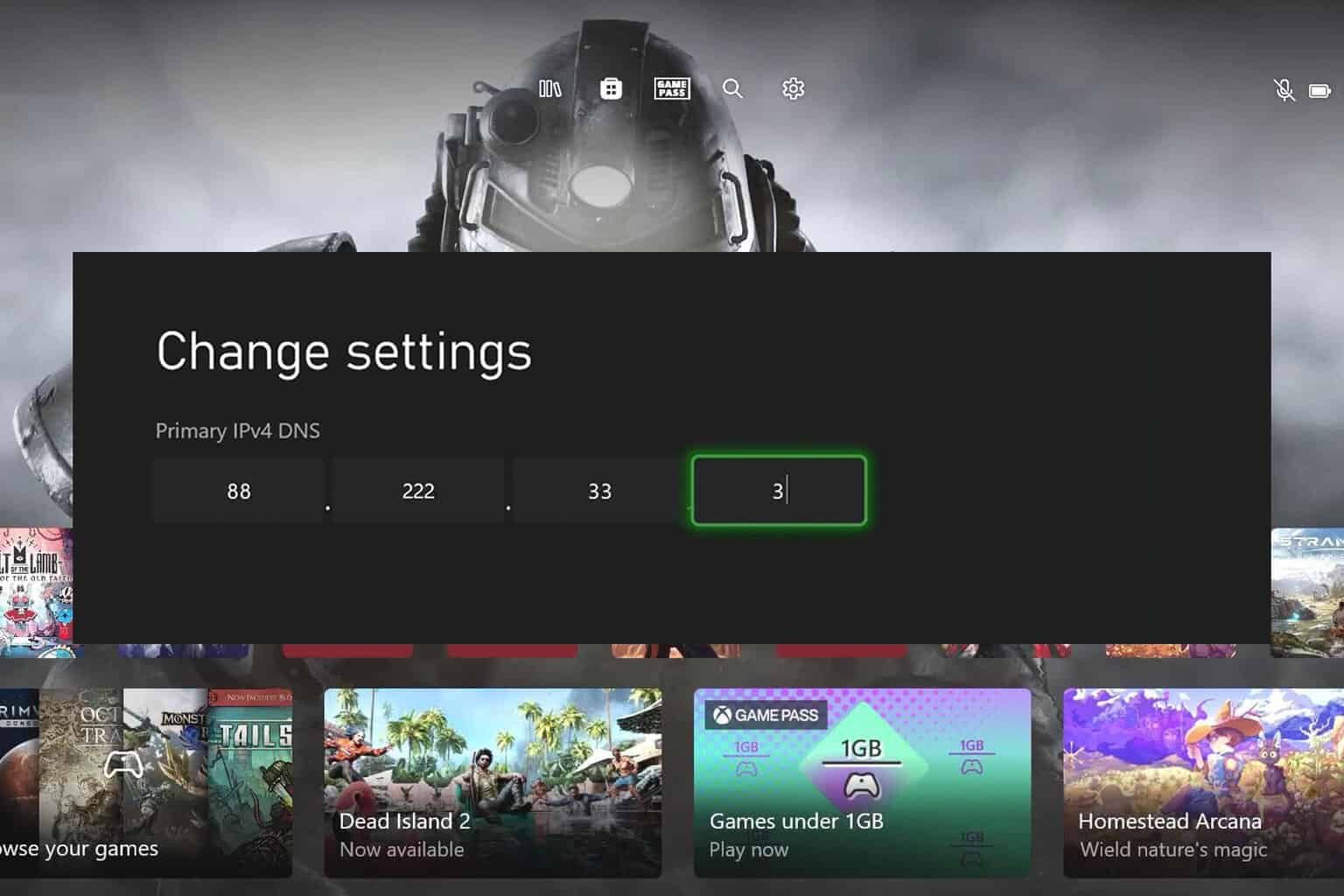
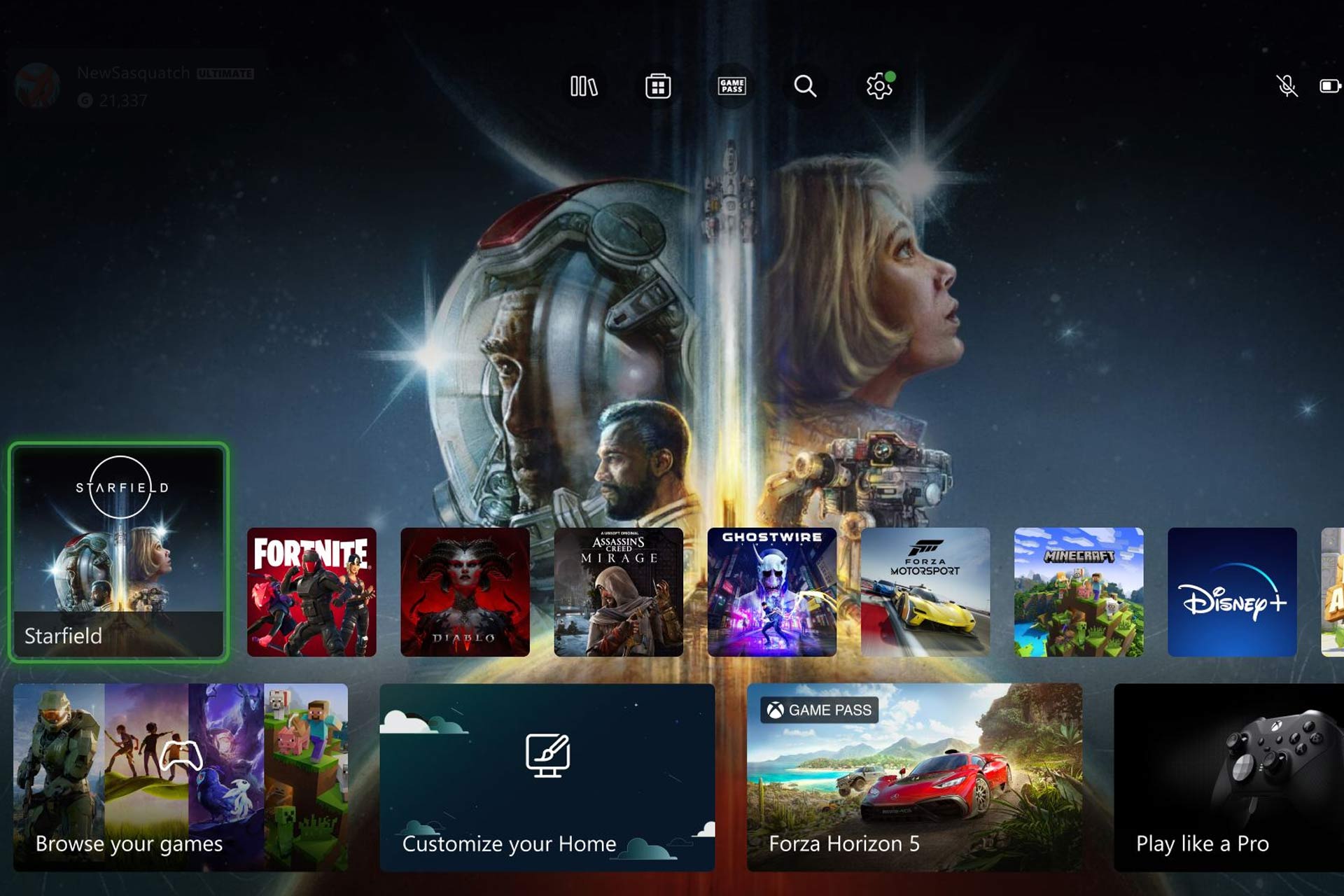


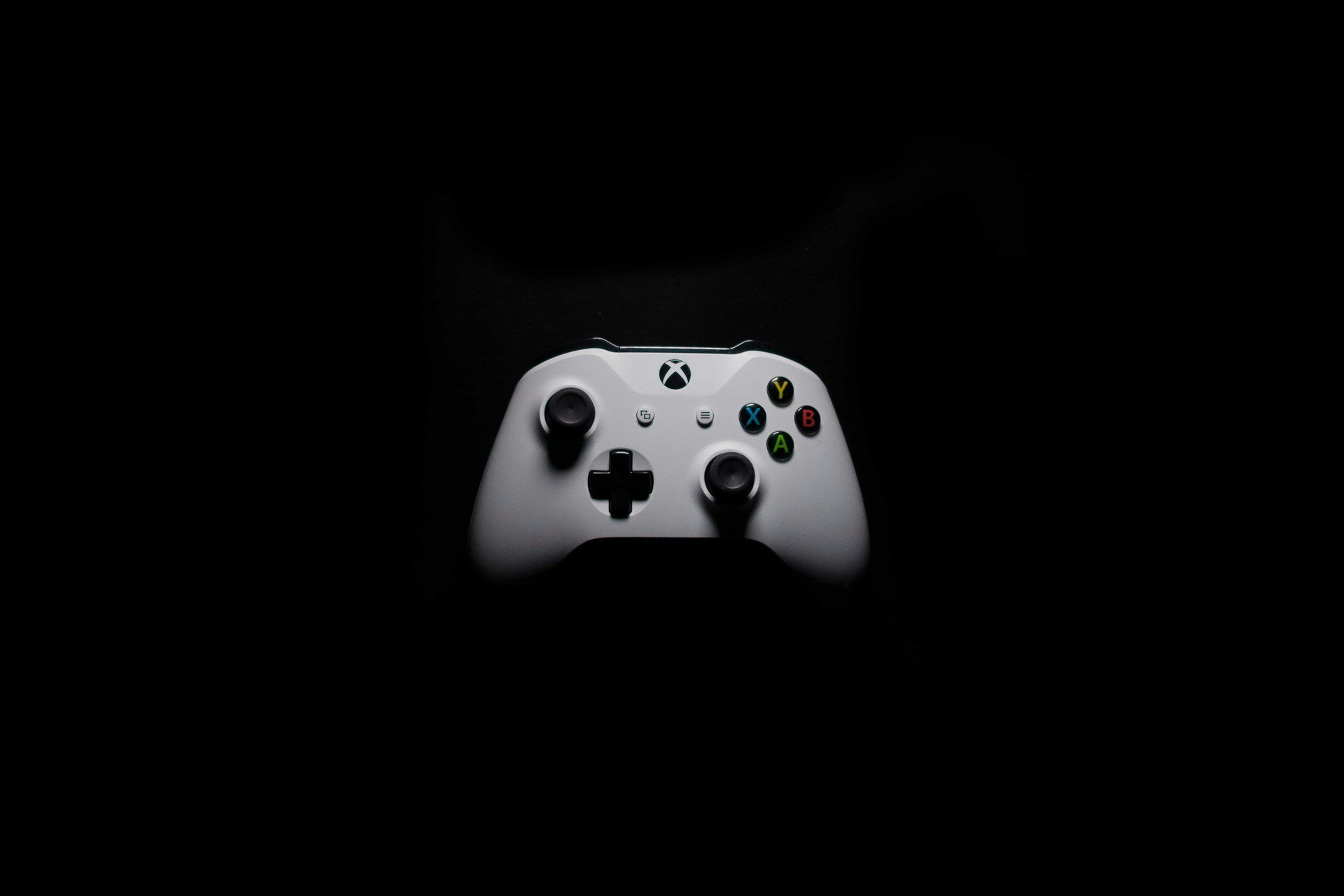

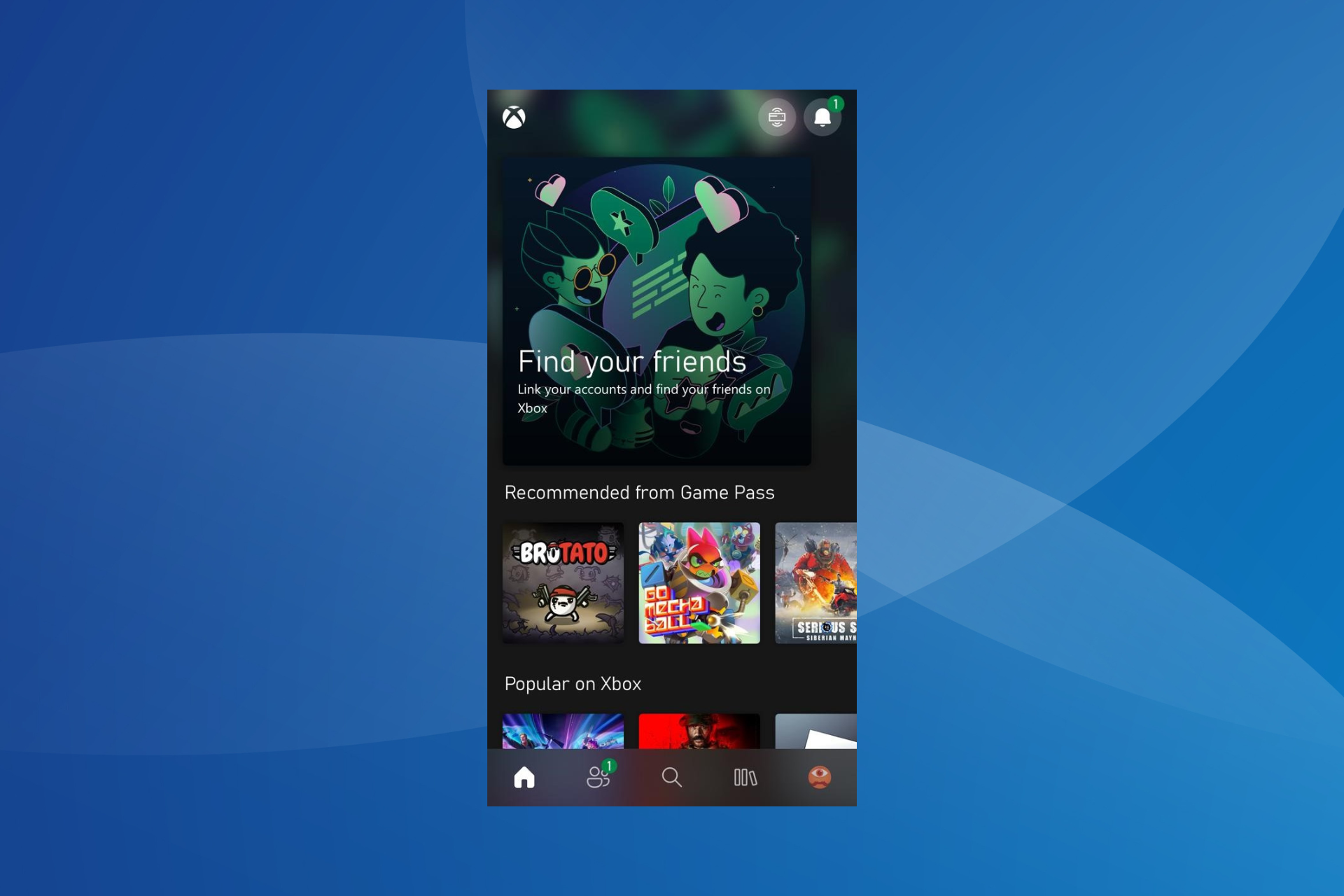
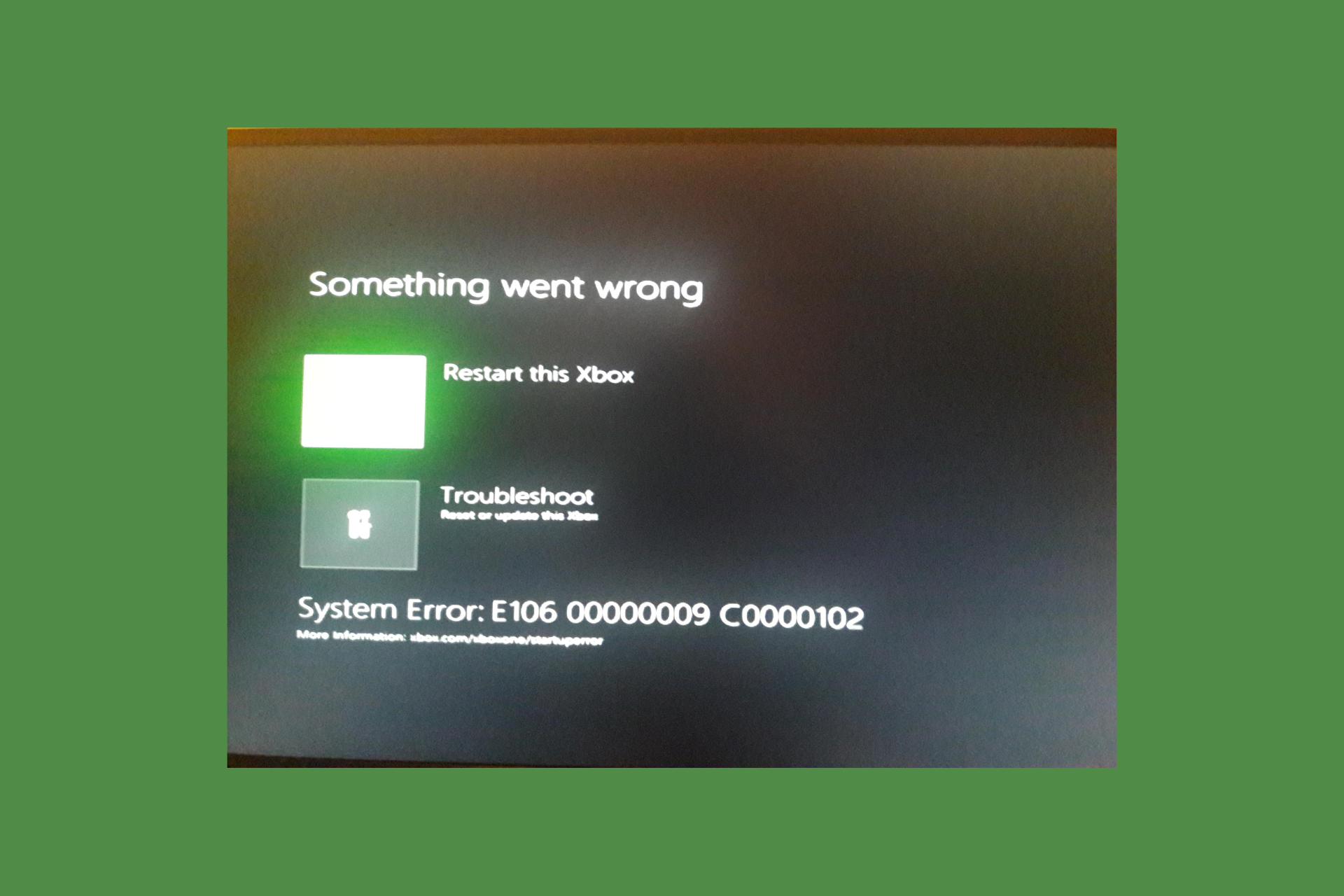
User forum
0 messages