Fix: Amazon App Store Stuck Installing/Download Issues
Tested and trusted ways to fix Amazon App Store installation problems
4 min. read
Updated on
Read our disclosure page to find out how can you help Windows Report sustain the editorial team Read more
Key notes
- The Amazon App Store stuck installing error has been reported by several users as one of the frustrating download issues.
- This error is mostly caused by problems with your local connection or the server.
- Explore the troubleshooting tweaks in this article to know what fix works for you.
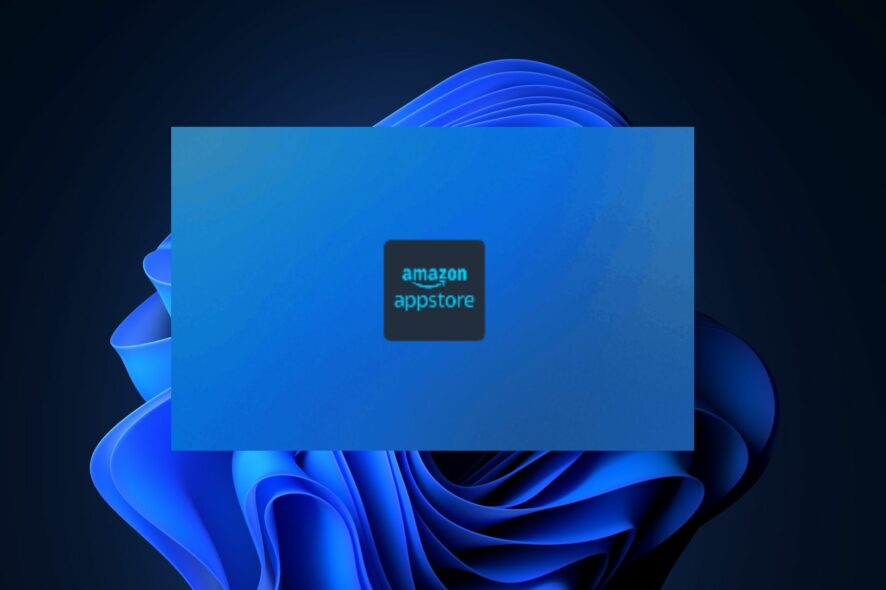
The Amazon App Store stuck installing is an error that has been recently reported by some of our readers who can’t download Amazon App Store.
If you are experiencing this issue and you don’t seem to know the reason and what fix to apply, don’t worry as this guide will teach you what to do to fix the issue.
Why is Amazon Store stuck on installing?
There can be several reasons why you are experiencing the Amazon App Store stuck on install pending in Windows 11. The following are some of the factors responsible for this error:
- Insufficient disk space – This error mostly occurs when your device is low on storage.
- Network issues – The Amazon App Store services may run out of bandwidth due to network congestion on your computer, which will cause the update to become stuck or frozen.
- Windows Update cache – If some update files are missing or have problems, it may block the process, which may then cause the Amazon app stuck on install pending error.
- Unnecessary Startup apps & services – The problem could be caused by some startup programs and services that run needlessly and slow down the computer’s response to other operations.
- Geo restriction – The app is only available in 31 countries, and if Amazon Appstore is not available in your country, this guide will help you.
We have a few all-purpose fixes to assist you in fixing the Amazon App Store stuck on preparing downloads.
How do I fix the Amazon App Store if it’s stuck on installing?
Before exploring the advanced solutions, you should consider performing the following preliminary checks:
- Turn off background apps running on your PC.
- Check if you are properly connected to the Internet and power cycle your network router.
- Restart your PC.
- Perform a Disk cleanup to free some space on your PC, then restart your device and then try again.
If, after applying the above preparatory, nothing worked, let us explore some of the dedicated fixes.
1. Turn on the Virtual Machine Platform in Windows
- Press the Windows + S keys to launch the Search menu, type Turn Windows features on or off in the search box and launch it.
- Check the box next to Virtual Machine Platform and click OK.
Once the required files are downloaded, restart your PC for the changes to come into effect. If the problem persists, check the next solution.
2. Reset Microsoft Store Cache on your computer
- Press the Windows key, type CMD in the Windows Search bar, and choose to Run as administrator.
- Type the following command line in the text field and press Enter:
WSRESET - i - Wait for the process to complete, then retry the download after the Microsoft Store app has opened.
Resetting Microsoft Store means running the application anew. This should fix the Amazon App Store if it’s stuck on installing. If you can’t run Command Prompt, check this step-by-step guide to fix the issue.
3. Sign out and back into your Microsoft account
- Open the Microsoft Store app. At the top-right corner, click on your Profile icon.
- Click on the active account and choose Sign out.
- Close the Microsoft Store app and relaunch it.
- Click on the blank icon and select Sign In.
- Enter your login details and check for improvements.
Some users reported that they could fix the Amazon App Store stuck on installing error after they signed out and then signed into their Microsoft account. If you need to fix your Microsoft account, hop on this guide.
And that’s it on the Amazon App Store stuck installing/downloading issues. Ensure that you carefully follow the instructions in each of the fixes provided in this article.
Similarly, is your Amazon Appstore not working in Windows 11? Check this guide to know how to fix it.
For some of our readers who have requested to know how to install Amazon Appstore on Windows 11 outside U.S., you can explore the step-by-step guide in this article.
If you have any other questions or solutions to this problem, leave them in the comments section below.
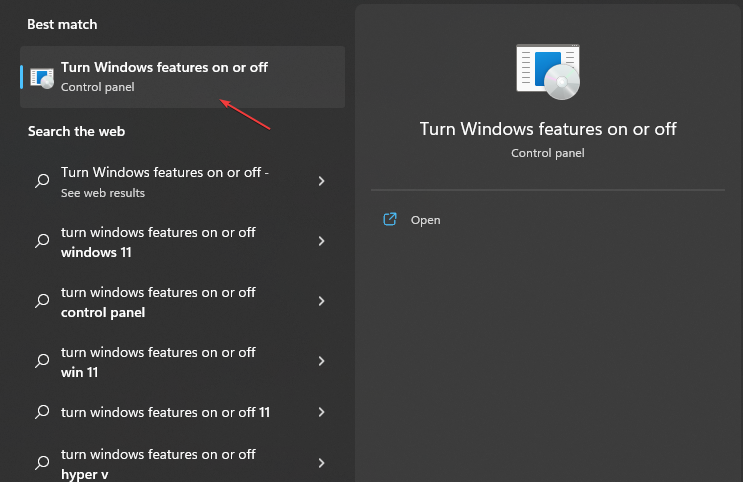
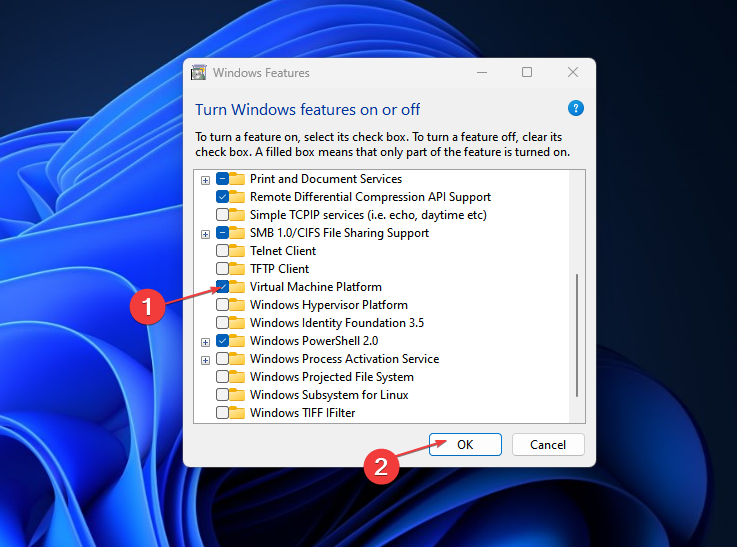
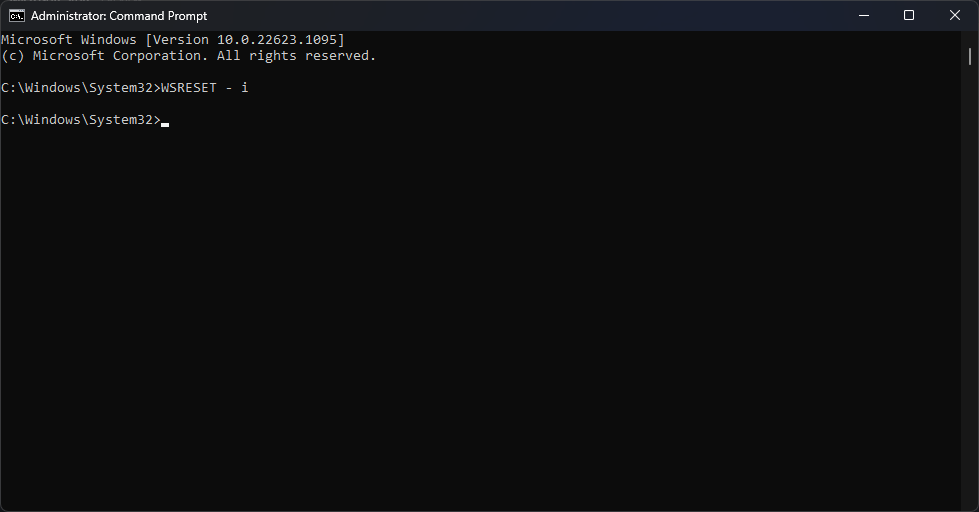
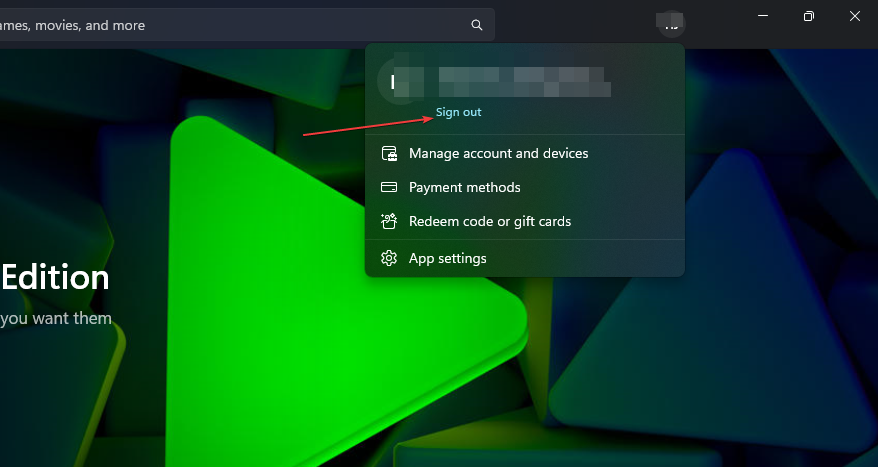

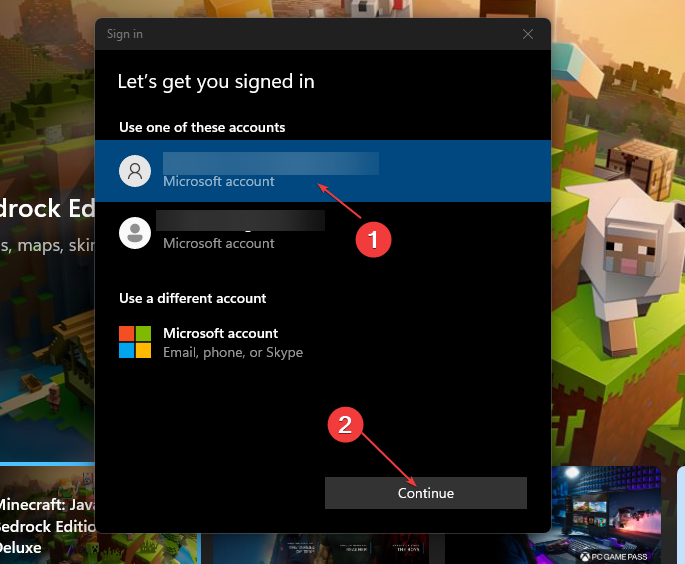



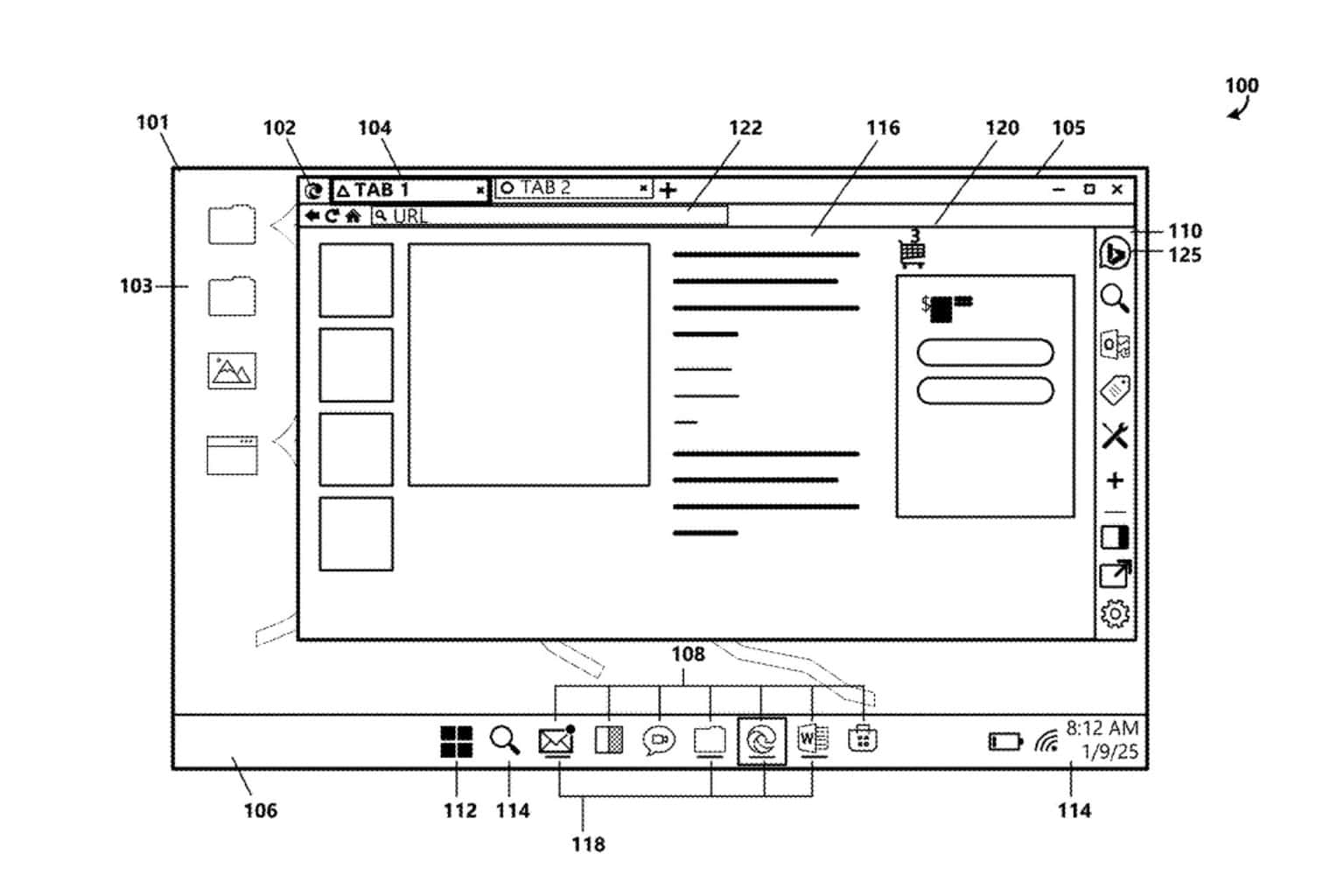


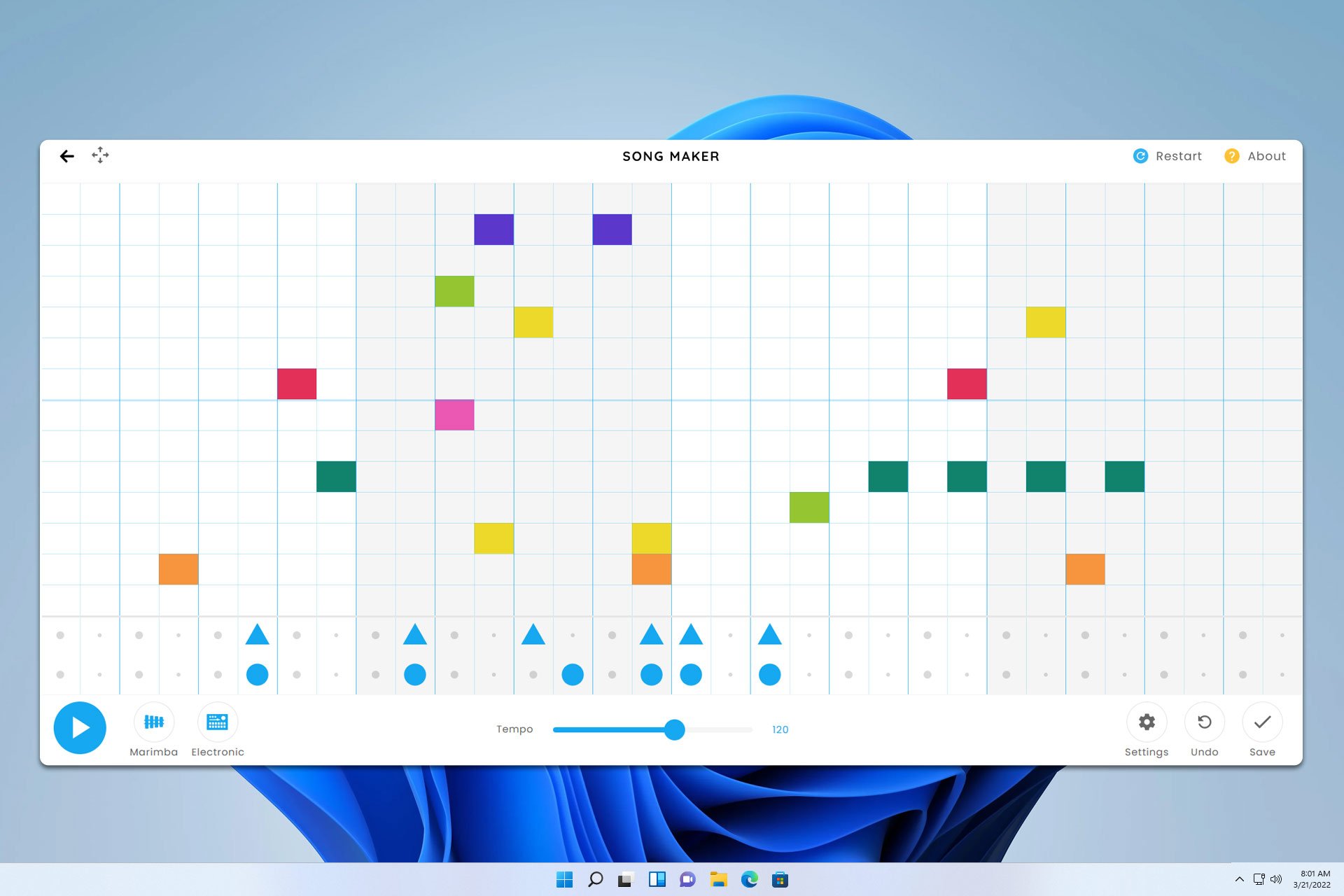

User forum
0 messages