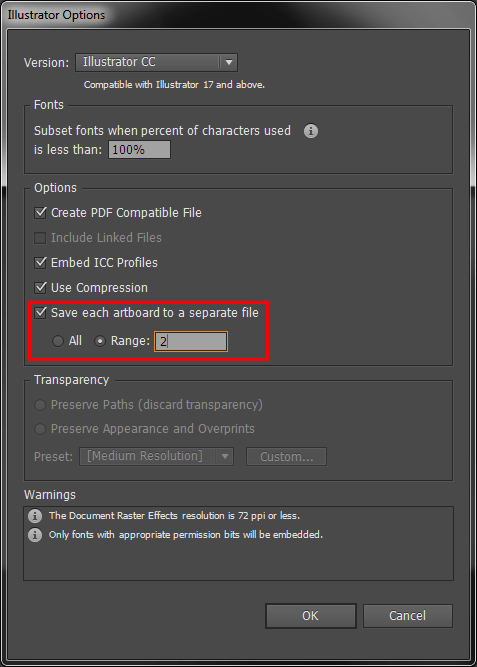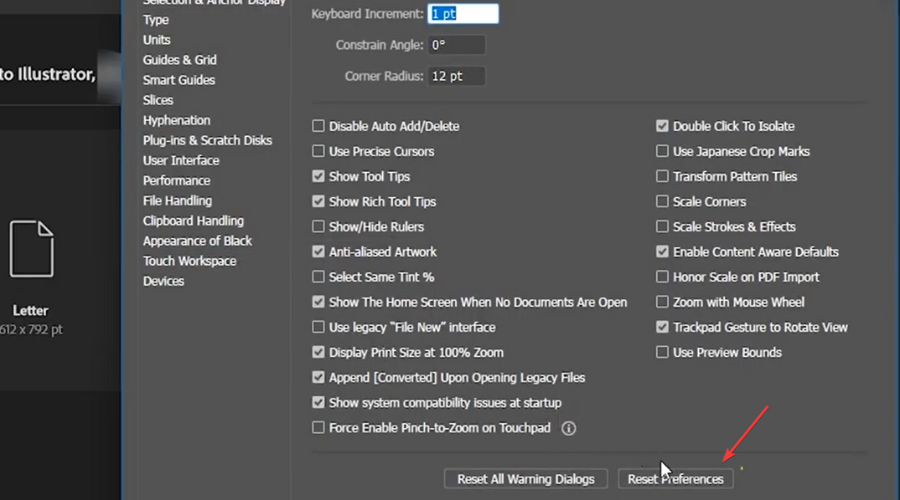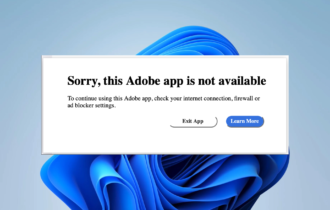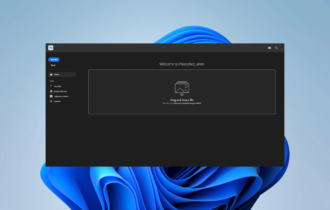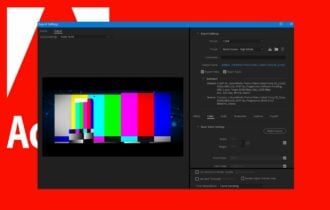Fix: An Unknown Error Has Occurred in Adobe Illustrator
When Illustrator displays this error, use these tested steps
4 min. read
Updated on
Read our disclosure page to find out how can you help Windows Report sustain the editorial team Read more
Key notes
- A lot of users experimented with this error, and the solutions are right here.
- Start by getting rid of all the junk in your project, like duplicated elements.
- Also, try saving the project with a new name or reset preferences for the app.
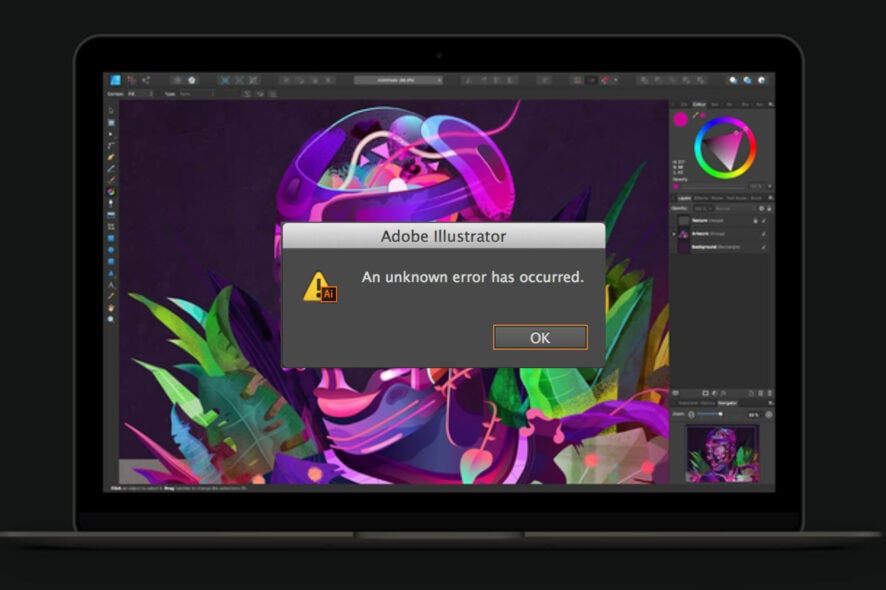
There are a lot of us that use Adobe software, mostly because it offers a wide range of applications, for multiple purposes, and it’s pretty much reliable.
But don’t go thinking that adobe software never malfunctions or drives users crazy. In fact, there isn’t a day that goes by without someone pointing out yet another Adobe flaw.
In fact, apps such as Photoshop, Reade, or Illustrator display a lot of errors, and you came to the right website to fix them.
Before we get into this troubleshooting guide, find out how to find the Adobe serial number to activate your new product.
Also, if you are into design, discover which are the best brochure design software solutions. Now, let’s fix the Adobe Illustrator An unknown error has occurred when opening file situation.
Why does Adobe Illustrator keep saying an unknown error has occurred?
Users start seeing this error when they are trying to save the file they’ve been working on in the classic Ai format, which is specific for the Illustrator app.
After you finish your work and you are trying to save your work, the app will show the file as corrupted and display the above-mentioned error.
This happens even with the latest version of the app and was not listed as a known issue during the Patch Tuesday rollouts.
How do I fix an unknown error has occurred in Illustrator?
1. Unclutter the file
We are talking about Illustrator, a memory-depleting application, which means that the unessential elements present in your document can increase the size, which in turn will lead to file corruption.
So, we advise you to try to delete all the trash that is present in your current projects, such as the duplicated elements, sketches, and many others.
Doing so will significantly reduce the size of your file, making it less likely to be prone to errors when saving it to your device.
2. Save the file using a new name
Another easy solution for fixing your saving issue in Illustrator is to actually save the document with a fresh new name which will generate the same file with non-corrupted patterns, gradients, and fonts.
Why? Because using this process is the same as rebooting your system, which you can try since we’ve brought it into the discussion.
Remember how we keep saying that the simplest solutions work for what appear to be the most complicated problems?
Many Illustrator users said that, after they tried saving the file with a new name, the problem went away and they were able to continue work.
3. Transfer the file to a new document
You can also try transferring the file in question to a new document, which is yet another proven solution for this issue.
Initially, you have to copy all the elements that you have inserted or used in your project, then paste them into a fresh new document.
Now, all you have to do is simply save the document and check if you can open and edit it again. That’s pretty much it.
How do I reset Illustrator preferences?
Really simple. Once you have opened Adobe Illustrator, all you need to do is press the Alt + Ctrl + Shift keys and the Preferences will be automatically reset.
Or, you can just go into the Illustrator app, choose Preferences from the menu, then hit the Reset preferences button.
Remember that, in case of unknown error in Illustrator, users also mentioned that other helpful tips can consist of turning off all layer visibility, or saving the file as an EPS.
Fix this problem quickly using the solutions above, because it’s a shame to spend so many hours on a project and, suddenly, Adobe Illustrator can’t save because of an unknown error.
So, next time you get the An unknown error has occurred message in Illustrator CC, you will know what to do.
Leave a comment below if this article has helped you fix this annoying Adobe Illustrator problem.