App Has Been Turned Off And Isn't Monitoring Your PC [Fix]
Try these quick solutions to re-activate Windows Defender
4 min. read
Updated on
Read our disclosure page to find out how can you help Windows Report sustain the editorial team. Read more
Key notes
- This app has been turned off and isn't monitoring your computer indicates issues with the Windows Defender.
- Installing third-party antivirus software on your PC will disable Windows Defender.
- Re-registering the DLL files can also fix the problem in no time.
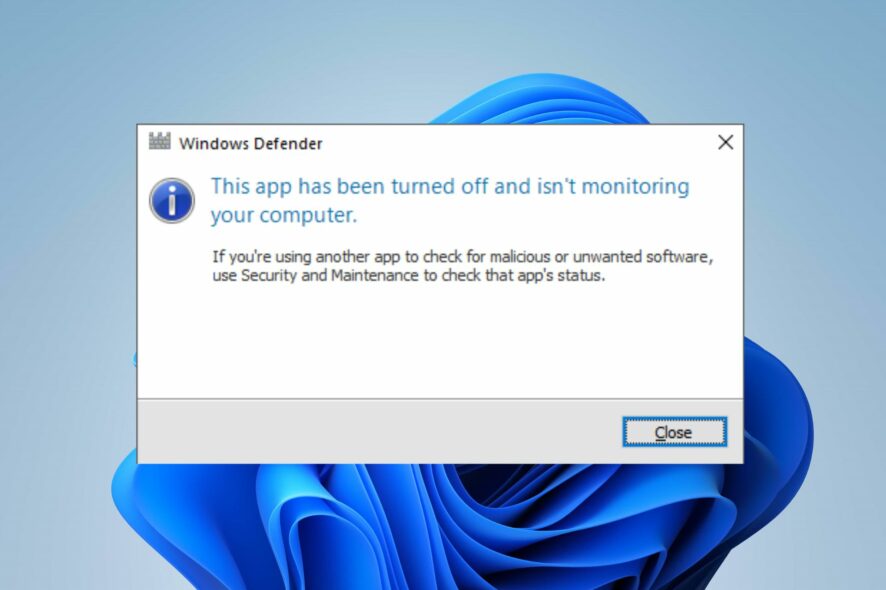
The Windows defender error: This app has been turned off and isn’t monitoring your computer is a common issue Windows users encounter with the program. The error indicates that Windows Defender is not active on your PC, leaving it vulnerable with no protection.
Also, Windows Defender missing on Windows 11 is another problem you’re likely to encounter.
What causes the PC to say the app has been turned off?
Many factors can be responsible for the Windows defender error: This app has been turned off and isn’t monitoring your computer.
Most times, installing third-party antivirus software on your computer can cause the Windows Defender to be disabled, hence resulting in an error when accessing it. The installed antivirus can’t work while Windows Defender is active; the latter is disabled.
Other causes that can prompt the error are:
- Outdated Windows OS – Many issues may arise from having an outdated Windows operating system on your PC. It means that your PC lacks updates and patches often released for fixing bugs affecting Windows. So, it can cause Windows Defender errors on your computer.
- Malware or virus infection – It is common for users to run into errors when there is a malware attack on the system. It affects the computer’s functionality and prevents its programs from running as they should.
These causes may vary on different devices, but you can fix them by troubleshooting some settings on your computer.
What can I do if the app is turned off and isn’t monitoring my computer?
We recommend you go through the following steps before attempting any advanced troubleshooting on your PC:
- Turn off background apps running on your computer.
- Disconnect any external devices plugged into the PC.
- Restart Windows in Safe Mode and check if the Windows Defender error persists.
After going through the above checks, and you’re unable to fix the error, proceed with the solutions below.
1. Update Windows OS
- Press Windows + I key to open the Windows Settings app.
- Select Windows Update from the menu and click Check for updates.
If there are any updates available, Windows will automatically search and install them.
Windows updates will resolve bugs affecting your PC that may cause the Windows Defender app to be off. Read about how to fix Windows not connecting to update services on your PC.
2. Uninstall the antivirus software
- Press Windows + R key to open the Run window, type control in the search box, and press Enter to launch the Control Panel.
- Click on the View by option and select Category.
- Go to Programs and click on the Uninstall a Program link.
- Find your antivirus and click the Uninstall button.
- Click Finish and restart your PC.
McAfee is a common culprit for this error. Hence, disabling McAfee services on your PC will allow Windows Defender to work.
3. Check the Registry settings
- Press Windows + R key to open the Run dialog box, type Regedit in the text box, then press Enter.
- Click Yes on the UAC prompt.
- Navigate to the following location:
HKEY_LOCAL_MACHINE\SOFTWARE\Microsoft\Windows Defender - Go to DWORDS and set its value to 1 to initiate the DisableAntiSpyware and DisableAntiVirus options.
These settings will help correct any issues that may occur due to Registry settings.
4. Re-register the DLL files
- Press Windows + R key to open the Run dialog box, type regsvr32 in the text box, then press Enter to open the DLL files.
- Run the following commands one after the other and press Enter:
regsvr32 wuaueng.dllregsvr32 wucltui.dllregsvr32 softpub.dllregsvr32 wintrust.dllregsvr32 initpki.dllregsvr32 wups.dllregsvr32 wuweb.dllregsvr32 atl.dllregsvr32 mssip32.dll
Re-registering the DLL files for Windows Defender will fix any issues with the files that may cause the program.
Our readers can check what to do if Windows Defender Firewall can’t change some settings on their PCs.
You may also be interested in how to fix Windows Defender not working on Windows 11.
If you have more suggestions and questions, kindly leave them in the comments section below.
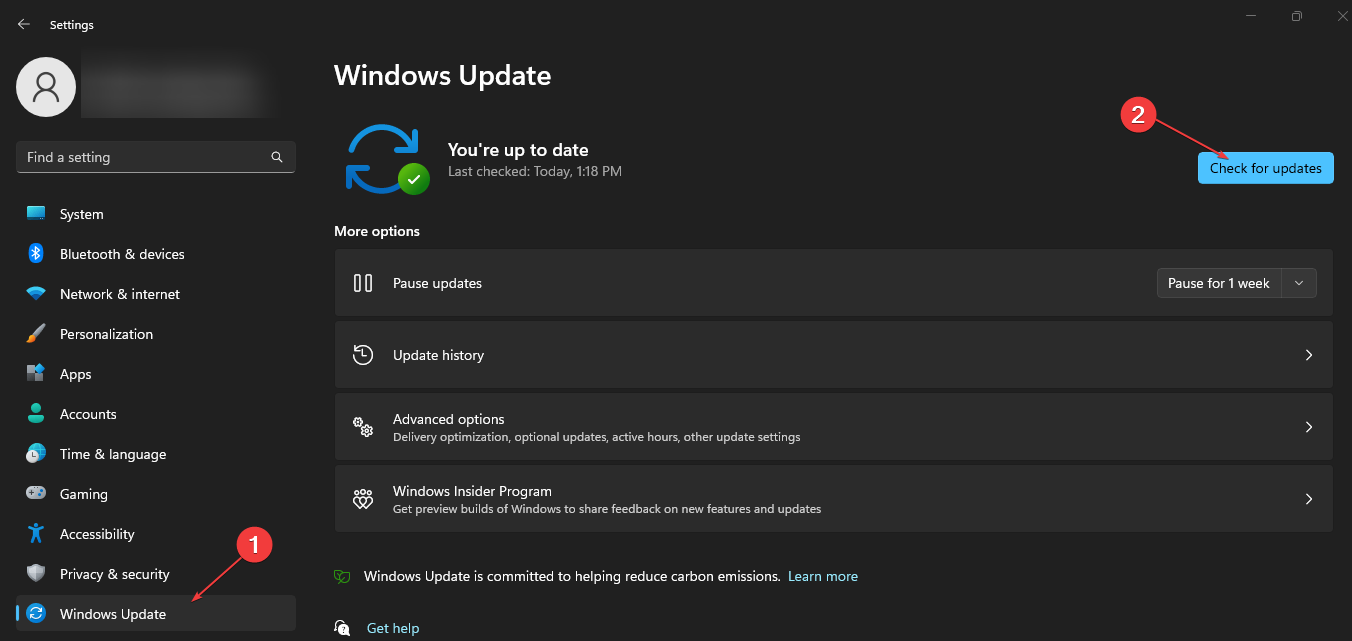
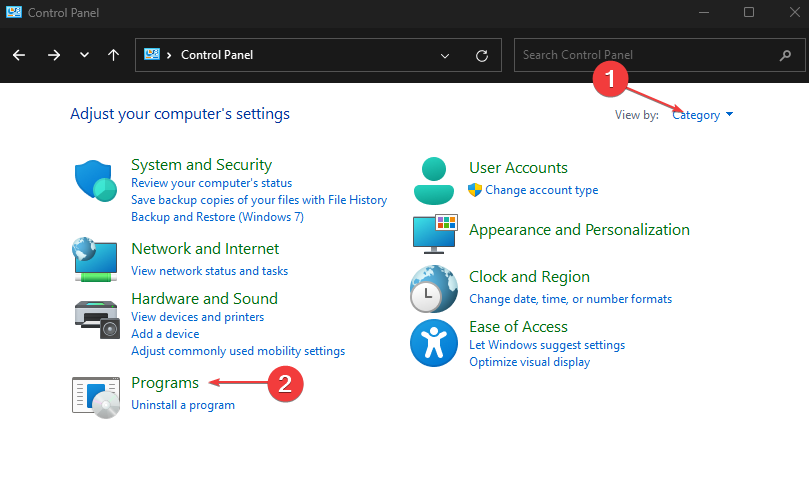
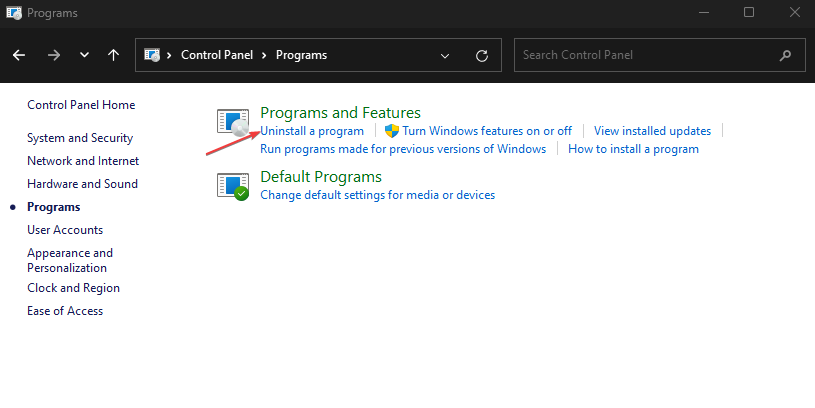
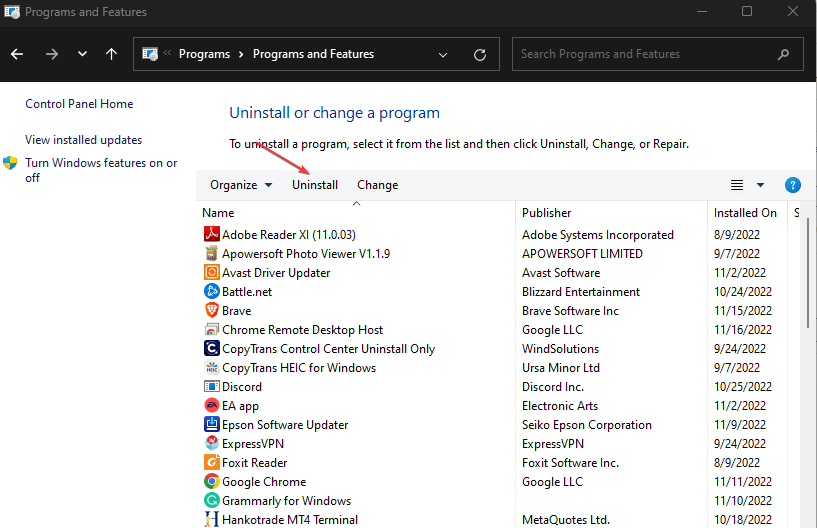
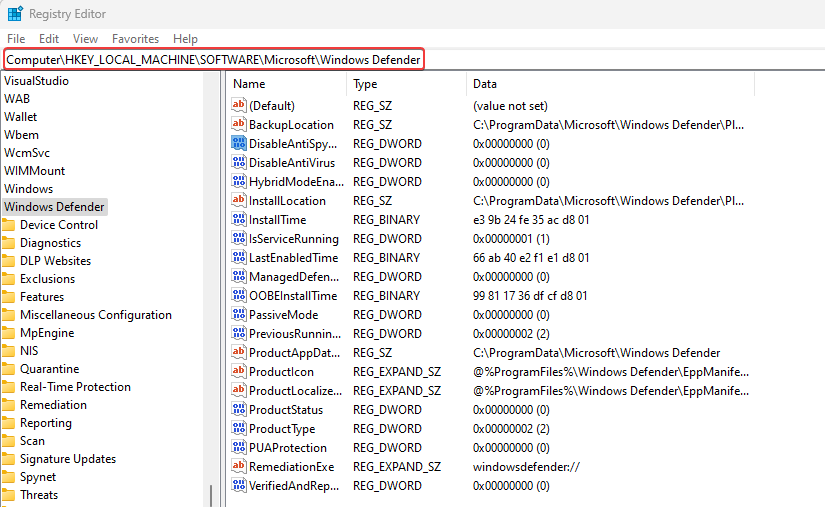
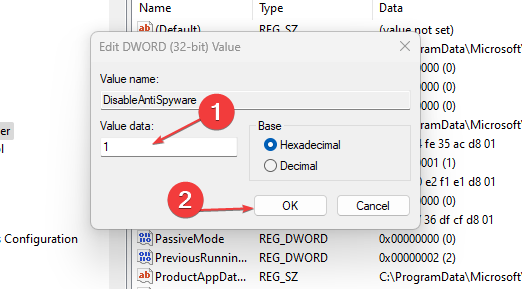
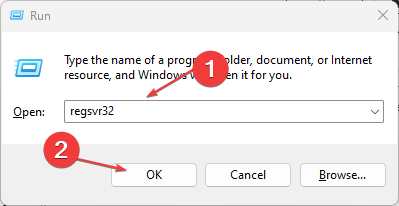
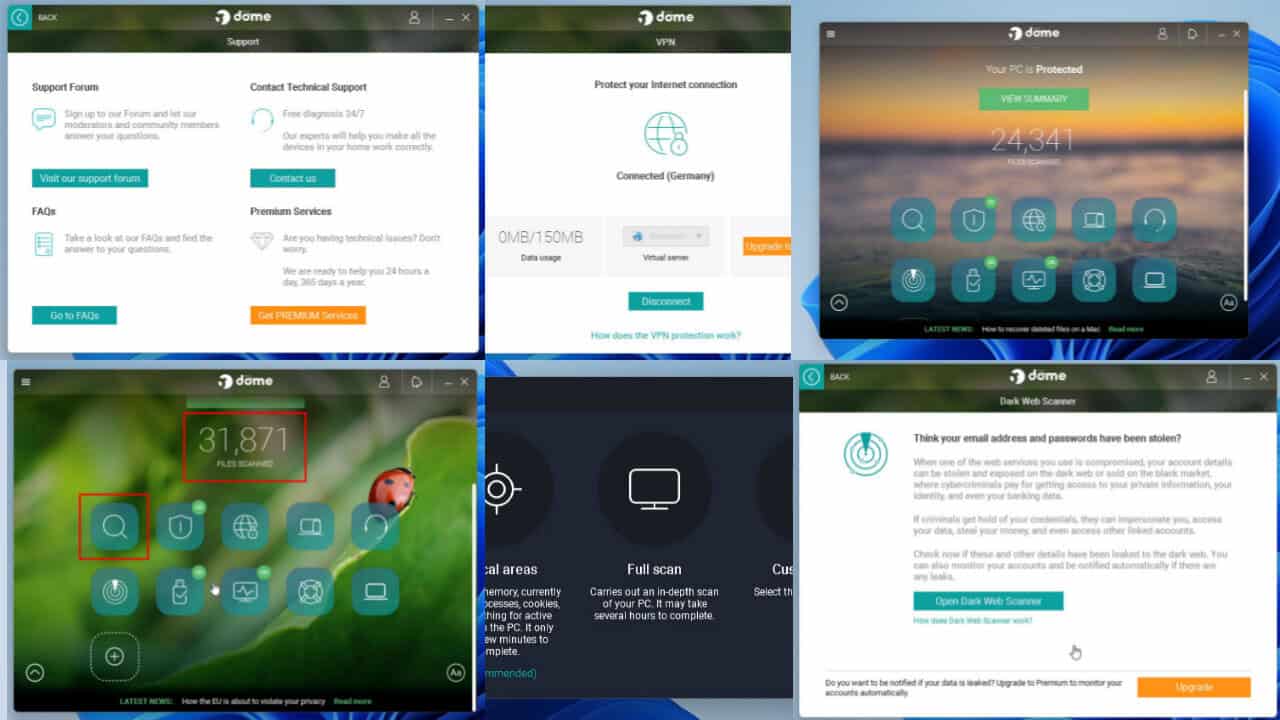
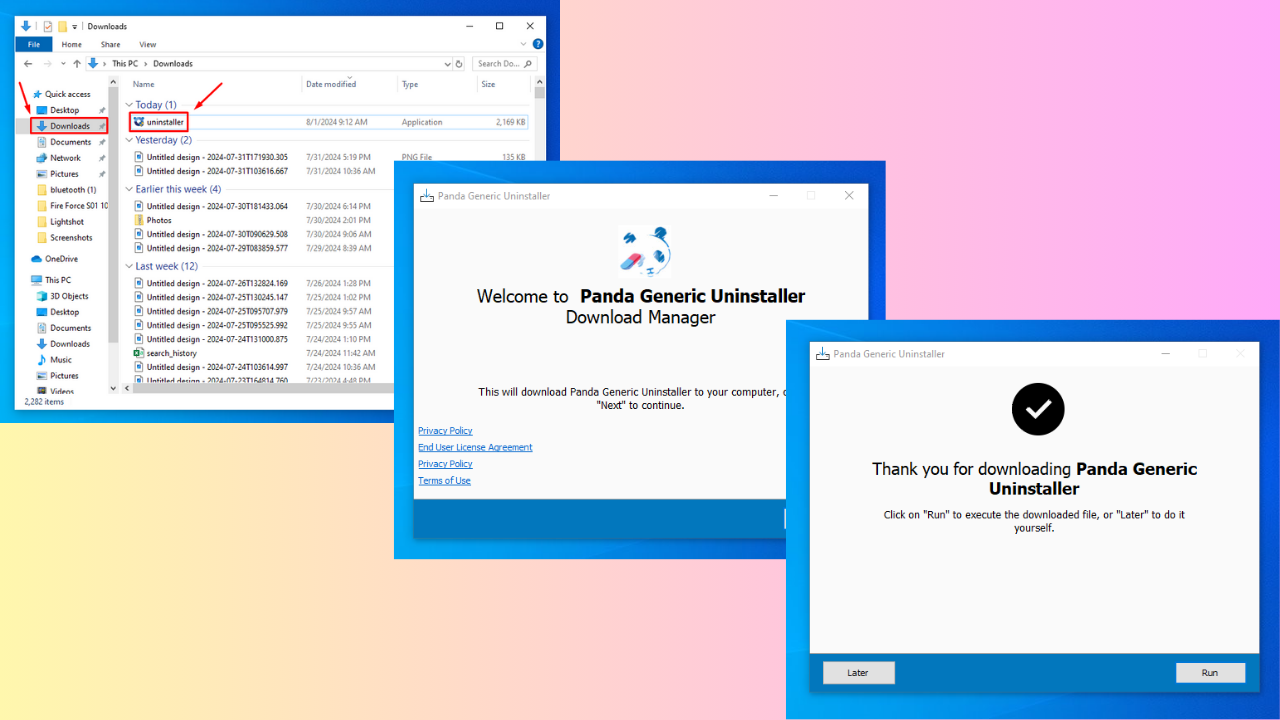
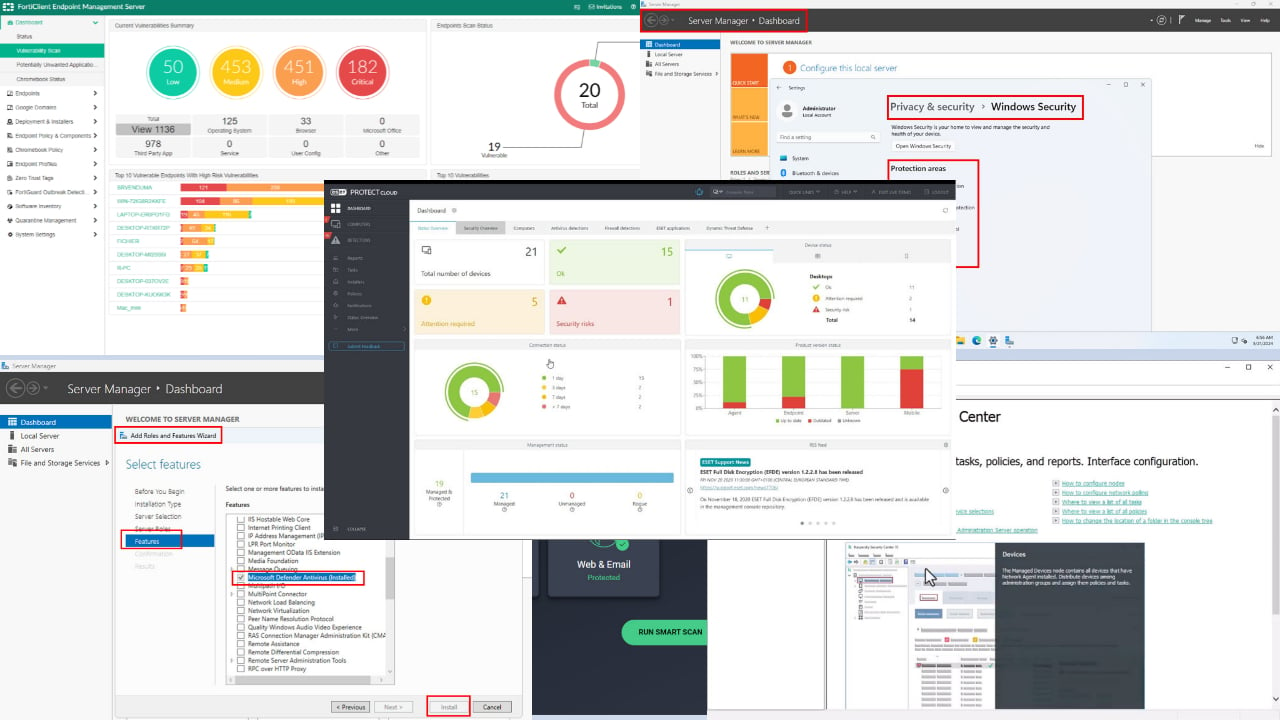
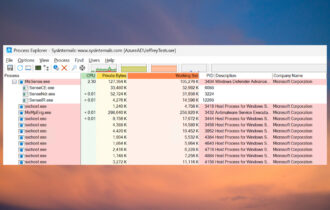
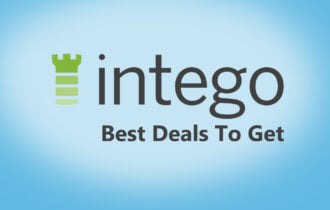
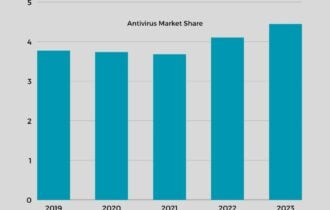



User forum
0 messages