Aswhook.dll Error: 5 Ways to Fix it in Norton and Avast
Updating Microsoft Office will fix the error in PowerPoint
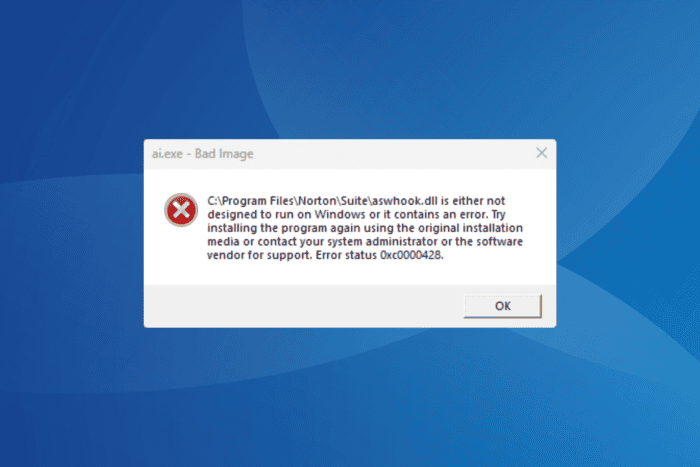
The aswhook.dll file, developed by Avast and used by the Avast Antivirus, has been seen throwing errors recently. This happens while launching Microsoft PowerPoint. The problem is widespread and appeared after a recent update. Both Avast and Norton users are affected as the two antivirus solutions use the same engine!
Before you proceed to the solutions, reboot the PC and install all pending updates for Windows and the affected software. For most, these basic checks will do the trick!
How can I fix aswhook.dll errors in Windows?
1. Update Microsoft Office
- Launch PowerPoint, and go to Account from the left pane.
- Click on Update Options and select Update Now from the flyout menu.
- After the available updates are installed, you shouldn’t encounter the aswhook.dll error anymore.
Microsoft, in the recent update, seems to have patched the bug triggering the ai.exe – Bad Image C:\Program Files(x86)\Norton\Suite\aswhook.dll is not designed to run on Windows error. So, install any pending Microsoft Office updates!
2. Repair Microsoft Office
- Press Windows + I to open Settings, go to Apps from the navigation pane, and click on Installed apps.
- Click on the ellipsis next to Microsoft 365 and select Modify.
- Click Yes in the UAC prompt.
- Select the Quick Repair option, and click on Repair.
- Restart the PC and check for improvements.
- If the error reappears, open the utility again, select Online Repair this time, and then click on Repair.
- Finally, reboot the PC and verify whether aswhook.dll errors still appear.
3. Reinstall the affected app
- Press Windows + R to open Run, type appwiz.cpl in the text field, and hit Enter.
- Select the app that’s triggering the Bad Image DLL error, and click Uninstall.
- Follow the on-screen instructions to complete the process and reboot the computer.
- Now, download and install the app from the official website or Microsoft Store.
If a quick removal doesn’t work, the app may have left behind files or Registry entries that are still conflicting with the OS. So, before the reinstallation, I recommend using a top-rated software uninstaller for Windows that will wipe all traces of the app!
4. Remove recent Windows updates
- Press Windows + I to open Settings, go to Windows Update, and click Update history on the right.
- Scroll down and click on Uninstall updates.
- Identify any update downloaded around the same time you first encountered the error, and click on Uninstall next to it.
- Again, click Uninstall in the confirmation prompt.
- Once done, reboot the computer and check for improvements. If the error still appears, similarly uninstall other recent Windows updates.
5. Uninstall Norton antivirus
For many users who had Norton Antivirus installed, it turned out to be the reason behind the aswhook.dll Norton error. And since no patch for it has been released so far, most of the affected users uninstalled Norton Antivirus and got rid of the DLL error. So, you can try that!
As for the PC’s security and privacy, the built-in solution from Microsoft, Windows Security (Windows Defender), does a good job. Or, if you are looking for third-party solutions, discover the top-rated antivirus solutions for Windows.
By now, you should have fixed the Bad Image aswhook.dll error in Windows. If not, contact the support team of the software that provided the DLL, be it Norton or Avast.
Before you leave, learn all about DLL errors in Windows and find out how you can fix them in no time!
For any queries or to share which fix worked for you, drop a comment below.
Read our disclosure page to find out how can you help Windows Report sustain the editorial team. Read more
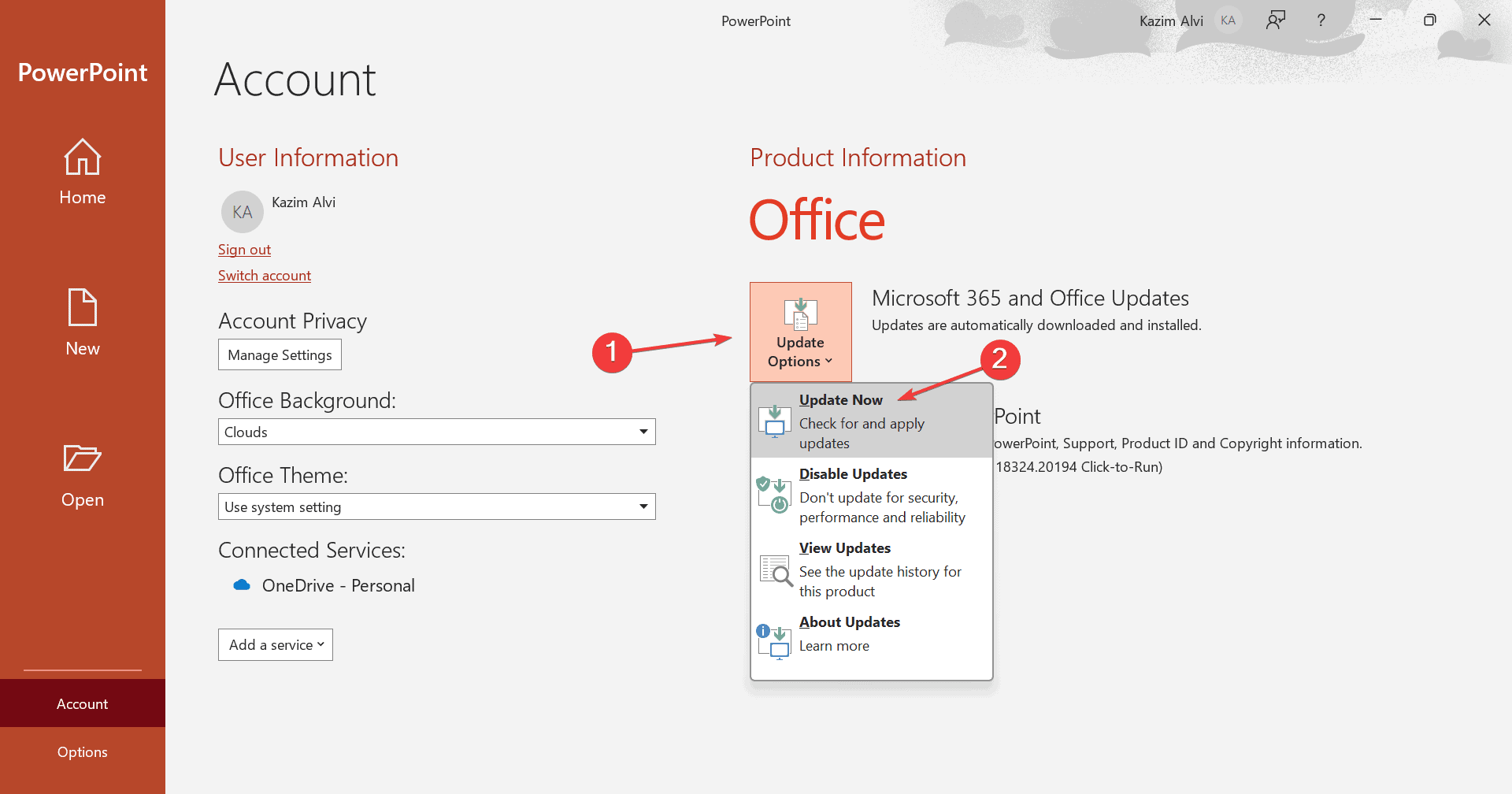
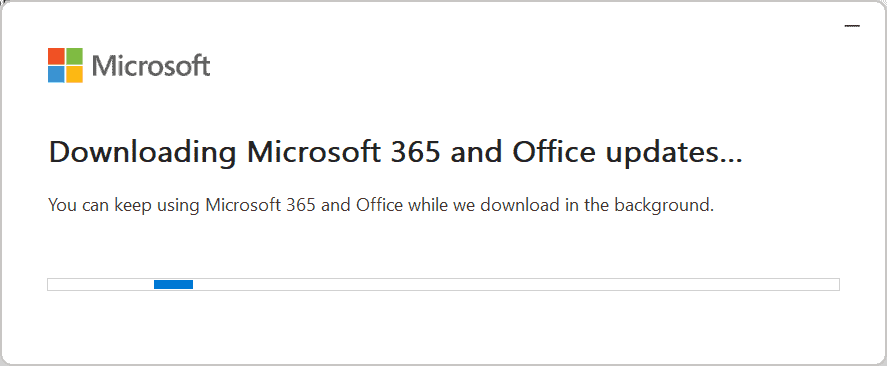
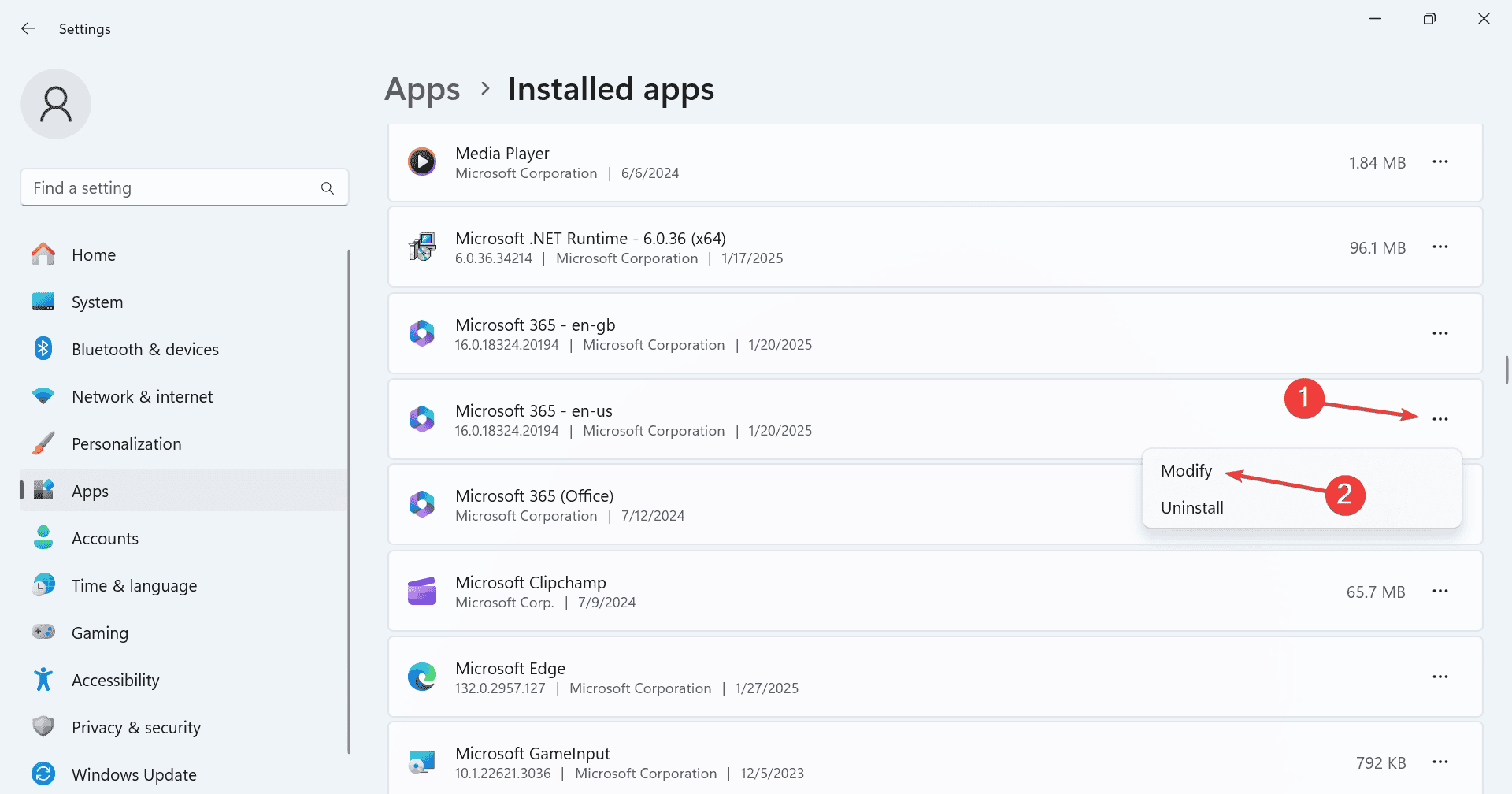
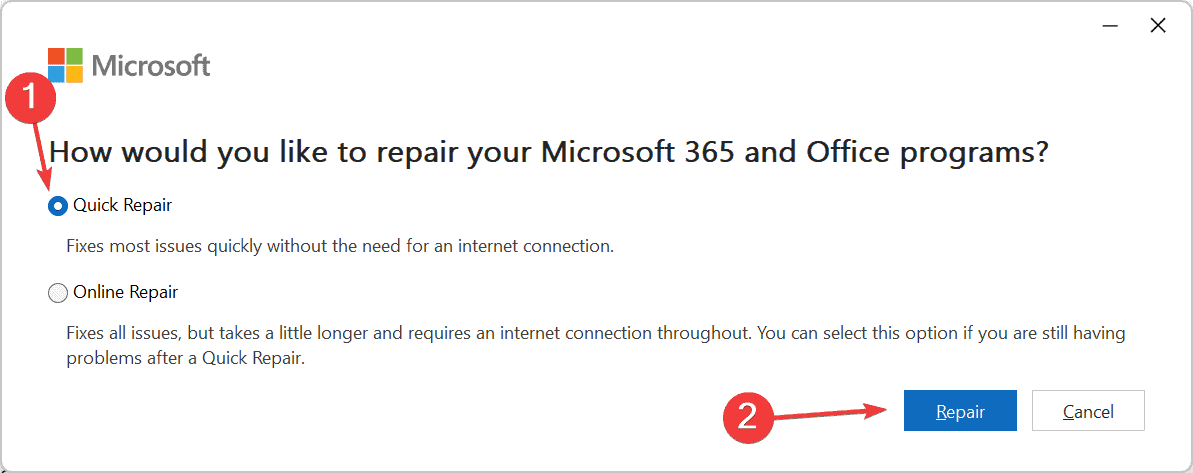
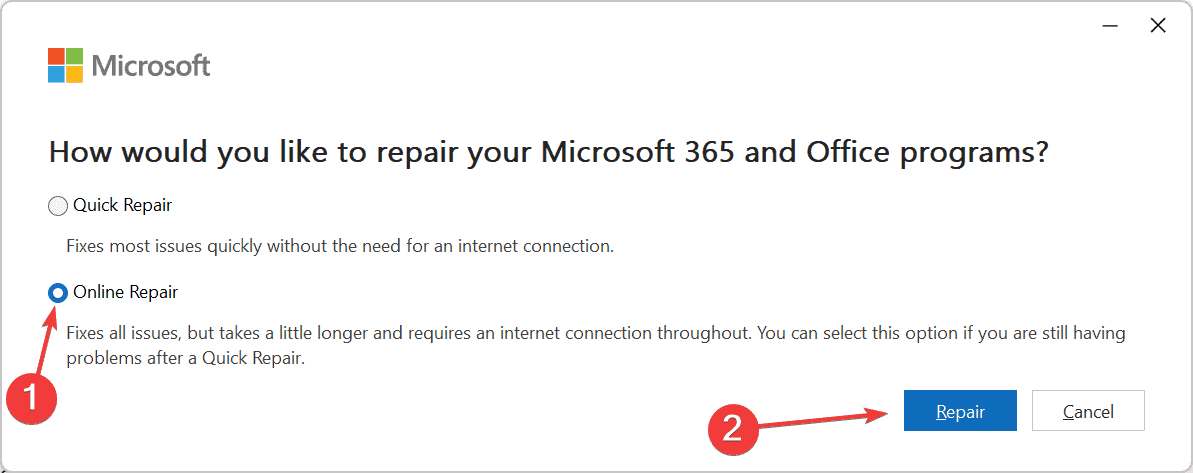



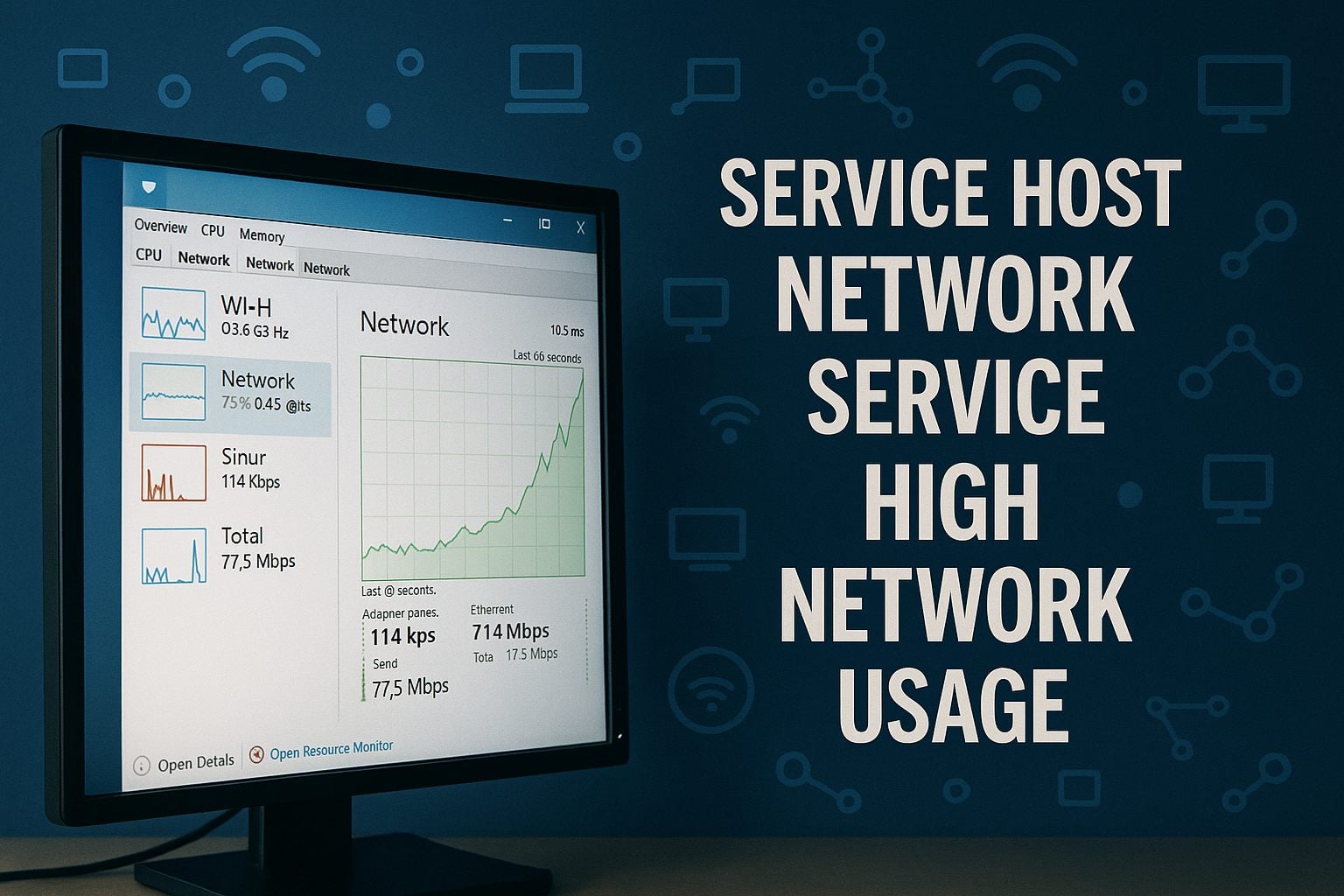
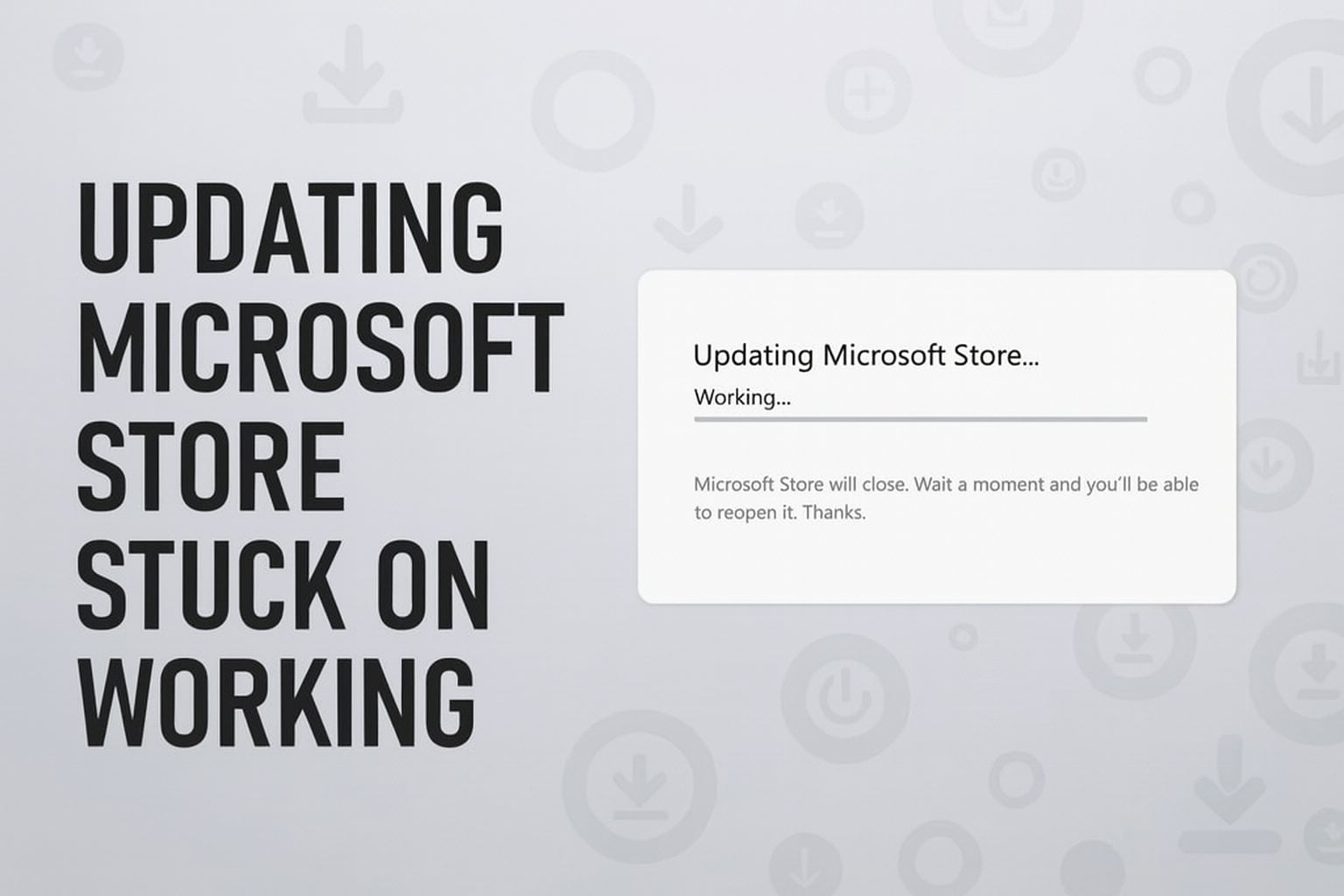
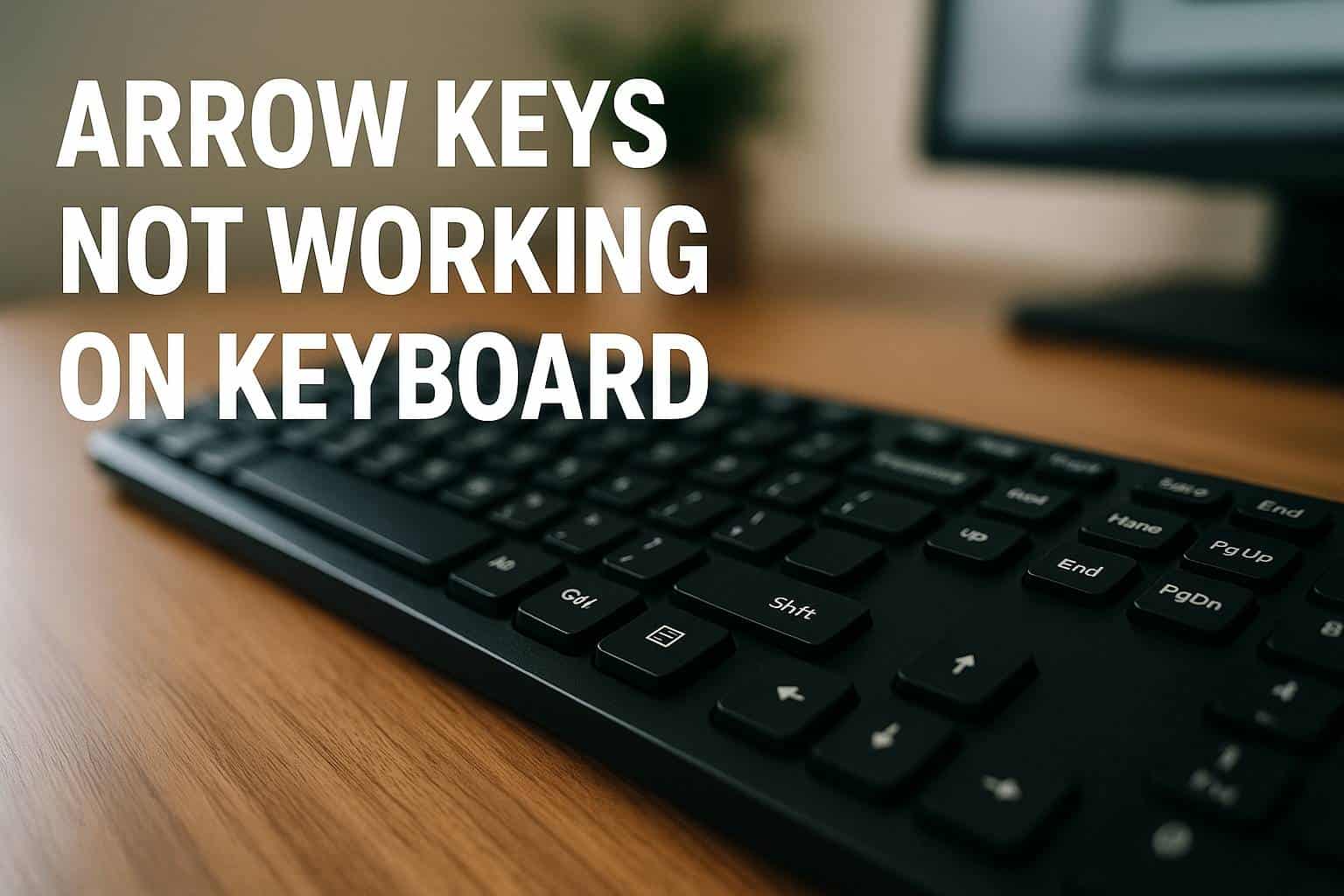
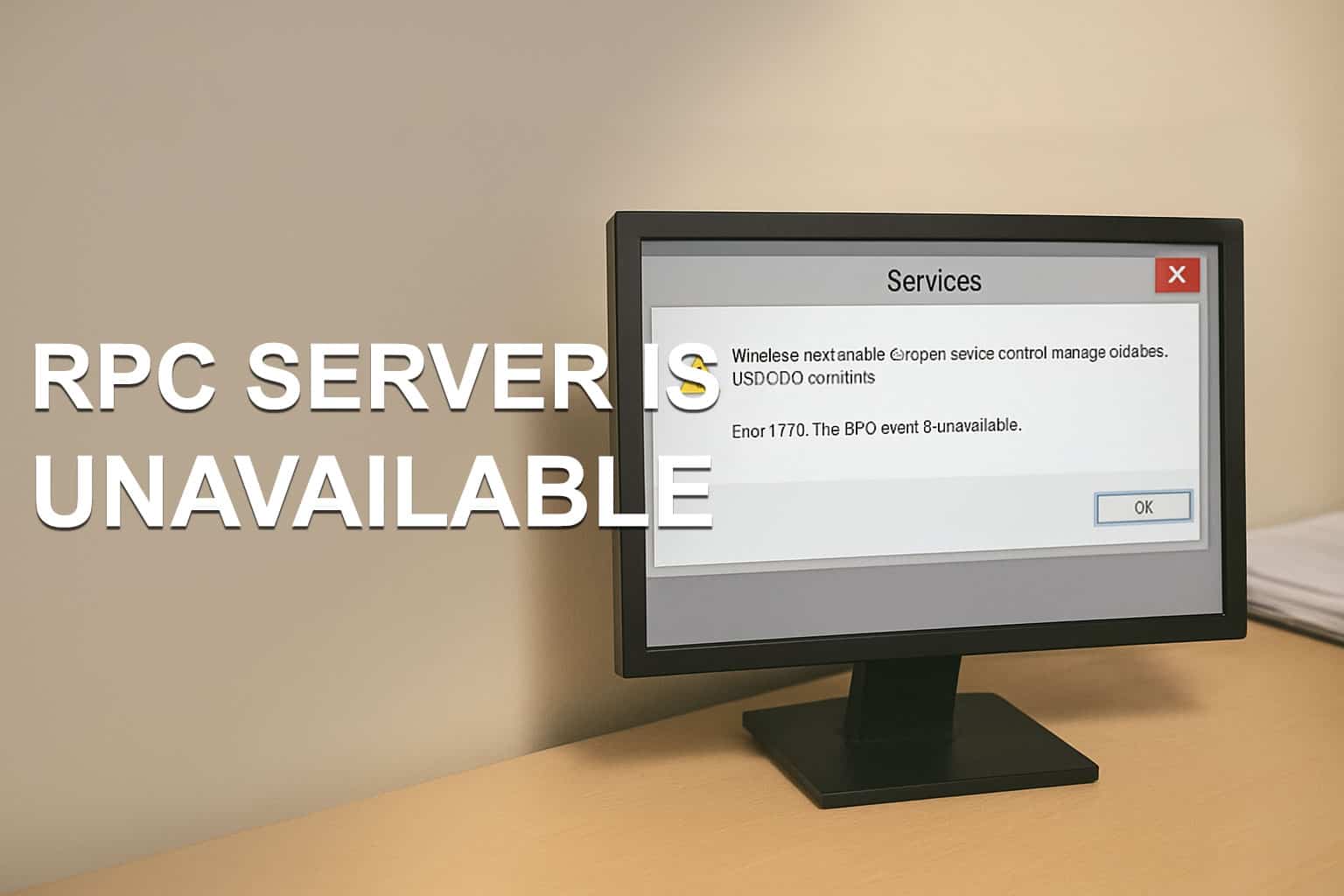
User forum
0 messages