3 ways to stop Avast from blocking your Steam games
4 min. read
Updated on
Read our disclosure page to find out how can you help Windows Report sustain the editorial team. Read more
Key notes
- Avast is a popular antivirus service for users with free and premium versions.
- Recently, Avast One was released as a central hub for all Avast protection services.
- Users have reported Avast blocking Steam games from running and flagging them as potential threats.
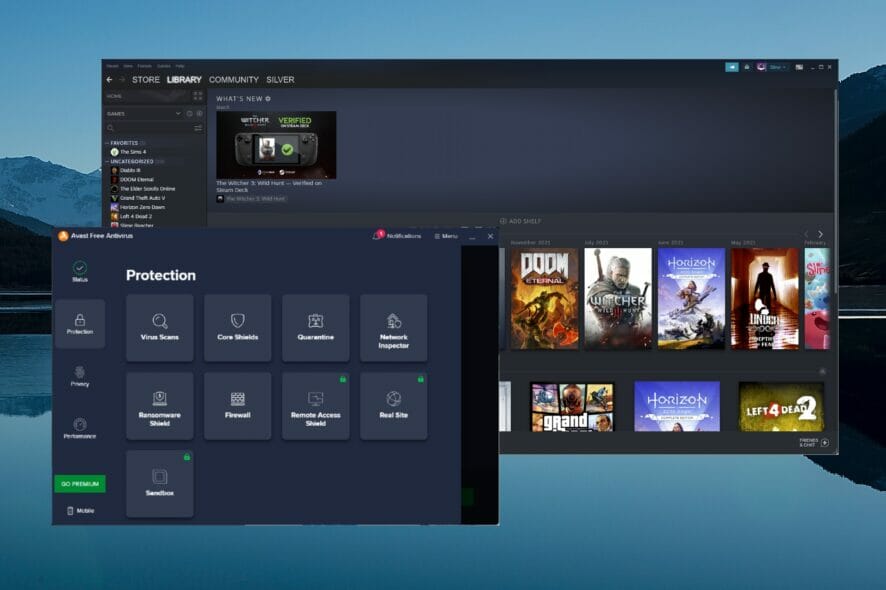
Avast is a popular antivirus that offers free and premium versions for users to try. As one of the oldest antivirus applications on the market, Avast is experienced in protecting devices.
However, users have reported that the antivirus is giving false positives when trying to run a program or access certain websites. These reports include Avast blocking Steam games from running. Steam is a free, downloadable service for video games.
If your issue is with Steam games lagging, we have another guide for that. Keep reading for ways to stop Avast from blocking Steam games.

Secure your devices with award-winning cybersecurity technology.

Maximize your PC's security and performance with top-notch digital threat detection.

Keep secure with groundbreaking AI detection and prevention technology.

Browse the web securely for up to 3 devices across Windows, Mac, iOS or Android systems.

Best security tool for intense browsing activity.
What’s the difference between Avast Antivirus and Avast One?
Avast One is the latest security and protection service from Avast. Its purpose is to have all Avast security features in one central hub for easy management so users don’t need to have multiple subscriptions.
Avast One offers features like a VPN, firewall, antivirus, and more all in one. Avast is encouraging users to switch to Avast One from Avast Antivirus and Premium Security. Users can only have one Avast service installed on their PC at once.
If you want to know how Avast Antivirus compares to Windows Defender, we have an in-depth look at both antiviruses.
How do I stop Avast from blocking Steam games?
1. Add Steam directory list to exceptions
- In Avast Antivirus, click on Menu.
- Select Settings.
- Under General select Exceptions.
- Click Add Exception.
- Either copy and paste the file path where Steam is located on your PC or select Browse and locate Steam.
- Click Add Exception.
This will add Steam and its directory to the exceptions list and thus should solve the issue of Avast blocking Steam games. When installing new games, be sure to add them to the exceptions list.
2. Add Steam games to allowed apps
- In Avast Antivirus, click on Menu.
- Select Settings.
- Under General select Blocked & Allowed apps.
- If a game or the Steam app is listed under blocked apps, remove it.
- Under List of allowed apps click Allow App and add steam and any games.
Adding all the games you play through Steam to Avast will prevent the firewall from blocking them. Be sure to also include Steam itself on this list.
3. Restore from quarantine
- In Avast Antivirus click on Protection.
- Select Quarantine (previously known as Virus Chest).
- Locate the game file and click on the three dots.
- Select Restore and add exception.
Avast places any potential threats detected in quarantine to be reviewed. If Avast blocked your Steam game from opening, the file can be found in quarantine. Restoring and adding the file as an exception will prevent Avast from blocking the game in the future.
4. Temporarily disable Avast
- In Avast Antivirus, click on Protection.
- Click on Firewall.
- Toggle the Firewall off.
- Select the duration of time to turn off the firewall.
- Launch the Steam game.
Turning off the firewall is not recommended, but it will prevent Avast from blocking Steam games. Setting a duration will disable the firewall for a set amount of time so it will automatically turn back on if you forget.
We hope the above solutions fixed the issue of Avast blocking Steam games from running. Avast is one of the most popular antiviruses out there, and it does a great job at protecting devices from potential threats and malware.
Users can have peace of mind while using Avast and with the knowledge that their device is protected. However, it can be frustrating when the antivirus blocks programs that are safe to use like Steam.
Comment down below what solution worked for you, or let us know if there is a different solution that is not listed that worked.
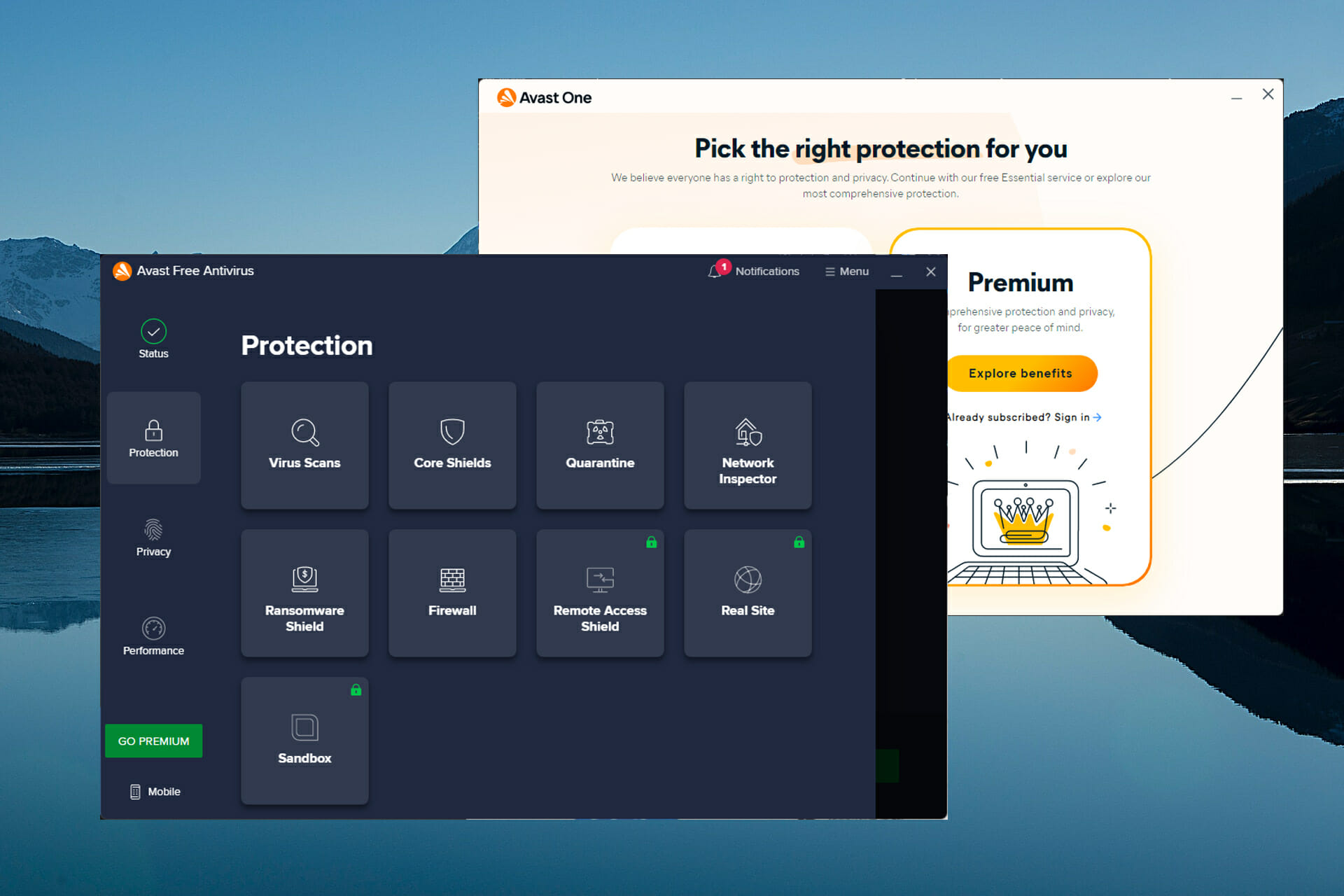
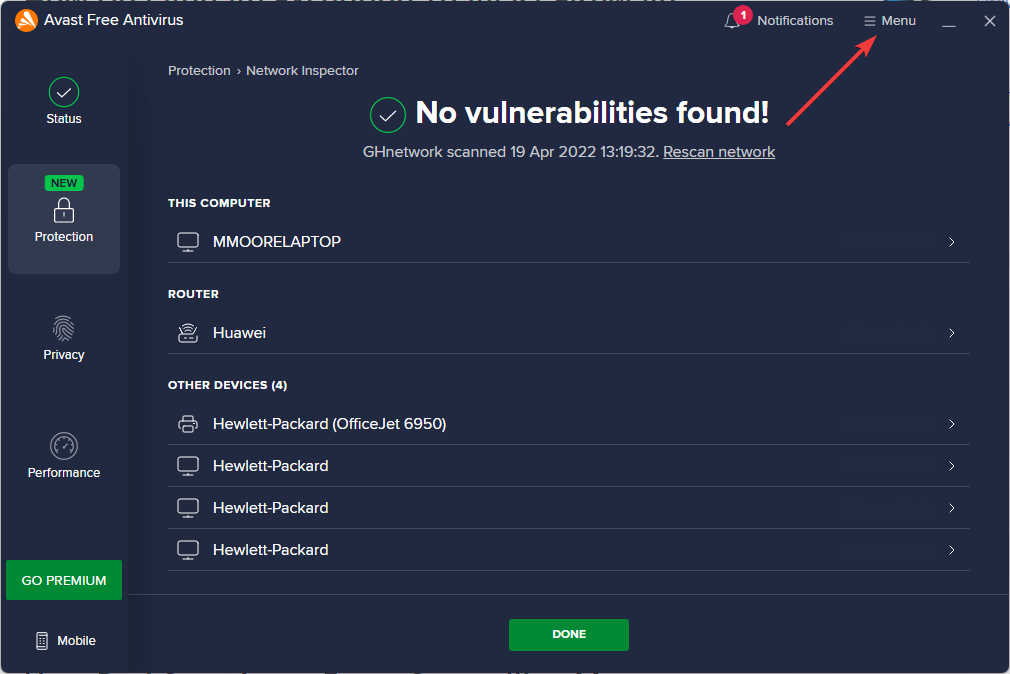
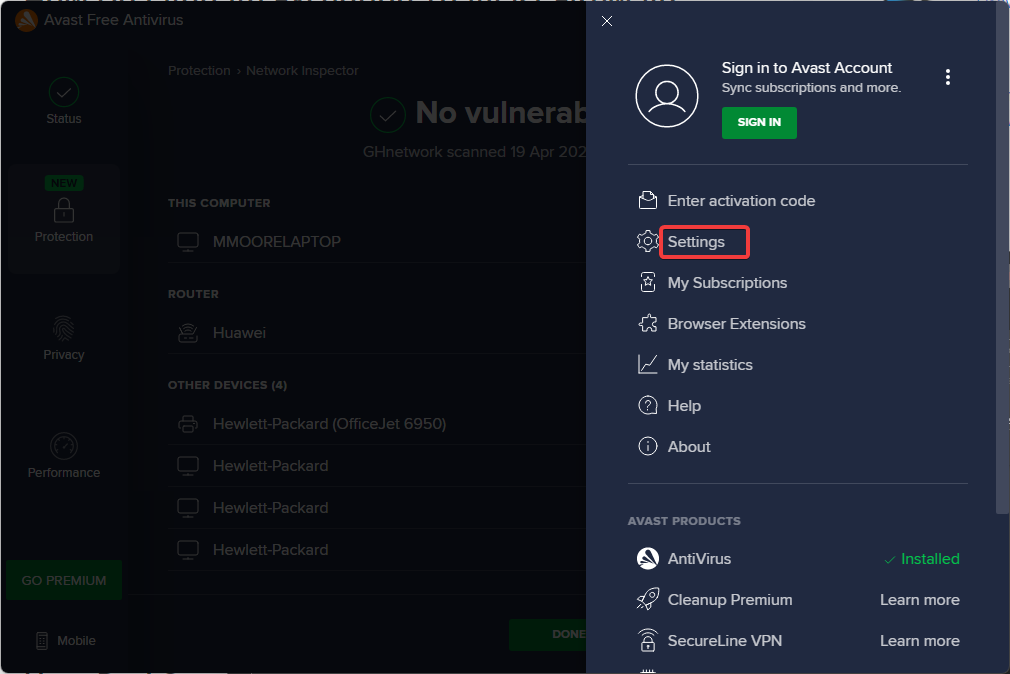
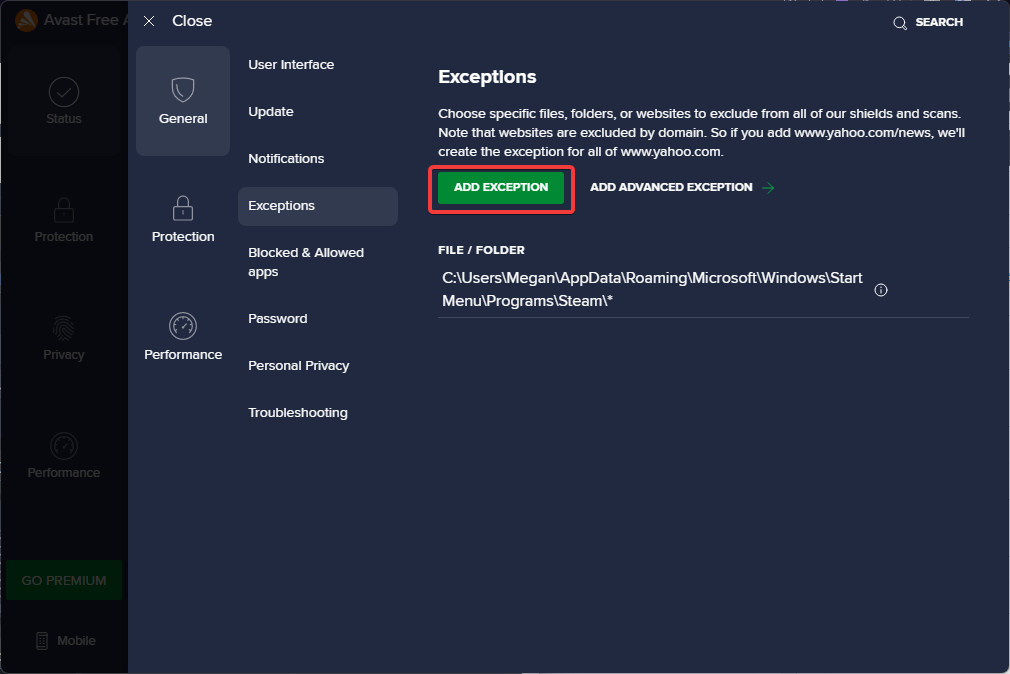
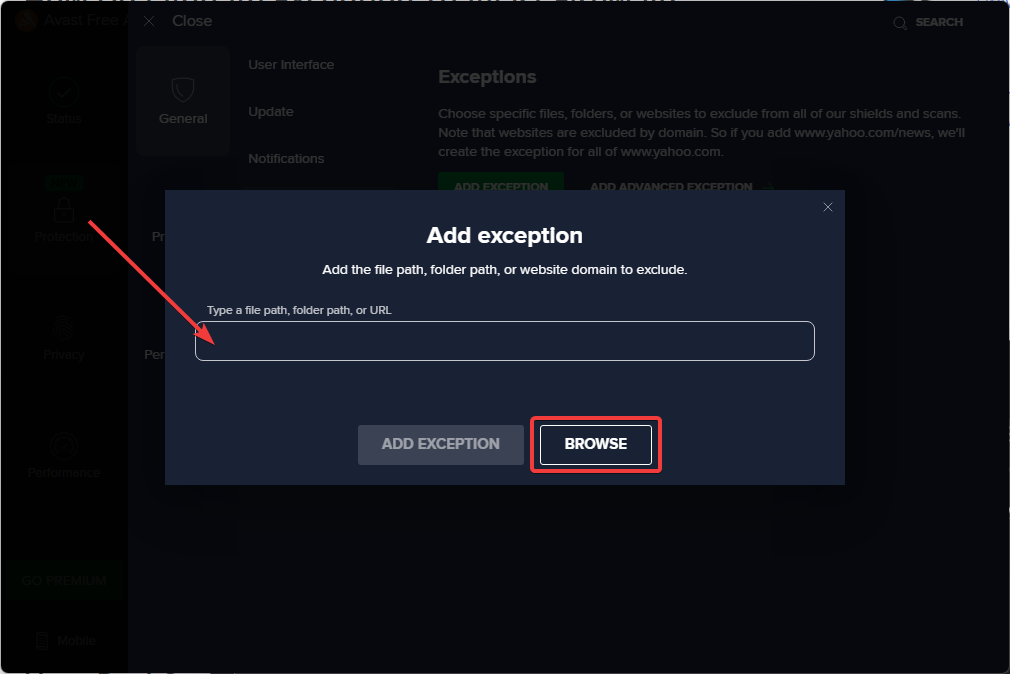
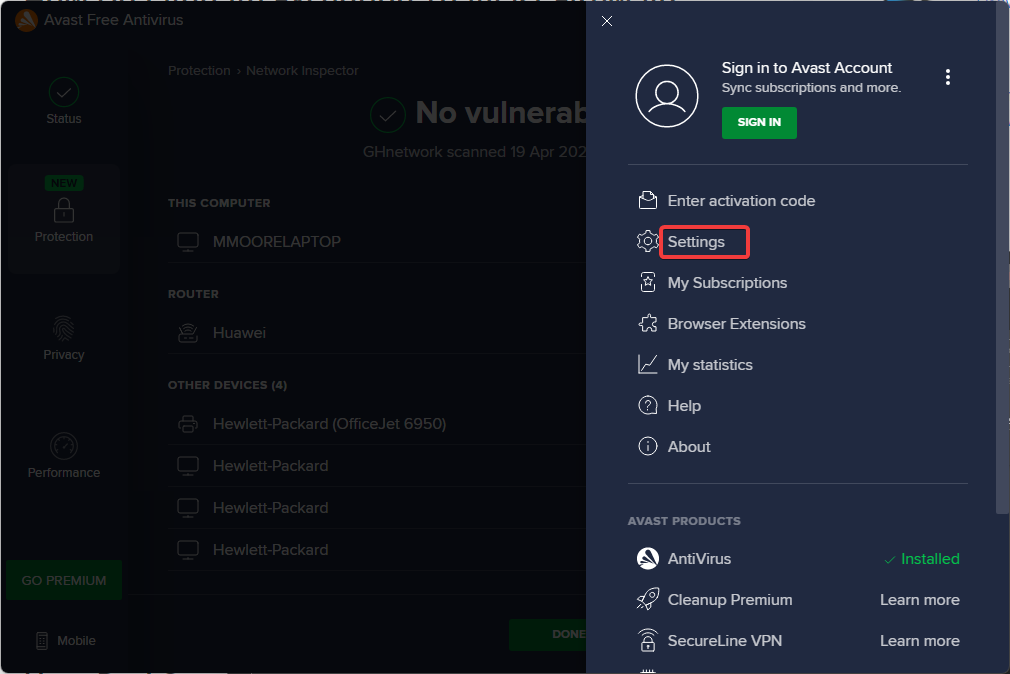
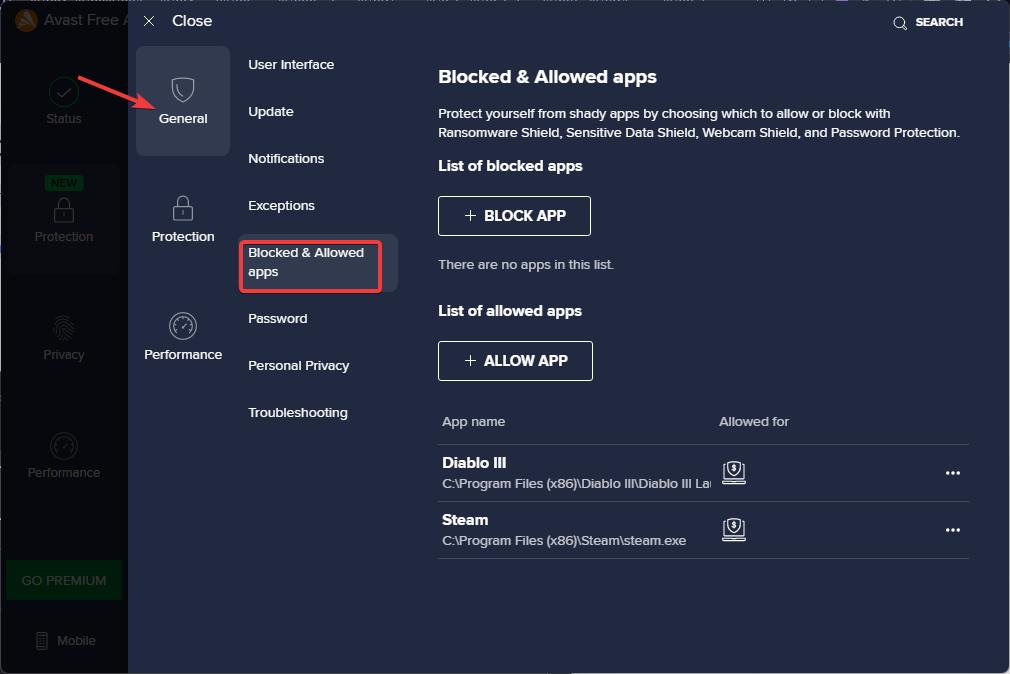
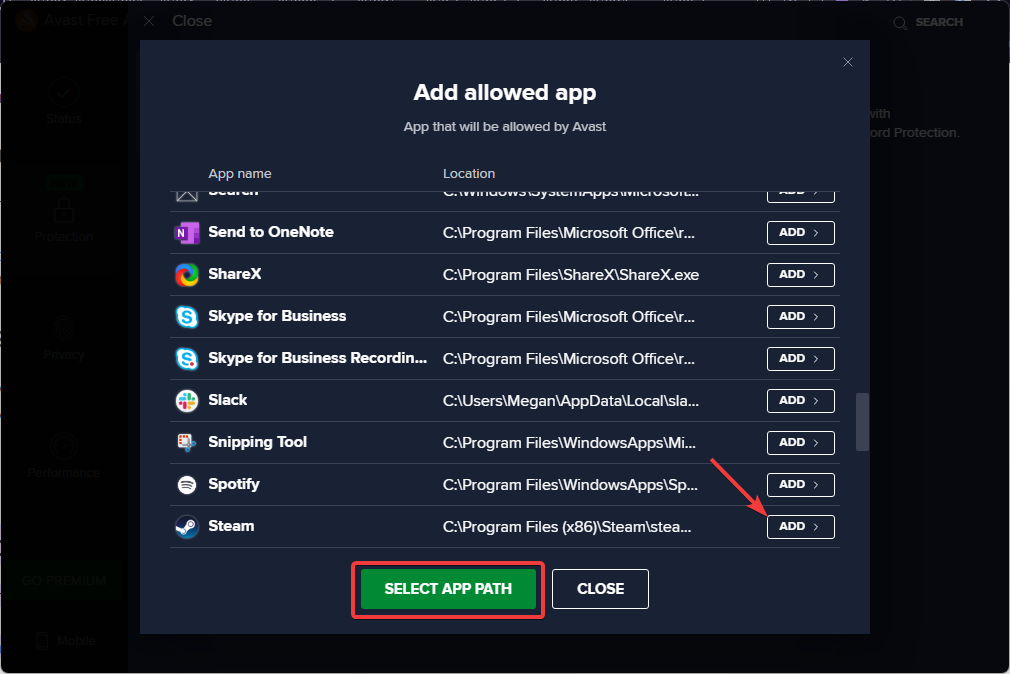
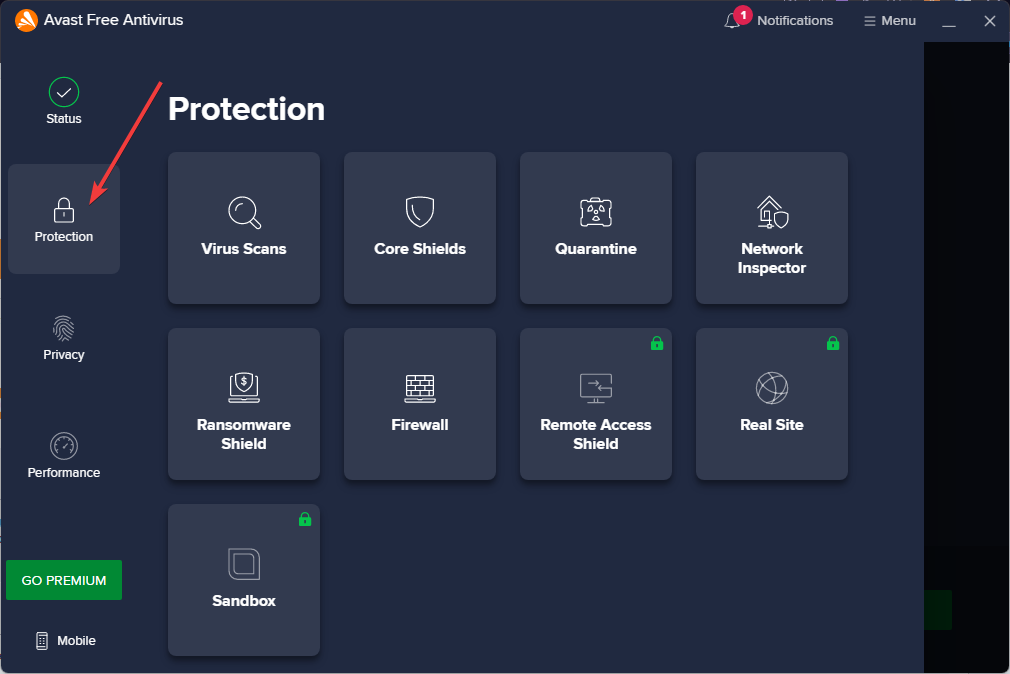
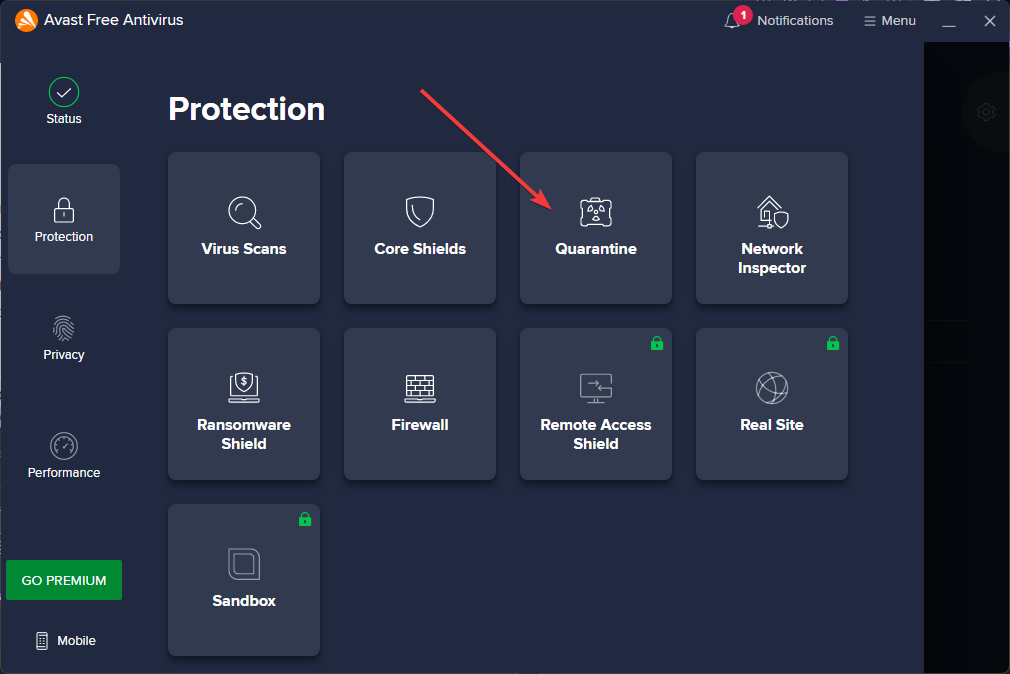
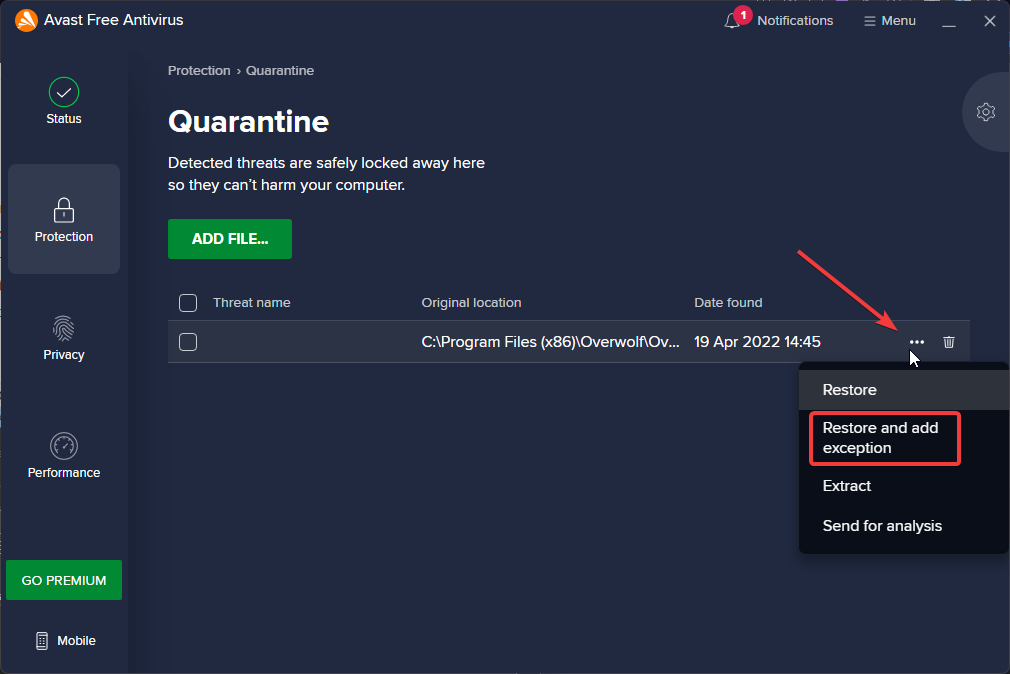
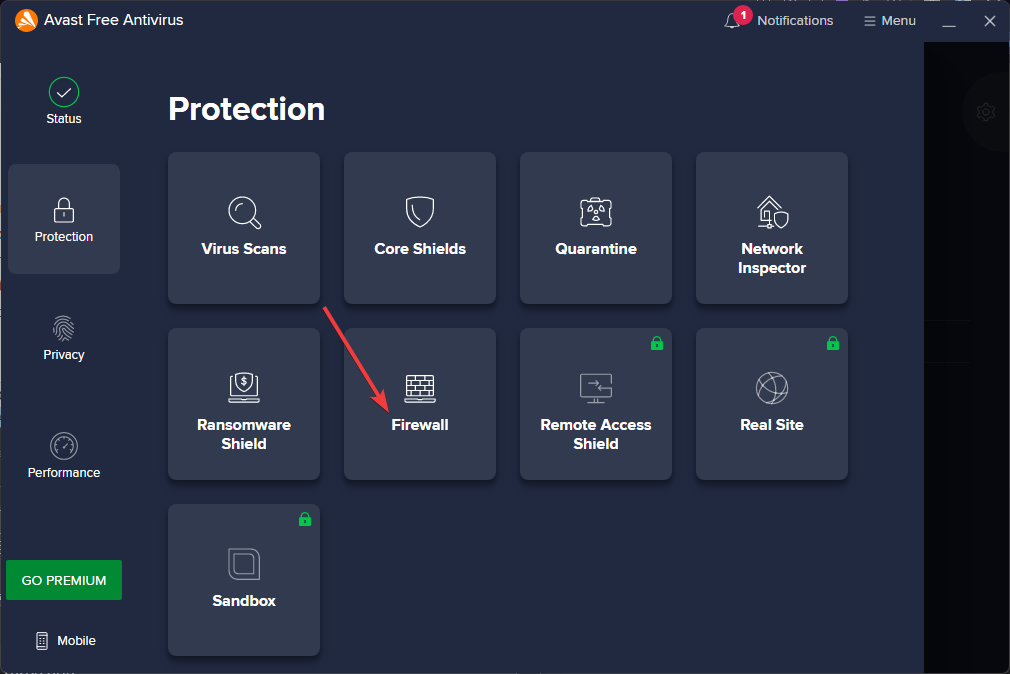
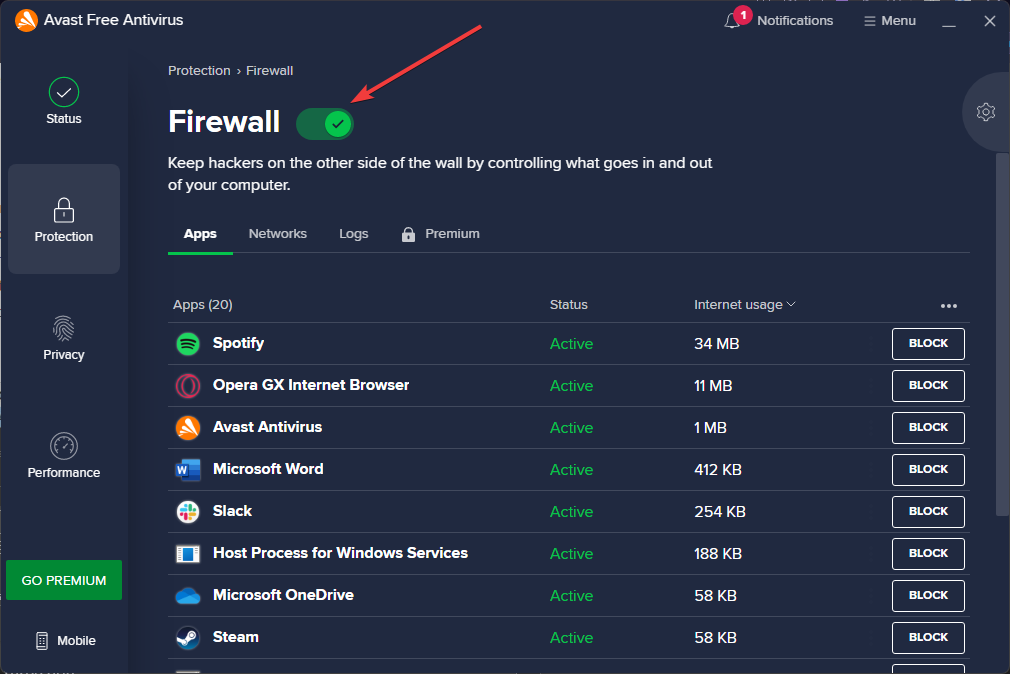
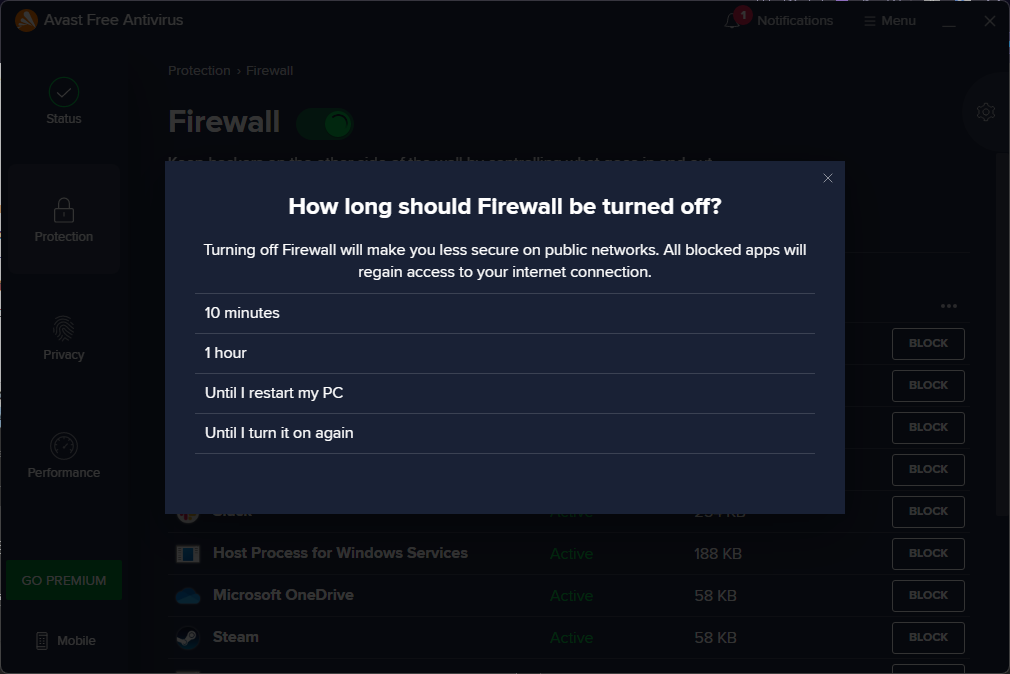

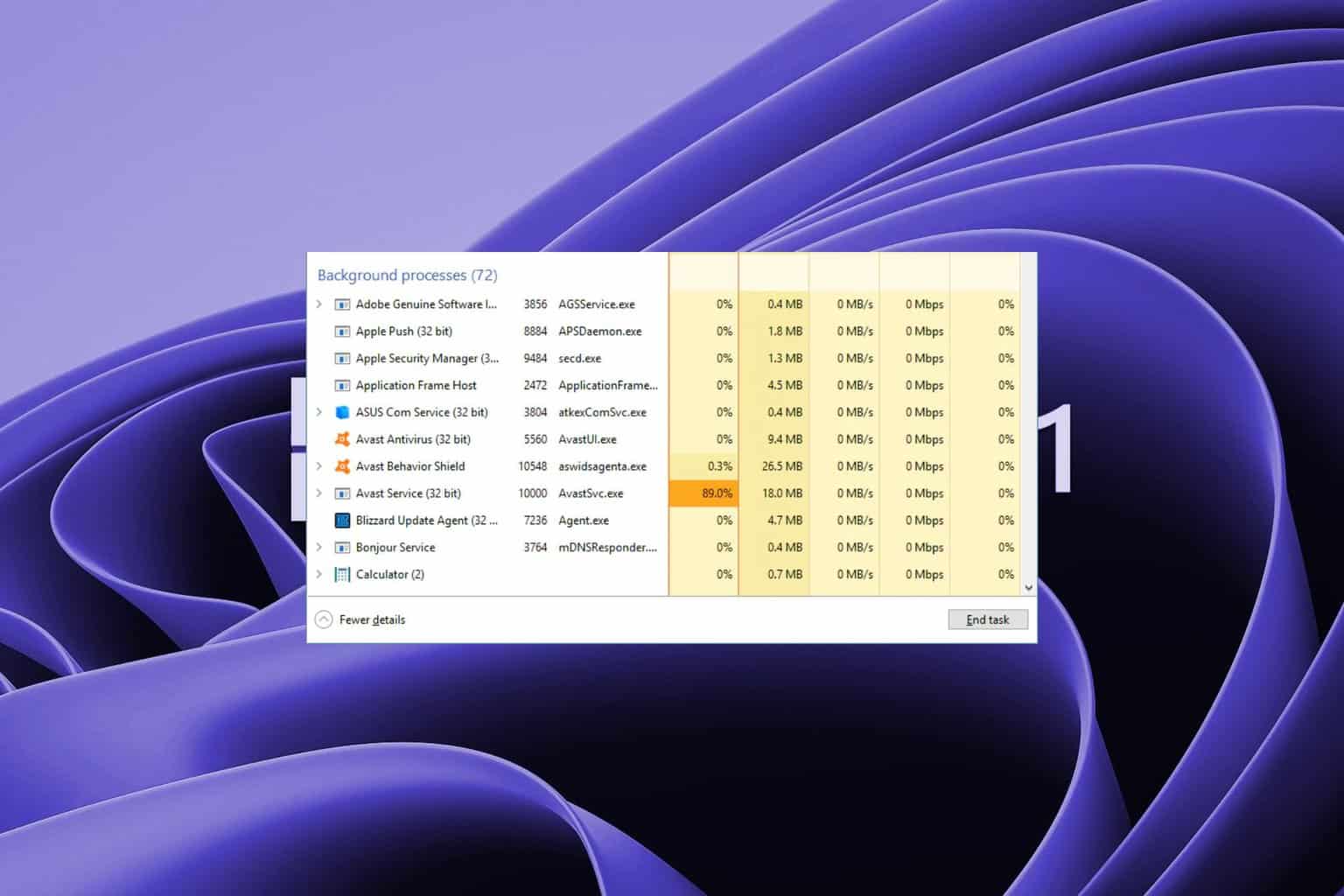

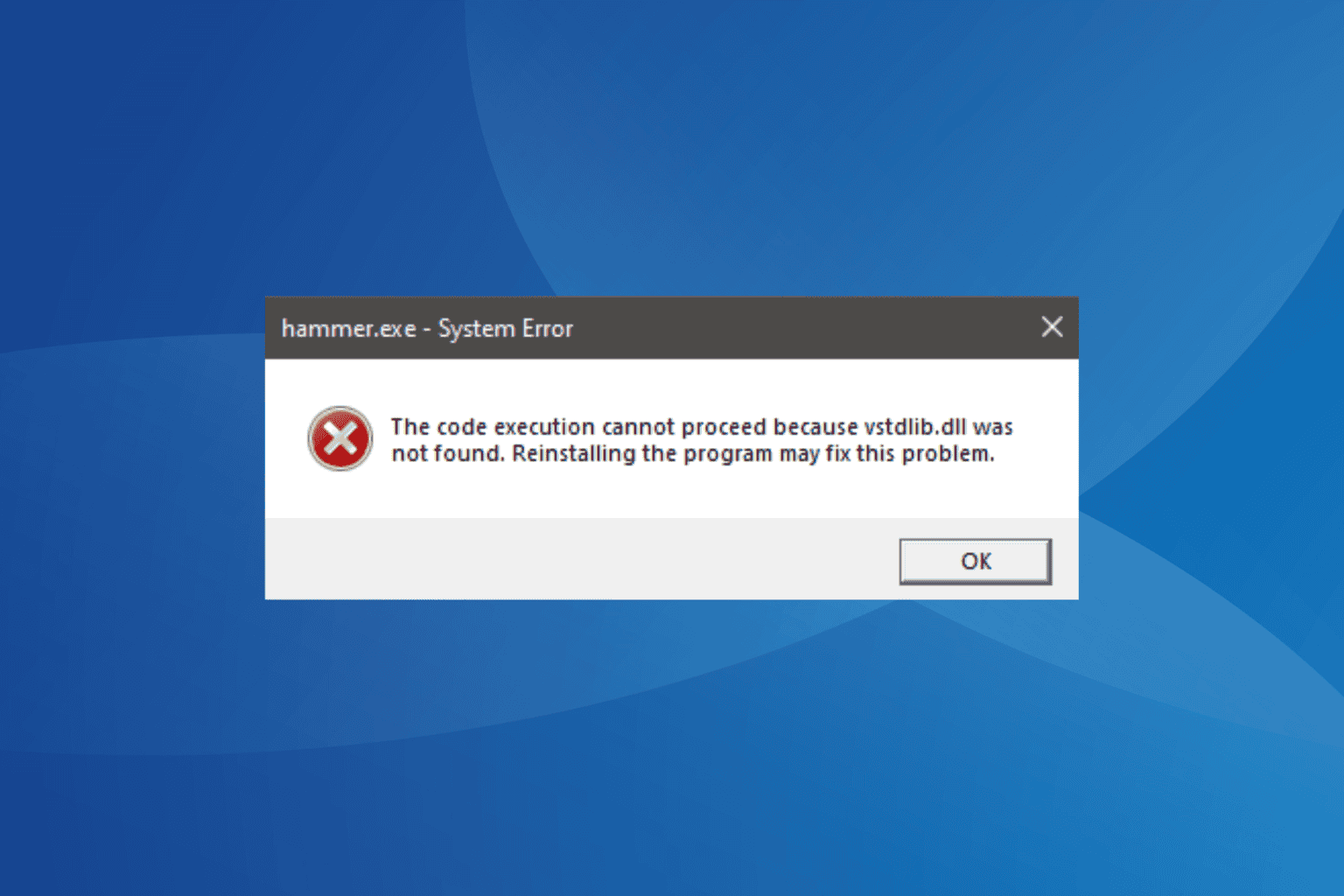


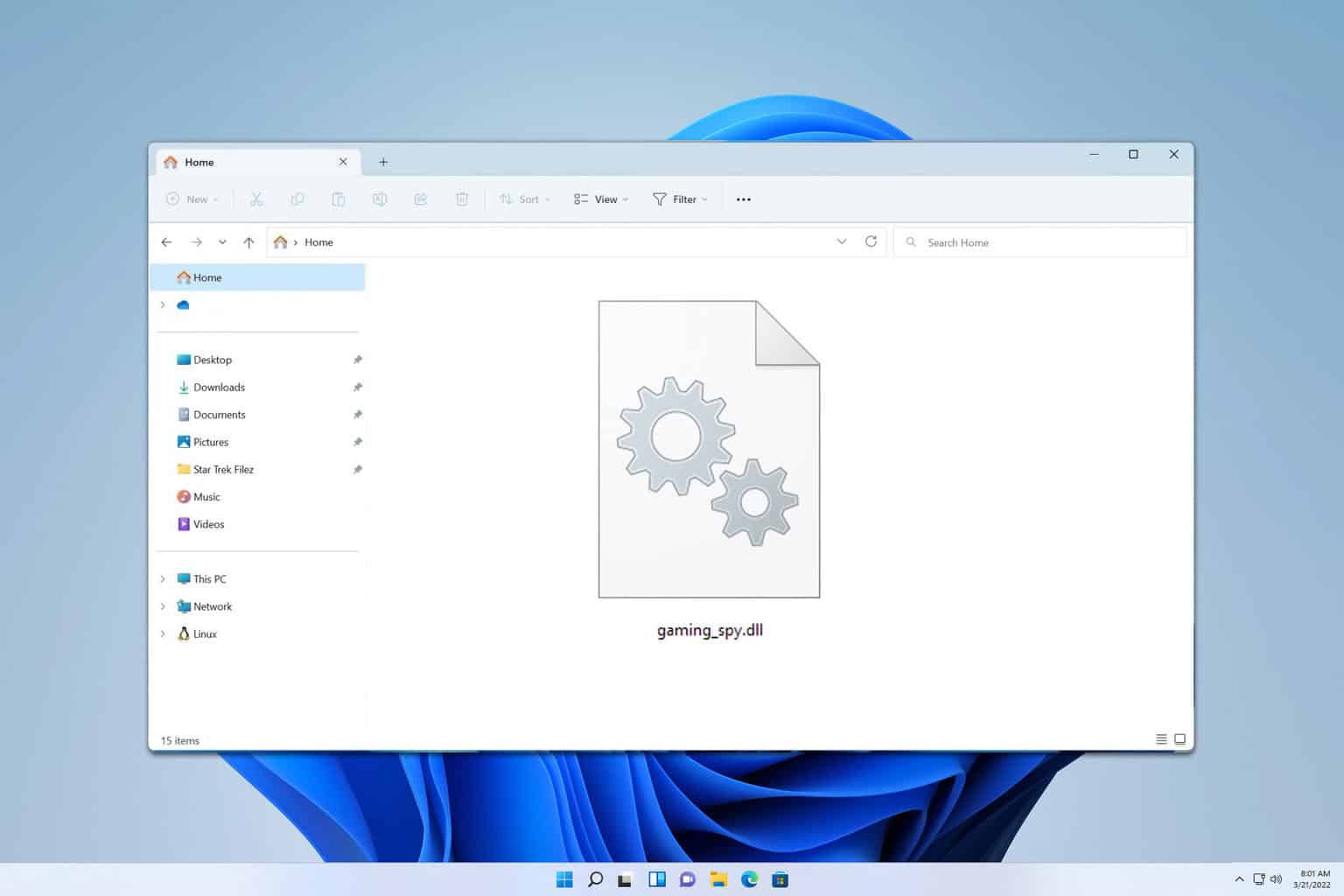
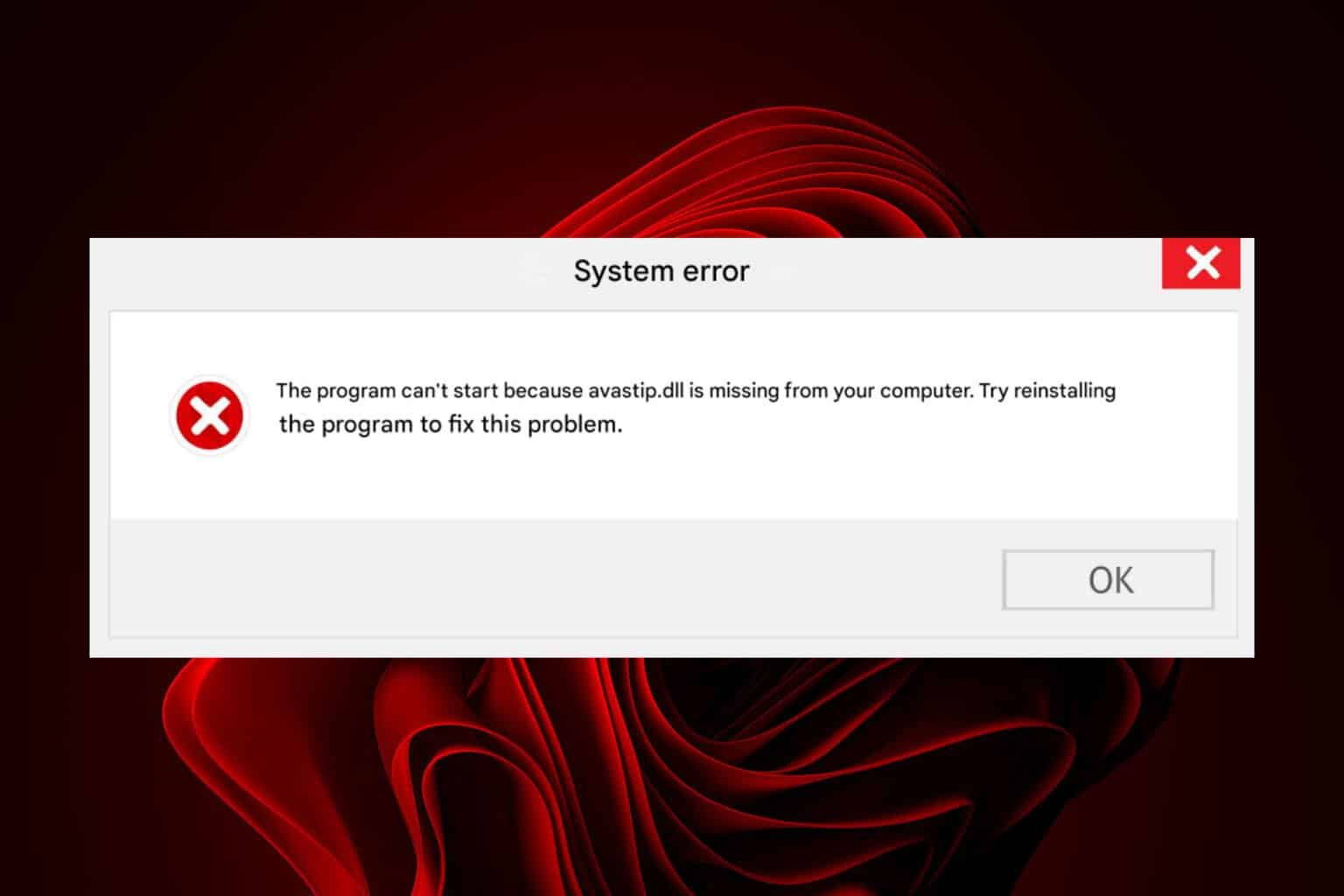

User forum
0 messages