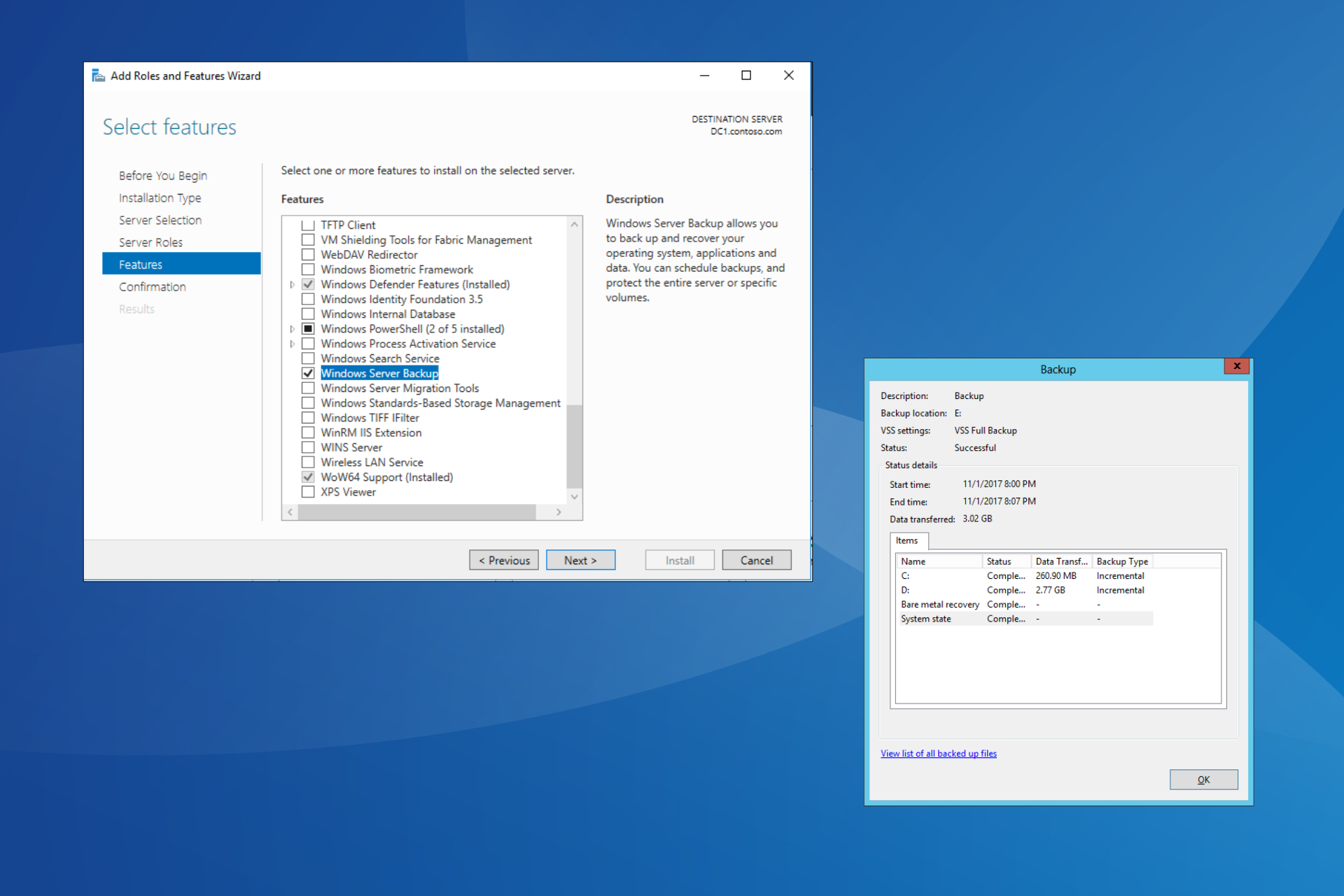How to Backup GOG Games Using Offline Game Installers
Find out how you can install GOG games without using an internet connection
2 min. read
Updated on
Read our disclosure page to find out how can you help Windows Report sustain the editorial team Read more
Key notes
- GOG games are still very loved to this day by players worldwide.
- If you are looking to install a GOG game without internet, you need to first create a backup for its installer.
- With the help of an offline backup game installer, you can install the game without using either GOG Galaxy or an internet connection.
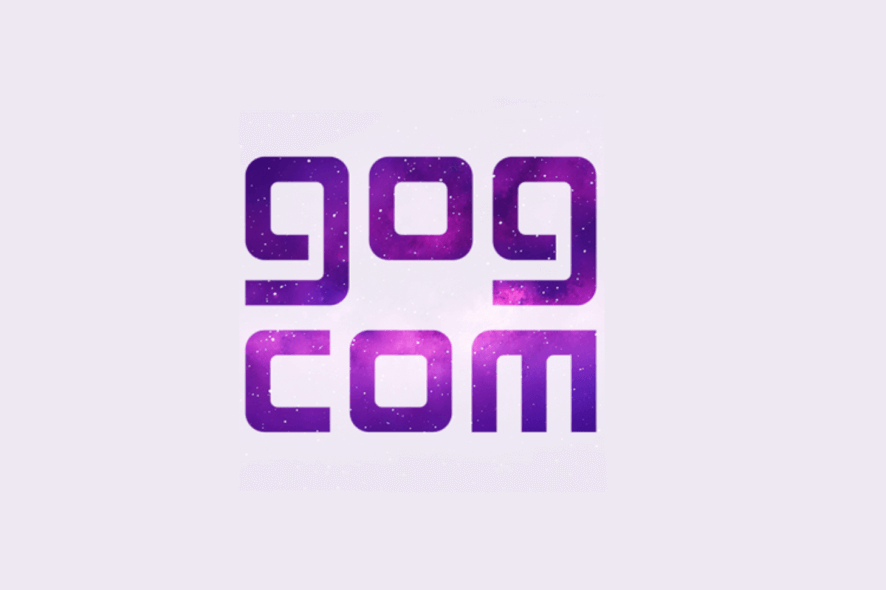
Everyone loves the good old games of the past, and some argue that the newest releases can’t even compare to them.
If you share this mentality, then you surely must have at least heard of GOG.com (formerly Good Old Games), a digital distribution platform for video games.
This neat video-game distribution platform caters mostly to the gems of the past. More so, they manage to deliver them in a DRM-free manner.
However, not everyone around the world has access to a high-speed Internet connection. As such, re-downloading a game whenever you feel like playing it can take forever, and sometimes even more.
As such, users have been wondering how they can make a backup of their GOG titles on their hard drives.
What is an offline GOG backup game installer?
Simply put, an offline backup installer is an installer that is stored on your device and allows you to install games from it without having to access the internet. This is how installers used to function back in the day.
An offline game installer is very useful if you want to install GOG games without internet, for whatever reason.
How can I backup GOG games?
1. Backup a GOG game through GOG Galaxy
- Open GOG Galaxy.
- Select a game in your Library.
- Click More, next to Install or Play.
- Choose Backups & goodies.
- Select the game under Game Backup Copy.
- Wait for the backup to finish.
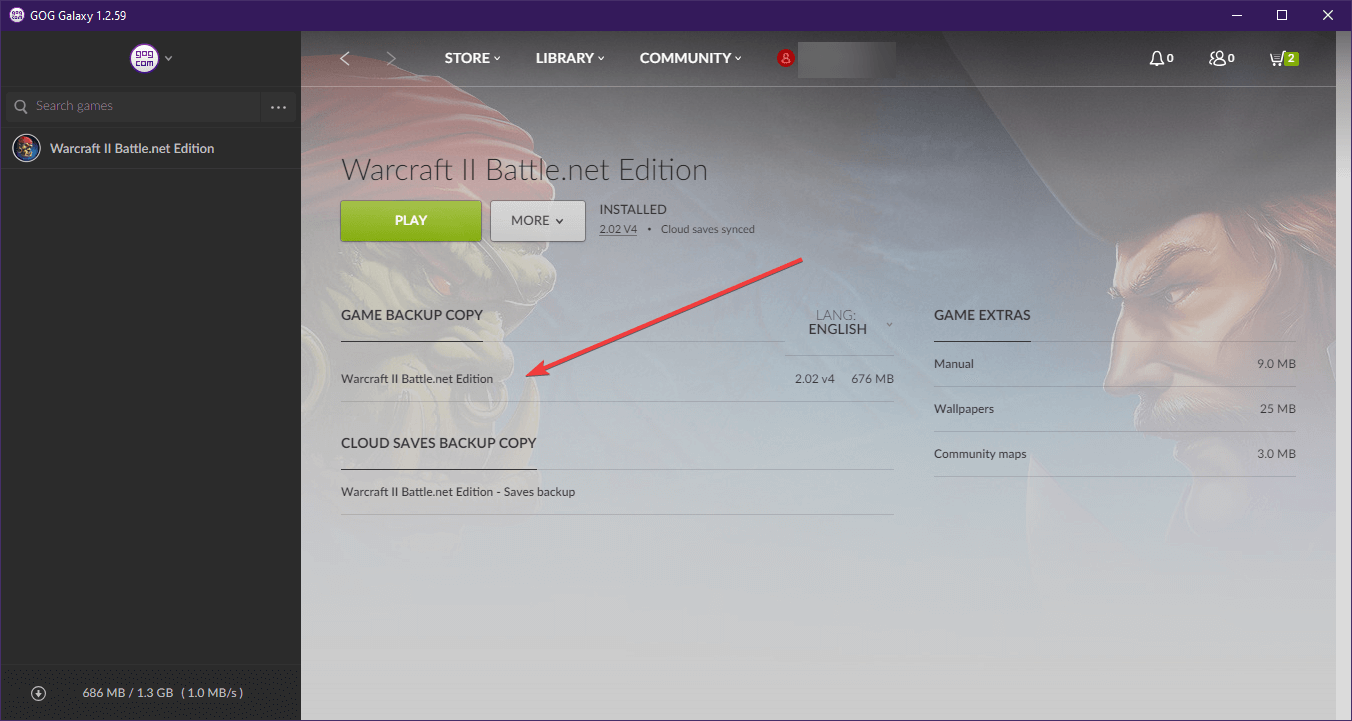
2. Download a GOG offline backup game installer
1. Go to the GOG website.
2. Log in with your account.
3. Hover your mouse over your Account’s name in the main page.
4. Select Games from the drop-down list.
5. Hover your mouse over the game you want to download and press the downward arrow that appears.
6. Select VIEW DOWNLOADS.
7. Click on DOWNLOAD OFFLINE BACKUP GAME INSTALLERS.
8. Select each file, and it will start downloading through your browser or a download manager, directly to your device.
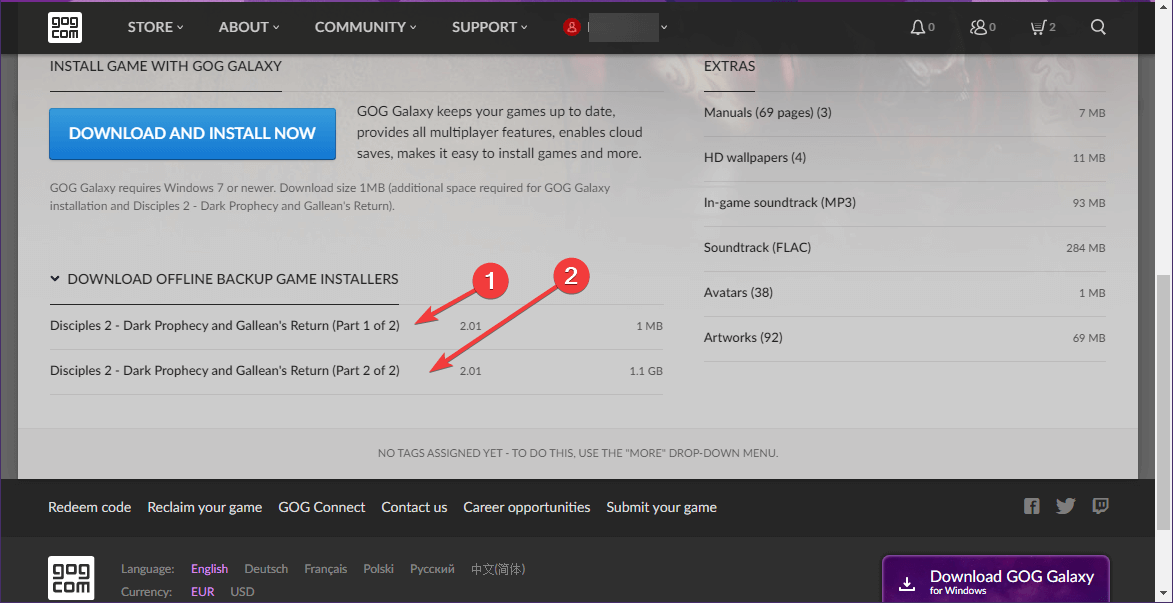
You can download the GOG offline backup installer for any game you want directly from the official GOG website.
In doing so, you will no longer need to install the game through GOG Galaxy, or have an internet connection while installing.
Keep note that this second method will download the base game as it was originally uploaded on GOG.
This means that any updates that were later applied will only become available the next time you open GOG Galaxy and have an Internet connection.
Apart from that, both these methods will allow you to back up your games in a location of your choosing. This means that you can even back them up on an external hard drive, and install them whenever you see fit.
More so, you don’t need to have GOG Galaxy installed on your PC in order to install or run the games.
Additionally, since the games are DRM free, they will not be detected as pirated content, and are thus 100% legal to use.
Let us know in the comments section what you think about GOG games and whether our guide helped you back them up.