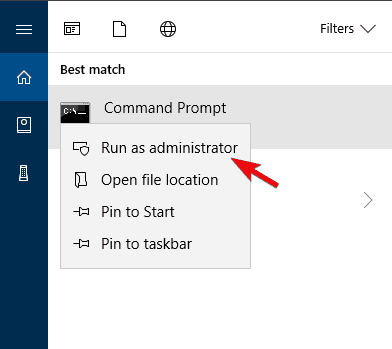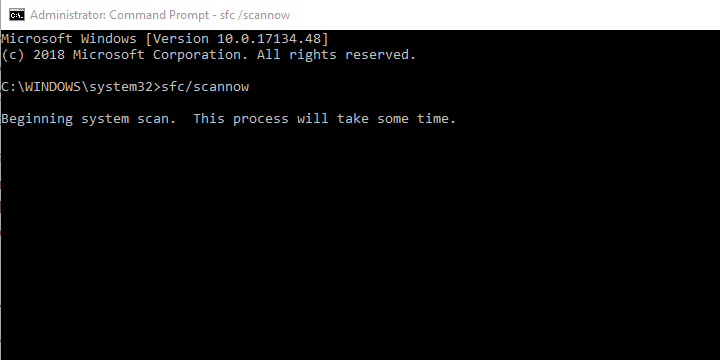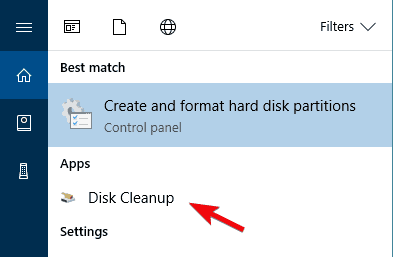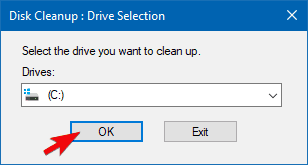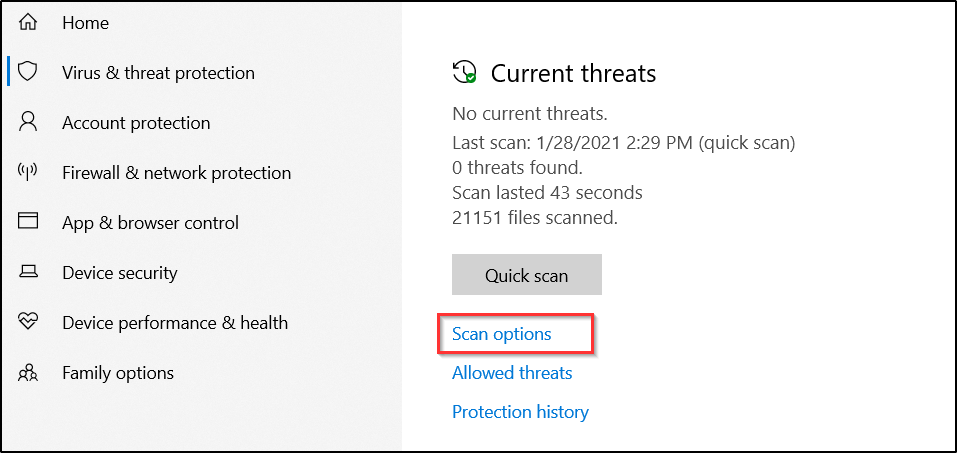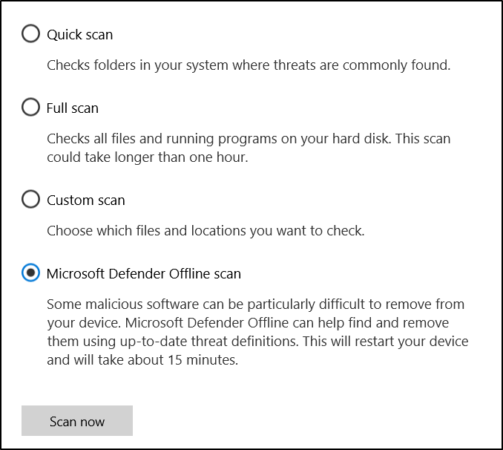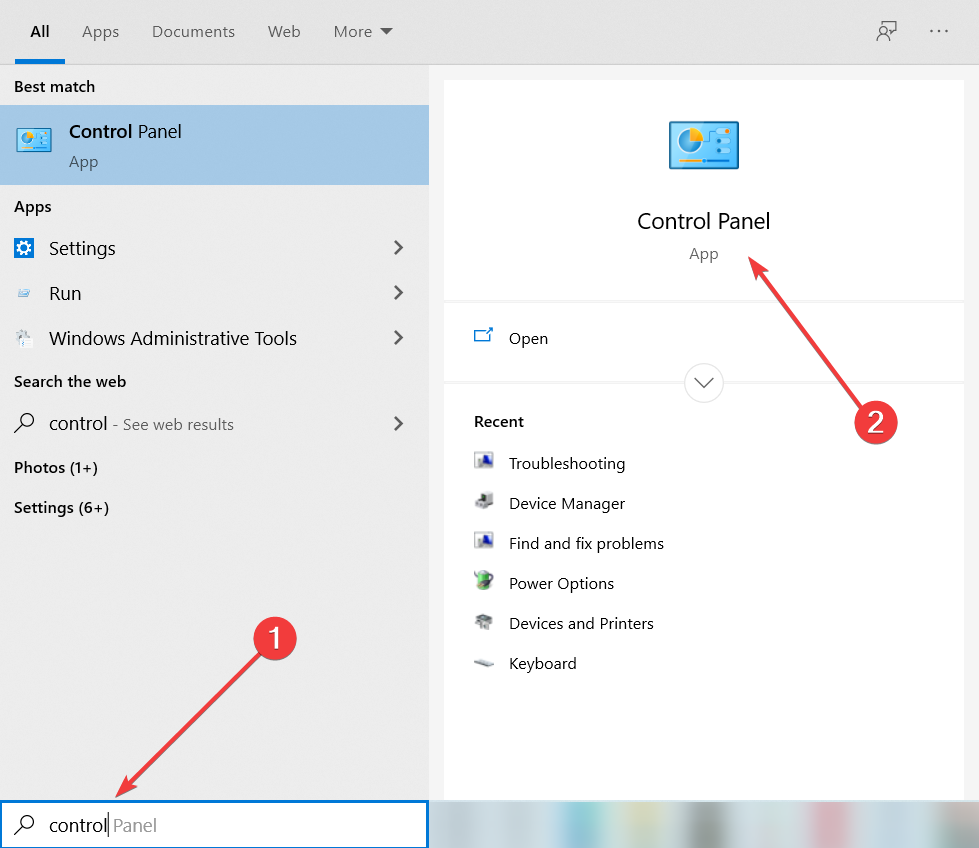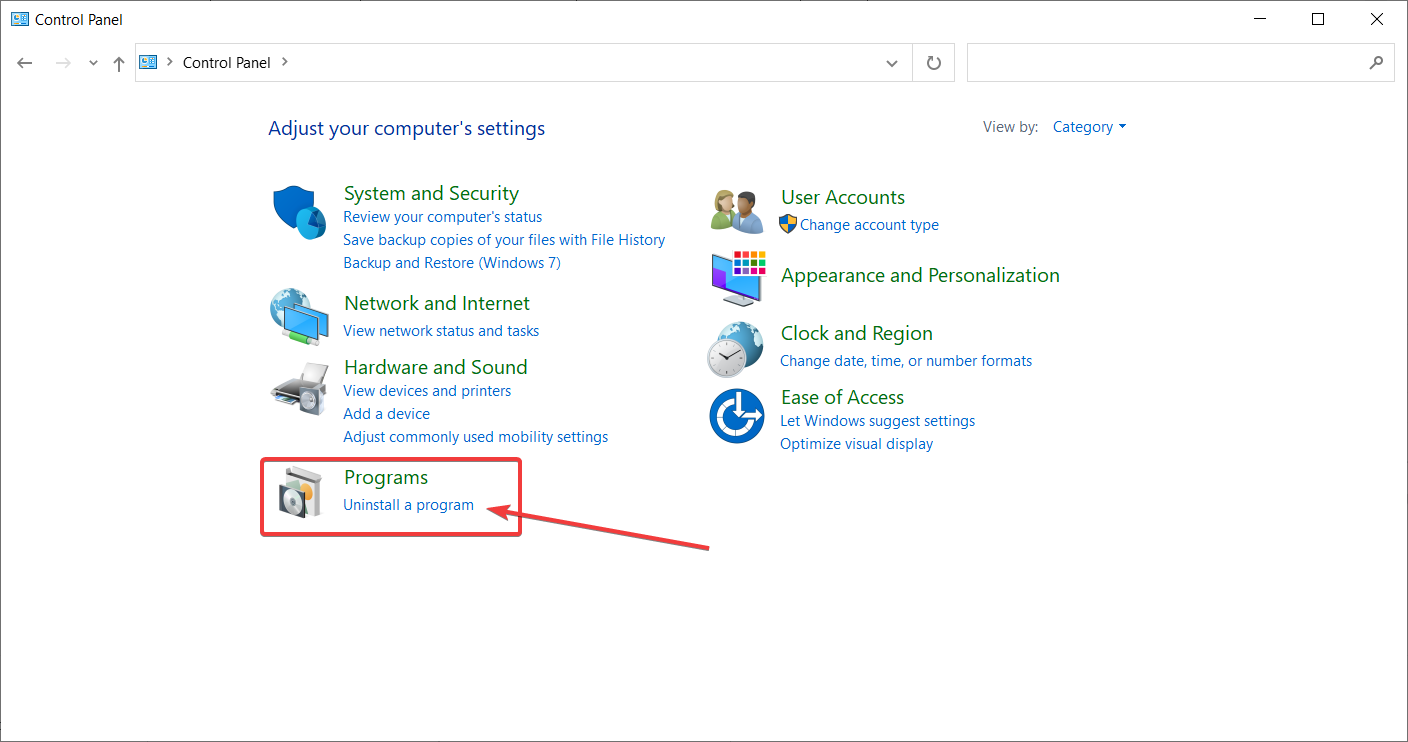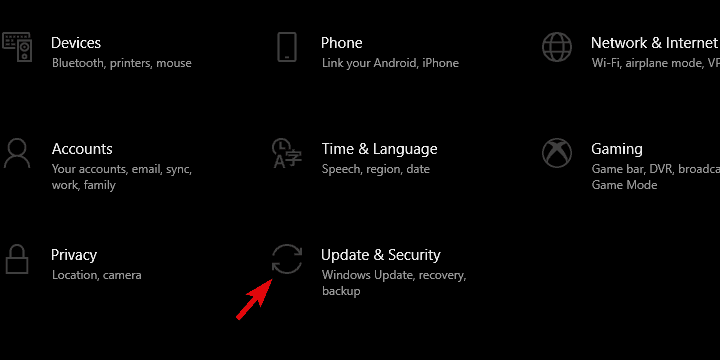Solved: Missing Bcrypt.dll on Windows 10/11
You can use third-party software solution to fix this error easily
4 min. read
Updated on
Read our disclosure page to find out how can you help Windows Report sustain the editorial team Read more
Key notes
- The bcrypt.dll error can arise from different reasons, like faulty applications or malicious software.
- The bcrypt.dll not found error can occur due to malware infection, so make sure to scan your PC.
- If nothing works, resetting your system can solve the bcrypt.dll is missing problem.

Dynamic-link library is a Microsoft library that contains data and code that can be used by more than one program at the same time.
The frequent missing DLL files are mostly related to DirectX or redistributables, but even minor DLL file like bcrypt.dll can occur from time to time. This file is essential for running certain applications and if it’s not in its place when called, the error bcrypt.dll missing will occur.
To address this, we prepared a list of viable solutions. Before we move on to solutions, we recommend updating your system. It seems that in a lot of instances major updates disrupt the system. Not a single major update came without any issues.
So, navigate to Settings > Update & Security > Windows Update, and check for available updates. That might fix the problem.
How do I fix the bcrypt.dll missing error in Windows 10?
1. Use specialized software
The safest solution to solve various DLL problems is to use third-party software to spare the troubleshooting time.
Streamlining the process is not all this kind of software can do. You can easily use it for the optimization and the long-term maintenance of your computer.
2. Run SFC
- Press Windows + S to open Windows Search bar.
- Type cmd.
- Right-click on Command Prompt and run it as an administrator.
- In the command line, type sfc/scannow and press Enter.
- After the procedure ends, restart your PC.
Note: System File Checker is a utility tool in Windows 10, with the main purpose of locating the system files with false integrity or corruption and replacing them accordingly.
3. Clean junk files
- Press Windows key + S to open Search bar.
- Type in dsk and open Disk Cleanup.
- Choose the system partition and click OK.
- Click on Clean system files and choose the system partition again. The calculation can take some time.
- Check all boxes and click OK.
Note: Windows 10 stores a lot of redundant files that take a lot more space than usual on your system partition and can, in the worst-case scenario, cause certain issues.
To resolve this, we recommend deleting all cluttering junk files from your system. We recommend Disk Cleanup. This is a native utility and the risk of deletion of important files is close to zero.
4. Scan for malware
- Open the Windows search bar and type Virus & threat protection and select it.
- Open Scan Options.
- Select Windows Defender Offline Scan and click Scan now.
- Your computer will restart and the scanning procedure will start.
Note: Malware infection can also be the cause for bcrypt.dll error in Windows 10.
5. Reinstall the affected program
- In the Windows Search bar, type Control and open Control Panel from the list of results.
- From the Category view, click Uninstall a program under Programs.
- Uninstall the game/application which invokes the error.
- Download the latest installation package and install it again.
Note: This DLL file, like so many others, is an integral part of communication between the system and third-party applications or games.
The error at hand will most likely pop up while you’re trying to start the game or application. In order to address this, we recommend reinstallation of the affected program which won’t start.
6. Reset PC to factory settings
- Press Windows key + I to summon the Settings app.
- Open the Update & Security section.
- Choose Recovery.
- Under Reset this PC, click Get started.
- Preserve your files when prompted and continue with the procedure.
Hopefully, these solutions worked for you and the bcrypt.dll is missing error is now gone. These solutions can also be used for other DLL missing issues.
In case you’re having additional problems, our BCryptHash could not be located guide should be able to help you.
Don’t forget to tell us about the results or provide alternative solutions in the comments section below.