Bdb.dll Is Missing? How to Fix The Error Or Download It Again
You can download the file manually to restore it
4 min. read
Updated on
Read our disclosure page to find out how can you help Windows Report sustain the editorial team. Read more
Key notes
- The DLL file could get deleted if there is a virus on your computer or the app associated with the file is not installed correctly.
- This guide will discuss some working methods to get the DLL file back, including running a DLL fixer.
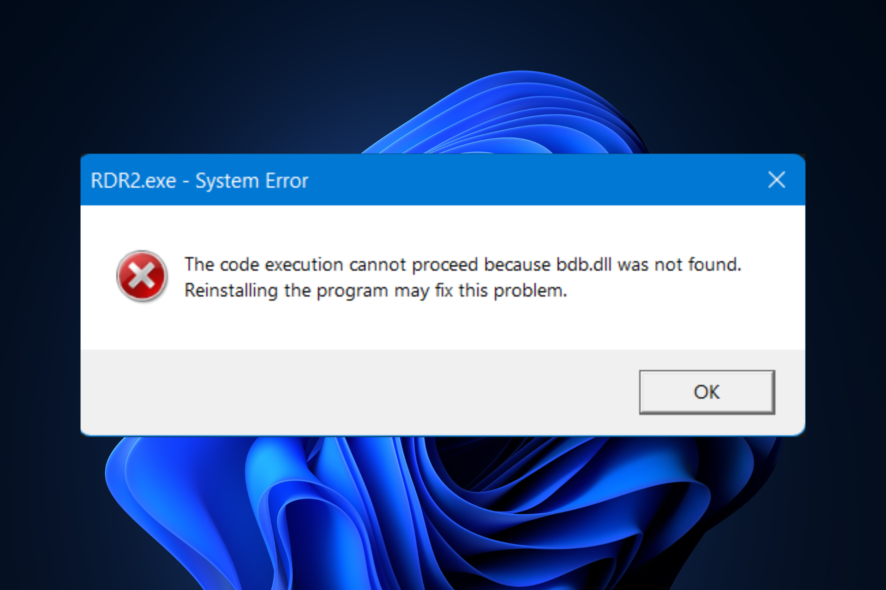
Bdb.dll is a dynamic link library (DLL) file developed by Ufasoft for Windows OS. This file contains data and code shared among multiple third-party programs & games, which enables them to perform specific functions.
However, if the bdb.dll file is missing or corrupted, it could lead to errors when running software that depends on it.
Why the bdb.dll is missing?
There are various reasons for this issue to occur; some of the common ones are listed here:
- Virus infection – If your computer is infected with malware, system files, including the DLL files related to software, could get corrupted. To fix it, run a malware scan.
- Deleted accidentally – If you have uninstalled a program that was using the DLL file, the file might have been deleted with it, leading to the error.
- Corrupted software – The DLL file can become corrupted or missing if there are errors or issues with the software using the file. You need to reinstall the program to fix the problem.
- Damaged Windows registry – If the registry entries on your PC are accidentally deleted or have become corrupt, then you might face this error.
Now that you know the reason, let’s proceed with the fixes.
What can I do if the bdb.dll file missing?
Before we go to the advanced fixes, here are a few preliminary checks you should do:
- Check updates for Windows.
- Reinstall the affected program.
1. Run a DLL fixer
Installing DLL files manually can be a daunting task, and if you are a novice, it is advised to use a DLL fixer software instead.
The repair tools can scan for any missing, corrupted, or broken files on Windows and try to restore or replace them.
The powerful tool below attempts to repair programs’ specific DLL files, thereby resolving the conflicts between third-party apps and your operating system. You can rely on this tool to fix issues like bdb.dll missing and avoid errors related to the problem.
2. Run an SFC scan
- Press the Windows key, type cmd, and click Run as administrator.
- Click Yes on the UAC prompt.
- Type the following command to repair system files and press Enter:
sfc/scannow - Please wait for the process to complete. Once done, reboot your PC to confirm the changes.
3. Run a malware scan
- Press the Windows key, type windows security, and click Open.
- Go to Virus & threat protection and click Scan options.
- Select Full scan and click Scan now to start the deep scan.
- The tool will scan the whole computer and show you the list of malicious files. Select and delete them to fix the issue.
4. Install the missing DLL manually
4.1 Download & install the DLL file
- Go to the DLL files website.
- Download the DLL file, right-click the downloaded file, and choose Extract All.
- On the next window, select the desired location and click Extract.
- Locate the DLL file and copy it.
- Navigate to the Programs folder:
C:\Program Files - Locate the app that gives you the error and paste the DLL file.
- If the file’s older version is present, select it and click Rename button. Add .old to the existing file and then paste the new file.
- Restart your computer.
4.2 Register the DLL file
- Press the Windows key, type cmd, and click Run as administrator.
- Copy and paste the following command to register the DLL file and hit Enter:
regsvr32 bdb.dll - Restart your computer to let the changes take effect.
5. Perform a System Restore
- Press the Windows + R to open the Run console.
- Type rstrui and press Enter to open the System Restore window.
- Select Choose a different restore point in the next window and click Next.
- Select the restore point and click Next.
- Now click Finish to initiate the process.
- Your computer will restart, and the Windows settings will be reverted to the chosen point.
If you’re struggling with missing DLL file issues on Windows 10, check out our guide for expert tips and solutions that can help you!
So, these are methods you can follow to fix the bdb.dll is missing error. Try them and let us know what worked in the comments section below.
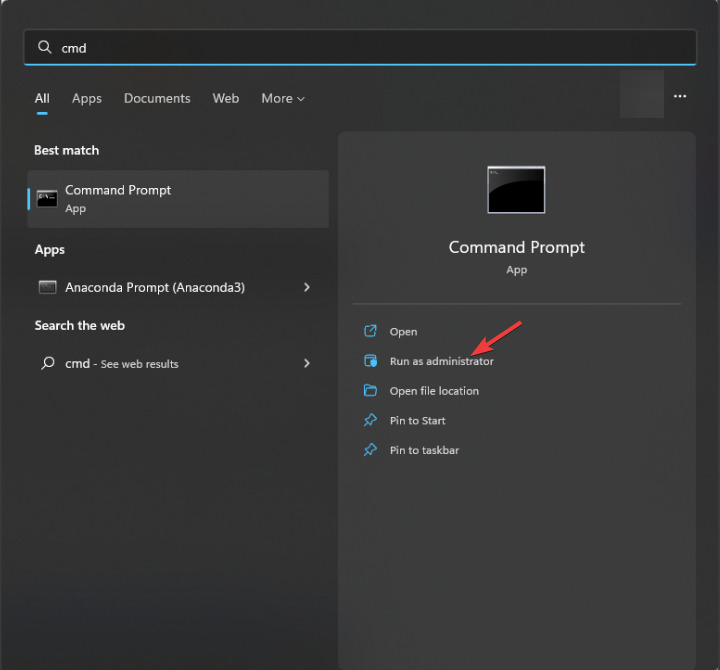
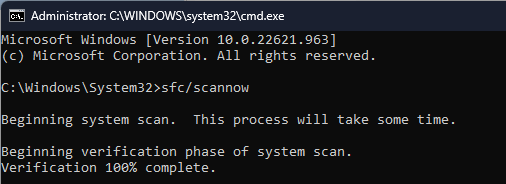
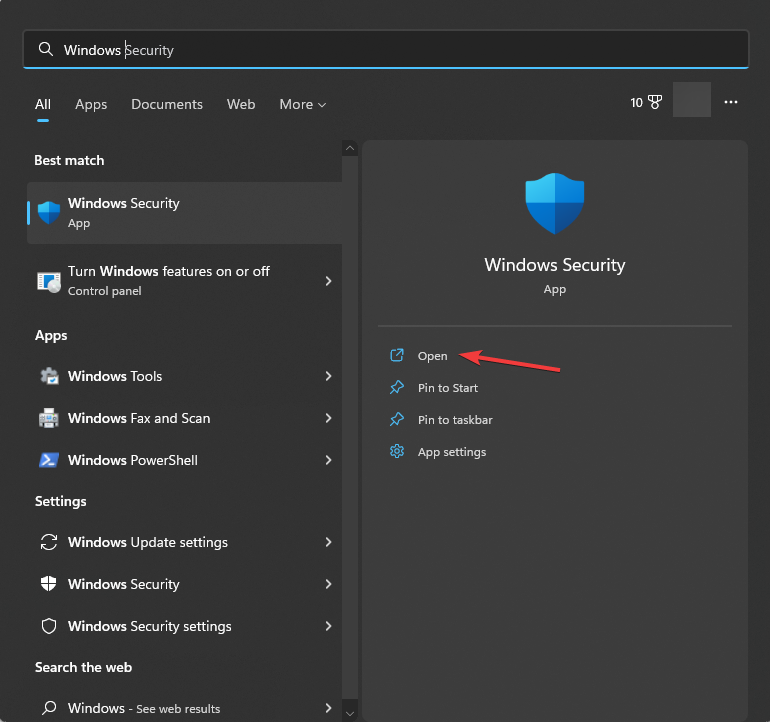
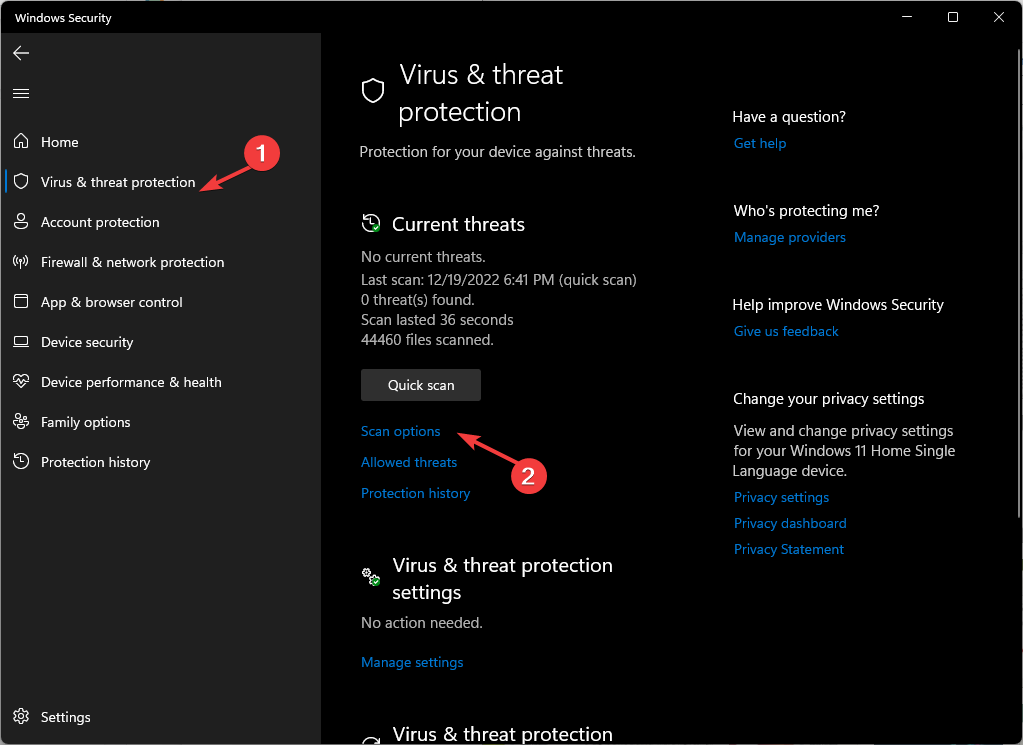
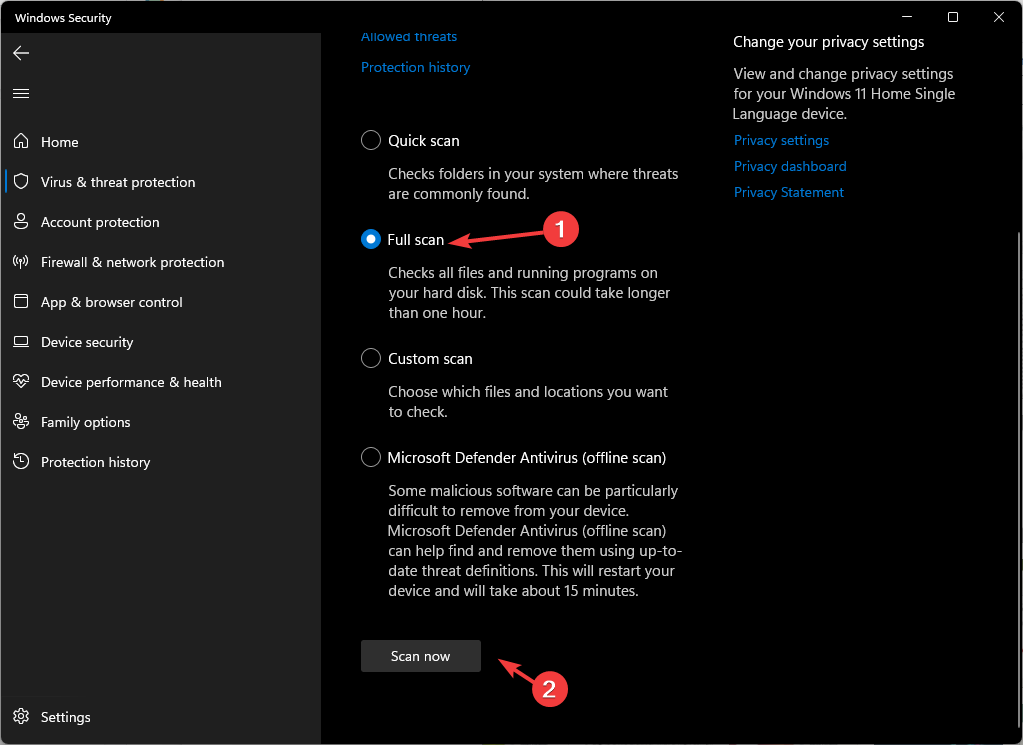
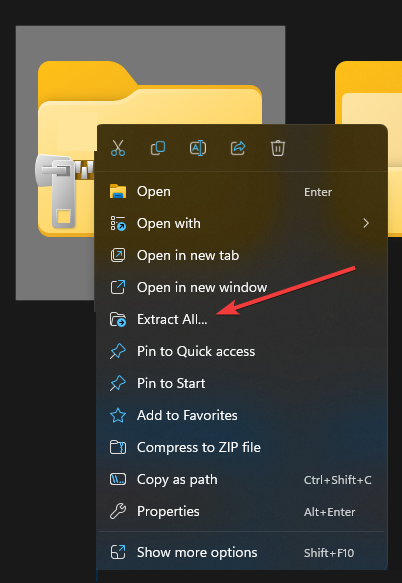
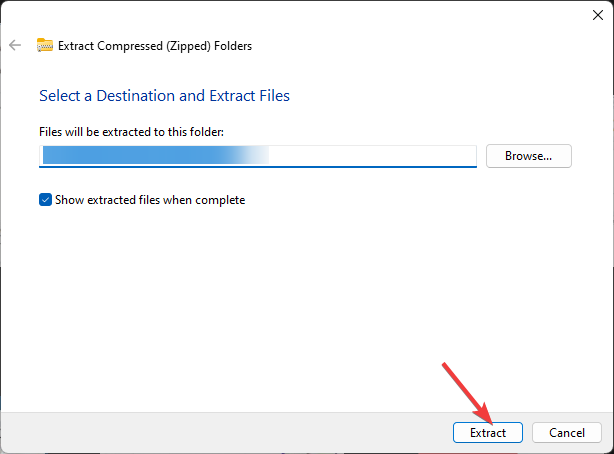
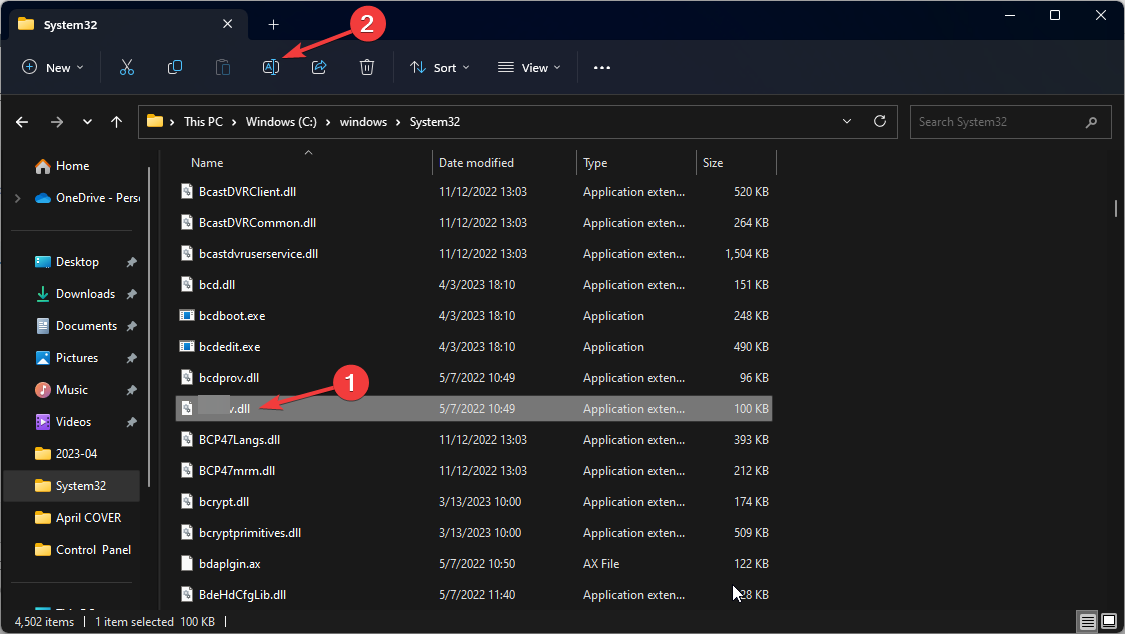
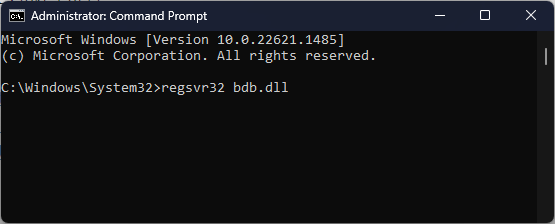
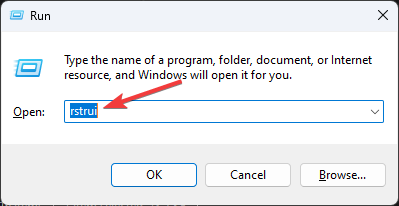
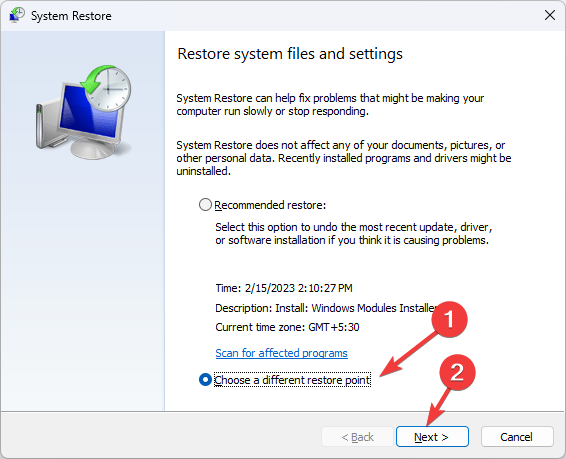
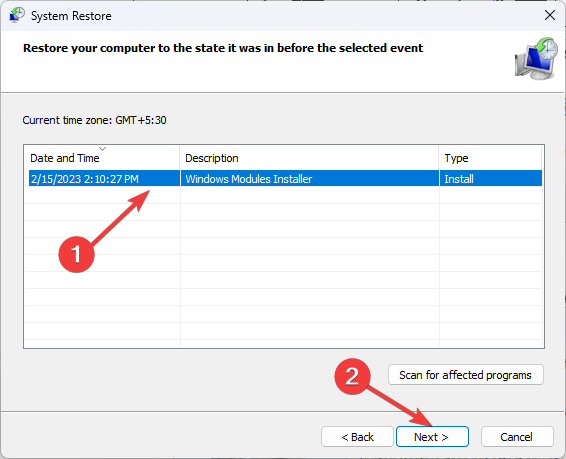
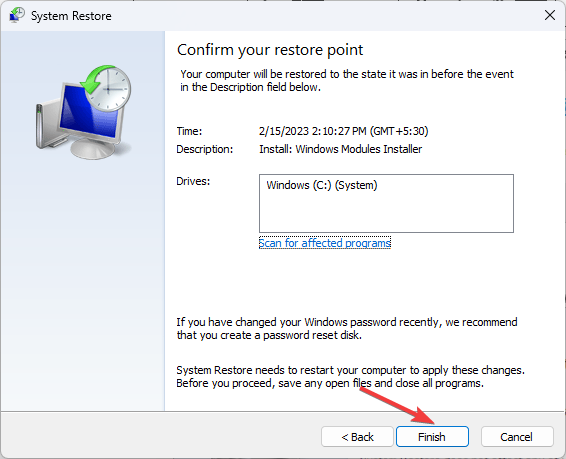








User forum
0 messages