9 Best RGB Controller Software to Use in 2025
RGB lighting components need powerful tools for programing
5 min. read
Updated on
Read our disclosure page to find out how can you help Windows Report sustain the editorial team. Read more

If you’re looking for a way to add some personality and flair to your PC setup, RGB lighting can go a long way. To truly unlock the potential of your hardware, you need the right RGB software to control and sync your lights.
With so many options out there, picking one may seem difficult. To cut your search short, we narrowed it down to only the best options on the market. Let’s check them out.
What is the best RBG software to control PC lighting?
1. Corsair iCUE – Wide range of features

With Corsair iCUE, you can regulate fan speed, keyboard key function, mouse DPI settings, and lighting.
There are numerous preset lighting effects by default. You may also set complex keys, manage key mapping, and create profiles for particular programs. You can handle all Corsair items from this program.
The primary disadvantage is that this software can only control Corsair devices such as Corsair keyboards. Besides this, it’s a fantastic app to use.
2. OpenRGB SDK – Best for customization

OpenRGB is compatible with all RGB devices because it is independent of the manufacturer’s software.
Your RGB can all be controlled by third-party software thanks to OpenRGB’s network-based Software Development Kit.
This makes it possible to integrate games, visualize the music, change the lighting, and do anything else you can think of. The wide functionality of OpenRGB is one of its benefits.
3. Signal RGB – Best for immersion by synchronizing
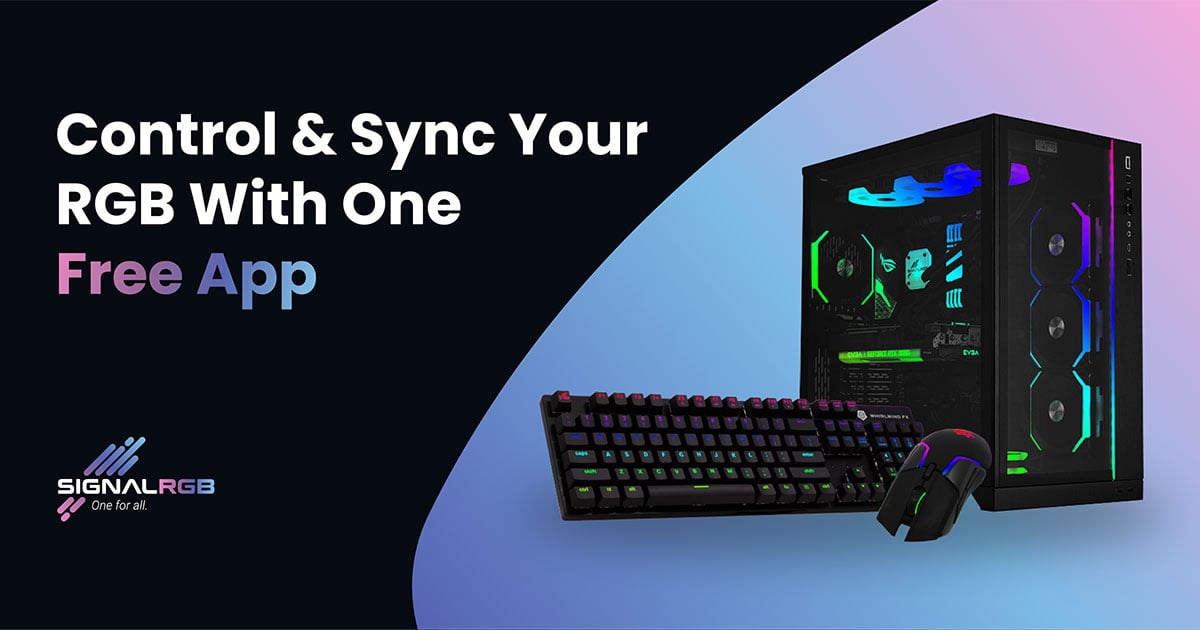
SignalRGB supports numerous games, creating a more immersive experience. This includes Forza Horizon 5, Halo, and Apex Legends.
It is available in two versions from WhirlwindFX. The free version offers complete hardware compatibility, lighting effects, and mouse CPI control.
SignalRGB is meant to allow adding lighting effects to supported hardware straightforwardly. So, open the app, find a pleasing effect, install it, and use it with your compatible hardware. It’s that simple!
4. MSI Mystic Light – Consistent performance
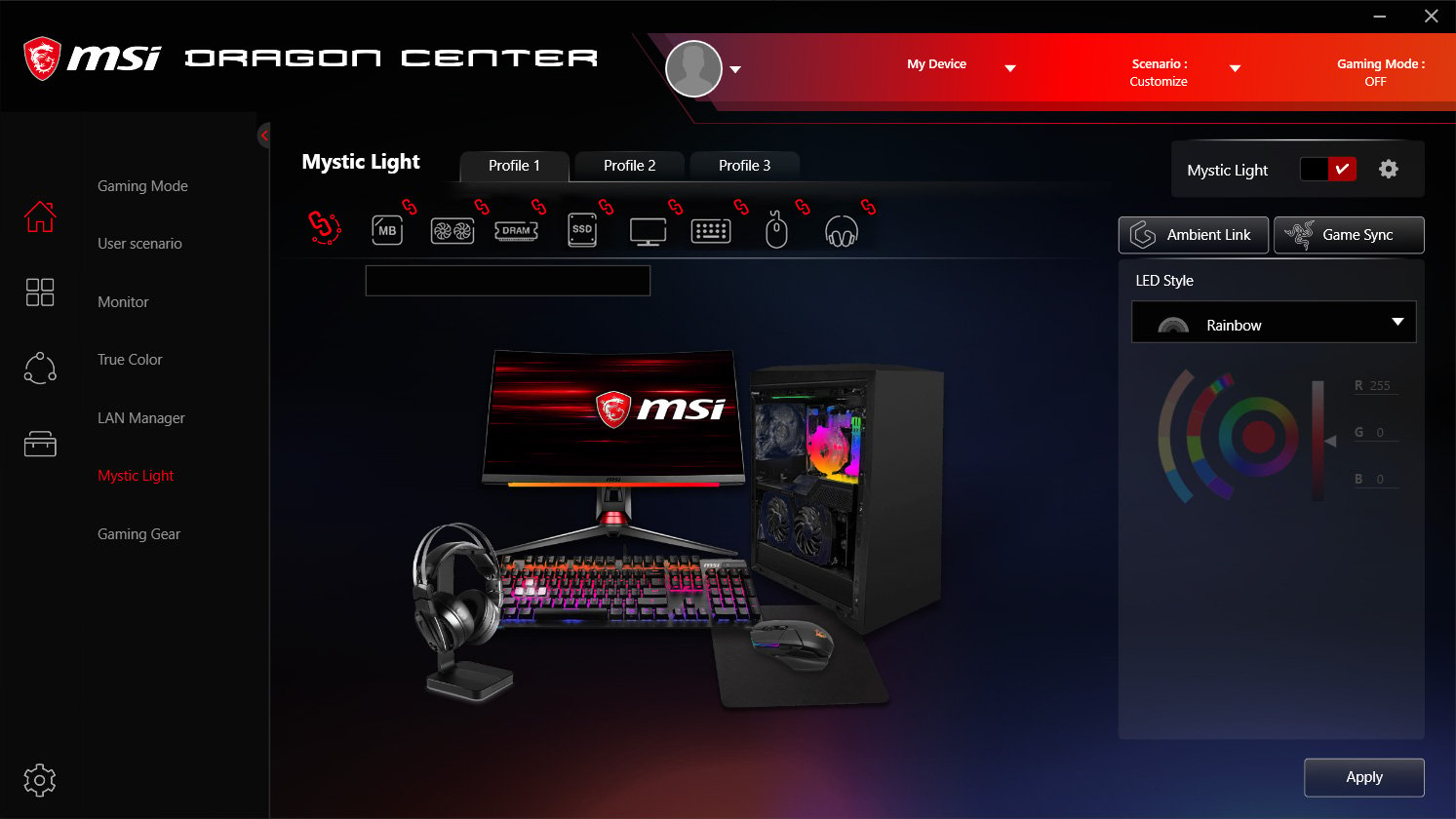
MSI Mystic Light provides a consistent RGB performance that no other app can match, making it one of the best PC lighting software.
Your RGB keyboard, CPU cooler, GPU, motherboard, case fans, and RAMs may all be synced up via Mystic Light.
However, this app does not support a wide range of components. Before using this software, please confirm which devices support MSI Mystic Light.
5. ASUS Aura Sync – Best for full control

The most well-liked and frequently downloaded program by those who enjoy showcasing their lit computers with RGB effects is ASUS Aura Sync.
A full RGB gaming setup also has neon lighting, much like in the film Tron: Legacy.
If you’re an RGB fanatic, you might want to use the aura sync app to control every RGB light in your home.
However, this very popular RGB controlling program has some limitations too. Only motherboards that offer ASUS Aura Sync are compatible with this app.
6. JackNet RGB – Simple and effective
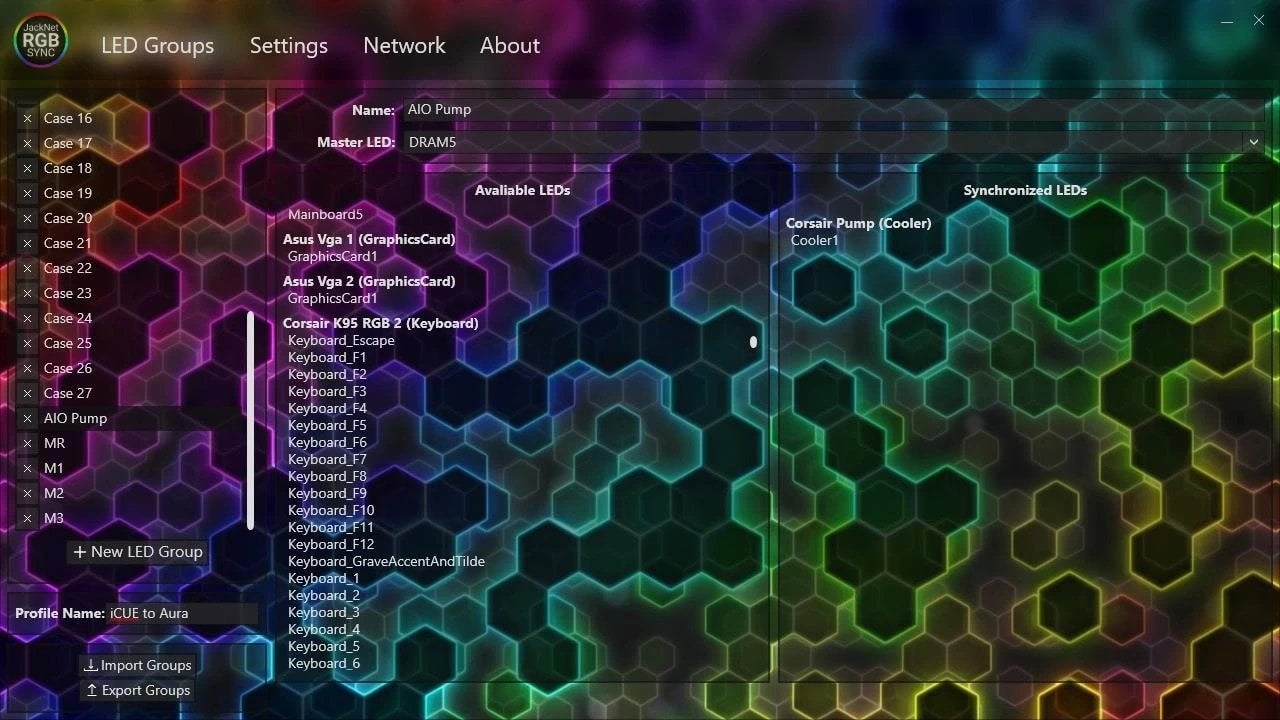
JackNet RGB is a free app that’s great for managing all of the RGB devices in one location. It can identify every RGB component, which is more practical for users.
This program is simple to install, and its streamlined user interface makes it easy to handle any RGB device. It allows you to apply numerous RGB effects and synchronize them with various devices.
Additionally, you can give effects to specific components. To utilize this app, you must install and launch the manufacturer’s software.
7. Razer Chroma – Best for multiple color support

Razer Synapse software incorporates Razer Chroma, the company’s RGB software platform.
The company’s mice, keyboards, headphones, laptops, mousepads, microphones, speakers, and external GPU enclosures come in Razer Chroma. Additionally, certain non-Razer peripherals have it.
The range of colors supported by Razer Chroma is up to 16.8 million, making it one of the best PC lighting software.
This has a more striking sound, but it has about the same number of colors as RGB lighting environments.
8. HyperX NGenuity – Best for its lighting system

HyperX’s RGB lighting system is named NGenuity, one of the best PC lighting software. On HyperX mice, keyboards, headphones, and memory modules, you can get NGenuity.
Although it has been more popular recently, HyperX’s lighting technology isn’t as prevalent because it competes in fewer categories than well-known brands like Razer or SteelSeries.
A spectrum of up to 16.8 million colors is supported by the HyperX NGenuity lighting system, which puts it roughly on par with most of the competition.
It also supports game profiles, macros, per-key customization, and lighting preset sharing.
9. Logitech Lightsync – Best for multiple device support

The RGB lighting system used by Logitech G is known as Lightsync and can be used on Logitech G mice, keyboards, headphones, and speakers. Logitech G Lightsync provides a spectrum of up to 16.8 million colors.
It enables sharing your lighting settings, per-game profiles, macros, and per-key customization just like NGeunity does. It is both affordable and comfortable to use.
You might also be interested in our list of the best fan speed controllers to buy and customize your PC. In case you don’t want to use third-party software, you might want to try Dynamic Lighting feature on Windows 11.
Have you tried any of these? If not, feel free to try one of them, and then let us know about your experience in the comments section below.











User forum
0 messages