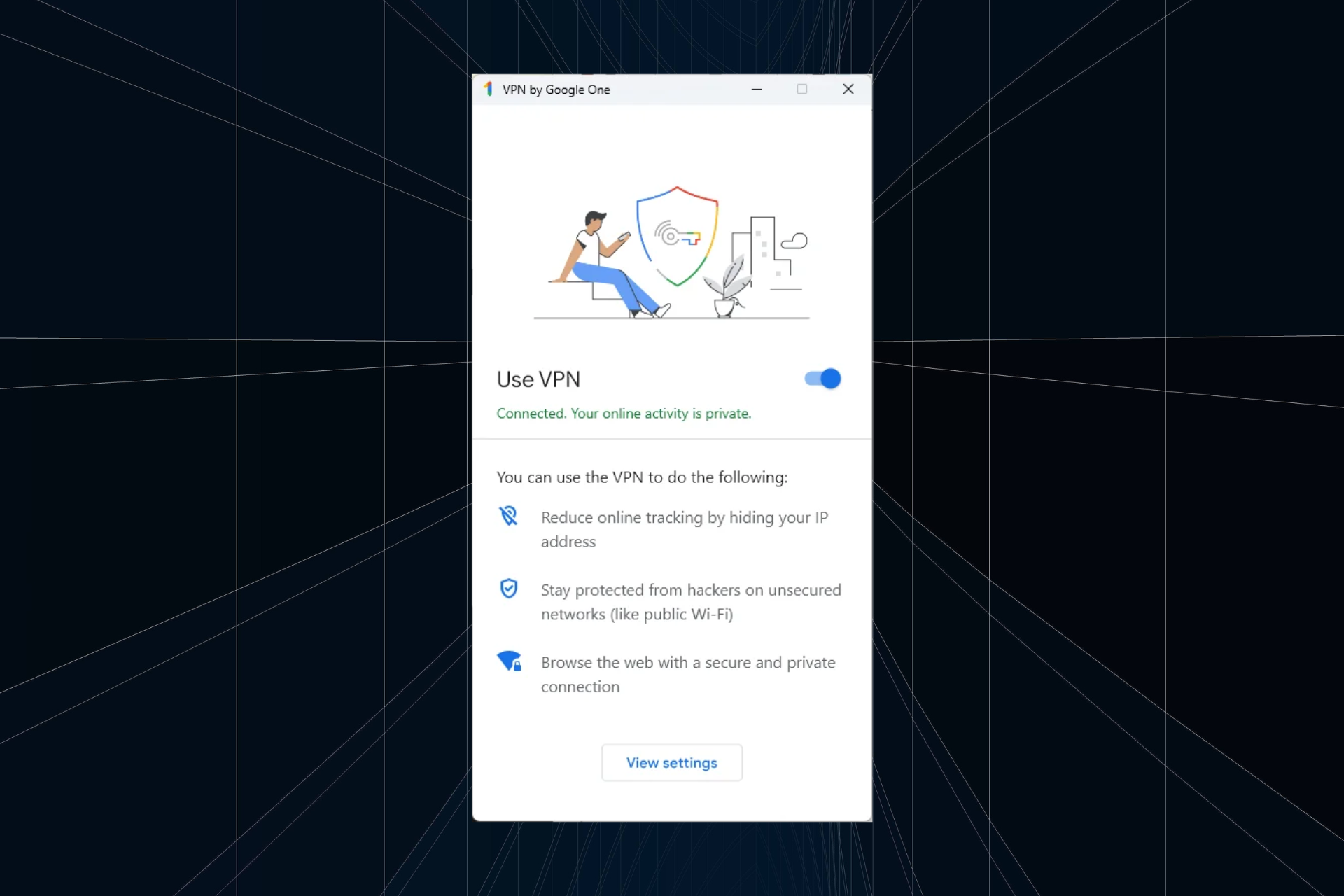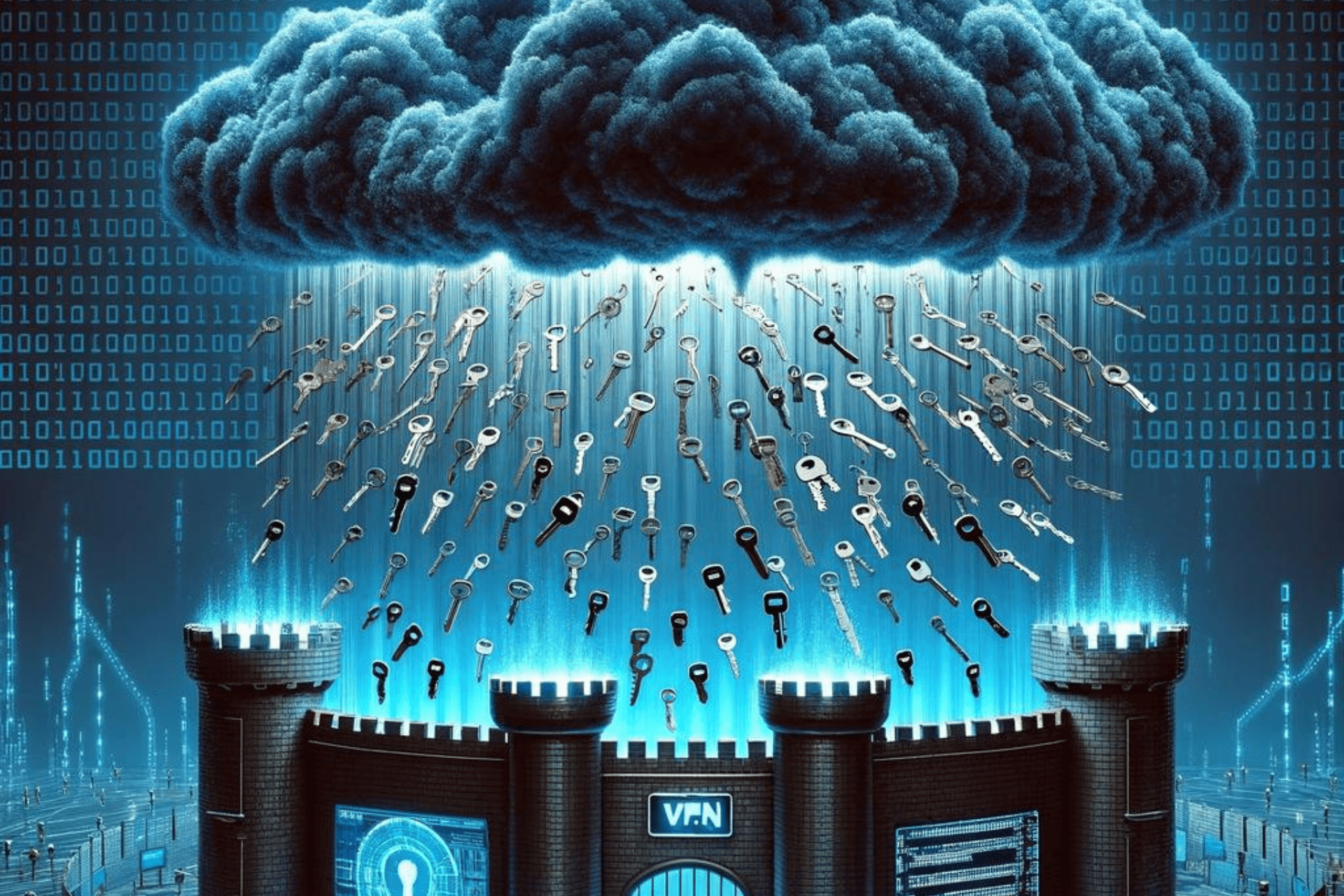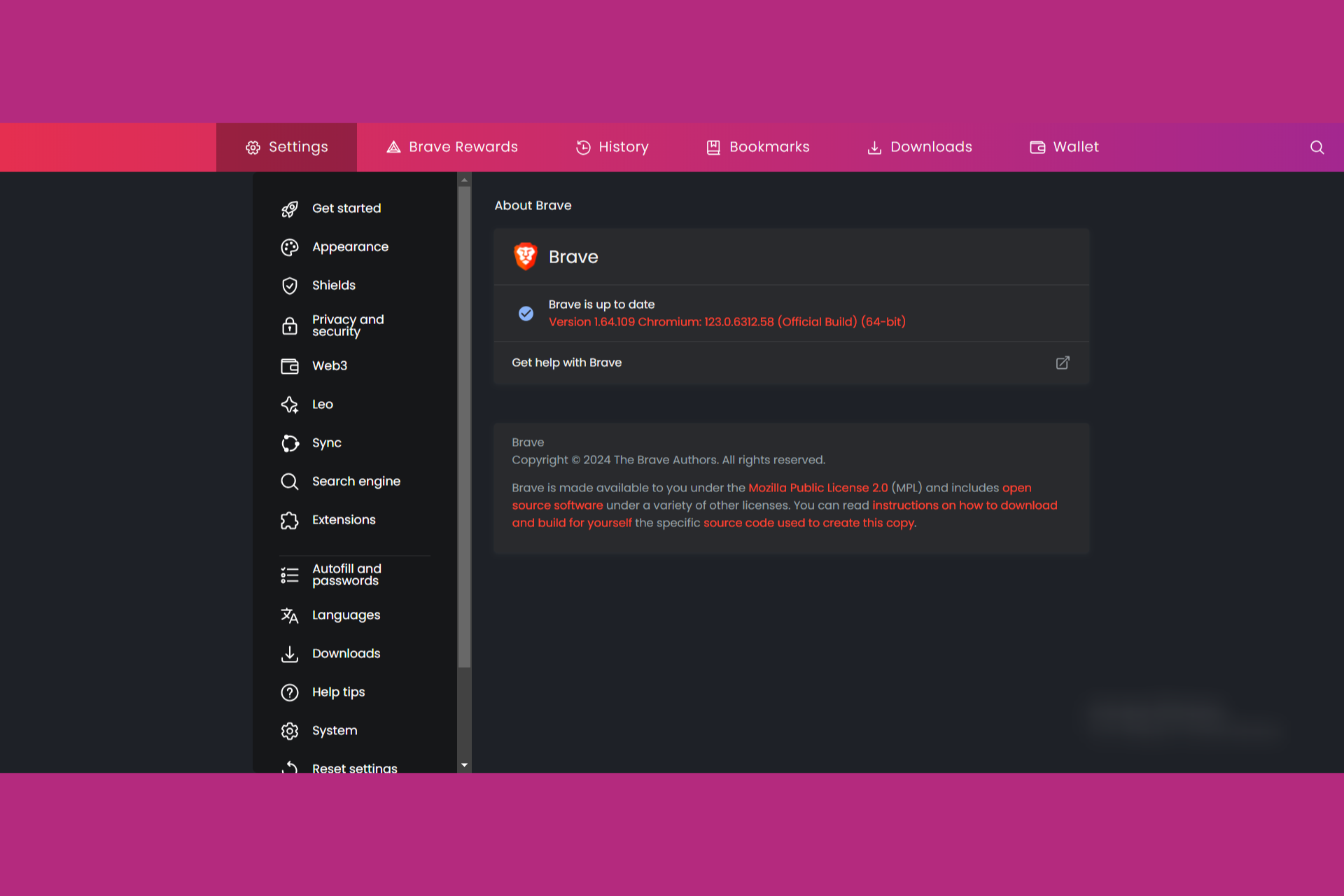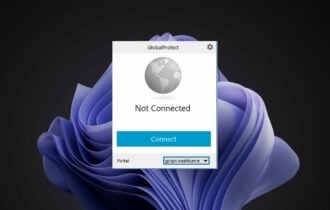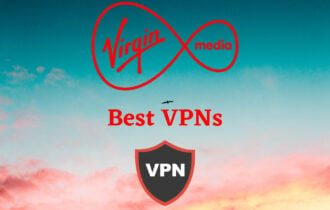Betternet VPN is Connected but not Working: 3 Ways to Fix it
Betternet VPN is not working because of server issues
4 min. read
Updated on
Read our disclosure page to find out how can you help Windows Report sustain the editorial team Read more
Key notes
- Finding Betternet not working properly or being unable to browse the internet may drag you into a hole of frustration.
- While these issues can be aggravating, the greater risk is the possibility of DNS or IP leaks.
- Reinstalling VPN software, reconnecting, or debugging usually fixes connectivity problems.
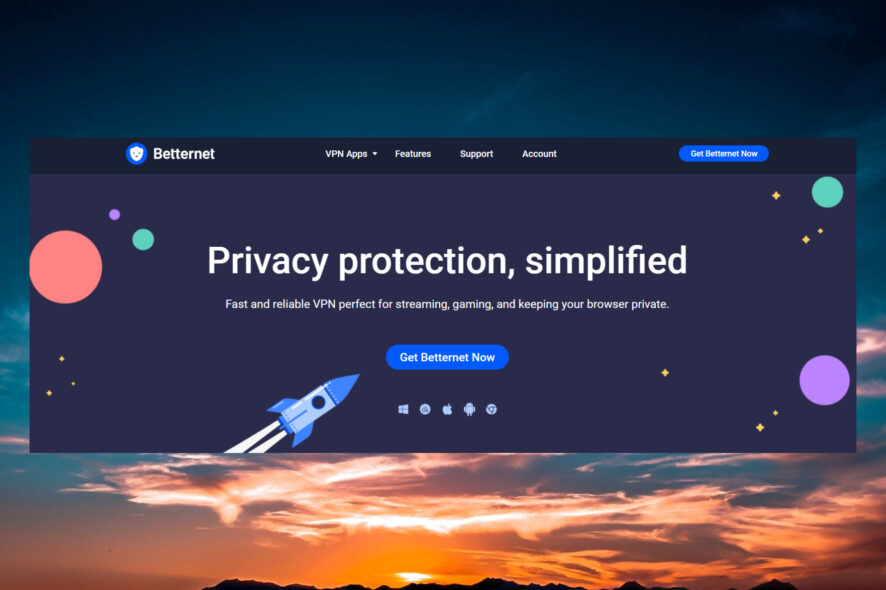
Betternet is a VPN that allows you to access the web safely, securely, and anonymously. It used to be free but now, only the browser extension is free.
Anyhow, many of our readers reported that Betternet VPN is connected it is not working, and in this article, we will tackle this problem.
Why is Betternet VPN not working?
Betternet has only over 1000 servers in 80 countries. Having some free trial versions for mobiles and browsers, millions of users are eager to connect to the available servers, and you can probably guess why your Betternet isn’t connecting even after several attempts. Here are some other reasons that might cause this problem:
- Local connection problem – Check if your internet connection is working without the VPN. If it doesn’t, you might consider repairing any DNS issues you might experience.
- Your firewall might be blocking the VPN – Firewalls are frequently the source of connection issues. To resolve this, go to your firewall settings, and add Betternet VPN app to the list of permitted apps.
- Outdated VPN software – Check your VPN updates to ensure you have the most recent version installed, as older software may be filled with flaws and vulnerabilities.
- Misconfigured VPN settings – Reset the VPN to its default settings to see if that resolves the issue.
- Blocked ports – Many different providers and protocols use various ports, but VPNs typically use port 443 TCP and 1194 TCP/UDP. You can manually change your system to one of these ports.
Now that we know what we’re dealing with, let’s see how we can fix Betternet if it’s not working.
What can I do if Betternet VPN is connected but not working?
But before you get to more complicated solutions, start by performing a few simple tasks:
- Check your internet connection and see if it’s working without the VPN.
- Disable your antivirus and firewall temporarily and check if you can connect to the Betternet servers.
- Try another server in Betternet and see if it works. Also, avoid peak hours when most users use the VPN.
- Make sure that the Betternet app is updated. It should do that automatically whether you’re using it on Windows, macOS, Android, or iOS. If it doesn’t, head over to the Betternet website, download a fresh copy, and reinstall the app.
Although the main issue for Betternet not working even though it’s connected is that the servers are overflowing with requests, there are still a few workarounds you may try.
1. Switch to a different DNS server
- Disconnect Betternet.
- From the Start menu, click on Settings.
- Select Network & Internet, then click on Change adapter options.
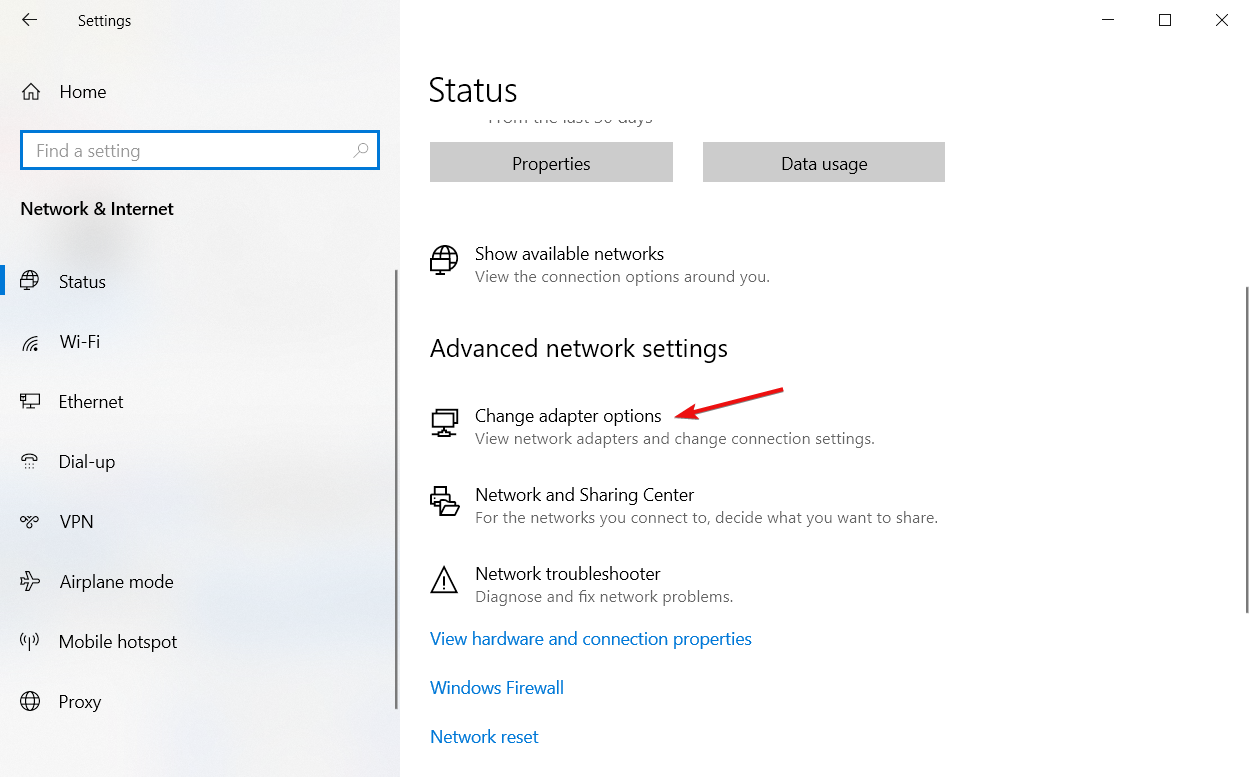
- Right-click on your active adapter, then click on Properties.
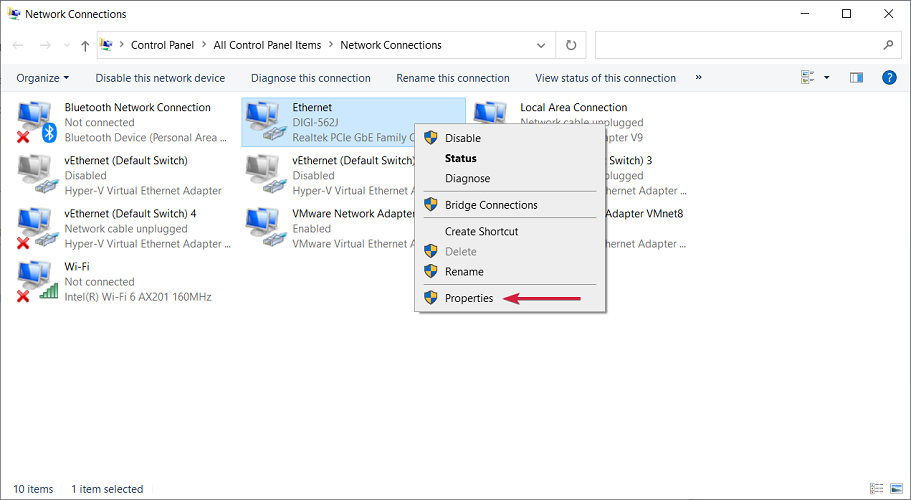
- Select the Internet Protocol Version 4 and choose Properties.
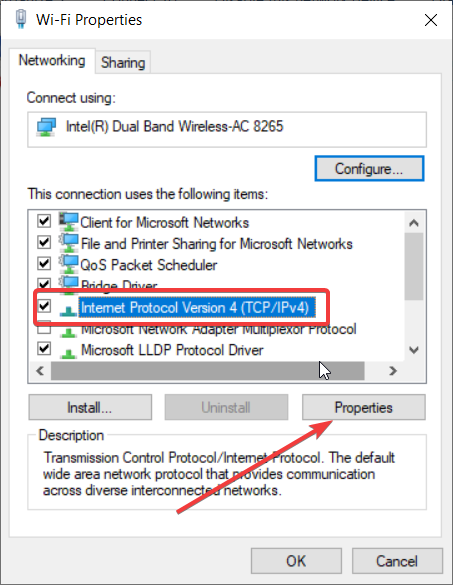
- Now, select Use the following DNS server addresses and set the Preferred DNS server to 8.8.8.8 and the Alternate DNS server to 8.8.4.4.
- It is the Google DNS so it should work unless your ISP needs to input their specific values. In that case, revert this solution and select Obtain DNS server address automatically.
- Save the settings, restart your device, and check if you can connect with the Betternet VPN.
2. Change the VPN protocol
- Open Betternet VPN and access the Settings menu.
- Now, click on the VPN protocol. By default, it’s Automatic.
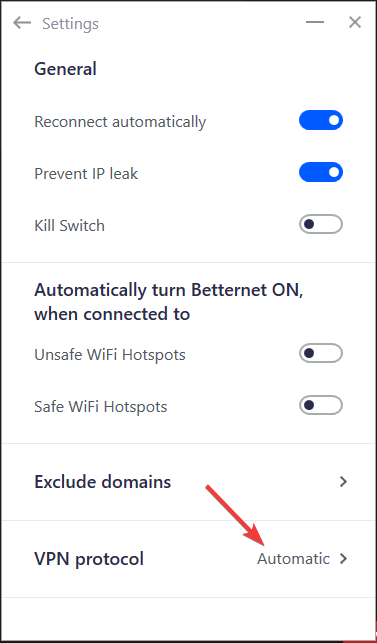
- You can choose from three options: Smart, Hydra, and Wireguard. Change between them and see if you can connect the VPN again.
3. Use a better VPN
Betternet is not the best VPN option you can install on your Windows PC. It has a pretty small server network; as you could see, they are not always working.
This is added to the fact that Betternet had issues with DNS leakage within its free Chrome extension.
However, we have a great list of VPNs for Windows 11 that are a lot better, with high-speed servers all over the world. Furthermore, they guarantee a no-logs policy and offer complete online safety.