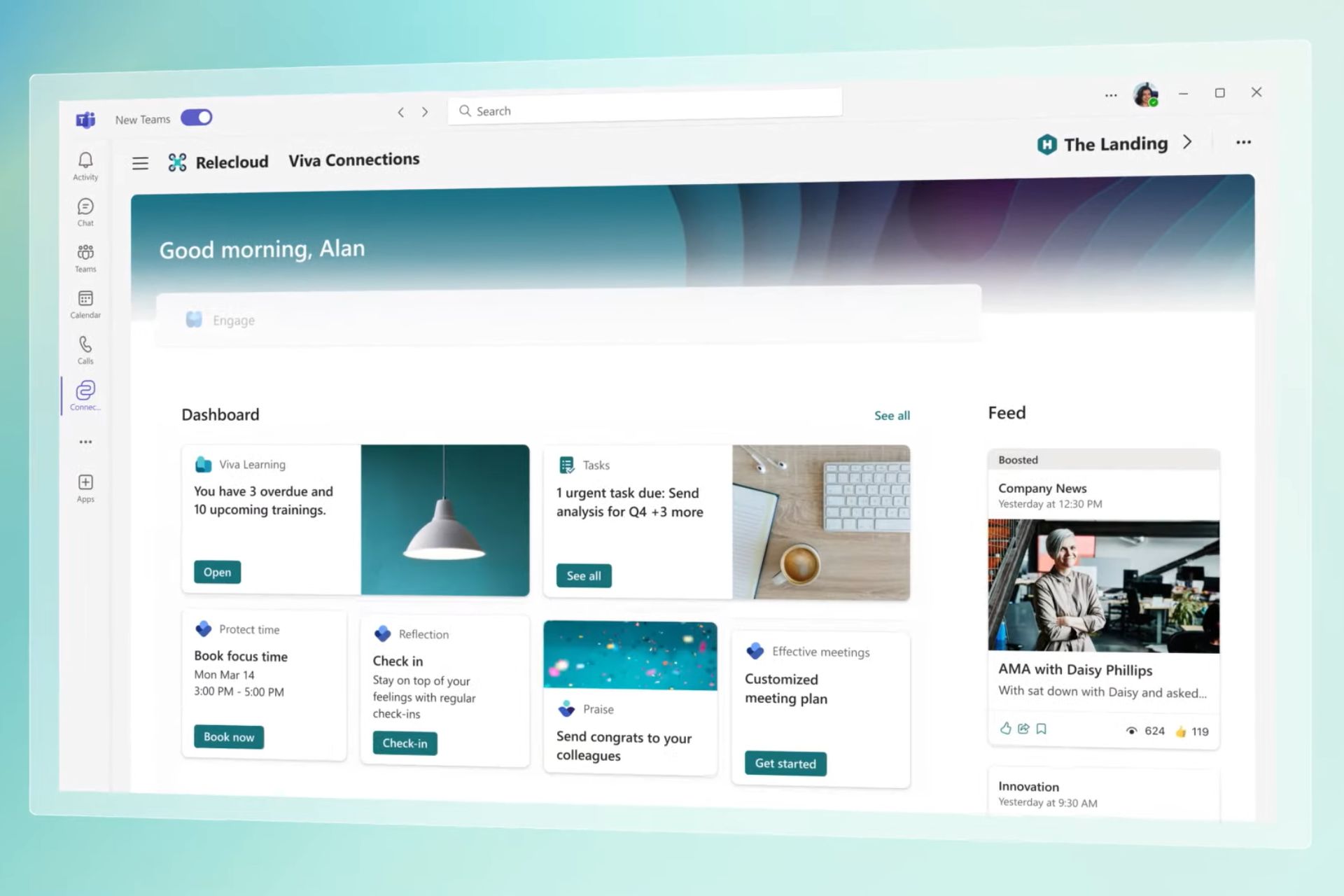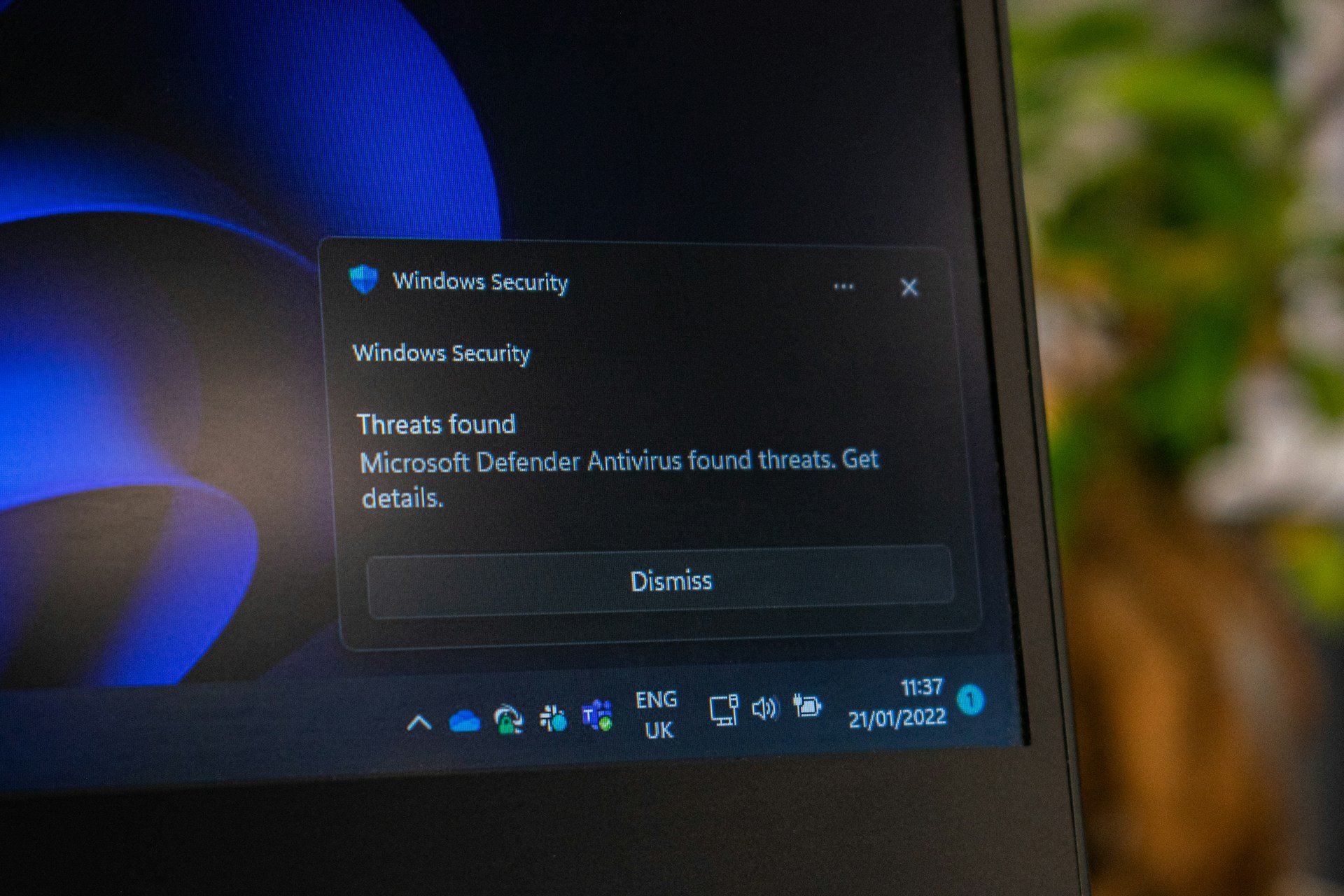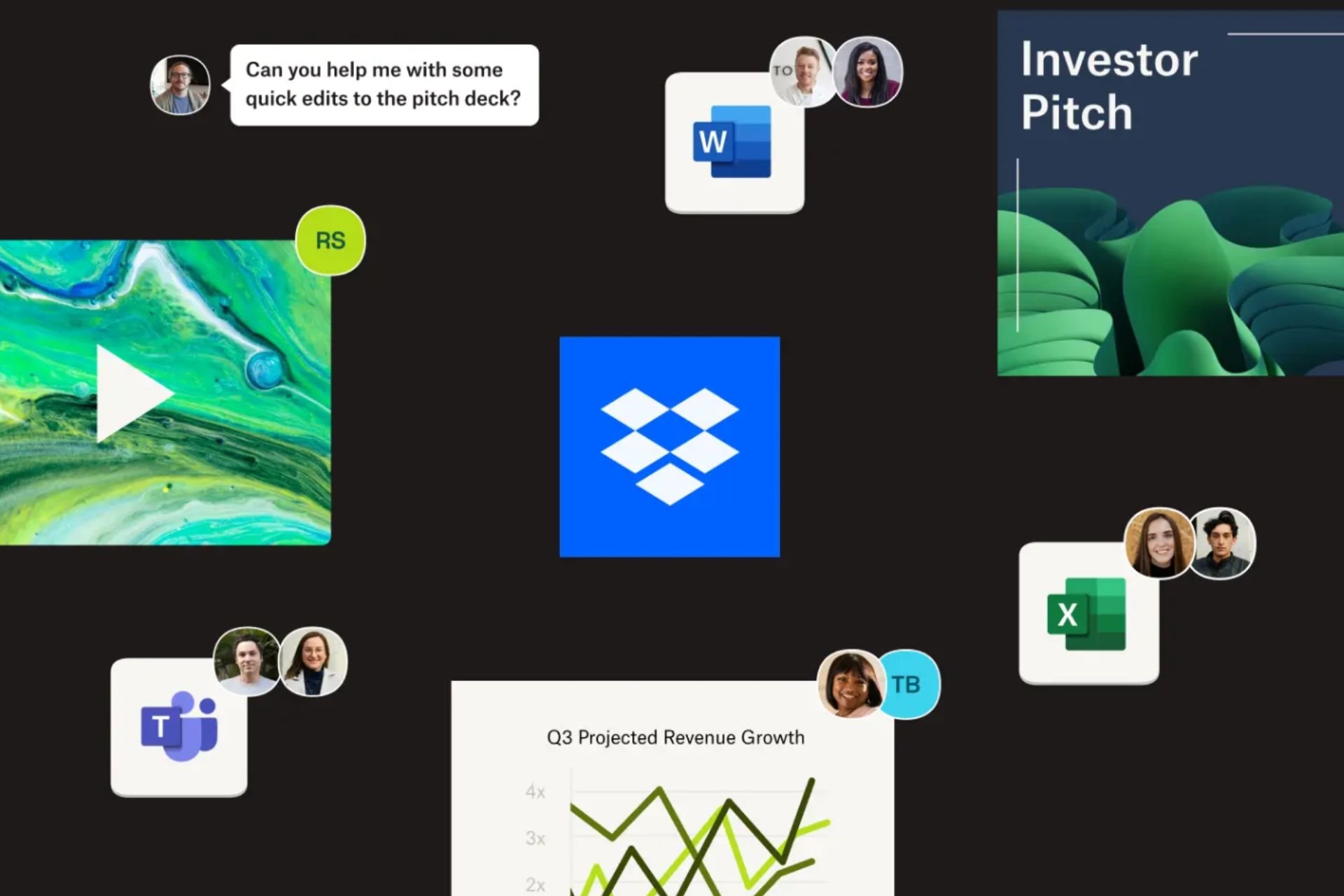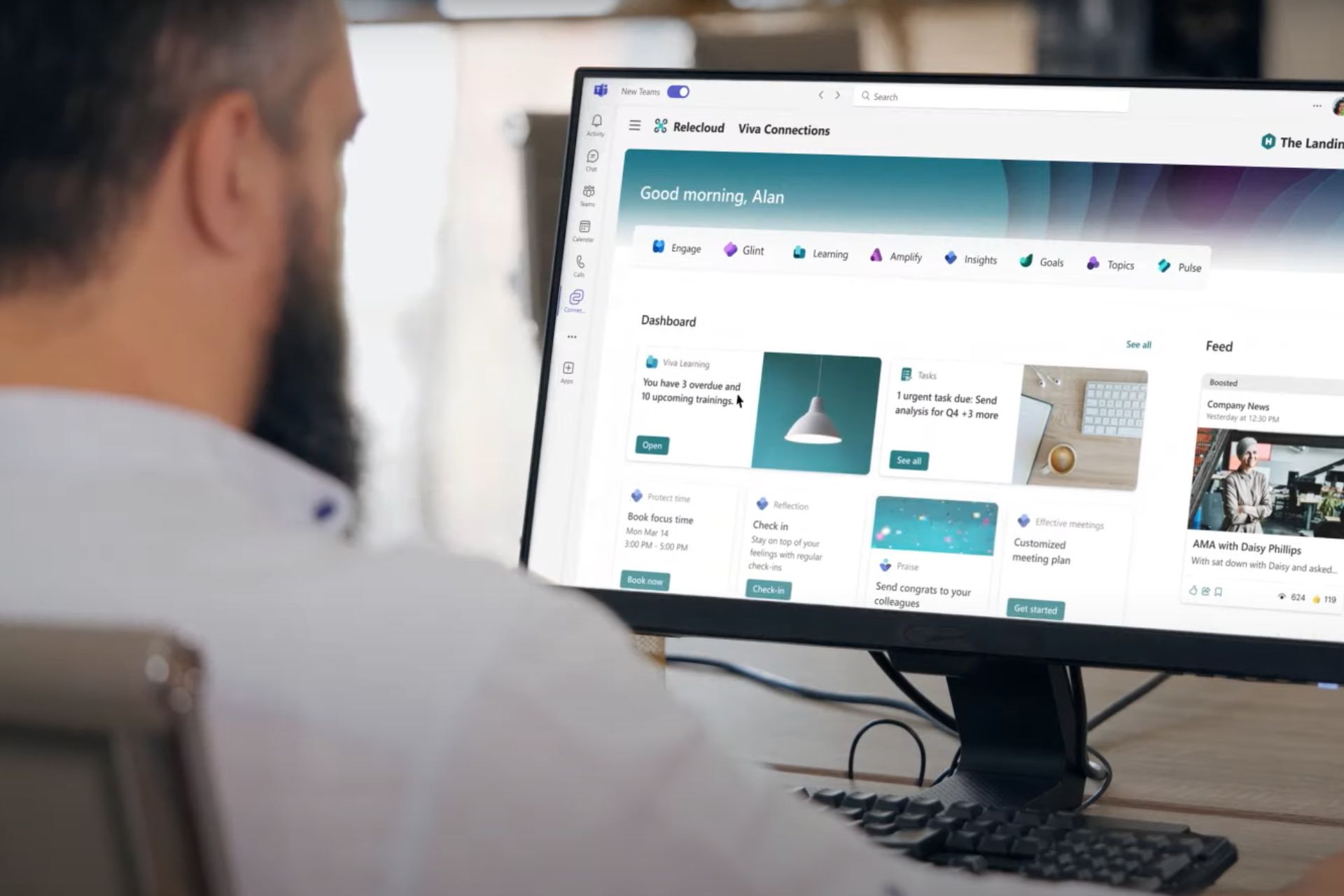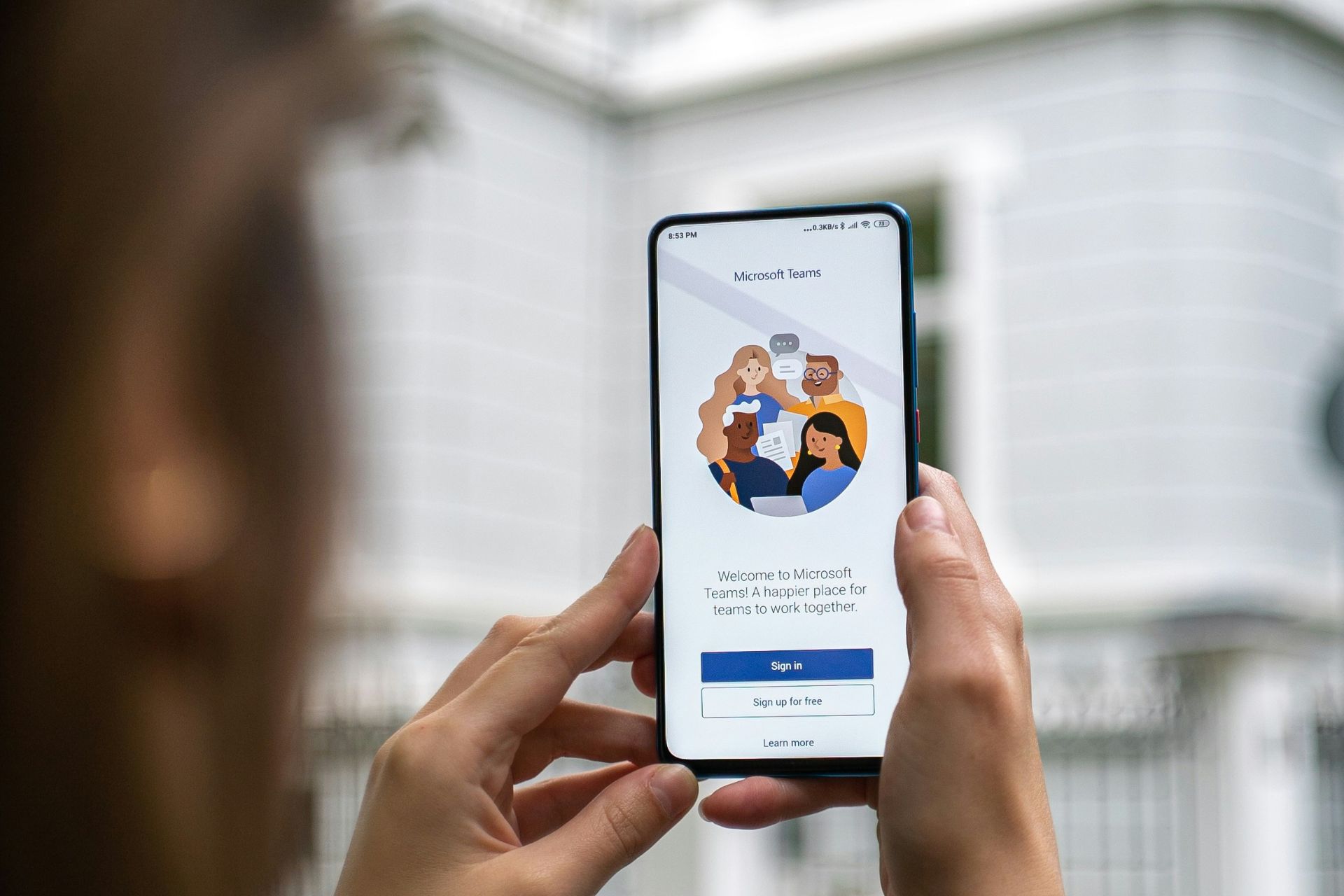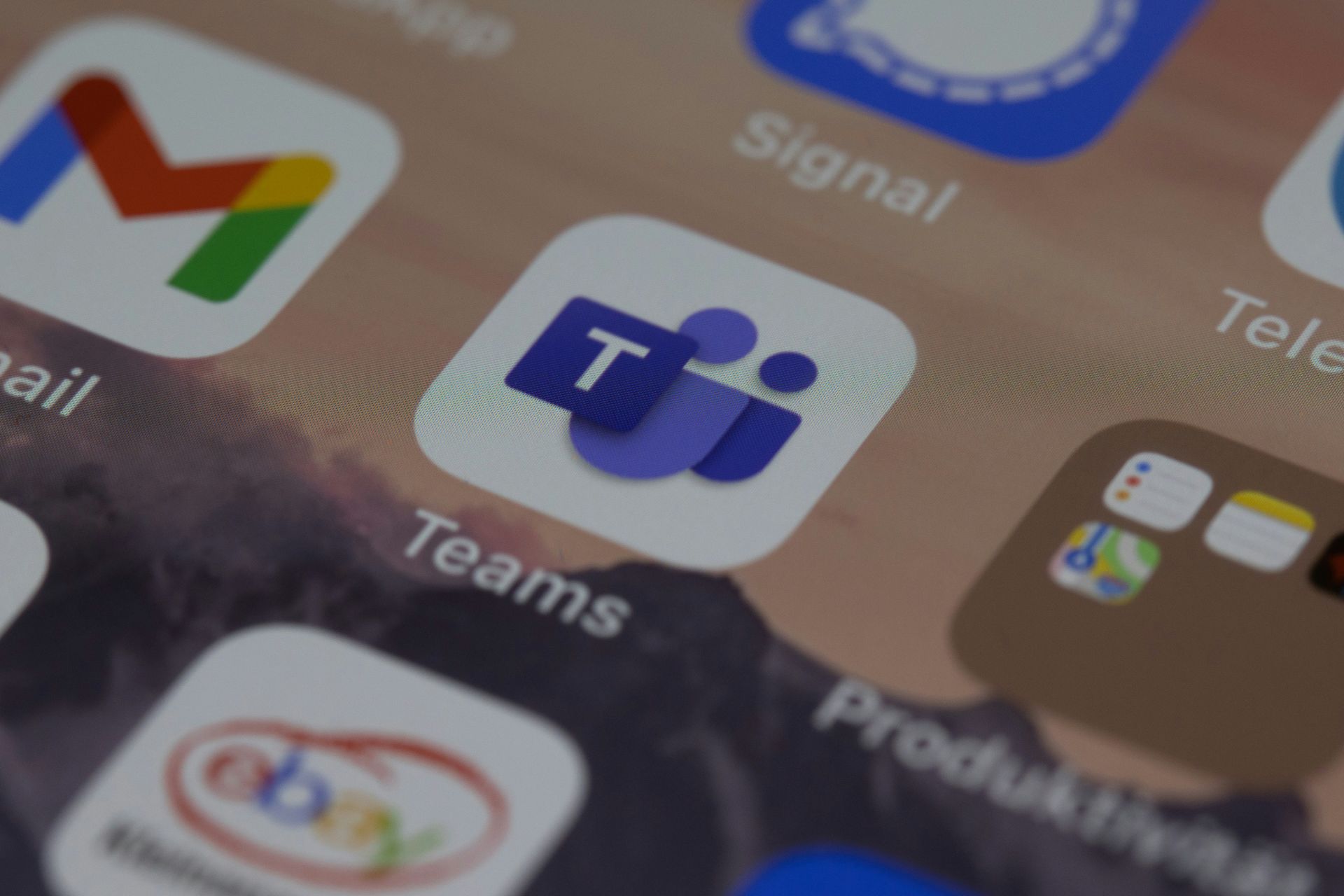Common Blazing Chrome issues and how to fix them on PC
4 min. read
Updated on
Read our disclosure page to find out how can you help Windows Report sustain the editorial team Read more
Key notes
- Blazing Chrome is a classic run'and'gun game, with local Co-op gameplay and a fast-paced experience.
- If you're also interested in having Windows 10 as well as Linux on your PC, check out this useful guide that will show you how to properly dual boot them without any problems.
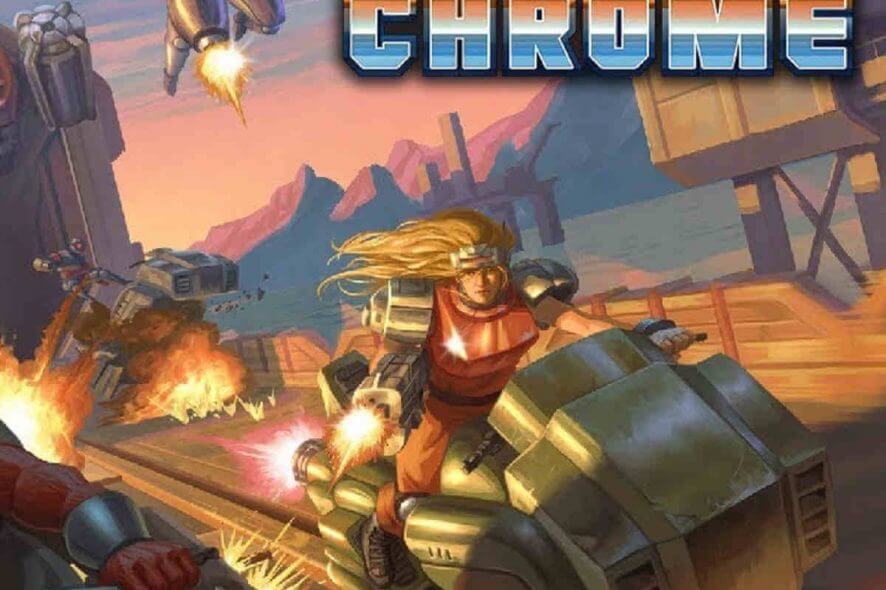
Blazing Chrome is a classic run’and’gun game, with local Co-op gameplay and a fast-paced experience. It’s available on Steam and it has minimal PC requirements.
If you want to kill some metal AI controlled robots with your friends and save the world in the process, than Blazing Chrome is the perfect way to do it.
Despite being lots of fun and very addictive, players are reporting a lot of annoying bugs that prevent them to fully enjoy the experience.
With that in mind, let’s see what are the most common bugs in Blazing Chrome and how you can easily fix them.
Frequent Blazing Chrome issues
1. Beating the game does not unlock hardcore/characters
One of the most common bugs in Blazing Chrome is the lack of new perks after beating the game. This issue seems to affect a lot of players and is very annoying.
Weirdly enough, the notification for hardcore, mirror, boss rush, and two new characters appears, but when the game starts again, the features are missing. Here’s how a player describes the problem:
i’ve beat the game and got the unlock notification for hardcore, mirror, boss rush, and two new characters but when i went to start a new game these features/unlocks were missing.
The only solution, for now, is to turn on the Steam overlay. The developers stated that this problem will be fixed in the next patch. So if you’re getting the same bug, turn on Stem overlay and everything should work fine.
2. Win32 function failed error
Many users complained that they can’t launch the game when running through Linux Proton. The problem seems graphics related and the specific error is Win32 function failed: HRESULT: 0x80004005.
Installed the game and got this message when trying to start:
Win32 function failed: HRESULT: 0x80004005
Call: at line 266 in file Graphics_DisplayM.cpp
The solution is pretty simple and comes from one of the developers. Just make sure that you have 32bit drivers for Vulkan installed and use this PROTON_USE_WINED3D11=1 %command% as a launch option.
If you’re also interested in having Windows 10 as well as Linux on your PC, check out this useful guide that will show you how to properly dual boot them without any problems.
3. Game not launching
Some Windows 10 users stated that when they try to open the game nothing happens, and only a white field appears in the middle of the screen. This is a visual bug and it’s related to the graphics drivers.
Here’s what one user says:
When I am trying to launch the game I´ll see a white field in the middle of the screen and nothing happens.
If you’re in the same boat, make sure you have DirectX 11 on your PC and update your GPU drivers. This solved the problem for many.
If you want the latest GPU drivers, bookmark this page and always stay updated with the latest and greatest.
Also, make sure to disable your antivirus, as it may interfere with your game.
4. Slowdown when using V-Sync
Enabling V-Sync in Blazing Chrome renders the game almost unplayable, as one user stated:
I’m getting severe slowdown when enabling v-sync. Dad anyone else come across this issue? I would leave it off but the screen tearing is an eyesore.
This happens with V-Sync on and in fullscreen. It seems to have no effect on windowed mode.
So, if you’re having the same problem, be sure to turn V-Sync off or to play the game in windowed mode.
If you want to know how to increase your FPS in Windows 10, check out this step-by-step guide and learn how to do it with ease.
That’s about it for now. Some of these bugs can be easily fixed, other require in-depth solutions, but the developers are aware of all of them and probably will solve them in future patches.
What other bugs did you encountered in Blazing Chrome? Leave your answer along with any other questions in the comments section below.
RELATED ARTICLES YOU SHOULD CHECK OUT: