How To Easily Fix Blink's Unknown Tulsa Error
3 min. read
Updated on
Read our disclosure page to find out how can you help Windows Report sustain the editorial team. Read more
Key notes
- Many users have reported Blink unknown Tulsa error. This mainly occurs due to an error in Blink's servers.
- As Blink security cameras require an internet connection to connect to the app, this issue can occur due to an unstable internet connection.
- One of our recommendations includes power cycling your router and camera. Do not hesitate to apply the steps detailed below.

Blink by Amazon offers inexpensive and compact security systems. The security cameras by Blink come with customizable motion detection alerts, two-way audio, 1080p full HD video recording, temperature monitoring, etc.
They also work with Amazon’s Alexa, allowing users to view video feeds and motion announcements on any Alexa device. Also, these cameras allow users to access their security camera footage from anywhere in the world.
But recently, many users have complained about the Blink unknown Tulsa error. This mainly occurs due to some server errors. However, other factors may be responsible for this issue.
If this error is troubling you, keep reading to learn how you can fix it.
Why is the Blink app not working?
The Blink app allows users to check what is happening in their homes from anywhere. This application enables accessing your Blink security camera directly from your smartphone.
You need to connect the Blink security camera and your smartphone to the internet to use this feature. But this could arise several issues like live view failure or the Blink unknown Tulsa error.
These Blink error messages appear if the sync module isn’t able to communicate with the camera. However, sometimes an unstable internet connection can be blamed, so here’s what to do if your Internet access is blocked.
How can I fix the unknown Tulsa error on Blink?
1. Move your camera closer to the sync module
If your sync module or Wi-Fi is placed far away from the camera, consider relocating it somewhere nearby.
You need to have three bars of signal strength for the camera to work with the Wi-Fi or sync module.
2. Power cycle your router and camera
- Turn off and/or unplug the router and camera.
- Now, wait for at least 30 seconds.
- Plug in the device and/or turn it back on.
You’ve now successfully power cycled both your devices; make sure that it’ll take a few minutes to start functioning. Check if the Blink camera unknown Tulsa error is fixed once the router and the camera start.
3. Try another power source
If none of the above-mentioned steps were able to fix the Blink system not working, try a different power source.
Remove the batteries and connect a micro USB cable and USB power adapter to your camera. Doing so will allow your camera to run without any batteries.
How do I refresh the Blink app?
If you are not receiving motion alerts or video doorbell notifications on your Blink app, refreshing the application might help resolve Blink error codes. The Blink app provides notifications on your smartphone to know what is happening with your Blink account and systems.
Below mentioned are the steps to refresh the Blink app.
On Android
- Close the Blink App and open Settings.
- Click on Apps followed by Manage Apps.
- Scroll down and click on Blink.
- Now select Clear data at the bottom.
On iOS
- Close the Blink app.
- Double click the Home button and all the apps you’ve been using should pop up.
- Flick the Blink app upwards until it disappears from the screen.
- Restart your device and reopen the app.
Well, that’s all from our side on how to fix Blink’s unknown Tulsa error, and we hope that our solutions helped you solve this issue.
If the troubleshooting methods didn’t solve this error, try reinstalling the Blink app. But this should be only a last resort. And if you still have any issues, feel free to drop a comment below. We’re eager to hear from you.

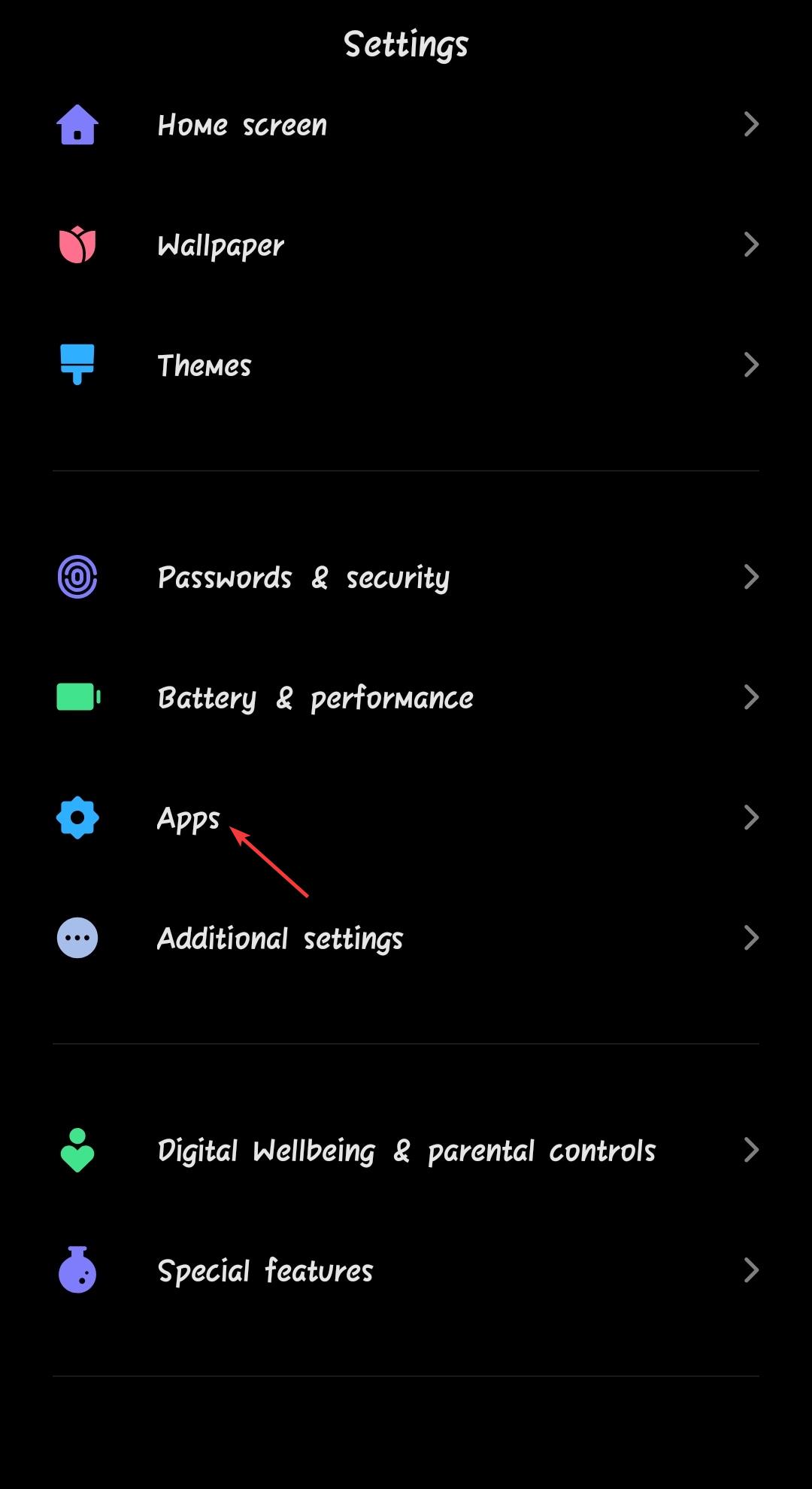
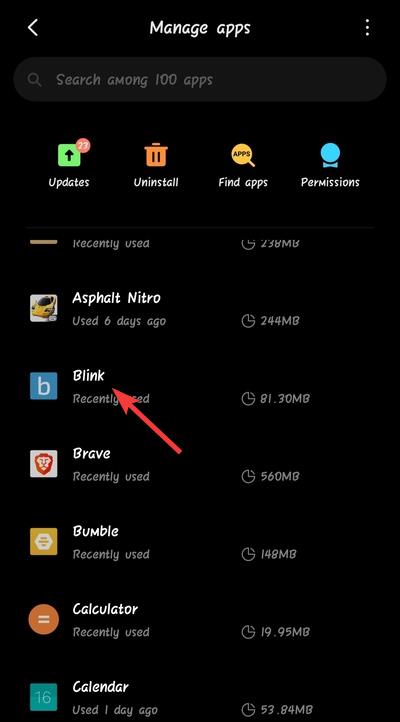
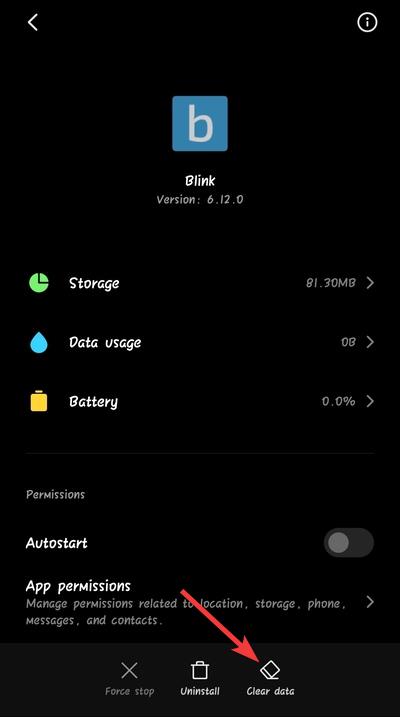
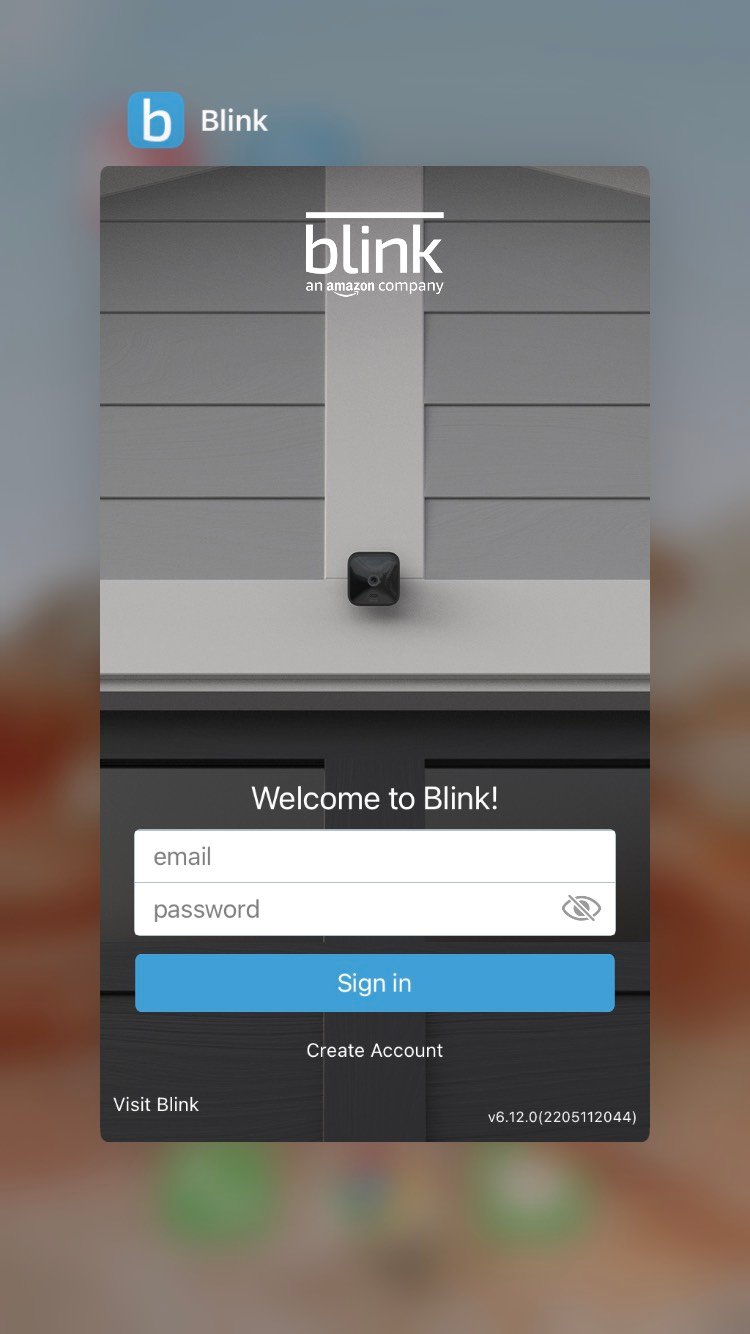


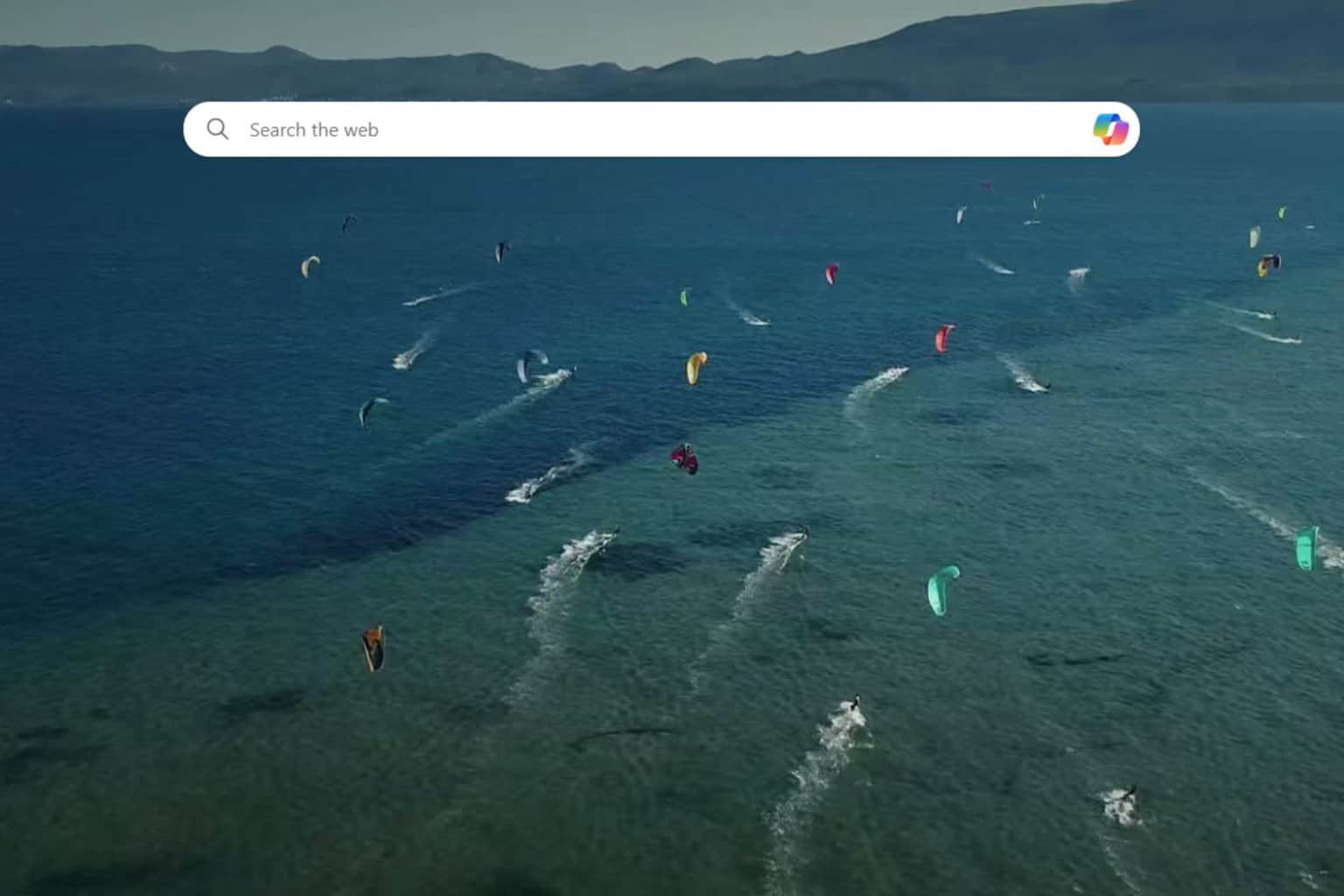
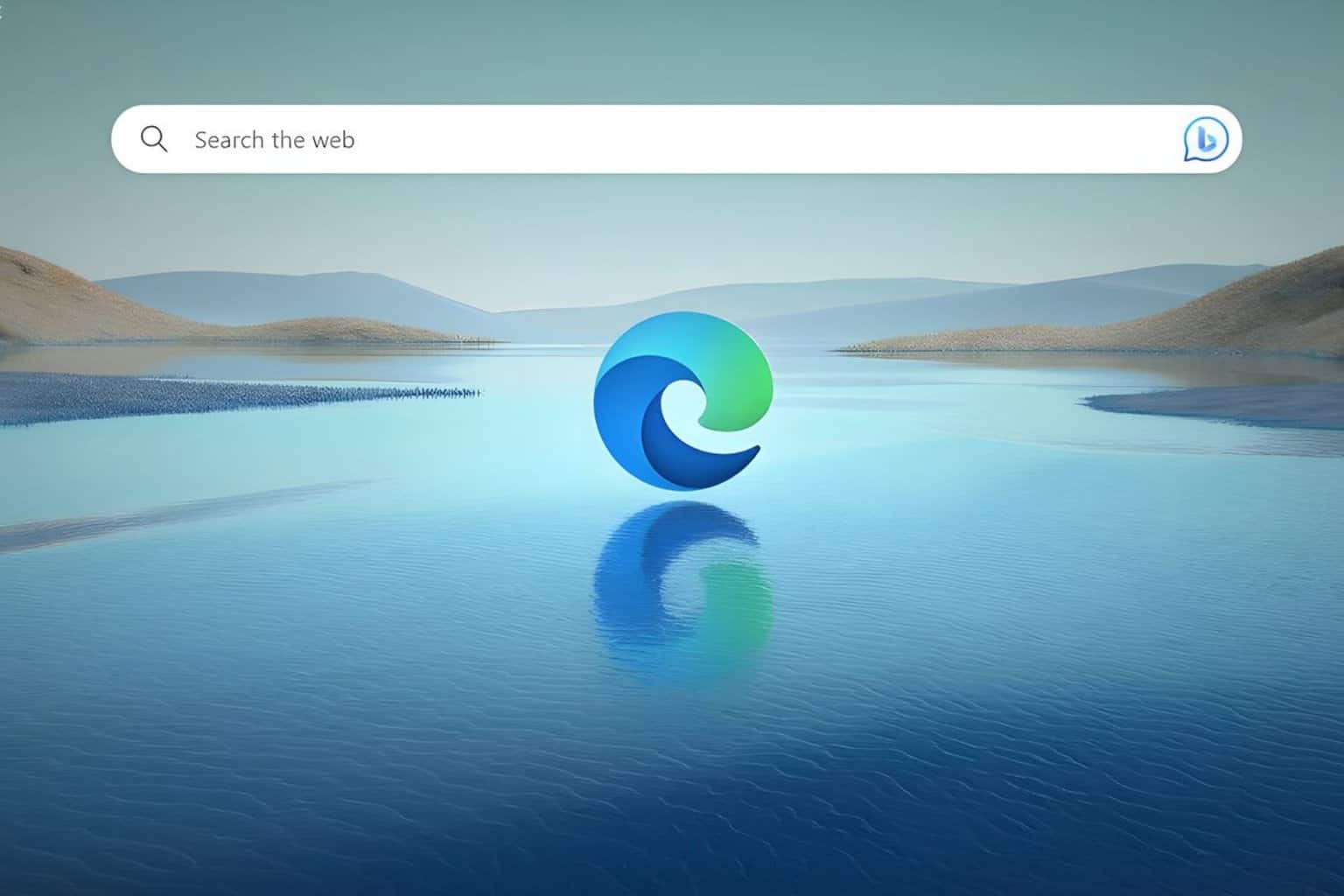
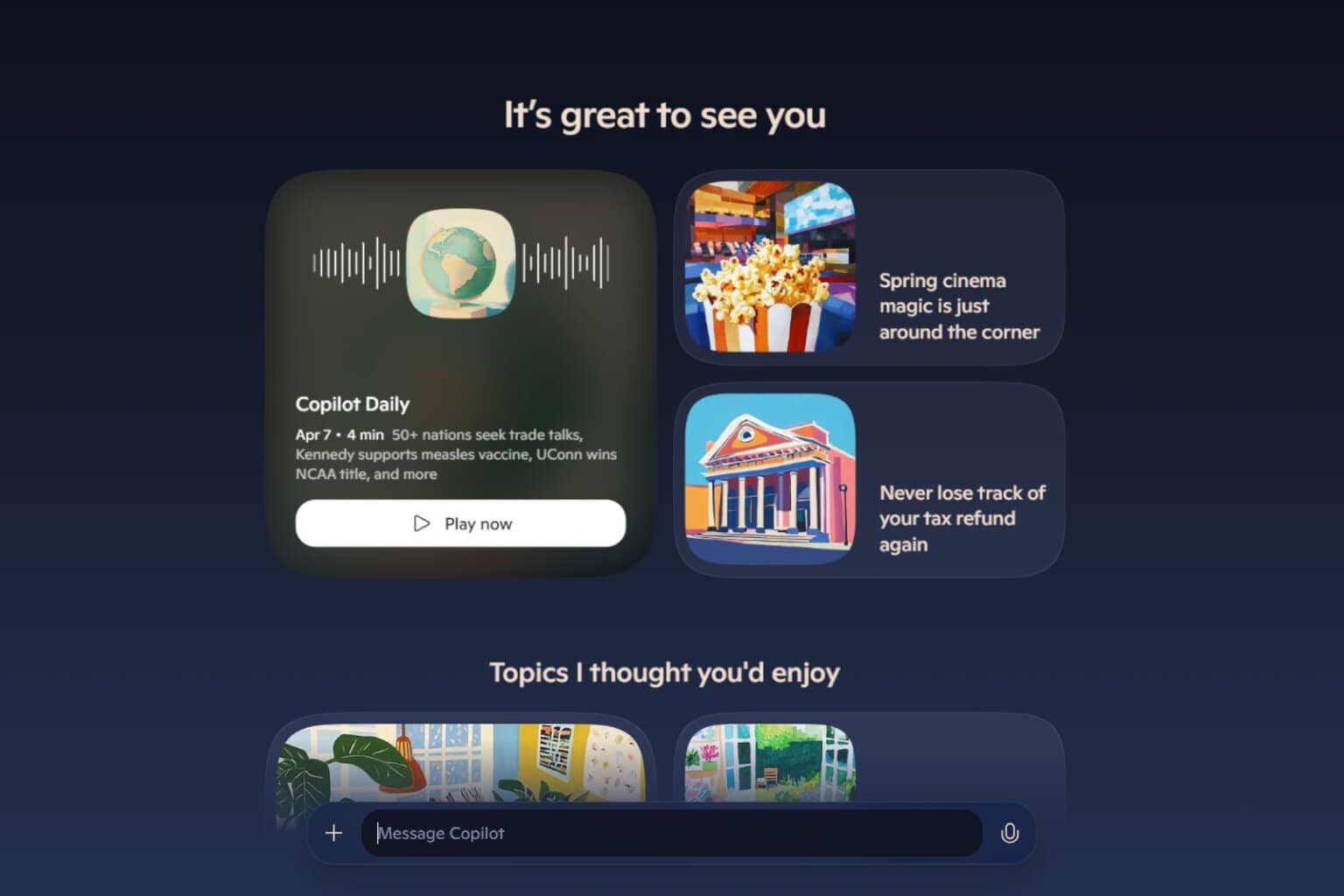

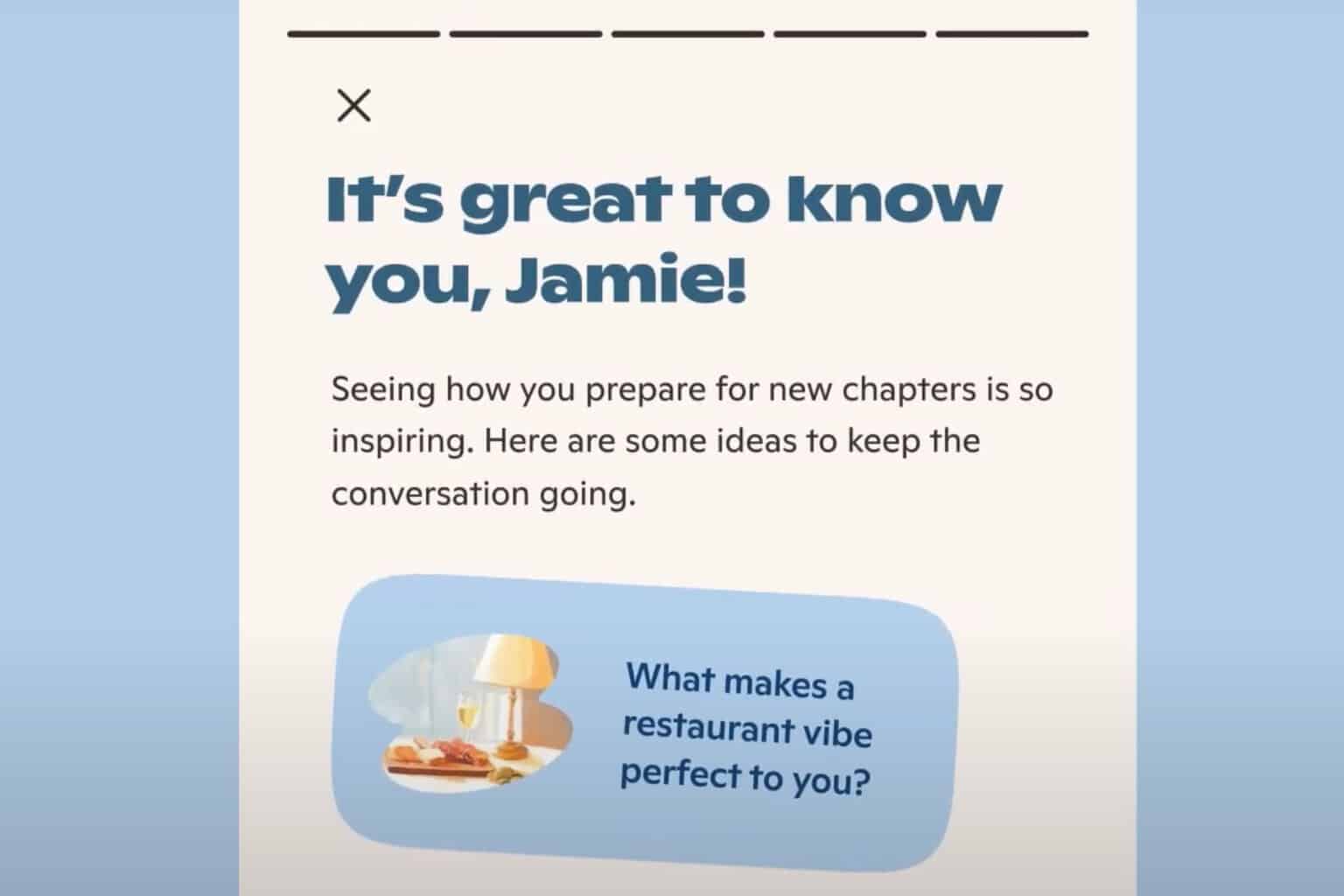
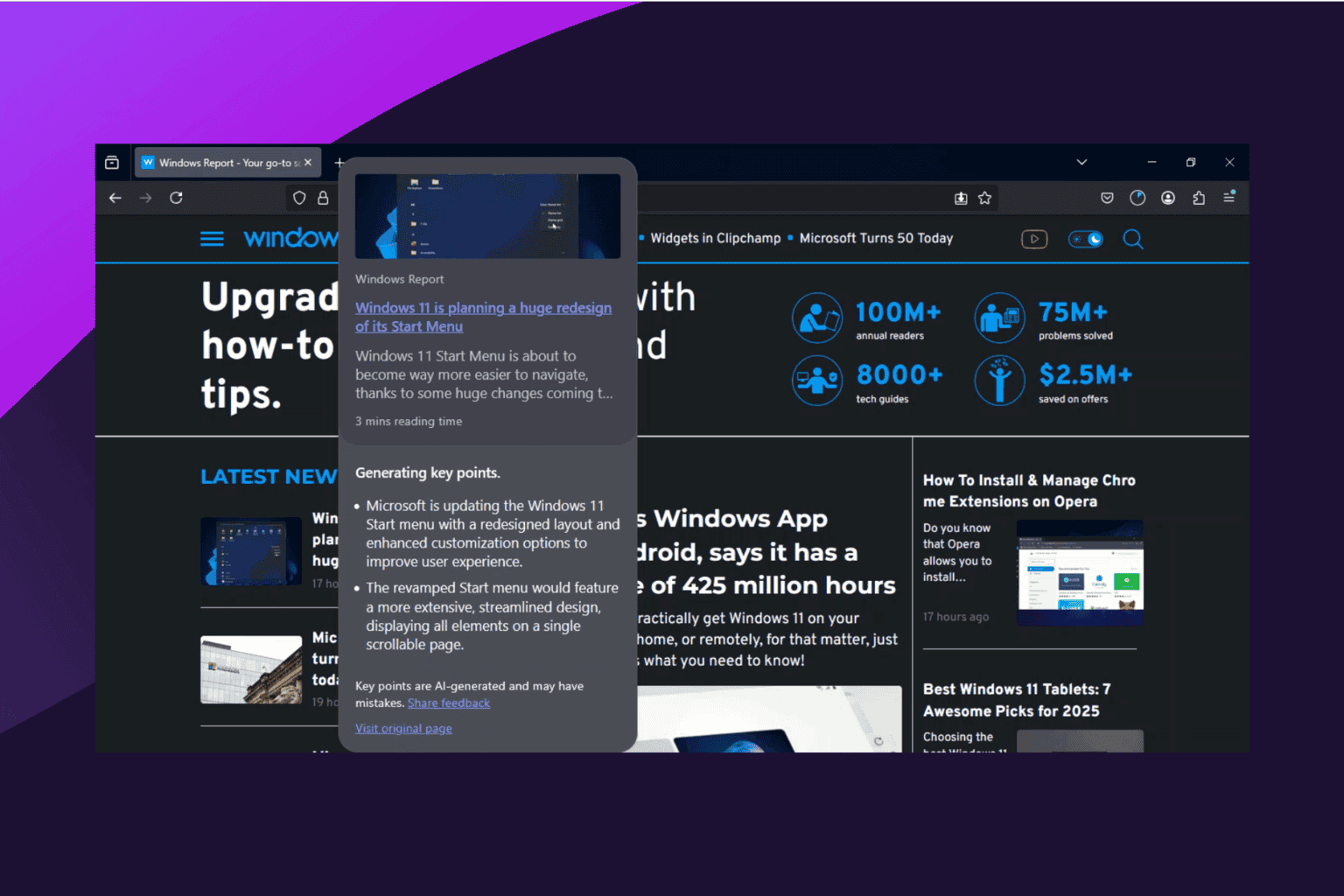
User forum
0 messages