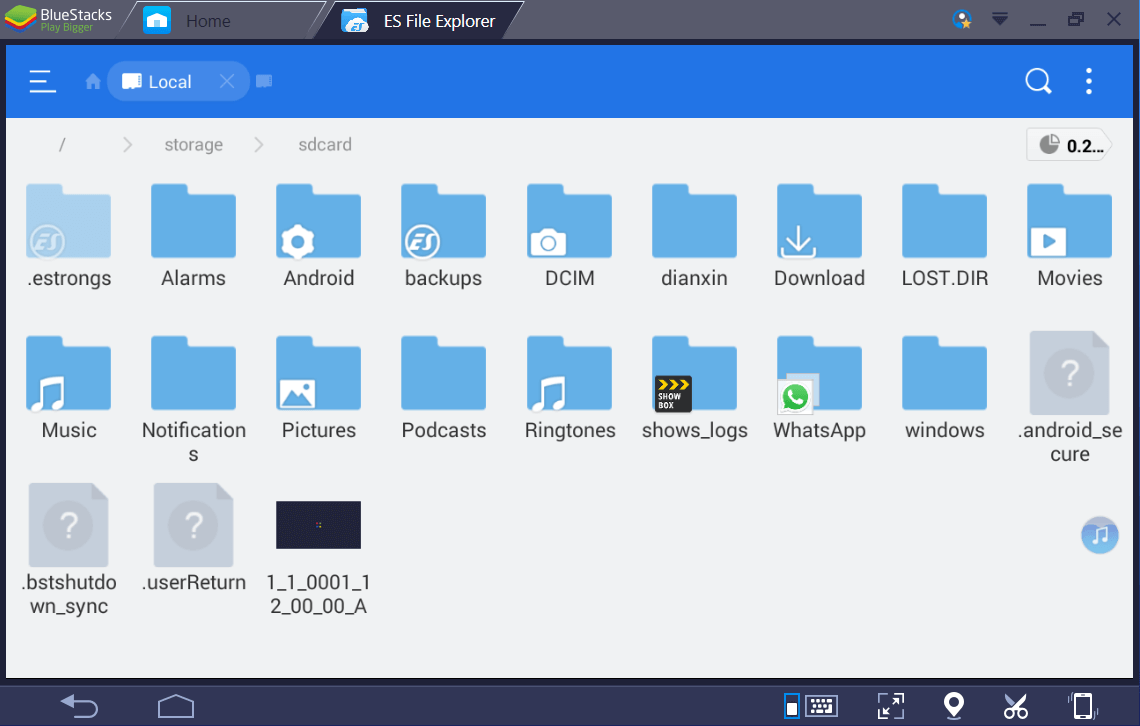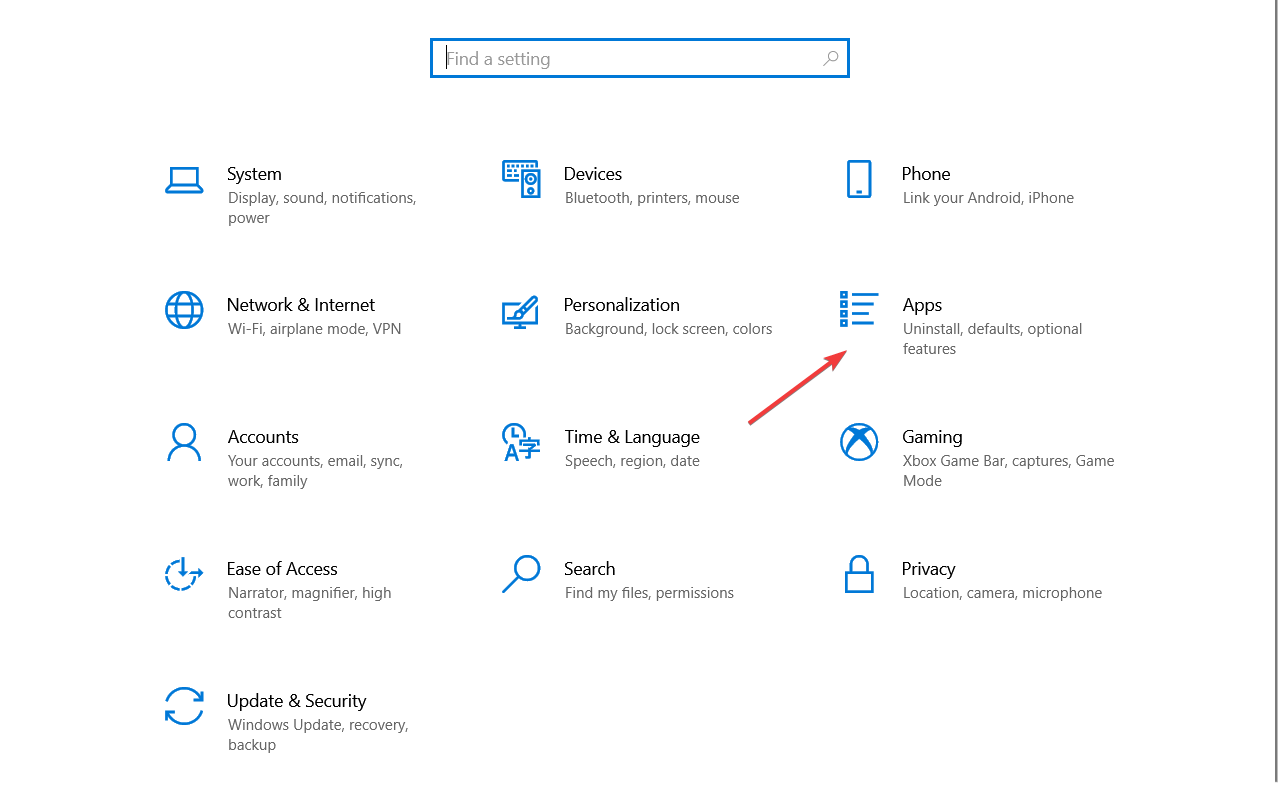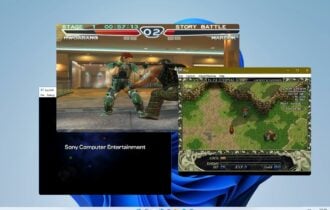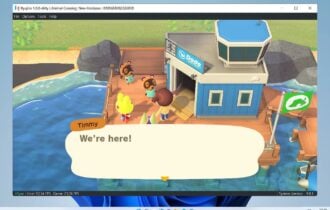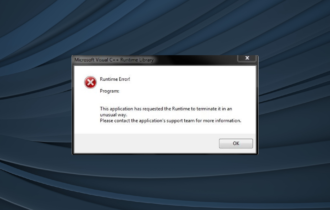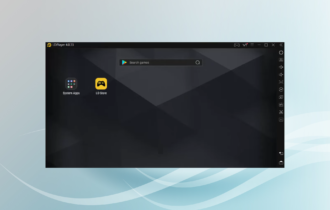Can't open a folder in BlueStacks? Try this
3 min. read
Updated on
Read our disclosure page to find out how can you help Windows Report sustain the editorial team Read more
Key notes
- If you can't open a file in BlueStacks, that's because the app can't see the folder where you keep the file.
- A great workaround implies transferring the folder with the app directly to your phone.
- If the problem persists, you should think about reinstalling the program quickly.
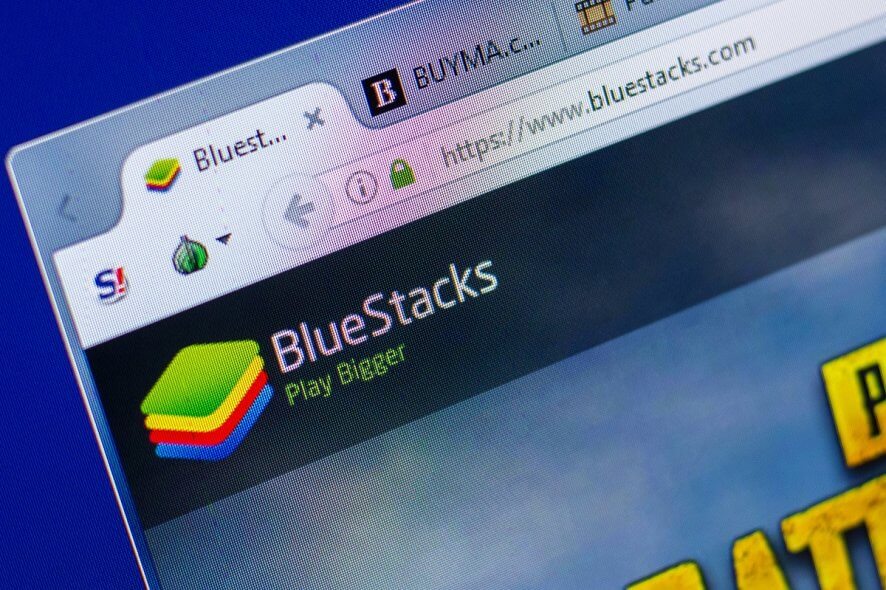
Those of you that love mobile games but hate the concept of playing on your phone are probably well aware of what BlueStacks is.
For those of you that don’t know, the BlueStacks App Player is designed to enable Android applications to run on PCs running Microsoft Windows and Apple’s macOS.
This means that you can enjoy all of your favorite games on a machine that will never run out of battery, and that has much better performance than an average phone.
However, even BlueStacks has occasional bugs in the system. For example, users have reported that sometimes they cannot load files into BlueStacks because the folder containing them is not visible to the app.
So i’m trying to install an obb with which to install an apk, but i can’t figure out how to do so. i’ve installed es file explorer and fx file explorer to search for the windows shared folder, but on both applications the folder is inaccessible and greyed out. i don’t know why that is, or what i can do to fix it or bypass it. please help me, i’m at my wit’s end.
Since this bug prevents program functionality entirely, it has been deemed as a serious issue. As such, we’ve decided to create this step-by-step guide that will tell you exactly what you need to do to fix it.
How can I open folders in BlueStacks again?
1. Transfer the files to your phone
- Open the File Explorer.
- In the top toolbar, check to enable Hidden items and File extensions.
- Go to the following folder:
C:\ProgramData\BlueStacks\Engine\UserData\SharedFolder - Copy or drag the file you need to open into that folder.
- Launch BlueStacks.
- Access the Menu.
- Go to Storage.
- Select Explore.
- Select the Windows folder.
- Go to the BstSharedFolder. The file should be located there.
- Copy it and paste it on the phone’s storage in the Android OBB folder.
By following these steps, you should be able to transfer files from your PC to your Android phone via BlueStacks. The method may seem a bit complicated at first, but unfortunately, it is the only fix to the issue.
2. Reinstall BlueStacks
2.1 Uninstall Bluestacks
- Click the Windows Start button and select Settings.
- Now select the Apps option.
- Scroll down to find the Bluestacks app, click on it, then select the Uninstall button.
- Follow the on-screen instructions to uninstall the app completely.
2.2 Download and reinstall Bluestacks
- Download BlueStacks.
- After the file has been downloaded, launch the executable file and install the app.
If you can’t manage to make BlueStacks work, it probably has some corrupt files or a broken component so it’s best to reinstall the app fresh.
This is a two-step process but if you follow the steps above you should be done with it in just a few minutes.
There is no information as to why this error occurs, but now at least you know of a good workaround.
If you’re having problems because some game is not playable in your region our list of the best VPNs for BlueStacks should come in handy to solve the problem.
If you want to read about more tips, tricks, and fixes about BlueStacks, leave us a message in the comments section below.