How to Enable a Startup Sound on Windows 10
Modify the registry if you want to bring back startup sound
2 min. read
Updated on
Read our disclosure page to find out how can you help Windows Report sustain the editorial team. Read more
Key notes
- To enable startup sound on Windows 10, first, you need to modify the registry to unveil it.
- Once the feature is enabled, you can toggle it on or off from the Sound settings on your PC.
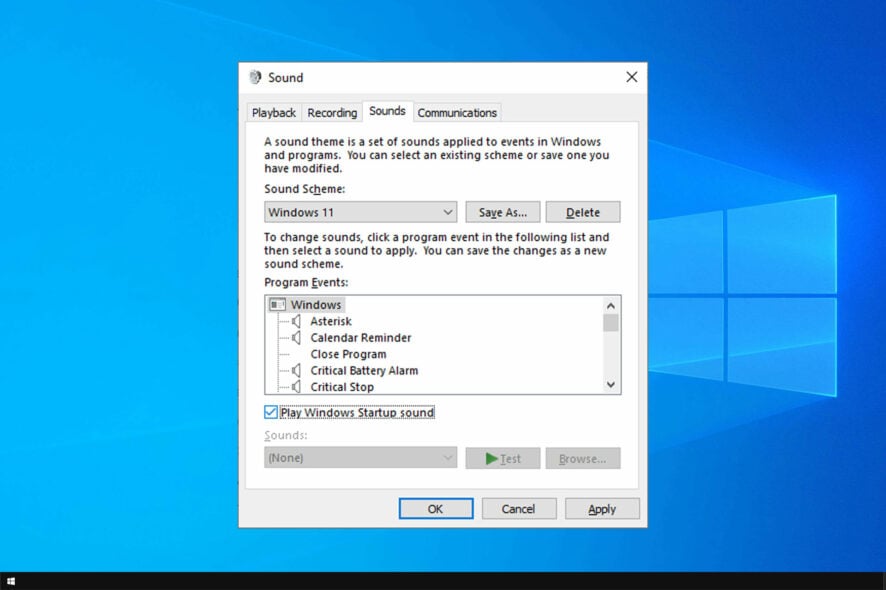
Windows 10 removed the startup sound, and many users miss it. In fact, many want to enable startup sound on Windows 10.
We already wrote how to enable system sound on your PC, but in today’s guide, we’re going to focus solely on the startup sound.
Why doesn’t Windows have a startup sound anymore?
- The startup sound was removed in Windows 8.
- According to the developers, Microsoft wanted to focus more on portable devices.
- Having a startup sound would add a bit more noise to the device every time you boot it, so it was removed.
How do I turn on startup sounds in Windows 10?
1. Tweak your registry
- Press and hold the Windows button and the R button.
- The Run dialog box will open, type in the box regedit and press Enter on the keyboard.
- Click (left click) on HKEY_CURRENT_USER on the left of the window.
- Under HKEY_CURRENT_USER click (left click) on AppEvents.
- Under AppEvents, click (left click) on EventLabels.
- Under EventLabels, you will have access to several options related to sound on Windows 10.
- Look Under EventLabels and find WindowsLogon and click (left click) on it.
- On the right side pane, look for ExcludeFromCPL
- Double-click (left click) on ExcludeFromCPL and change the value in the box to 0.
- You can do the same to enable other sounds specific for Windows 8, Windows 10.
- Close the Registry Editor window.
- Now, all you have to do is to open in Control Panel the Sound Application you have there and you will be able to customize Windows logon sound.
- Restart your Windows 10, 8.1 PC and see if the startup sound works for you.
2. Enable startup sound from Personalization settings
- Right-click on your desktop and go to Personalize
- Navigate to Sounds and locate Play Windows Startup sound.
- You can enable Windows Startup sound by checking the Play Windows Startup sound option. You can also customize the startup sound and choose the one that you like.
- Click on Apply on the lower side of the window.
- Restart the PC and check if the sound works.
There you have it. You can now enable startup sound on Windows 10 PCs in just a few quick steps.
To learn more, we have a great guide on how to change startup or shutdown sounds on Windows 10, so be sure to read it.
If you have other ideas or suggestions, let us know in the comments below.
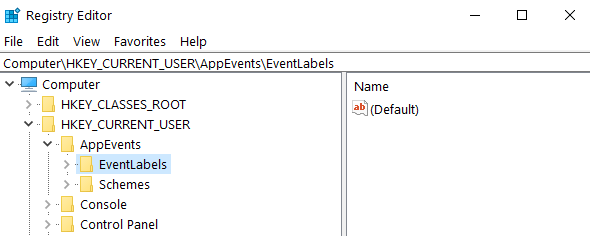
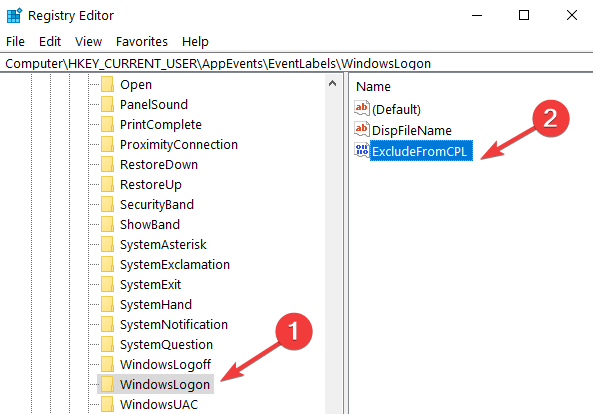
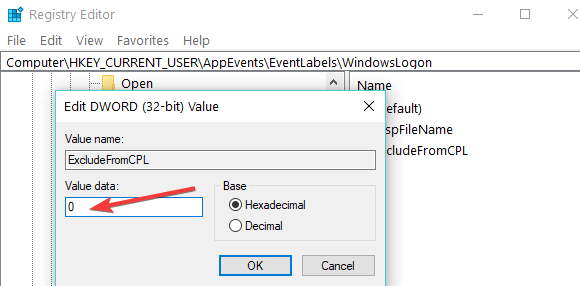

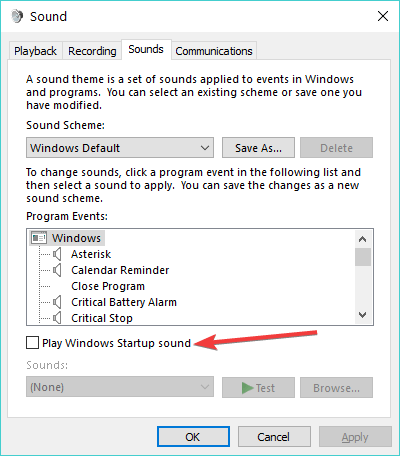








User forum
3 messages