5 Best Browsers that Support HEIC [Ranked by Image Quality]
Choose a fast and intuitive web browser that packs great features
7 min. read
Updated on
Read our disclosure page to find out how can you help Windows Report sustain the editorial team. Read more
Key notes
- Owned by Apple, HEIC (High-Efficiency Image Container) is the new name for the HEIF (High-Efficiency Image Format) image extension.
- It replaces the JPEG image format in their iOS-based devices, so the photos you capture on your iPhone (iOS 11 or later) are saved as HEIC files.
- While none of the browsers support the format, there are ways you can open these files and view them on the web.

Looking for a browser that offers support for HEIC image files? We recommend some of the best browsers that not just help you open the files but also offer the best image quality.
However, HEIC is more of a container for images and audio. It allows you to save your pictures in a better way.
It compresses the images to make them smaller in size and save data without losing image quality.
But, as of today, HEIC files are not supported by any of the browsers natively. So how do you view a HEIC image on your web browser?
Can you display HEIC in HTML?
HEIC and HEIF files are not supported by the <img> tag in HTML5 and so, the only option is to convert the file format as below:
- Convert the files on the fly into a Buffer
- Parse the Buffer into a Base64 String
- Provide the output to an image tag
You can then convert the images using a conversion library, for example, the heic2any library by Alex Corvi or using the heic-convert project.
How do I open HEIC in my browser?
If you come across the HEIC unsupported file type on your browser, you can follow the below instructions to open the image file:
- Plug your iPhone into the PC with the USB cable for it, and then transfer your HEIC photos to Windows.
- Now, save the photos to your desktop or laptop.
- Next, go to your browser and try to open the downloaded HEIC image file.
- You will see a message saying, The HEIF Image Extension is required to display this file.
- Below the message, click on the Download and install it now link.
- On the Microsoft store web page for HEIF Image Extensions, click on Get In-Store app.
- In the prompt, click on Open to open it in the Microsoft Store.
- Select the folder in the Photos app that has your iPhone’s photos. Click the Add folders option to select the image.
- Now, go to the folder where you saved your iPhone’s photos, select it, and click on Add this folder to Pictures option.
You can now view the HEIC images within the Photos app on your Windows PC.
For more information on how to open & convert HEIC to JPG on Windows 11/10, you can refer to our comprehensive guide here.
But if you are looking for the best browser that offers support for HEIC images and maintains image quality, we have a few recommendations below.
What are the best browsers that support HEIC?
Opera One – High-quality image viewing

The most underrated of all, the Opera One browser surprises its users by displaying the images as it is from the content.
It’s one of the browsers that supports almost all major image formats, including, JPB, PNG, APNG, AVIF, GIF, TIFF, and so on.
So, for example, if you want to view a HEIC image using an extension or software, it will display the converted image with the same original quality.
Opera One is one such browser that makes good use of your system’s graphics card and display resolution.
Some of its other major features include:
- Built-in ad blocker and VPN
- Pinboards to save web content
- Organizing tabs in separate workspaces
- Easy capture and edit with the snapshot tool
- Quick file attachment option

Opera One
Convert and view HEIC file format in this browser with the help of useful extensions.Google Chrome – View all image formats with Google Photos
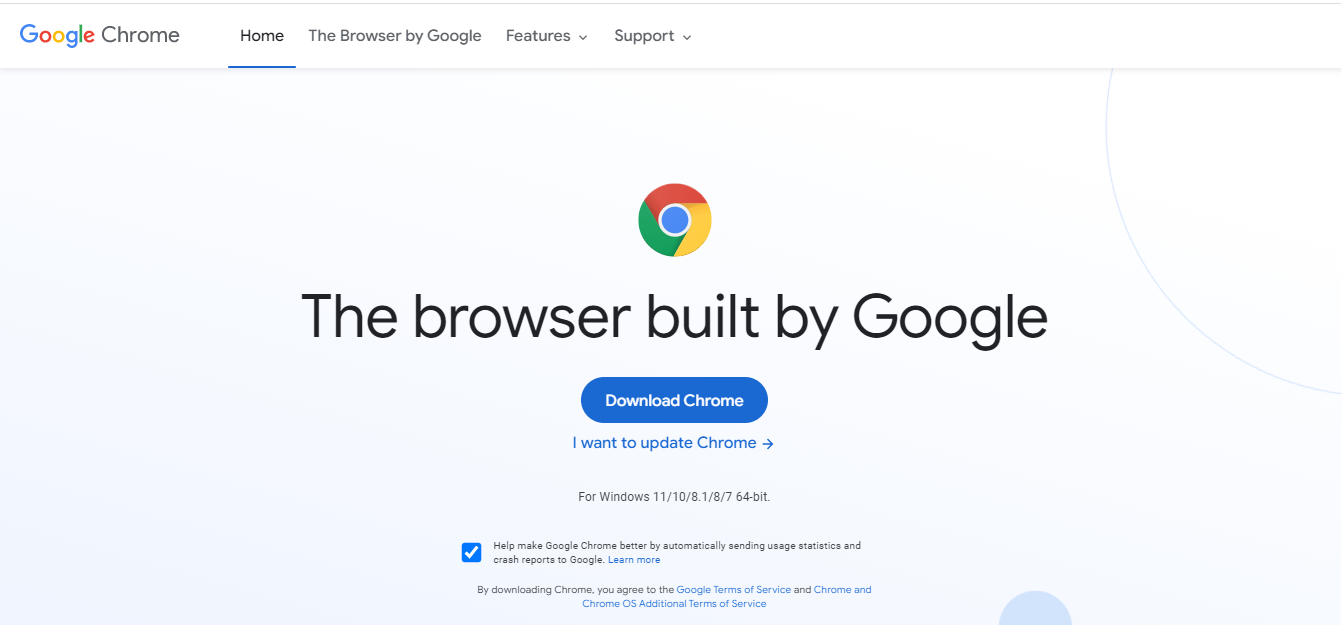
The most popular browser in the world, Google Chrome, is known for offering a plethora of advanced features, including a wide range of useful extensions.
Chrome supports almost all major image formats, for example, PNG, GIF, JPG, or SVG without any additional tool.
However, it does not support HEIC image format natively, but, you can view the images using Google Photos and Google Drive.
Chrome will then display the images in the original image quality using the full potential of the system graphics.
Among its other significant features are:
- Application shortcuts for favorite websites
- Pin Tab feature
- Cast tab or desktop
- Search with Omnibox, or search highlighted text
- Live captions for audio/video
Microsoft Edge – Edit images with the web capture tool
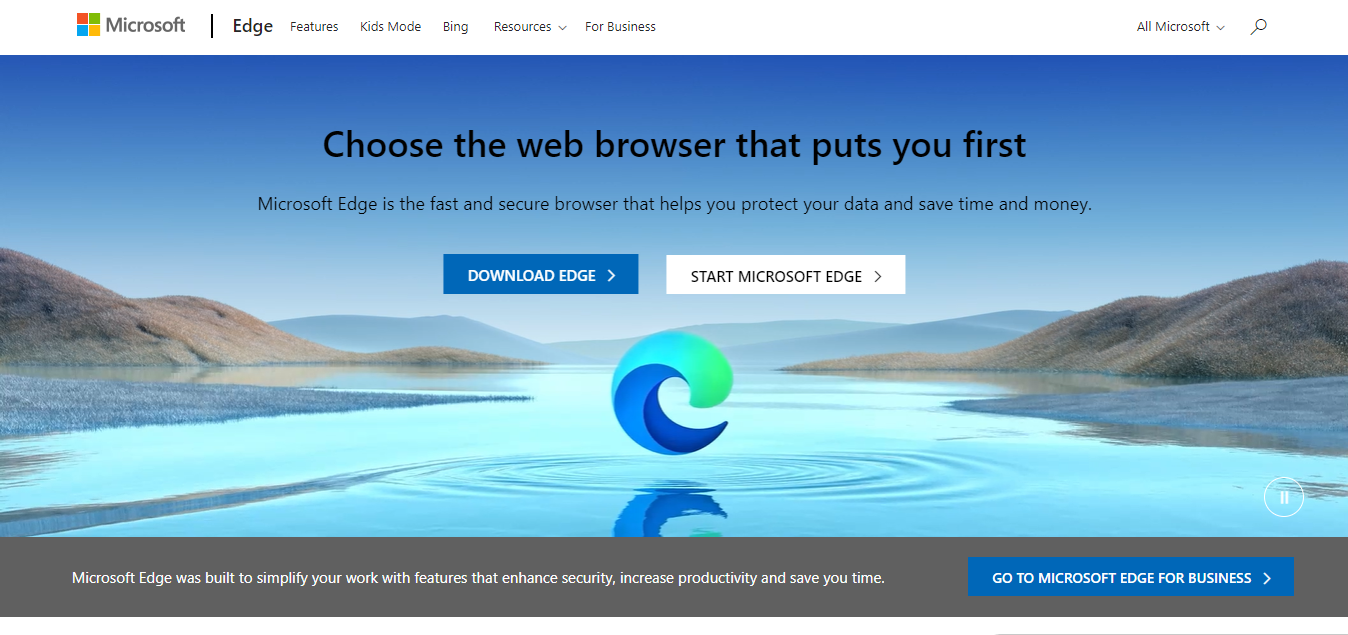
Known for its ability to play 4K video quality for Netflix, Microsoft Edge is the new solution for the Ultra HD video lovers.
A feature-rich browser, Edge is also known for its web capture tool that now comes with a lot of improvements.
So, if you open a HEIC image file on Edge using a dedicated tool, you can even edit the image right in the browser while it maintains the original quality.
Moreover, it can even label an image found on the web (through the screen reader) automatically, using its ML (machine learning) algorithms.
Here are some of its other key features:
- Option to import data automatically from other browsers
- Three levels of privacy settings
- Sync data across devices
- Get all Chome extensions apart from its own
- Option to install websites as apps
Mozilla Firefox – Fast browser with a superior image viewing experience
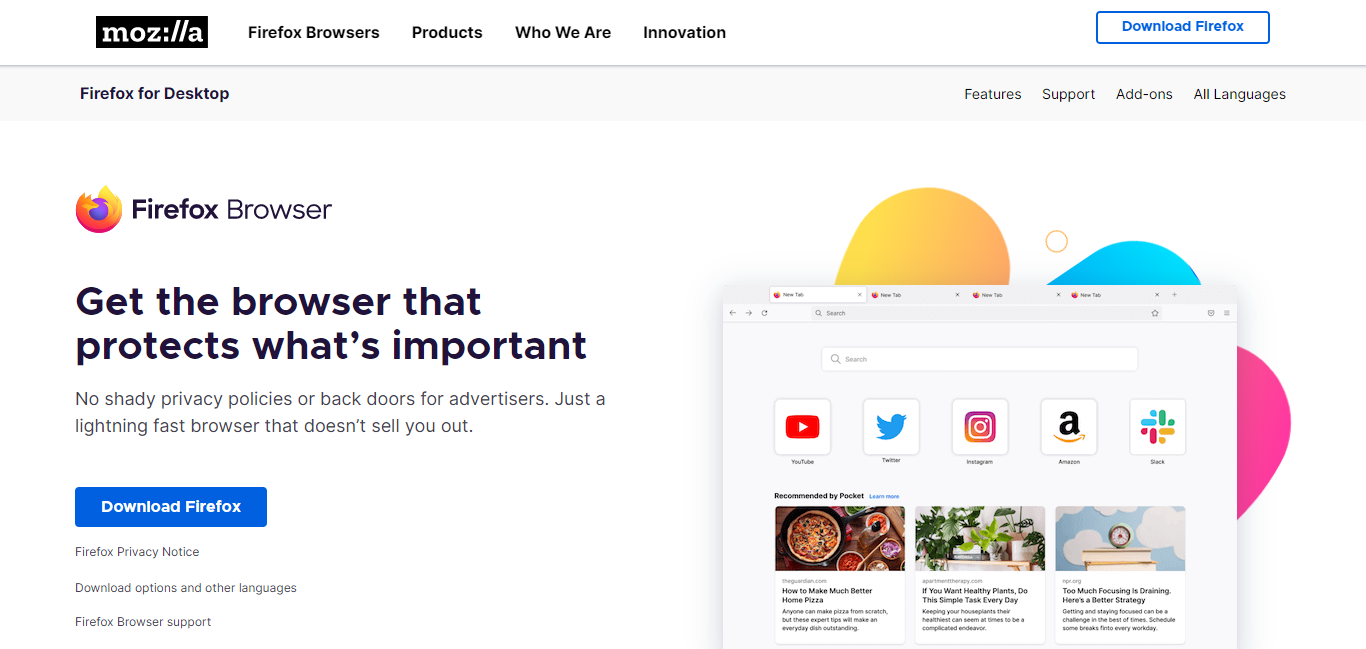
Apart from its excellent picture-in-picture function, Mozilla Firefox is also known to help you view different image formats in high-quality.
It supports all major image formats including WebP, JPEG, PNG, APNG, AVIF, GIF, BMP, and more.
However, since the browser does not support HEIC, you can use an extension like the File Conversion Tool or using an online image converter.
Once you successfully open the converted HEIC image file in Firefox, it will be of the highest quality as the original.
Below are some of its other important features:
- Good collection of extensions
- Uses minimum resources
- Supports private browsing
- Blocks ad trackers
- Picture-in-picture mode
Apple Safari – Native support for iOS devices
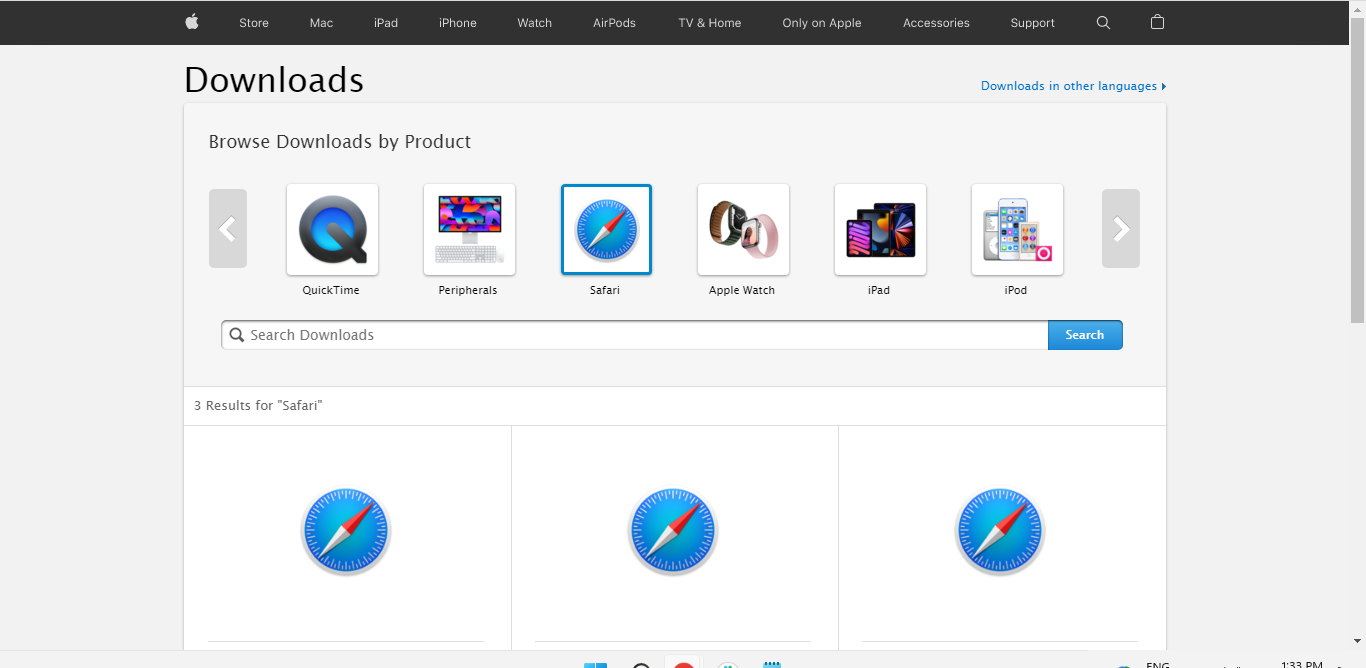
While Apple does not support HEIC image format on macOS, it does support the file extension in its iOS devices.
However, according to Apple, you can upgrade to iOS 11 or later or macOS High Sierra or later to view, edit, or duplicate HEIF or HEVC media captured with an iOS device.
In the non-supported versions of macOS, you can either convert the image to JPEG on your iOS device and transfer it to your Mac or use a 3rd party HEIC converter.
Once you have the converted file on your Mac, it will display the image with the same quality as the original one.
Here we have listed some of its other major features:
- Browse anonymously with private browsing
- Check privacy report
- View compromised or reused iCloud Keychain passwords
- Side by side view of images
- Manage downloaded files
Is HEIC better than JPEG?
Yes, HEIC is a better image format than JPG in terms of its ability to compress pictures into a small file size while maintaining the original quality.
However, although it’s gaining popularity, it’s not as commonly used as the JPG format, and not many apps and devices offer support yet.
Web browsers don’t render graphics, but only content, and hence, a high-resolution image depends on your computer’s graphics and the display resolution.
A browser can take advantage of the system’s graphics settings and display the image.
So, for those looking for the best browsers that support HEIC files with the same image quality, we recommend the above list.
However, there are more ways to open & convert HEIC to JPG on Windows 11/10 as explained in our detailed guide.
You can also use HEIC viewer on Windows 10 or 11 to view these types of files, and we have a special guide on it.
For any other queries on browsers or image formats, you can leave a message in the comments box below.







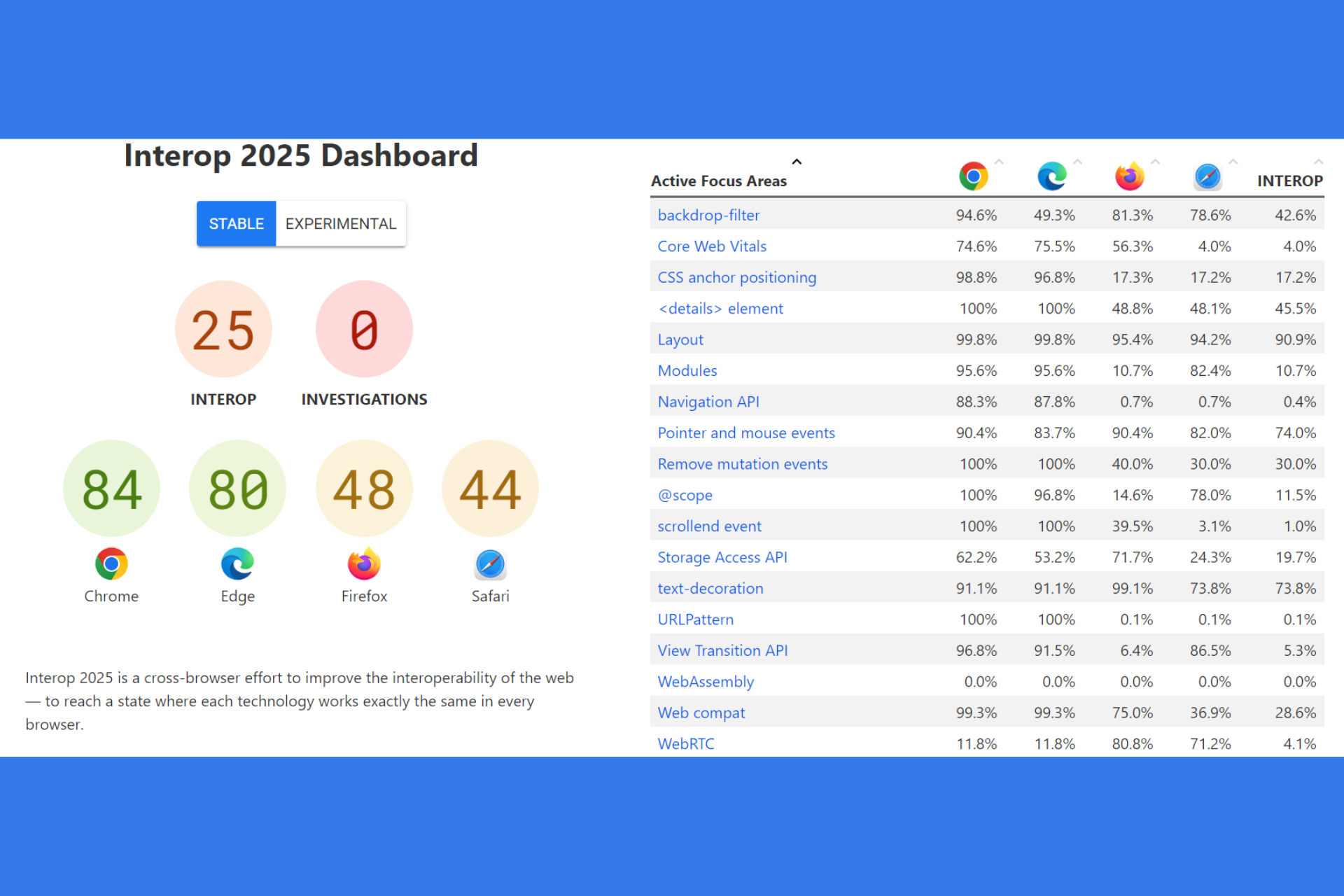



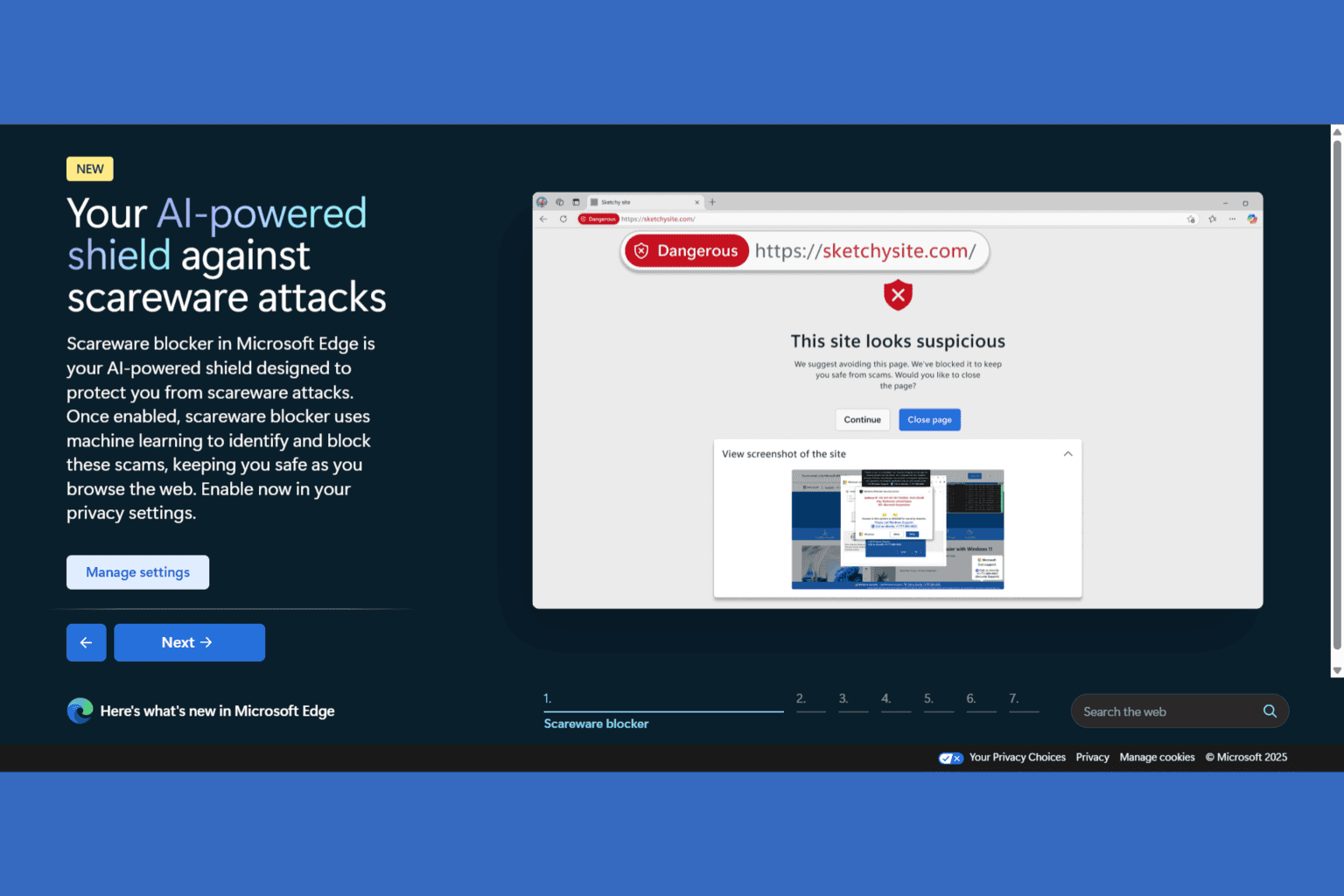
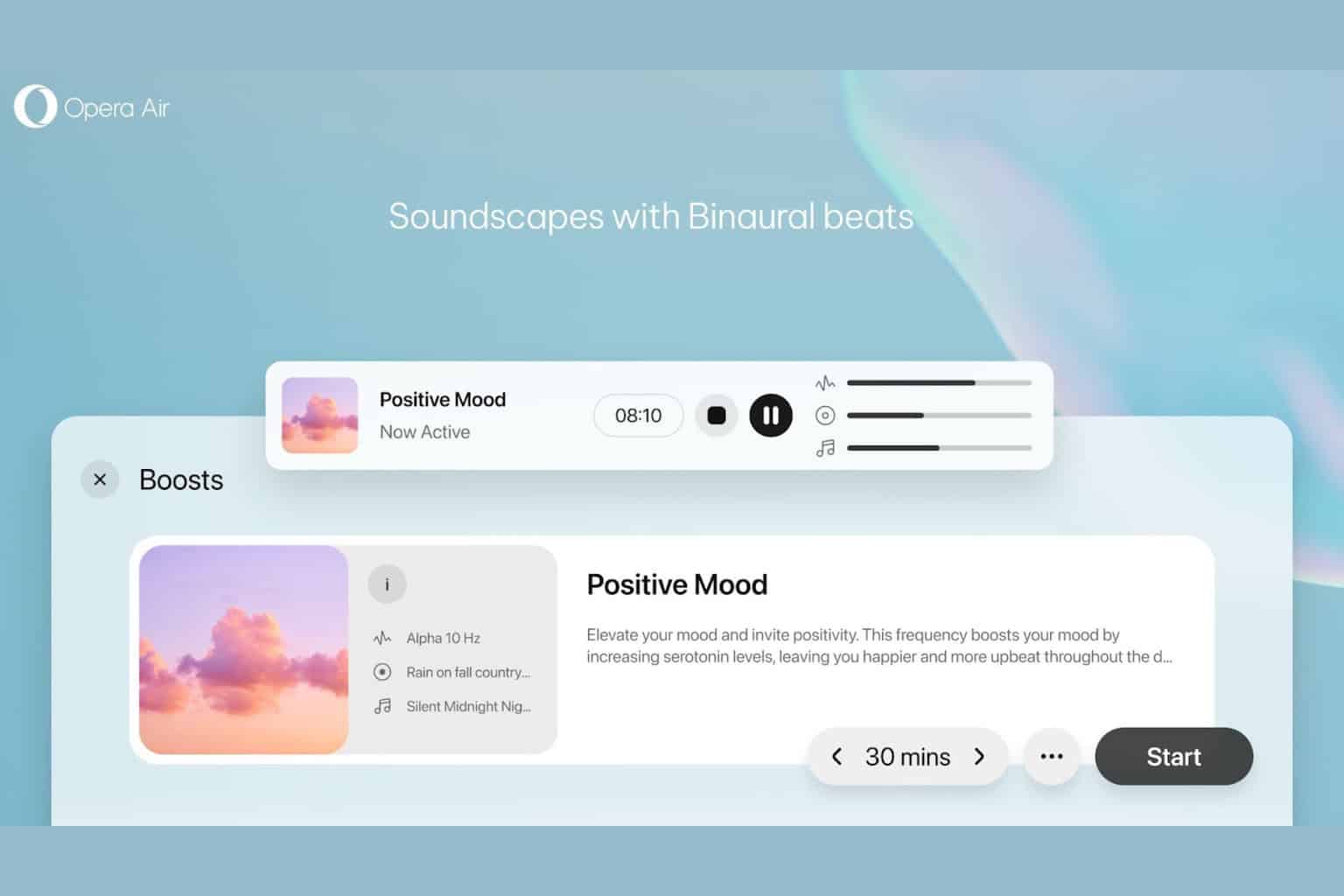
User forum
0 messages