Bugsplat.dll Not Found: How to Download & Fix it
An expert DLL fixer will remove this error in a heartbeat. Give it a try!
3 min. read
Updated on
Read our disclosure page to find out how can you help Windows Report sustain the editorial team. Read more
Key notes
- DLL files are very important parts of the operating system as they contain instructions for system functions and can be called upon by other programs.
- They provide a way for applications to take advantage of the codes already on your computer and reduce memory usage and disk space.
- If you delete a DLL file or it becomes corrupted, your OS will have a big problem functioning normally.
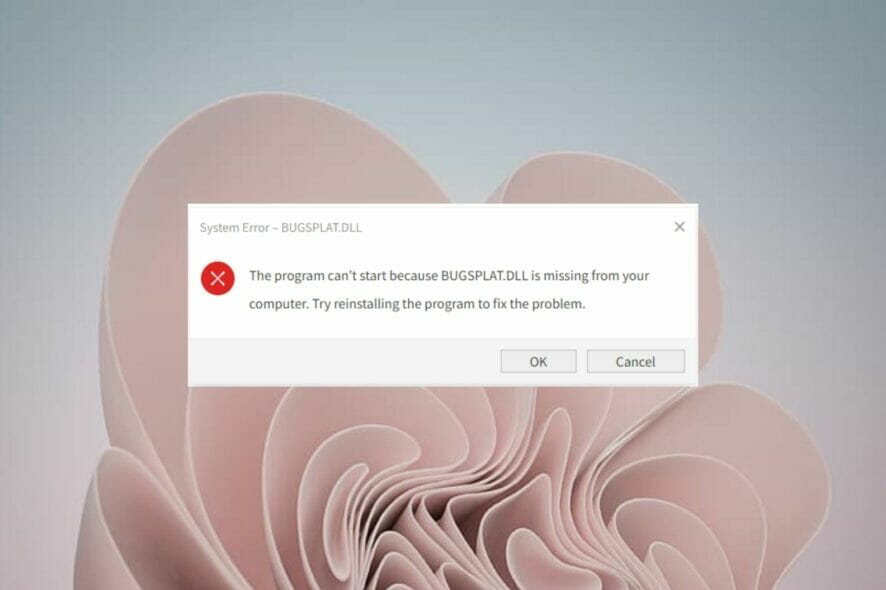
A Bugsplat.dll error on your PC can make it slow down and not run properly. The most obvious sign of having a Bugsplat.dll error is getting the Bugsplat.dll is missing from your computer error message.
DLLs are extremely useful because they allow you to load up a file once and then use it many times, which saves memory and allows your computer to run efficiently.
You can restore missing DLL files from your PC by following our expert guide.
Why am I getting the Bugsplat.dll error?
Bugsplat.dll is a dynamic link library file that contains functions and data including instructions on how to run programs.
Some of the reasons you may encounter the error include:
- Corrupt files – If your computer is experiencing intermittent crashes, it may be due to files that have become corrupted. You’ll start seeing varied errors related to Bugsplat.dll such as BUGSPLAT.DLL could not be located or There was a problem starting BUGSPLAT.DLL.
- Virus attack – Your computer could also be infected with a virus that causes the program to crash. To solve this error, you’ll need to look into your application’s installation files and make sure nothing is corrupted.
- Registry errors – The registry is the database that stores all of your system’s settings and information. Anytime you make a change to a setting, the change is stored in the registry. If there’s an error in the registry, it can cause problems for your computer.
How do I fix the Bugsplat.dll error?
Bugsplat.dll is part of the essential DLL files that ensure your computer programs run smoothly. Although it is a critical file, it can still cause errors when it’s the wrong version or missing from your system.
1. Use a repair tool to fix the Bugsplat.dll missing error
A well-rounded automatic repair utility will help you scan for, identify, and replace any broken DLLs. These kinds of tools use an up-to-date Windows system file database to check if you have missing or corrupt DLLs and then replace them with the best versions available.
2. Run a virus scan to fix the Bugsplat.dll missing error
- Press the Windows key, search Windows Security and click Open.
- Select Virus & threat protection.
- Next, press Quick scan under Current threats.
- Wait for the process to finish and restart your system.
If you prefer to use a third-party antivirus, you probably know that the scanning process is very similar. A modern-day tool like ESET NOD32 may in fact bring extra benefits.
In addition to the full PC scan, you get more in-depth options including a scanner for your UEFI, registry, system memory, and more. These can contribute to more accurate detections and quicker threat removal.
1. Hit the Windows key and type cmd in the search bar.
2. Right click on the result and select Run as administrator.
3. Type the following command and press Enter:
DISM.exe /Online /Cleanup-image /Scanhealth4. Wait for the process to finish then type in the following command:
sfc /scannow5. Restart your PC and see if the problem persists.
3. How to fix the Bugsplat.dll missing error using CMD
The Bugsplat.dll error is likely to be caused by corrupt files on your pc or registry errors. Therefore, performing SFC and DISM commands through Command Prompt can help you get rid of the error.
4. How to fix the Bugsplat.dll missing error using System Restore
- Hit the Windows + R keys simultaneously to launch the Run command.
- Type rstrui in the Run dialog box and hit Enter.
- Click on Next when the System Restore window launches.
- Select a date to restore Windows 11. (You’ll need to select a time when the bugsplat.dll error was not present).
- Click Next then Finish restore point.
As a precaution, it is recommended that you install a DLL software tool that will automatically check your computer for any errors and repair them early in advance.
We hope you were able to bypass this error and that your computer’s performance is now back to its optimal level.
Let us know of any other solutions you may have tried that worked for you in the comment section below.
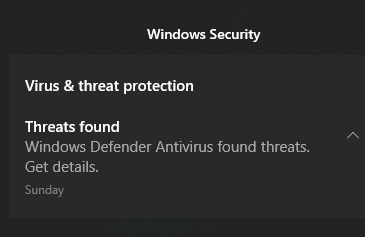
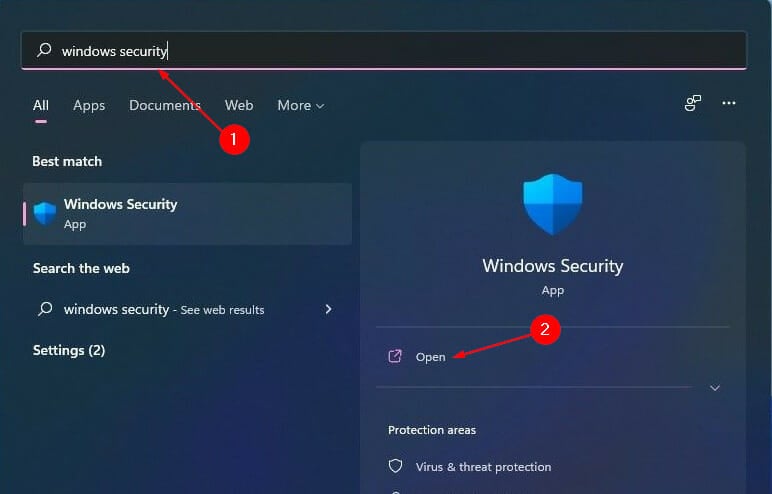
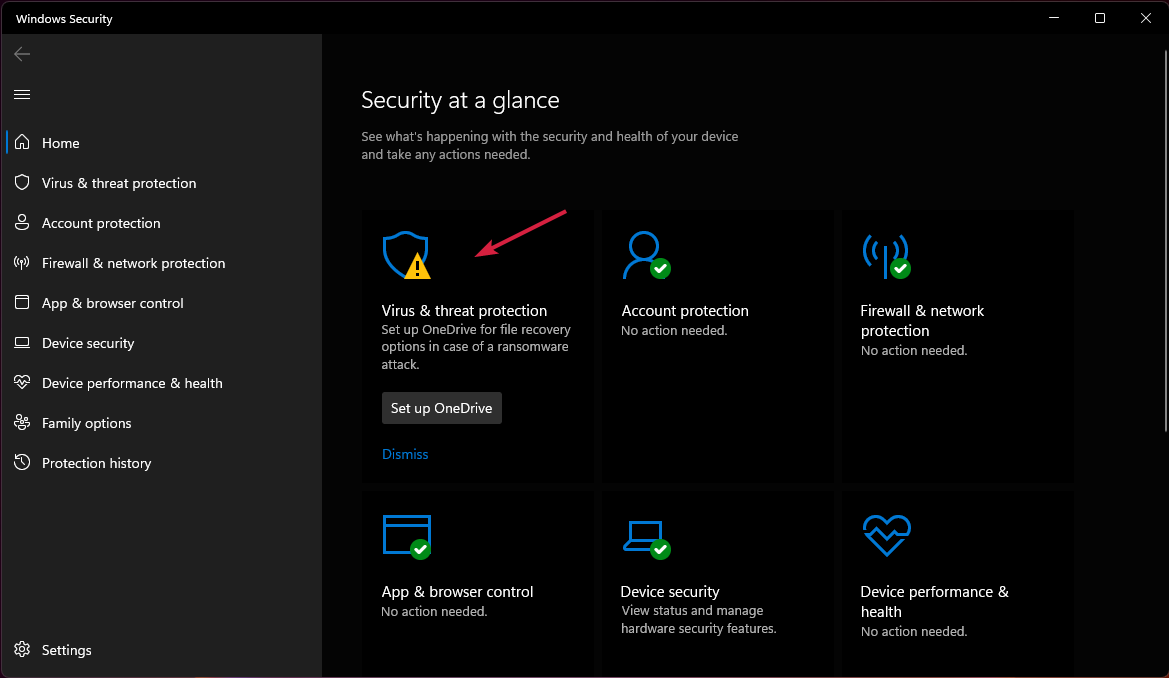
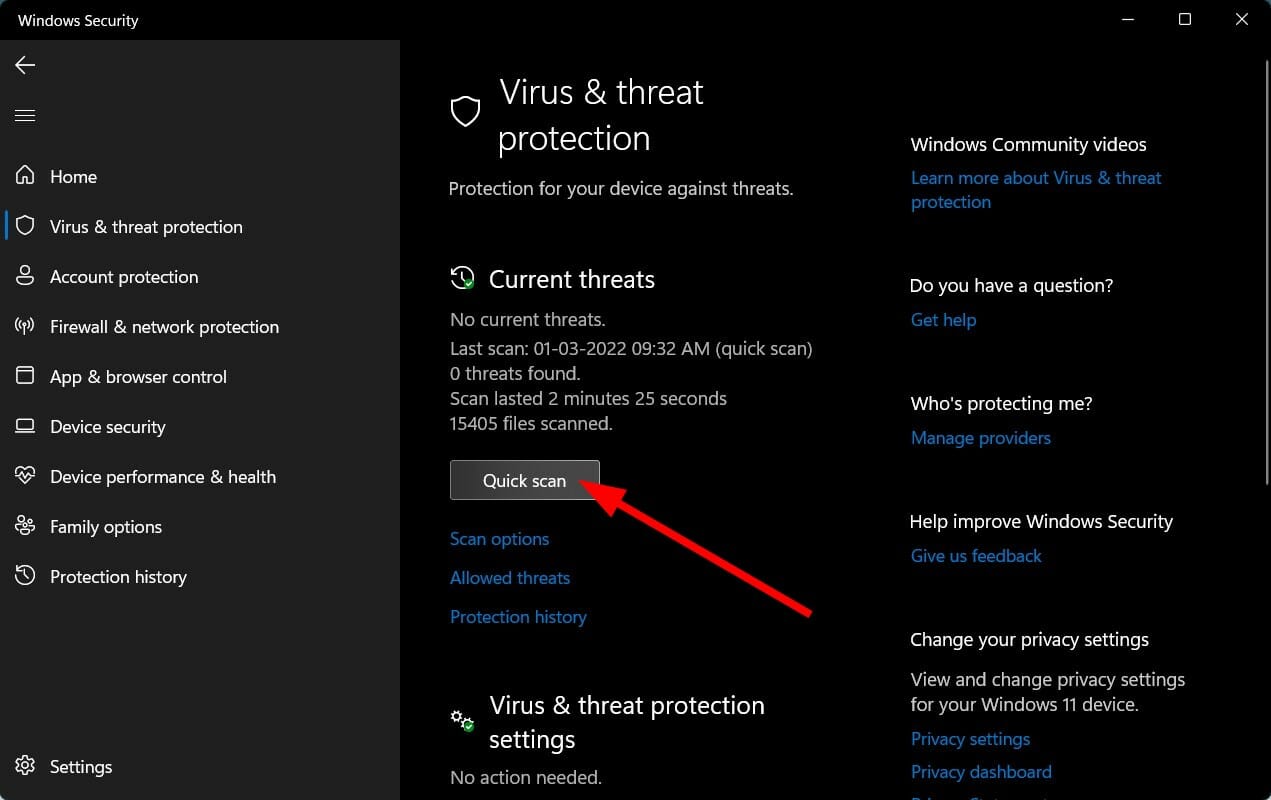
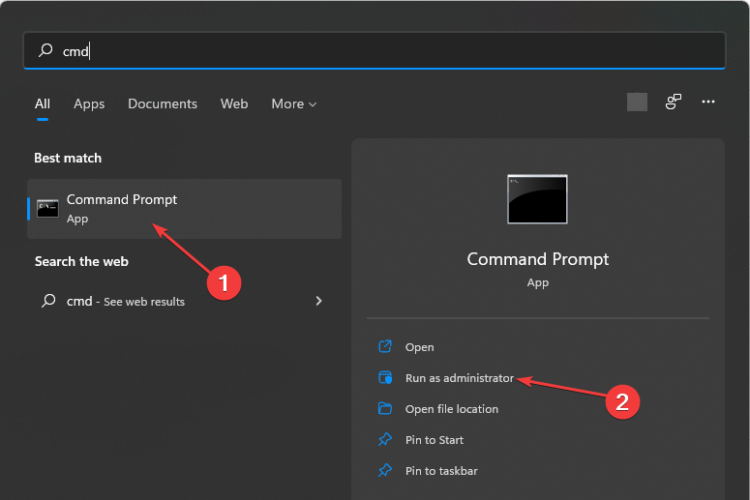
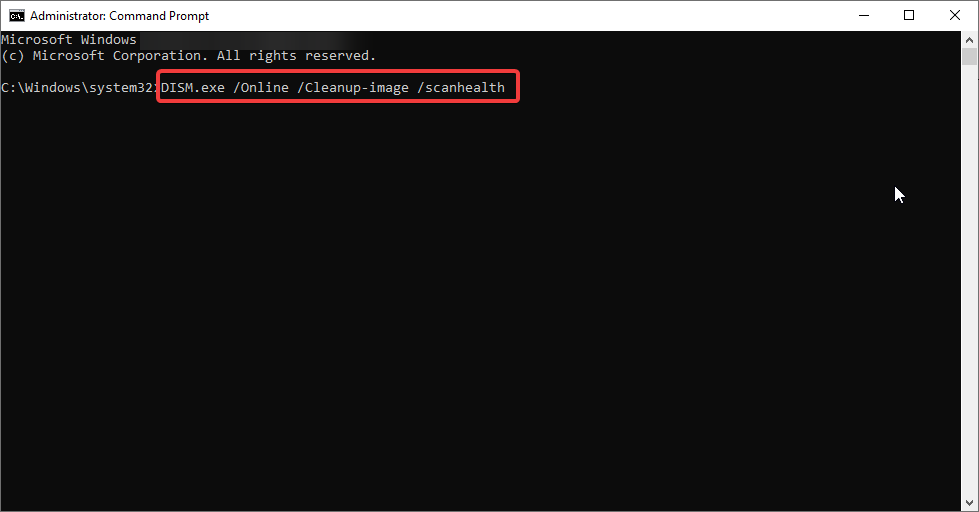
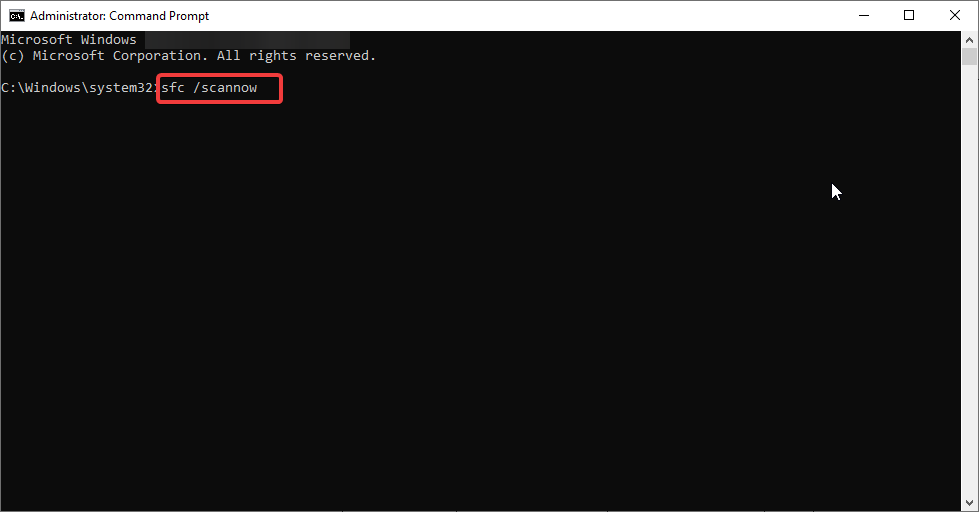
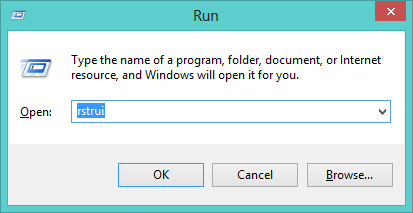
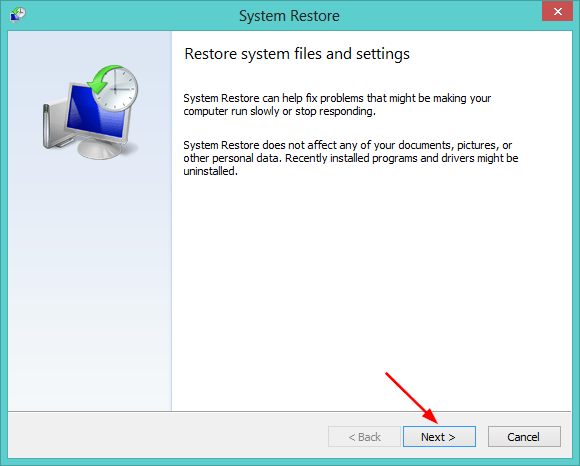









User forum
0 messages