PDF Won't Save: Why and How to Fix it [Easy Guide]
See practical workarounds in this guide to fix PDF not saving error
4 min. read
Updated on
Read our disclosure page to find out how can you help Windows Report sustain the editorial team. Read more
Key notes
- Not being able to save your PDF file after editing can be related to not having the latest Adobe Acrobat version installed.
- Changing the storage setting is usually a quick way to solve the error right away.
- Another simple and reliable method to fix the problem is by ensuring that the display settings are as indicated below, in our list of recommendations.
- Running Adobe Acrobat with administrator rights can also solve any saving PDF-related errors.
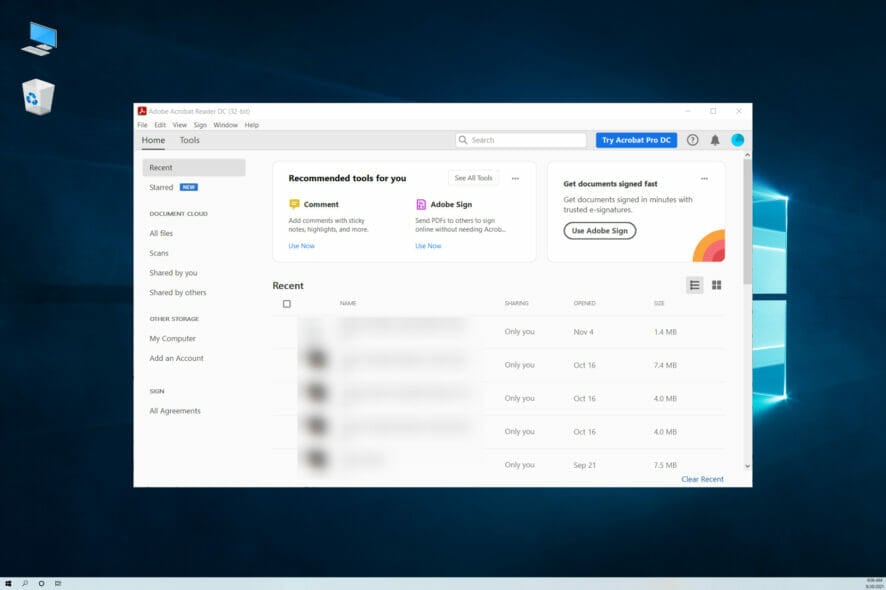
Although Adobe Acrobat is widely used all over the world and has plenty of great features, it is not without errors.
Users have complained about being unable to save their PDF files in Windows 10 after editing them, which is causing a lot of frustration.
When PDF not saving changes, users are getting the following Adobe Acrobat error message and although they follow the indications, the issue is still unresolved:
The document could not be saved. cannot save to this filename”
An error was encountered when saving the document.
Why can’t I save the PDF after editing?
The reasons why PDF won’t save after editing can be related to some missing updates or they have something to do with Adobe Acrobat settings.
However, you should first explore the possibility that the file is really read-only or used by someone else.
To verify that, right-check your PDF file and select Properties, then make sure that the Read-only box is not checked, just like in the screenshot below:
Also, if you opened the PDF file in a network storage place used by more users, make sure it was not opened by another person.
If these aren’t the issues, let’s go through a few quick and easy ways to solve this problem, so make sure to keep on reading.
What can I do if am I not able to save PDF files after editing?
1. Download the latest Adobe Acrobat software version
Most of the issues concerning Adobe Acrobat have a lot to do with which version of the tool you are using.
As the program is constantly being improved and updated with useful features, before performing any troubleshooting steps we would recommend that you check if you are using the latest available version.
If not, simply make sure to download Adobe from the official website and allow for the update to be installed on your device.
Afterward, restart your device and check if you can now save the PDF file without encountering any issues.
2. Change the storage settings
- Open the PDF file with Adobe Acrobat.
- Go to the Edit menu and select Preferences.
- Choose the General option and uncheck the box for Show online storage when saving files.
- Click OK at the bottom to save the settings.
3. Modify the display settings
1. Open Adobe Acrobat and go to the Edit menu, then select Preferences.
2. From the left panel window select Internet and uncheck the Allow fast web view.
3. Click OK and restart Adobe Reader.
This simple but workproof solution shows you how to quickly change the display setting on your PDF reader.
4. Use an online PDF tool
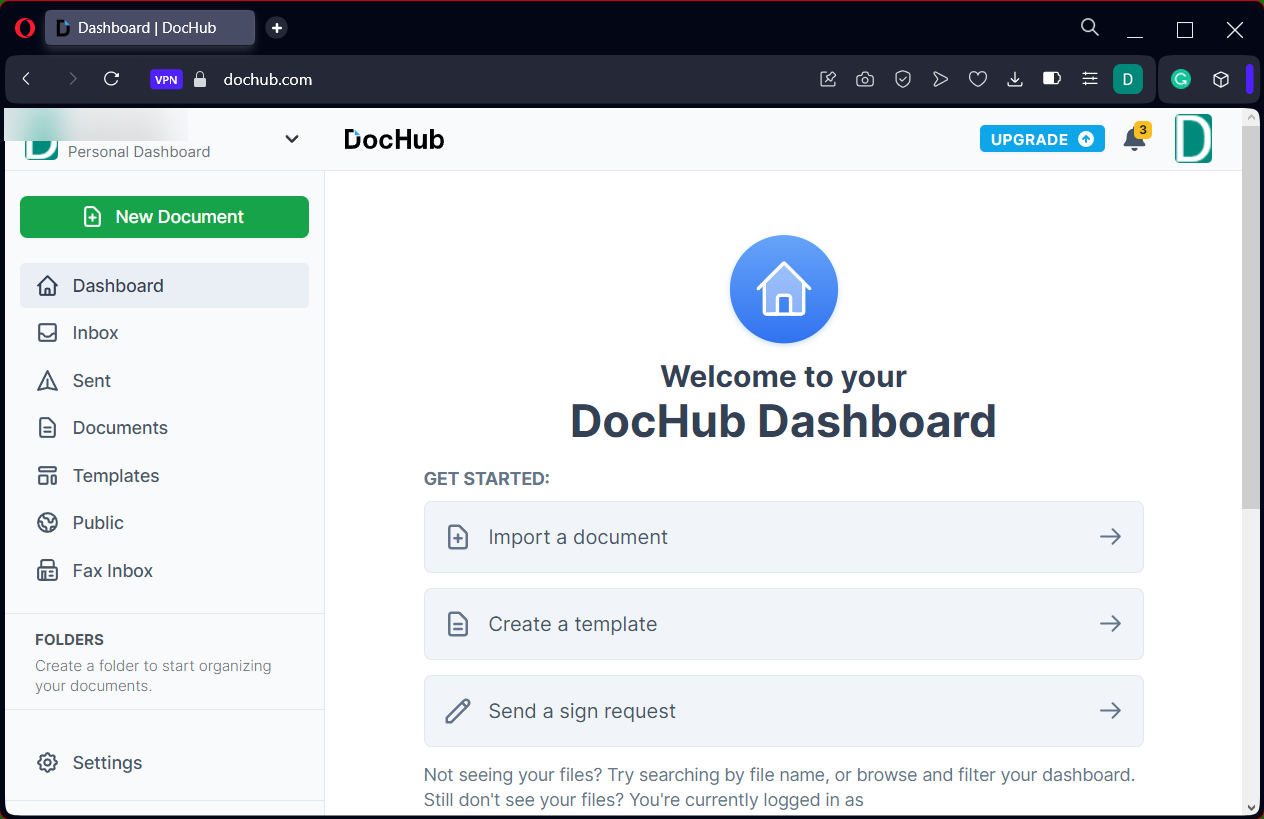
Maybe the best way to fix your “PDF Won’t Save” situation is by using a reliable online PDF program, such as DocHub.
All you have to do is drag and drop your file on the official platform, edit any section of the PDF, and click one button to save it on your PC.
In this way, you will avoid any saving errors and manage all your documents for free due to its user-focused advantages.
Plus, it has strong encryption and security that keeps your data private at no cost. However, you can benefit from the Pro version and get unlimited files or eSignatures.
Other valuable DocHub Pro features:
- Countless saved signatures
- 50 different signatures
- 20 email recipients & 100 folders
- Free fax pages
5. Run the program with admin rights
- Press the Windows key + E to start File Manager and go to the following file path:
C:/Program Files(x86)/Adobe/Acrobat Reader DC/Reader - Locate and right-click on AcroRd32.exe, then select Properties.
- Click on the Compatibility tab and check the box next to where it says Run this program as an administrator.
- Try launching Adobe Acrobat Reader DC again.
As you can see, if you can’t save your edited PDF, one of the above solutions should help you fix the problem in no time.
Even more, this document restricts some Acrobat features is a message that shows up when you open a PDF with restricted editing options. If you’re getting this error too, make sure to install the original version of Adobe.
As for those times when you keep getting a do you want to save changes to PDF before closing? pop-up in Adobe, consider that the app might be out-of-date. Download the latest Adobe Acrobat software version and correct the issue right away.
Please let us know in the comments section below which solution has worked for you when you cannot save PDF files after editing. We would love to hear it.
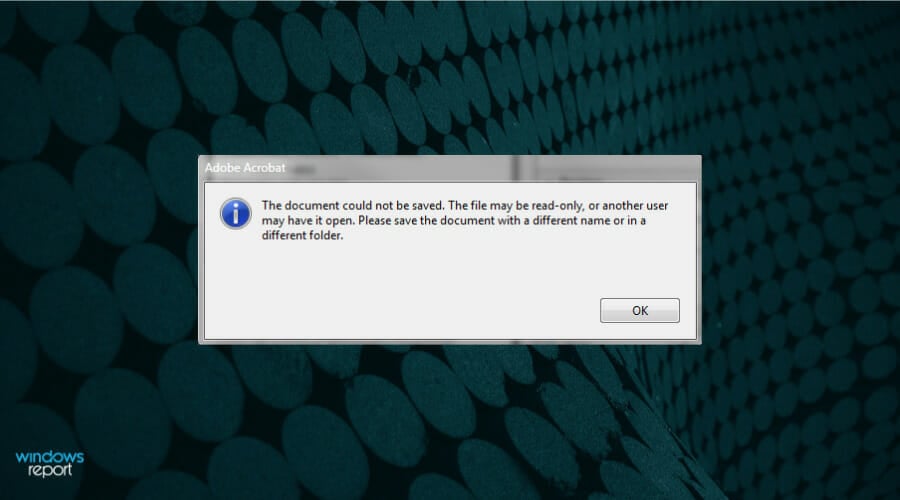
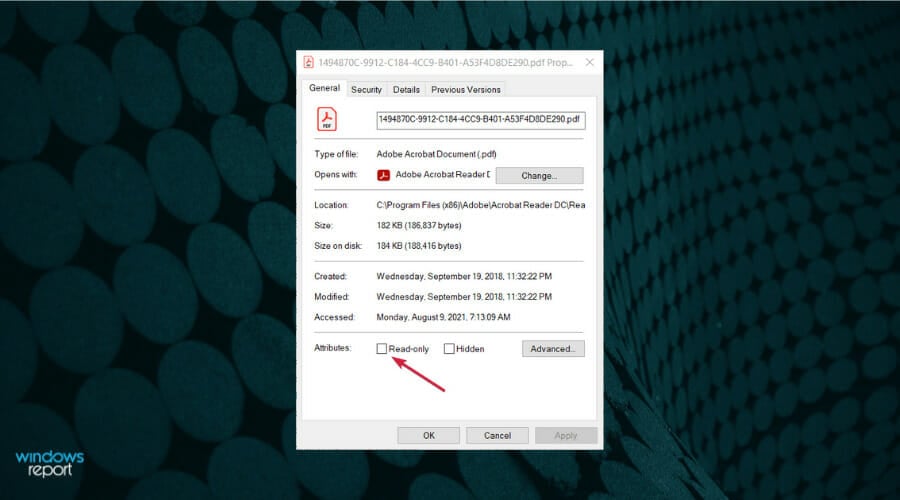
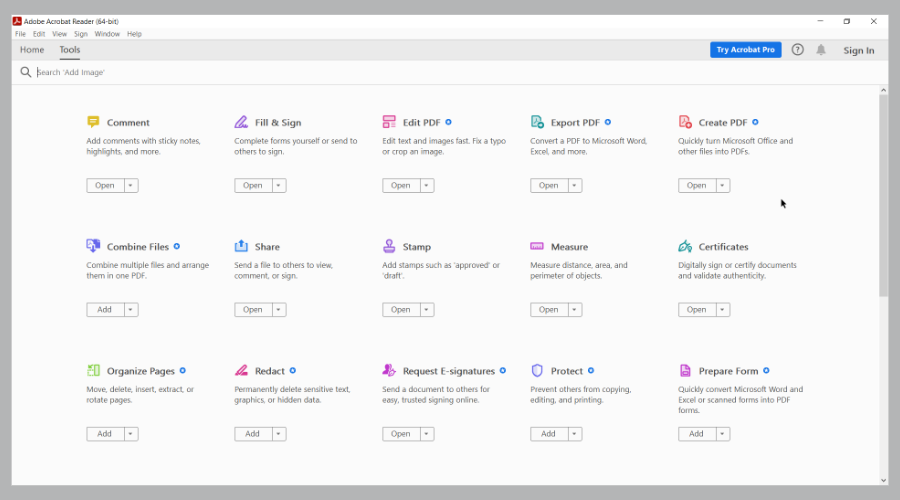
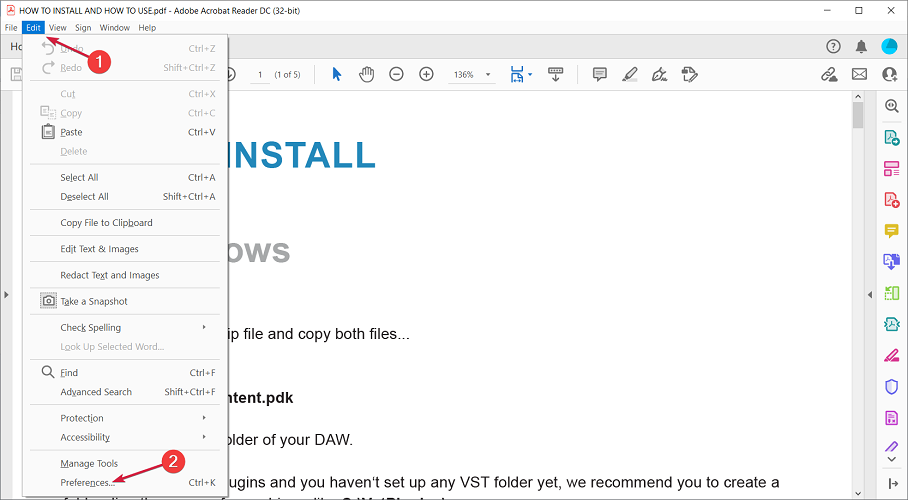
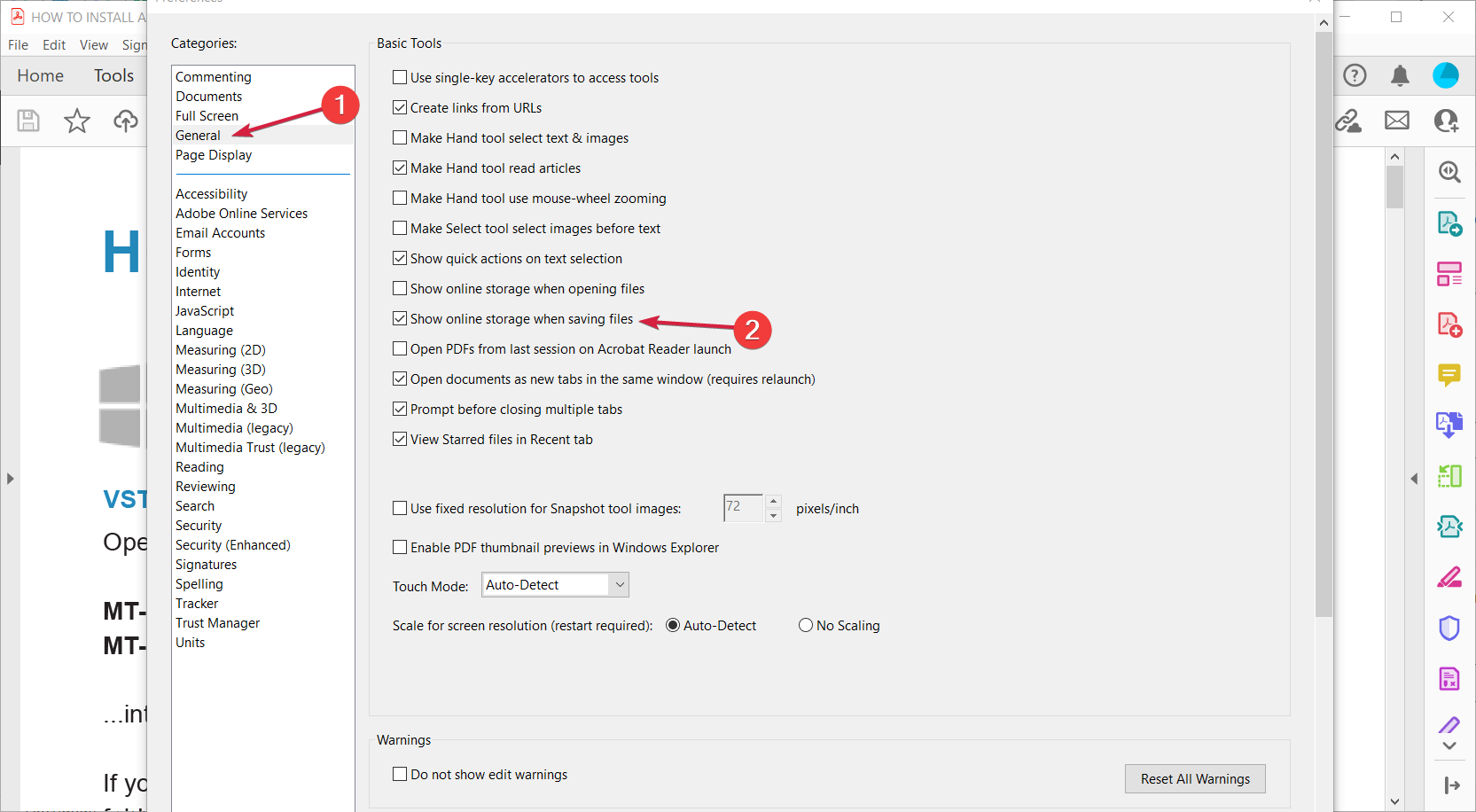
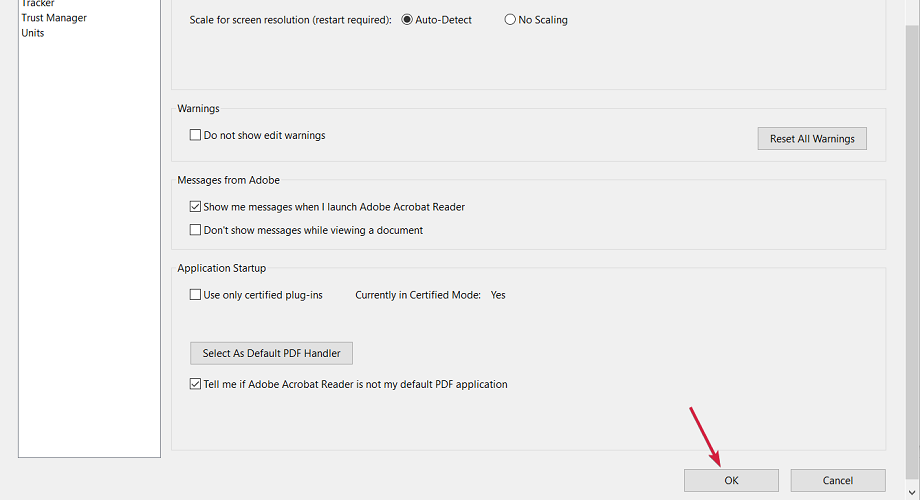
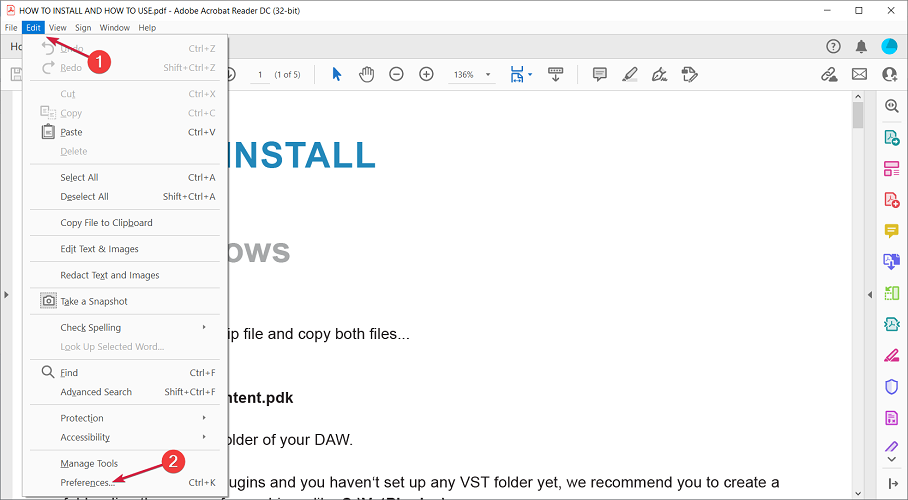
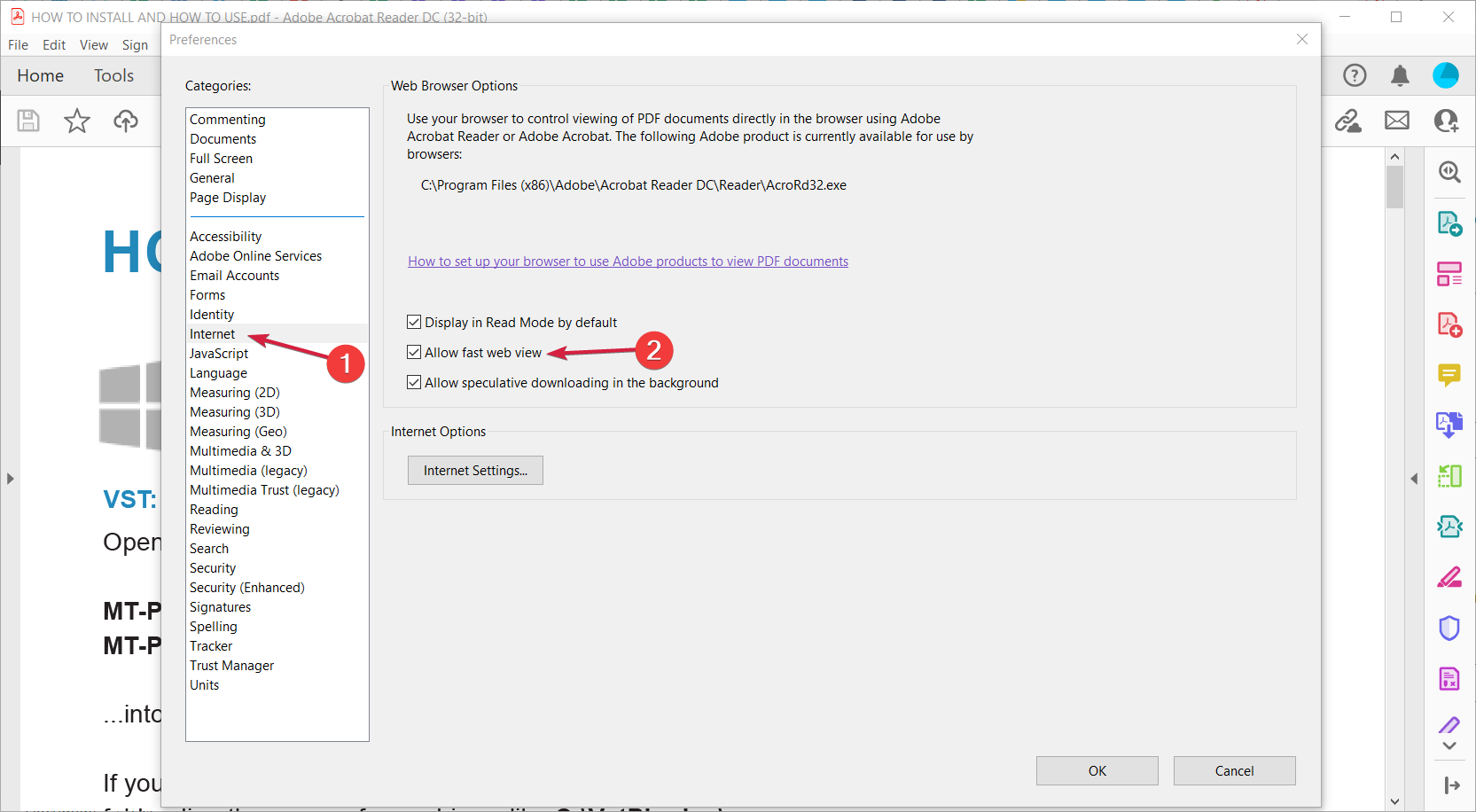
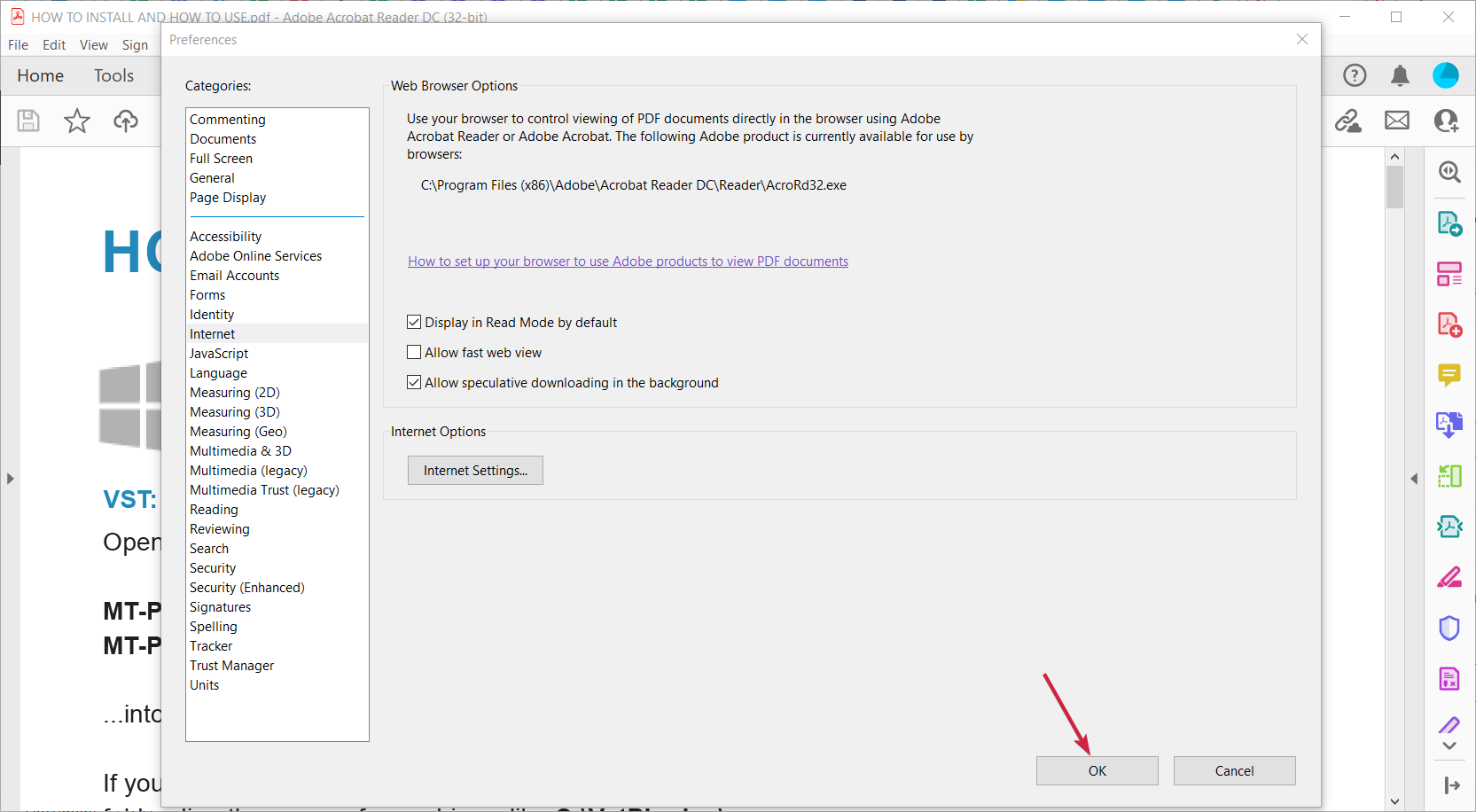
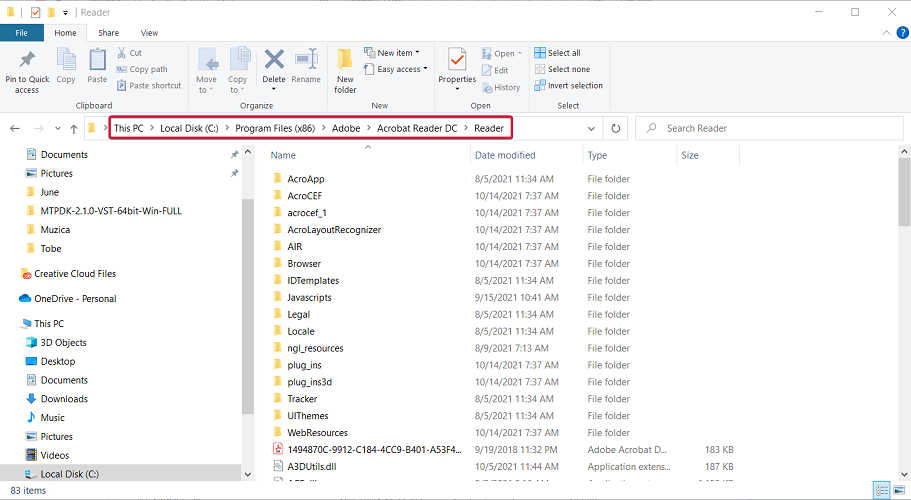
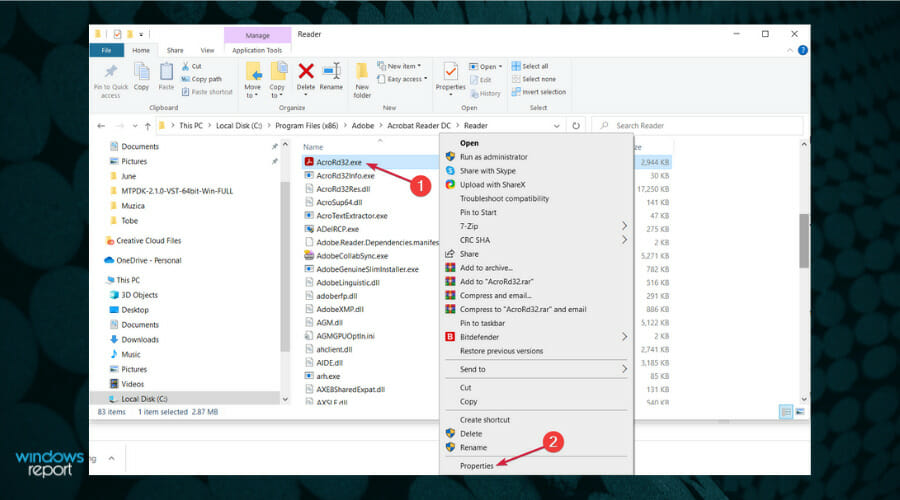
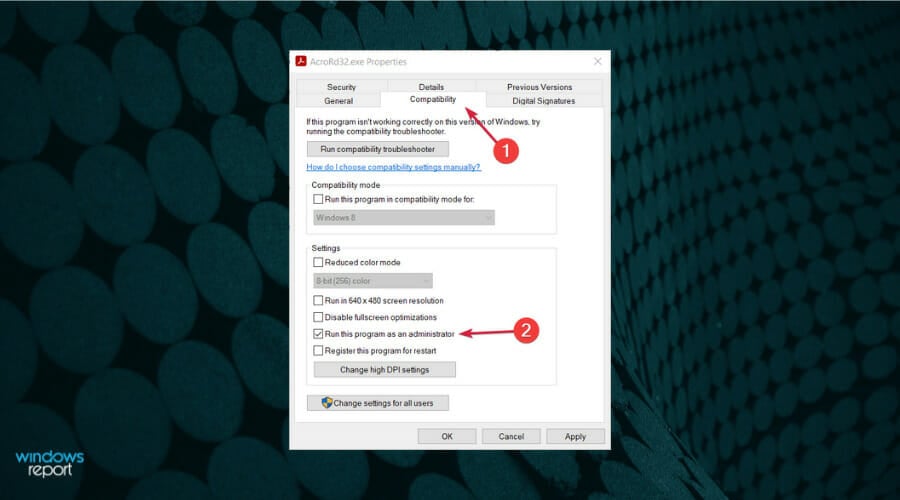



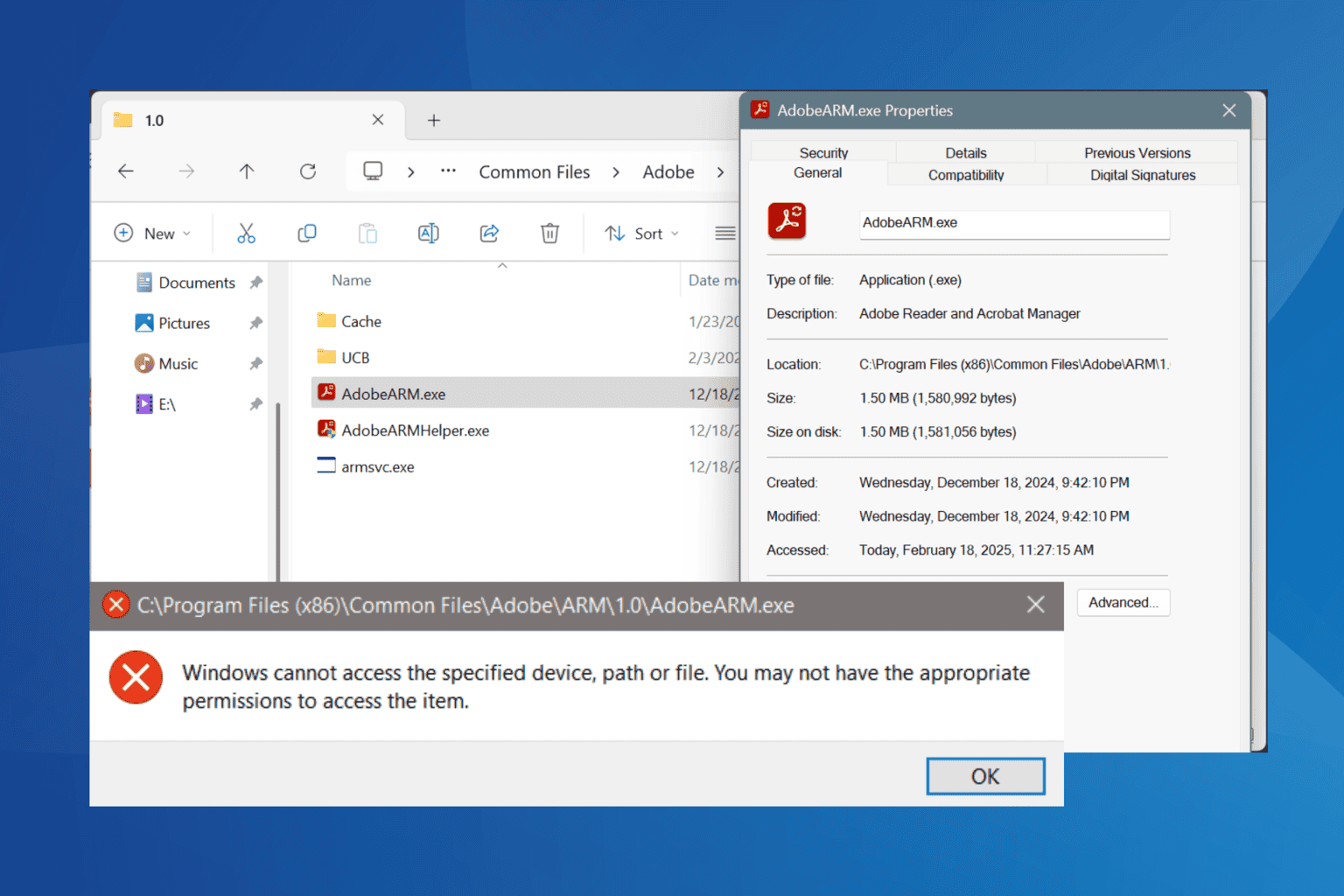

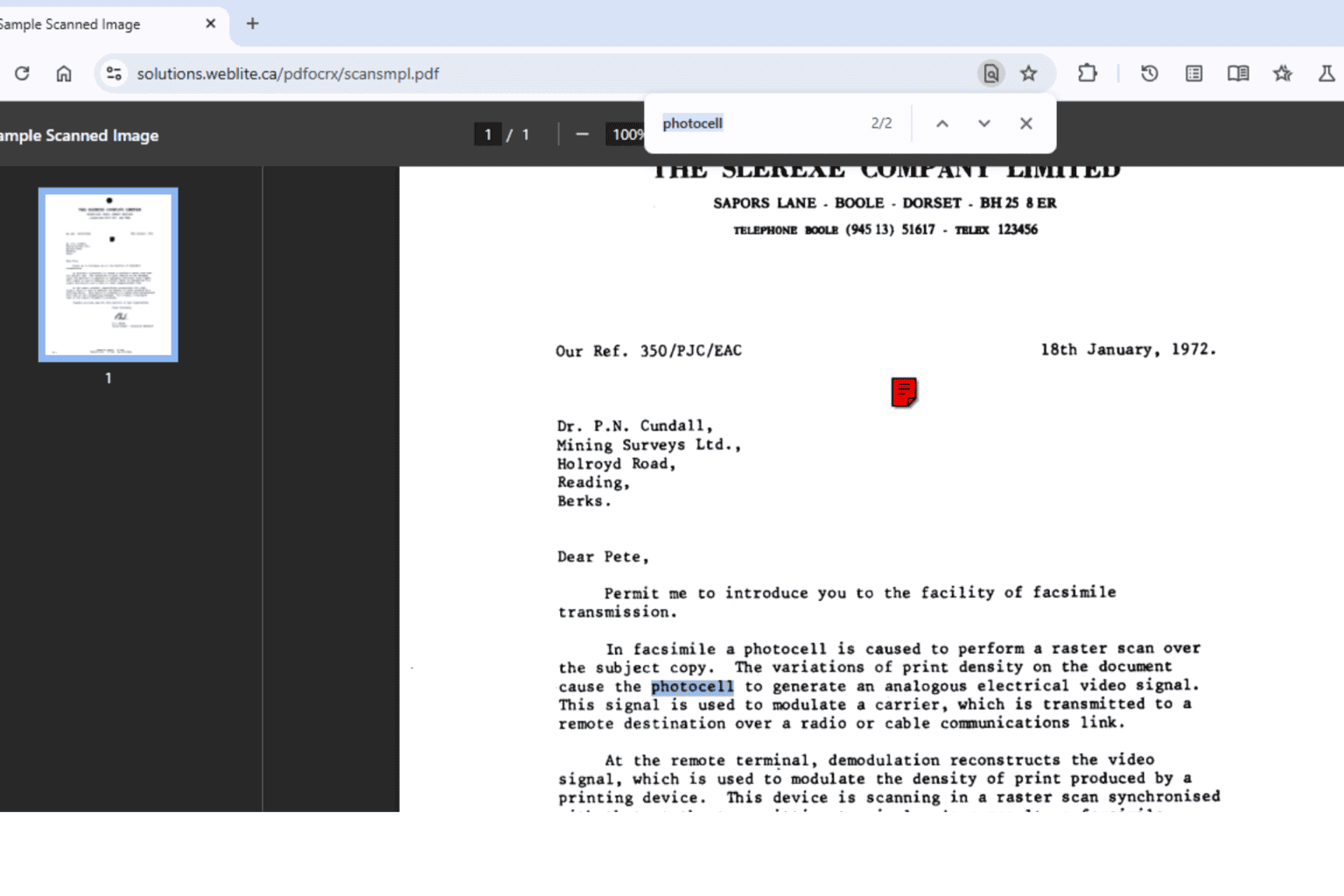

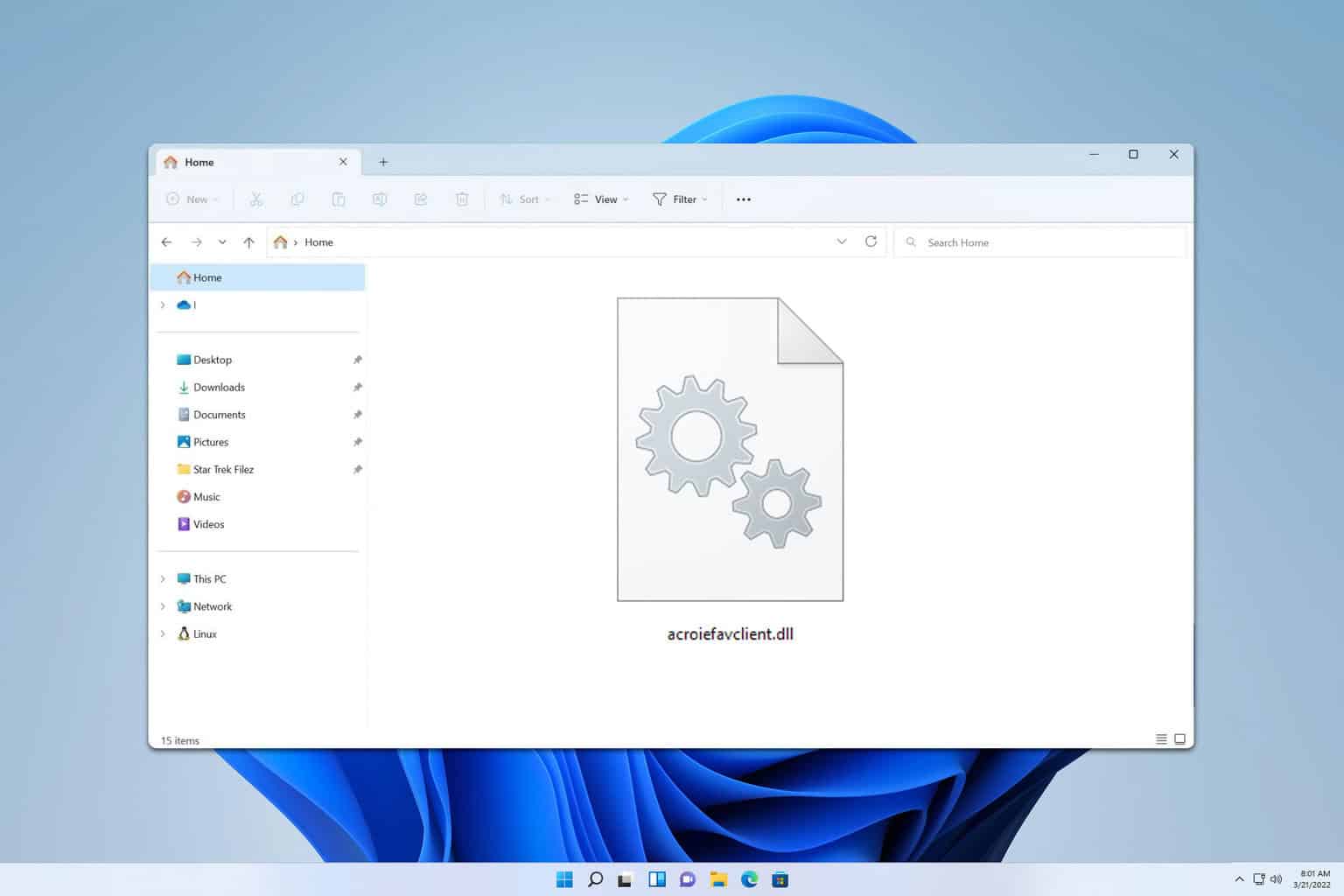
User forum
4 messages