Cannot uninstall Join.me? Complete guide to remove the app
3 min. read
Updated on
Read our disclosure page to find out how can you help Windows Report sustain the editorial team. Read more
Key notes
- Join.me might not always uninstall as expected. Here we look at the potential resolutions for fixing Join.me when it doesn't uninstall.
- The Program Install and Uninstall troubleshooter can fix Join.me not uninstalling along with other software.
- There are numerous third-party uninstallers that might uninstall Join.me when the Windows uninstaller does not.
- Our dedicated section provides further tips for fixing software uninstall issues.
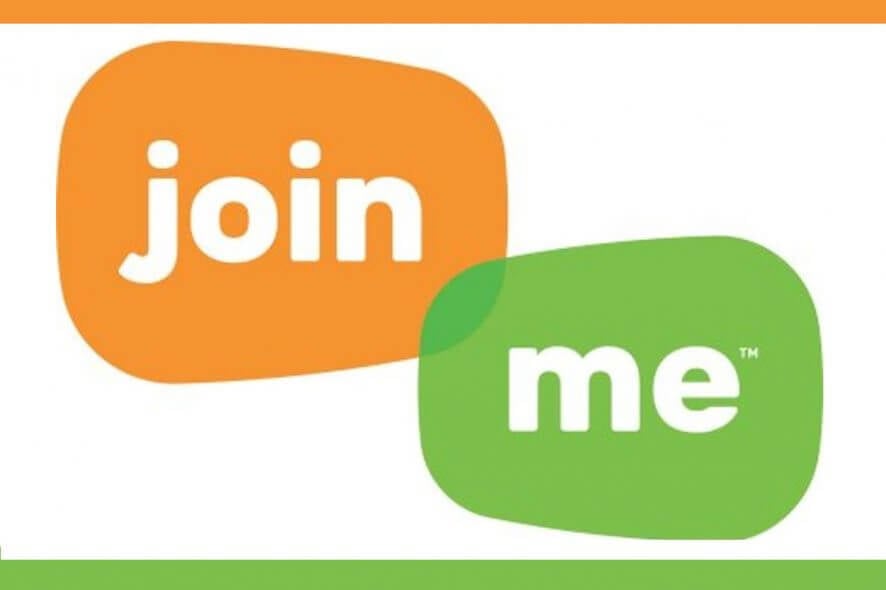
Join.me is a pretty good video conferencing app, but some users might still need to uninstall it. However, sometimes Windows 10 might not uninstall that software when users try to remove it. If you cannot uninstall Join.me the usual way via Programs and Features, check out some of these potential resolutions for removing it.
What can I do if Join.me will not uninstall?
1. Check that Join.me isn’t still running
- Even if Join.me’s window isn’t open, the program might still be running in the background.
- To terminate all Join.me processes, right-click the taskbar and select Task Manager.
- Select the Processes tab in Task Manager.
- Then have a look for any Join.me processes under Background processes.
- Right-click any process that pertains to Join.me and select End task.
- When you’re sure Join.me is no longer running, try uninstalling the software again.
2. Uninstall Join.me in Safe Mode
- Alternatively, try uninstalling Join.me in Windows 10’s Safe Mode.
- To do that, click the Power button on the Start menu.
- Click the Restart option while pressing the Shift key.
- Thereafter, Windows should restart at a Choose an option menu.
- Select Advanced options and Startup Settings.
- Some users might also need to select See more recovery options before Startup Settings.
- Select the Restart option.
- After the restart, press the 4 key to select Enable Safe Mode.
- Thereafter, uninstall Join.me from Safe Mode.
3. Check out the Program Install and Uninstall troubleshooter
- Microsoft has a Program Install and Uninstall troubleshooter for Windows that might fix Join.me not uninstalling.
- Press the Download button on that troubleshooter’s page to save it a folder.
- Open the folder the troubleshooter downloaded to.
- Then click MicrosoftProgram_Install_and_Uninstall.meta.diagcab to open the troubleshooter’s window.
- Click the Next button.
- Select the Uninstalling option to open a list of installed software.
- Select Join.me on the software list.
- Then click Next to go through the troubleshooter.
4. Remove Join.me with third-party uninstaller
If you can’t find Join.me listed in Programs and Features, try uninstalling it with a third-party uninstaller utility. Those utilities more fully remove software than the Windows uninstaller.
Revo Uninstaller, Wise Program Uninstaller, and Ashampoo Uninstaller are three of the best software uninstallers for Windows. Try uninstalling Join.me with one of those freeware software uninstallers.
5. Remove Join.me with System Restore
- If Join.me was installed relatively recently, you might be able to remove it by restoring Windows to a restore point.
- Press the Windows key + R keyboard shortcut to launch Run.
- Input rstrui in the text box and click OK to open System Restore.
- Click the Next to open the restore points list.
- Select a restore point that predates the date you installed Join.me.
- Click Scan for affected programs to check if the restore point will remove Join.me.
- Press the Next button, and click the Finish option.
6. Delete Join.me’s registry key
- You can also delete Join.me’s registry key when standard uninstall methods don’t remove the software.
- Enter regedit in Run’s Open box, and click the OK button.
- Then open this registry key path:
- HKEY_LOCAL_MACHINE > SOFTWARE > Microsoft > Windows > CurrentVersion > Uninstall.
- You can identify all software registry keys there by looking at their DisplayName strings.
- Right-click the registry key for Join.me and select Delete.
- Restart Windows after deleting the Join.me registry key.

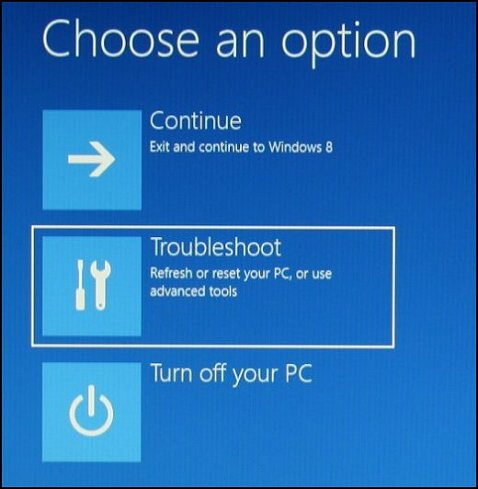
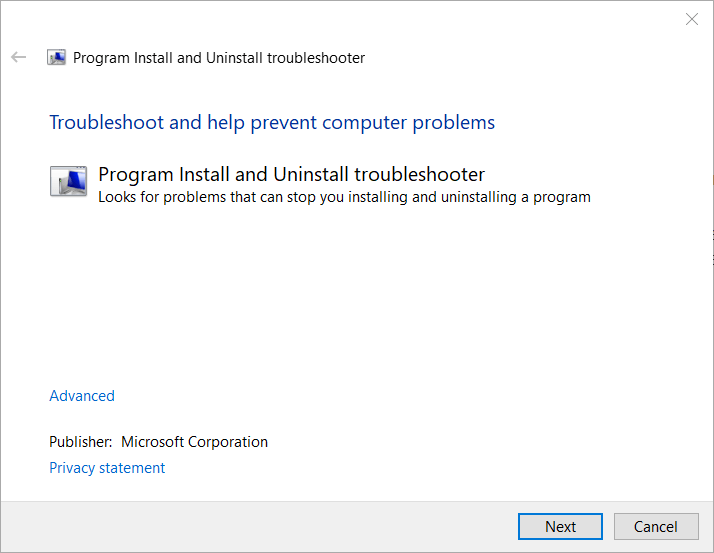
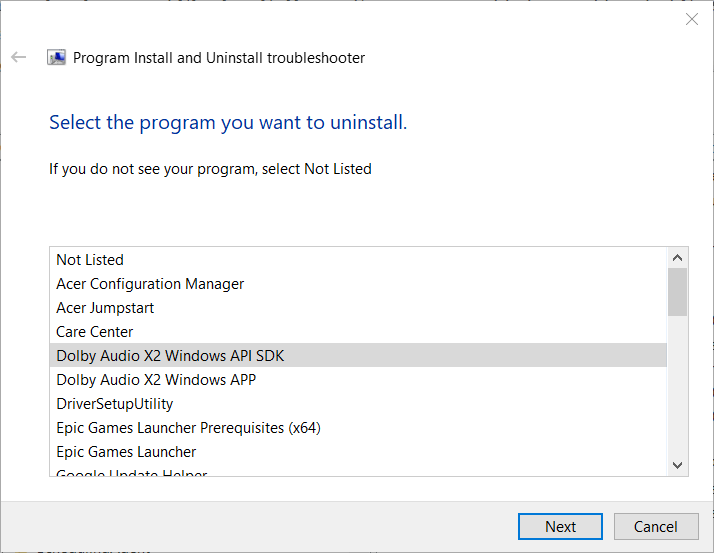
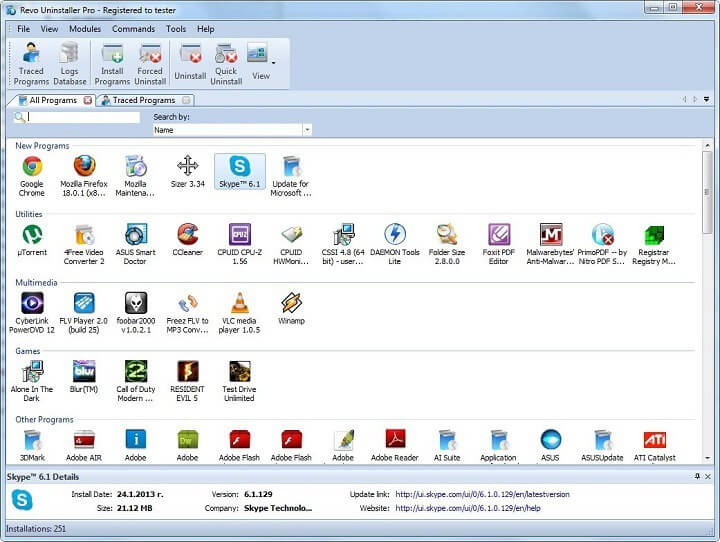
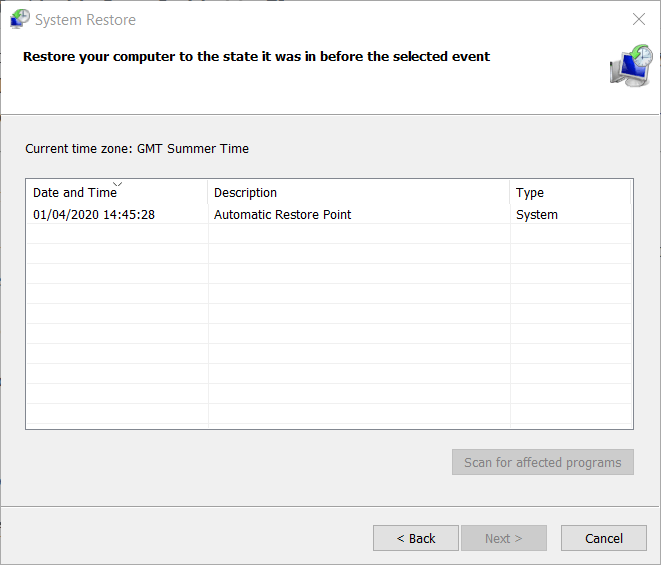
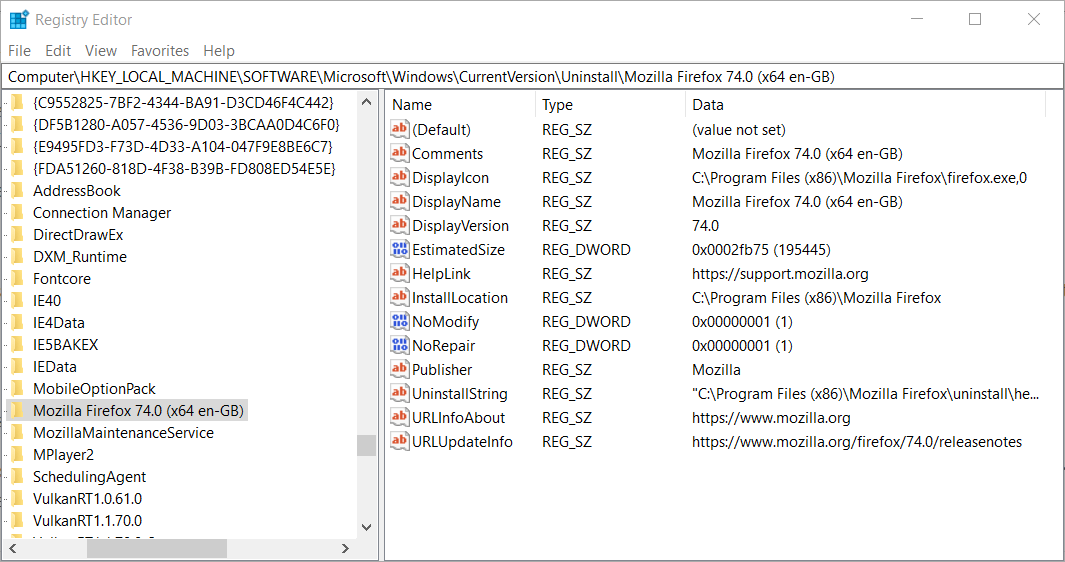






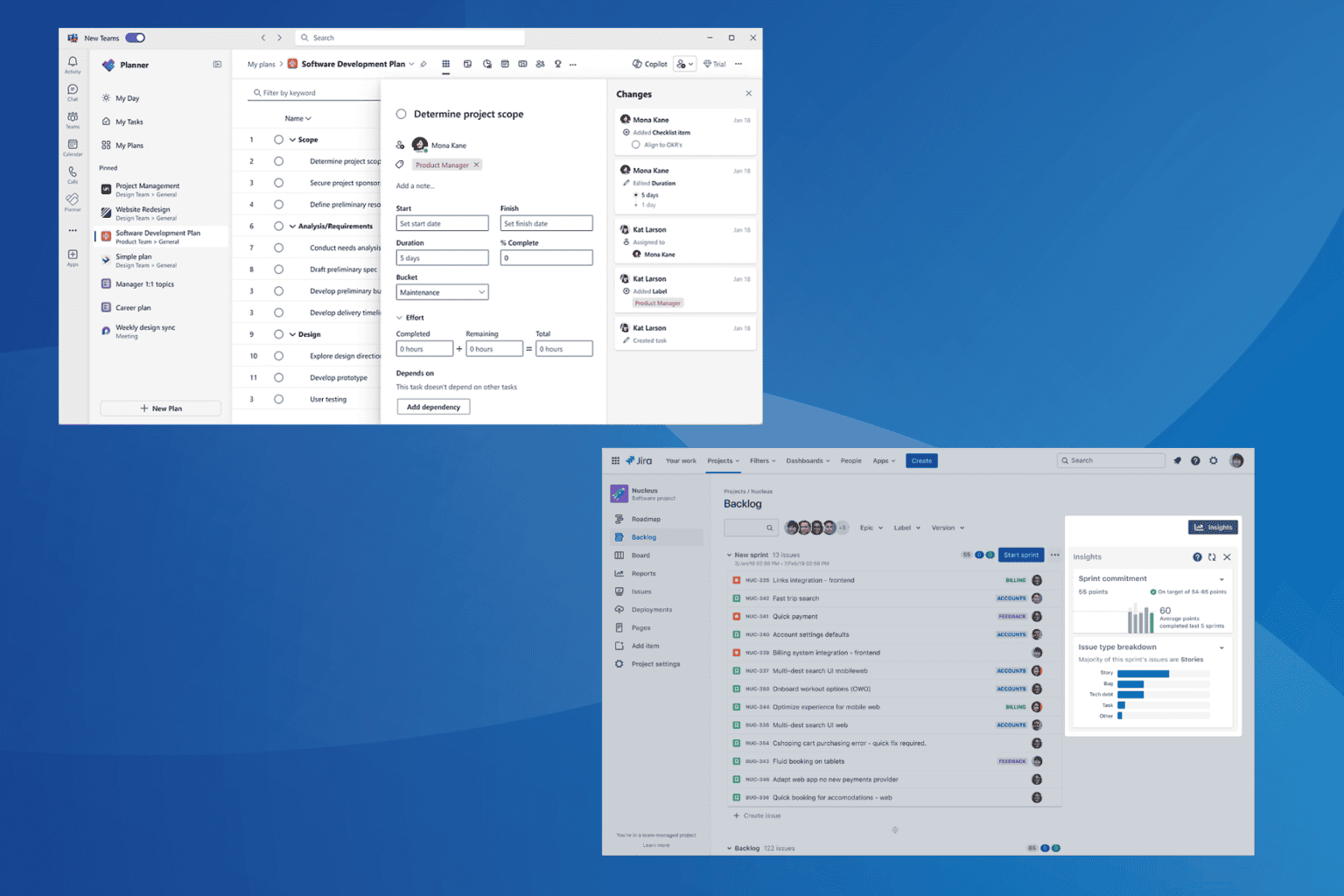

User forum
0 messages