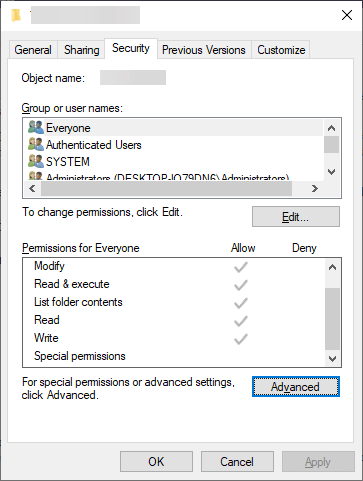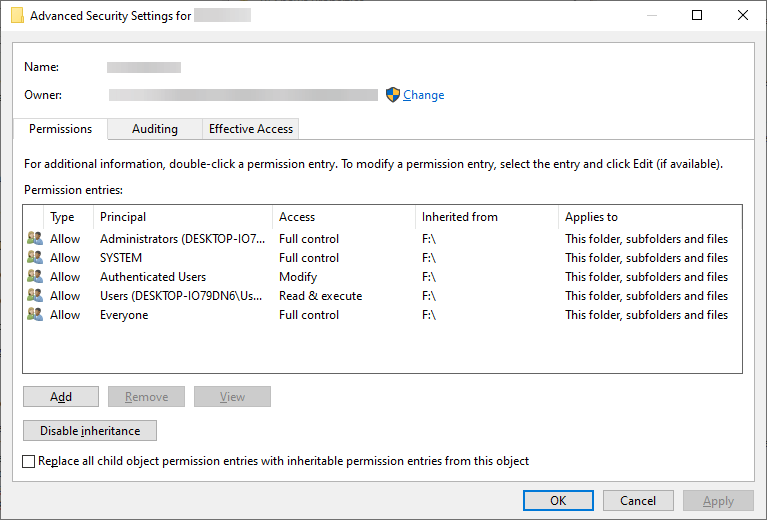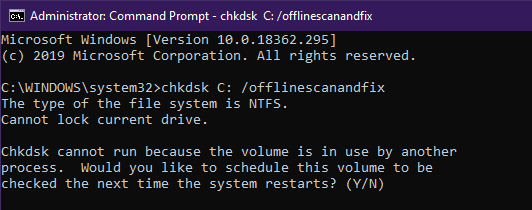Folder Doesn't Open on External Hard Drive? Try This
These quick solutions have been tested and confirmed
3 min. read
Updated on
Read our disclosure page to find out how can you help Windows Report sustain the editorial team Read more
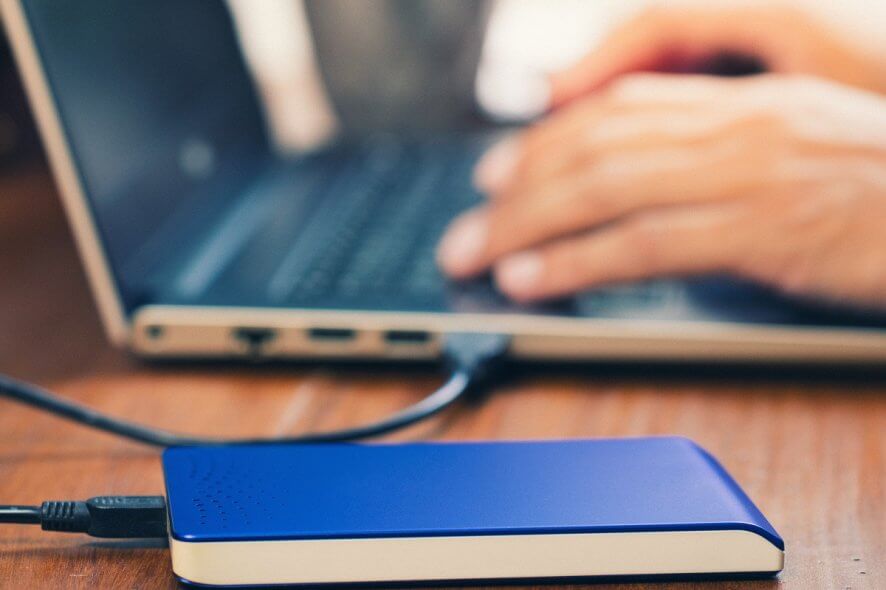
It is common to use two hard drives on a PC nowadays. Usually, you keep the faster SSD as your system drive, while the slower ones can be kept for storage.
However, if you use a laptop or both the SSD and the HHD are full, an external HDD can do the trick. However, with extra space and portability comes a new set of possible issues, some of which users have already started reporting:
I just purchased an HP Pavilion All in One with Windows 10. I have an external hard drive with all my pictures and stores business documents. This is one folder for my Ho Association that I cannot open . Did change properties on that one, and was able to open, but now cannot opens any subfolders ” you don’t currently have permission to access this folder”.
Since this is a pretty common issue among users, we’ve created a step-by-step guide that will show you exactly what needs to be done to fix it.
How do I get my external hard drive folders to open?
1. Make sure the folders have all the proper permissions
1.1 Change folder permissions manually
- Open File Explorer
- Open the external hard drive
- Locate the folder that gives you the error message
- Right-click the whole folder and select Properties
- Go to the Security tab
- Select Advanced
- Depending on your account type, make sure you give yourself full control over the folder
- Select Apply
- Restart the PC
- Try opening the folder again
1.2 Change folder permissions via command line
- Press Windows + R
- Type in cmd.exe
- This will open the Command Prompt
- Type in the following lines, and press Enter after each ones:
- takeown /f Path_And_File_Name
- icacls Path_And_File_Name /GRANT ADMINISTRATORS:F
- The file path changes depending on where your external hard drive and the folder are located.
Looking for an external HDD with lots of space? Check out our article for some top picks.
2. Make sure the folder isn’t corrupted
- Press Windows + R
- Type in cmd.exe
- Type in the following line, and press Enter:
- chkntfs c:
- Reboot the PC
- The PC will perform a disk check during reboot
- The PC will perform a disk check during reboot
By following these steps, your user profile should gain total control over the entire contents of everything in the file path.
As such, you can open, edit, and delete whatever file you like without encountering more error messages. Additionally, folder corruption should no longer prevent you from accessing your files.
Another issue with the external drives is the delayed write failed error, but this guide will help you fix it.
Do you know of a solution to this problem we may have missed? Leave us a message in the comments section below, and we will update the article accordingly.