Can't open Power BI file? Here are 4 solutions to try
3 min. read
Updated on
Read our disclosure page to find out how can you help Windows Report sustain the editorial team. Read more
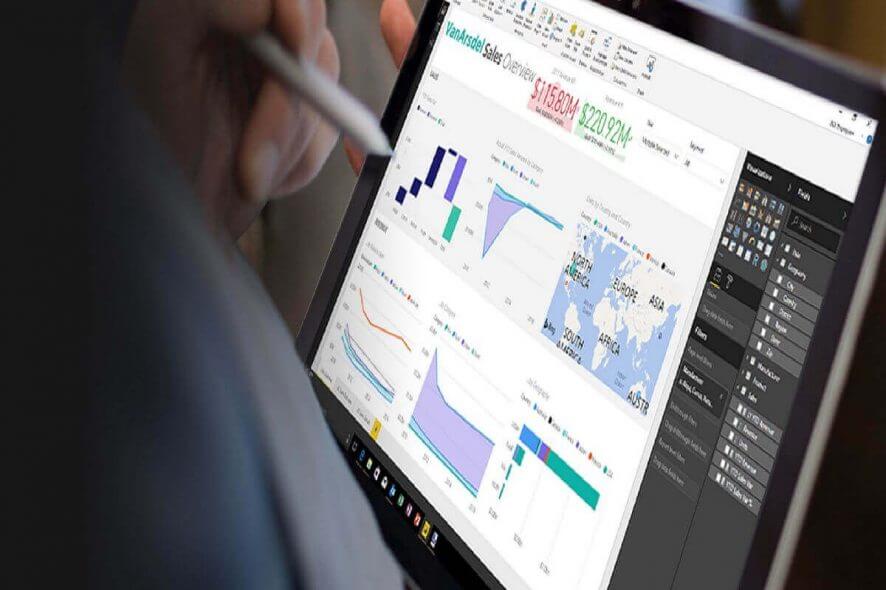
The Power BI Desktop software enables users to set up charts and visualizations for their data. However, some Power BI users have stated in forum posts that they can’t open their Power BI PBIX files with the software. The FILE is incompatible with your current version of Microsoft Power BI Desktop (or Unable to open document) error messages pop up when Power BI users can’t open their PBIX files.
Why can’t I open Power BI file?
1. Reinstall Power BI
- Fix the FILE is incompatible error by reinstalling Power BI. To do that, press the Windows key + X hotkey.
- Select Run to open that accessory’s window.
- Input ‘appwiz.cpl’ in Run, and press the OK button.
- Next, select Microsoft Power BI Desktop within the Programs and Features applet.
- Click the Uninstall button.
- Then select the Yes option to further confirm.
- Restart Windows 10 after removing Power BI.
- Then open the Power BI page in MS Store.
- Click the Install (or Get) button to reinstall BI.
- Note that Power BI on the MS Store is for 64-bit architecture. Users with 32-bit systems might need to download 32-bit Power BI Desktop by clicking Advanced Download Options on the software’s website.
2. Edit the File Title
- Power BI users also posted about an “Unable to open the document; we weren’t able to restore the saved database to the model” error message during 2018. Some users fixed that error by removing “, <, >, &, and ‘ characters from the PBIX file titles that didn’t open.
- Users can edit a PBIX file in File Explorer by pressing the Windows key + E hotkey, right-clicking the PBIX file, and selecting Rename. Then enter a new title for the title that doesn’t include “, &, <, >, or ‘.
3. Reinstall the Previous Power BI Version
- If the “Unable to open document” error arises after a recent Power BI update, try reinstalling the previous version of the software. Users can do that so long as they have kept the install file for the previous version in their download folders.
- Uninstall Power BI Desktop, and then reinstall the software with the install file for the older version. Users might find that they can still open the PBIX files ok in the previous BI version.
4. Copy the file to a USB stick
- Also, try copying the PBIX File to a USB drive and opening it from there. To do that, open File Explorer with the Windows key + E hotkey.
- Insert a USB Drive to copy the PBIX into the laptop’s or desktop’s USB slot.
- Open the folder path that includes the PBIX file.
- Drag and drop the PBIX file on the USB drive on the left of Explorer to copy it there.
- Thereafter, open the PBIX file from the USB drive instead.
RELATED ARTICLES TO CHECK OUT:
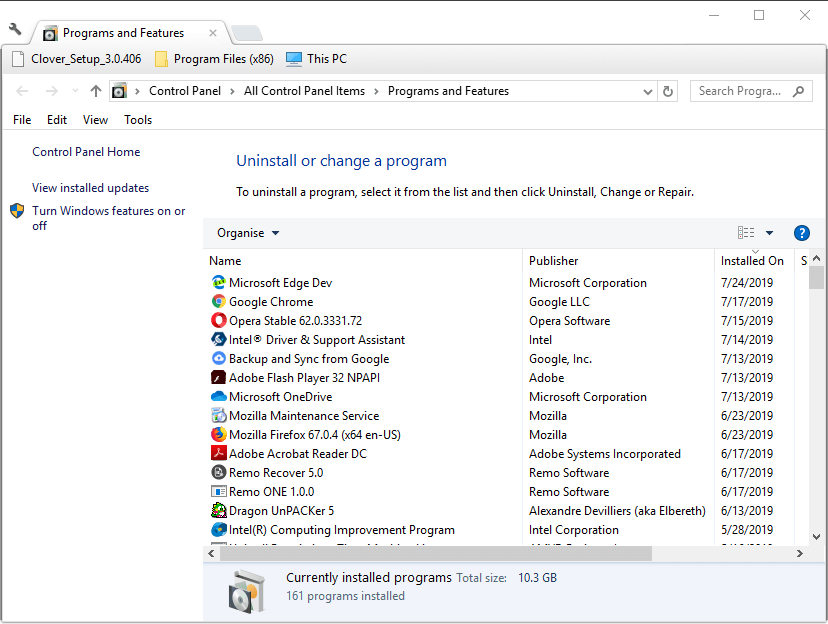
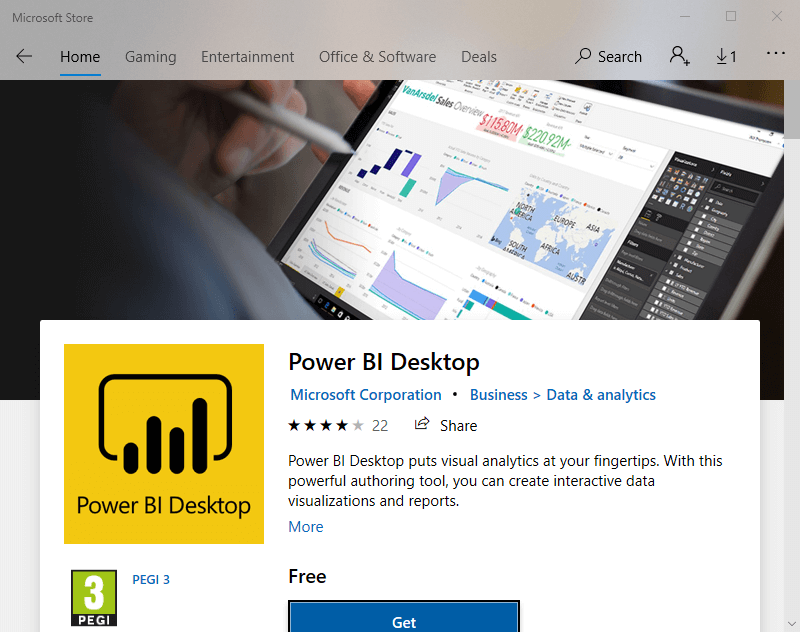
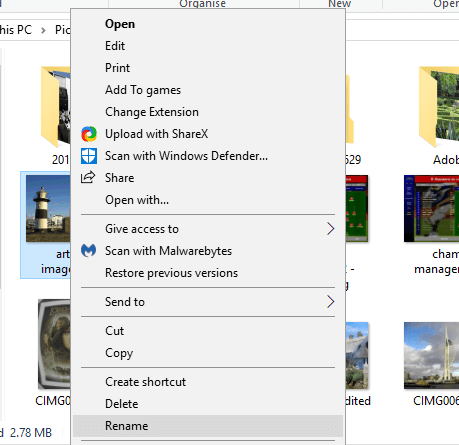
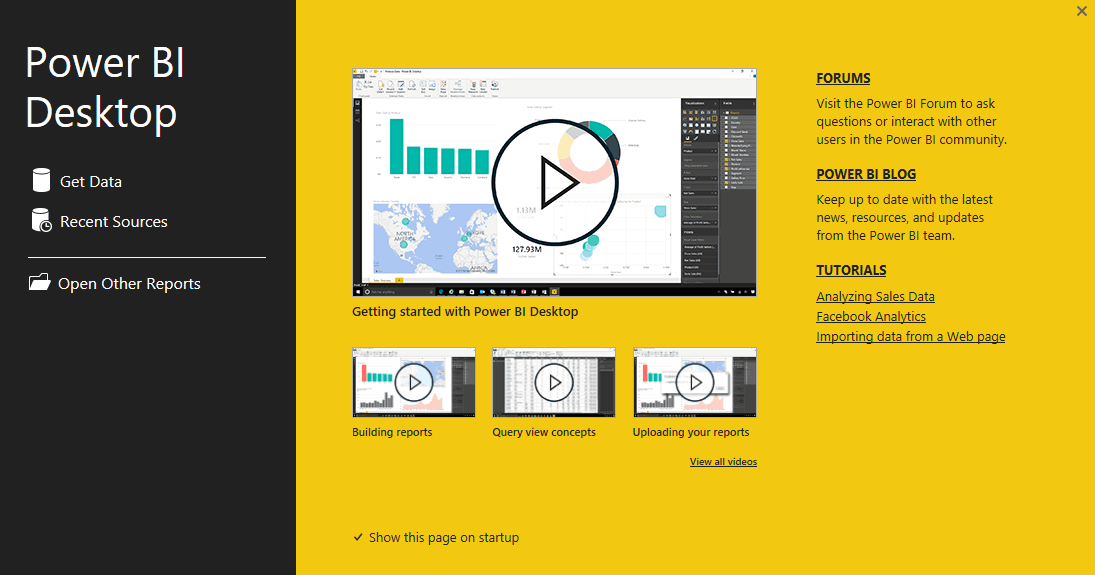

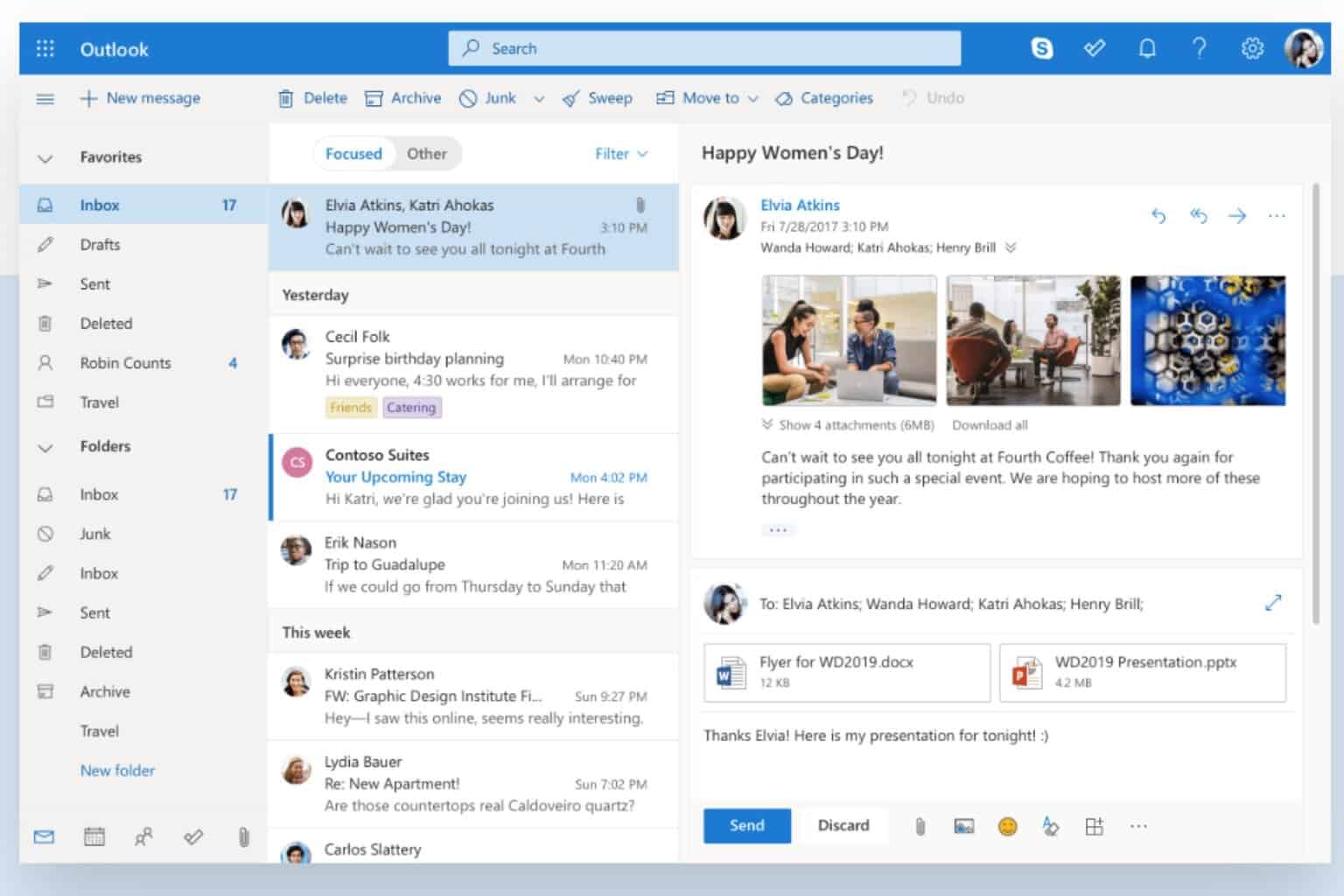

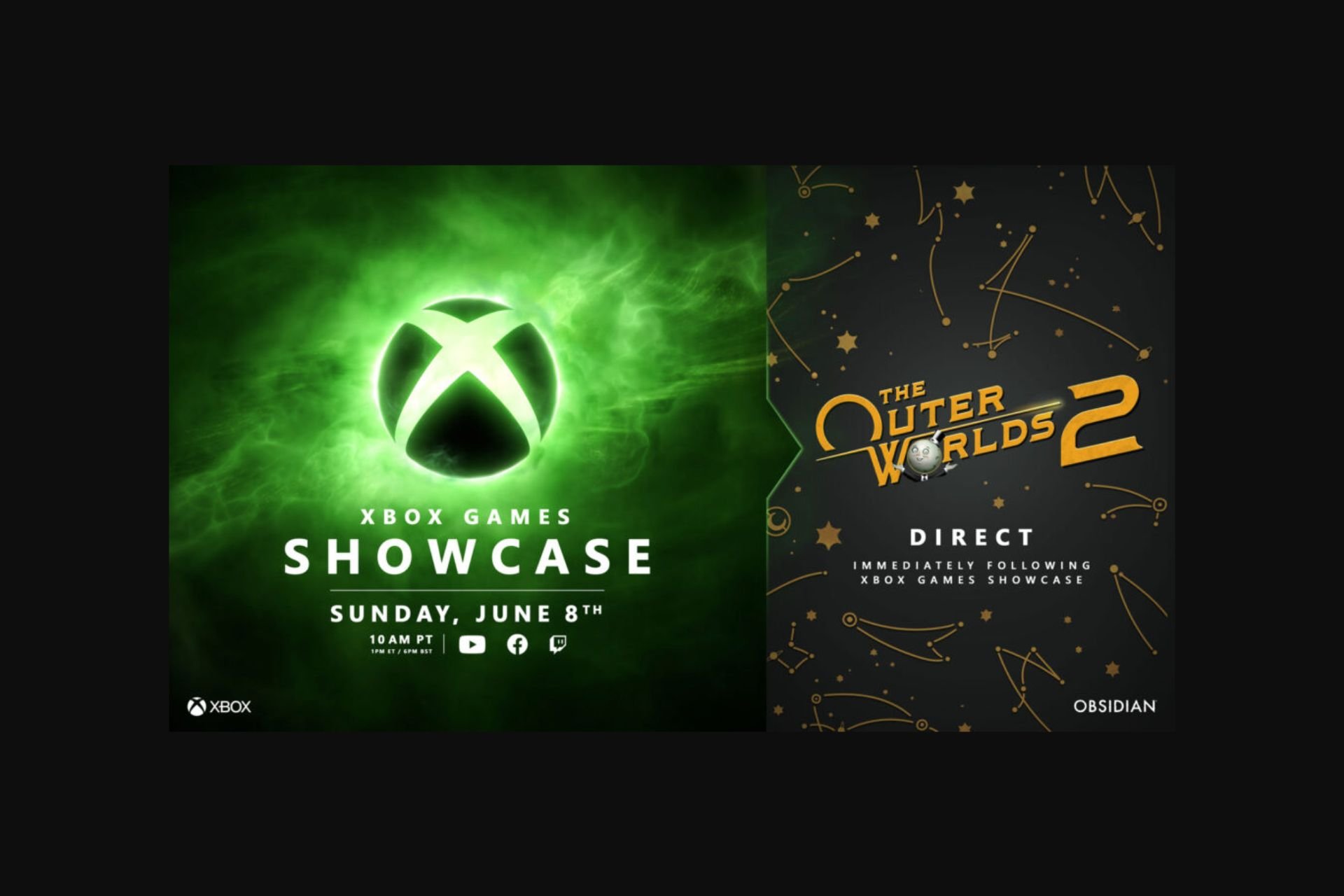






User forum
0 messages