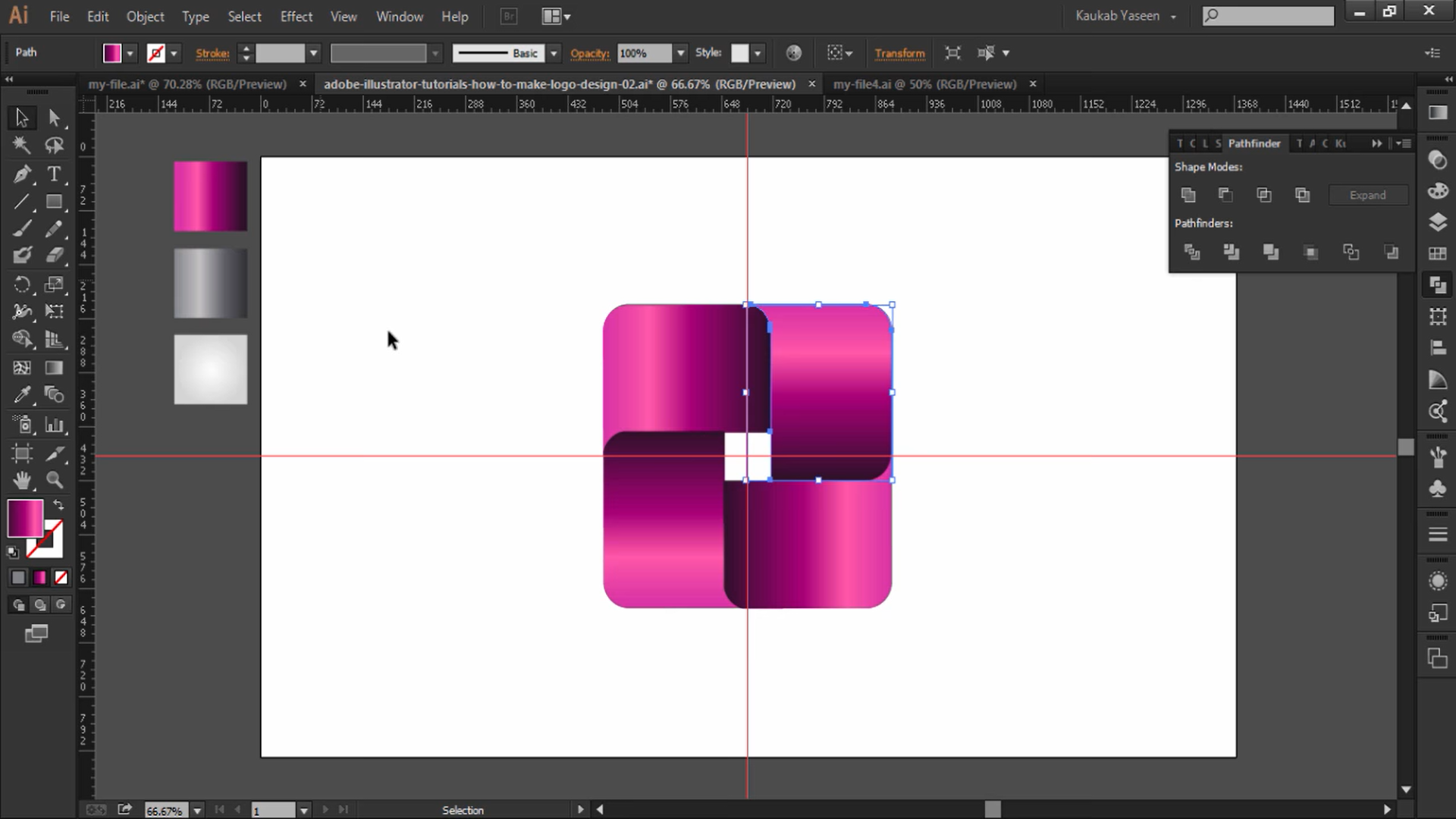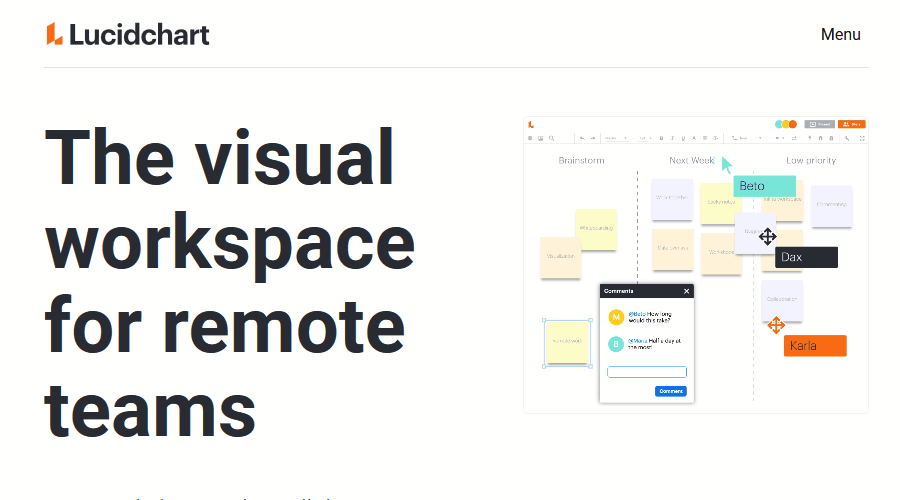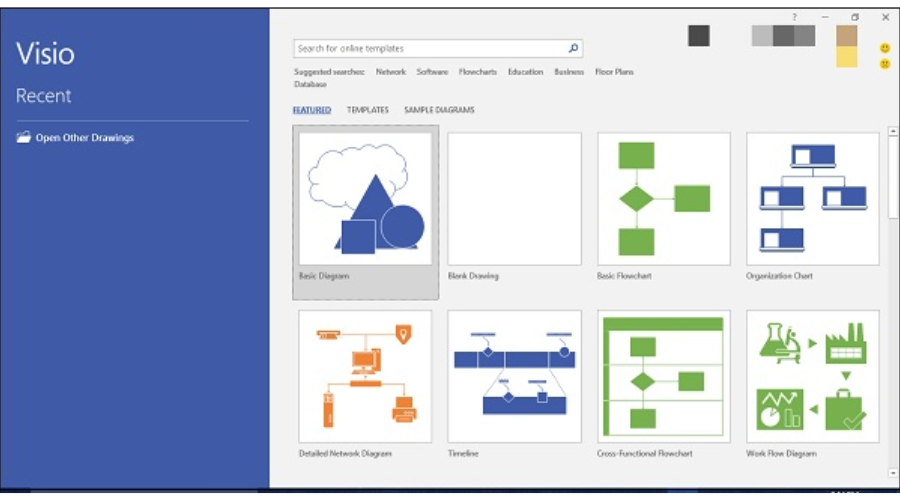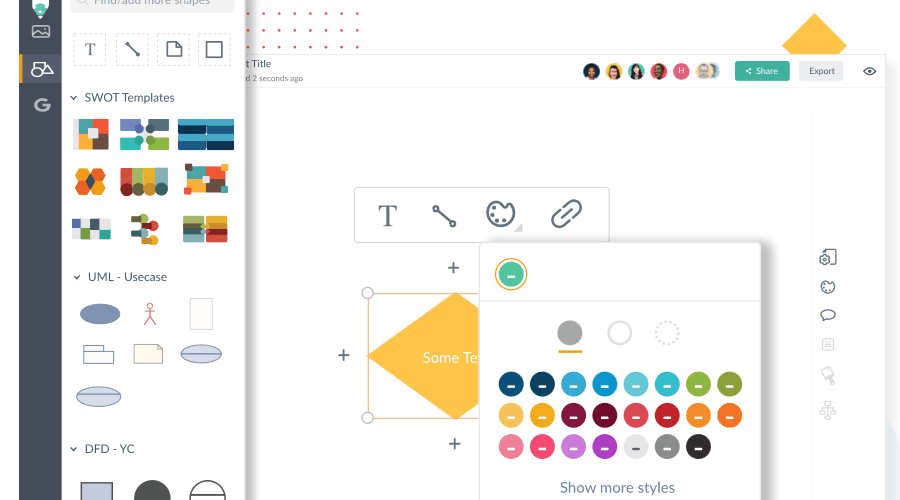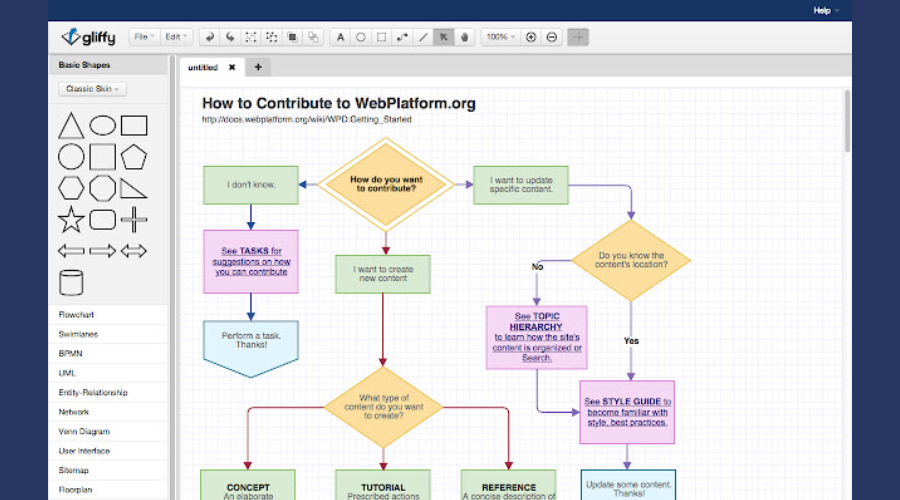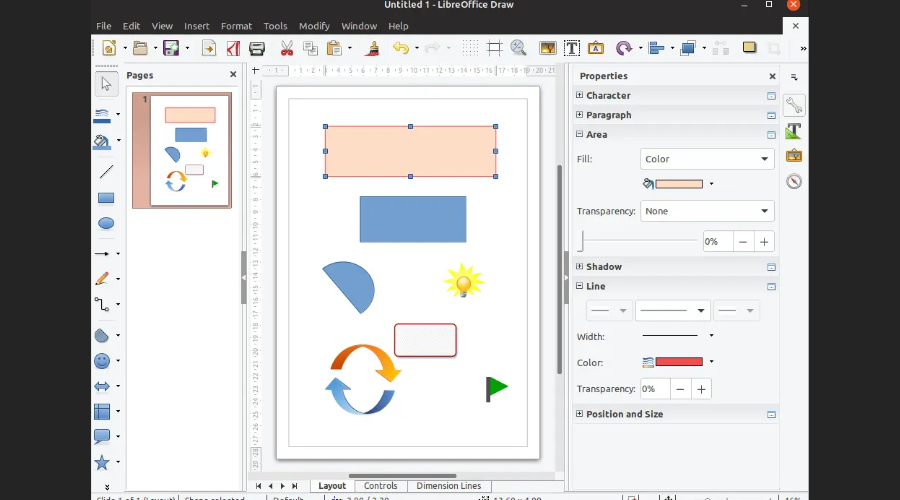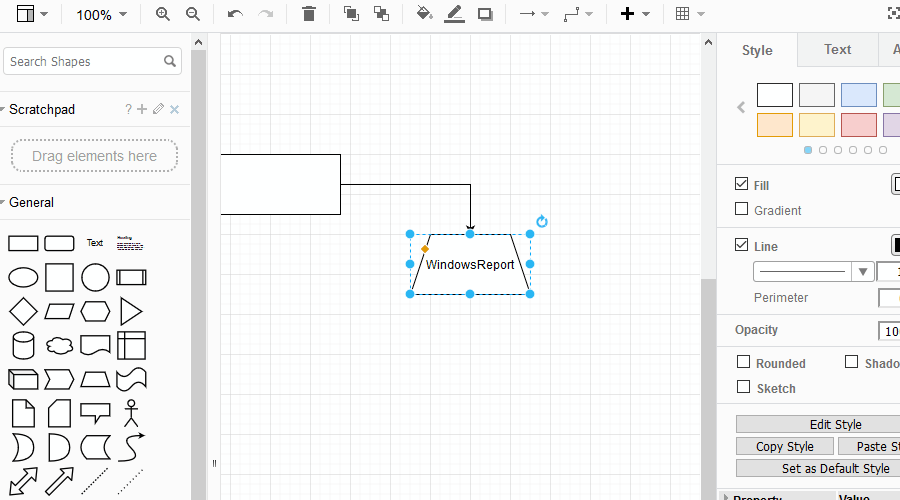12 Best Block Diagram Software for Windows [+Bonus Tool]
Try our block diagram programs and choose what's best for your needs
10 min. read
Updated on
Read our disclosure page to find out how can you help Windows Report sustain the editorial team Read more
Key notes
- The best manner to create block diagrams is by using block diagram software.
- But choosing the right block diagram software for your needs is not easy given the plethora of options available on the market.
- The tool presented at the top is one of the best block diagram software, having multiple other advantages.
- For more free block diagram software, you should check some of the solutions from our list.
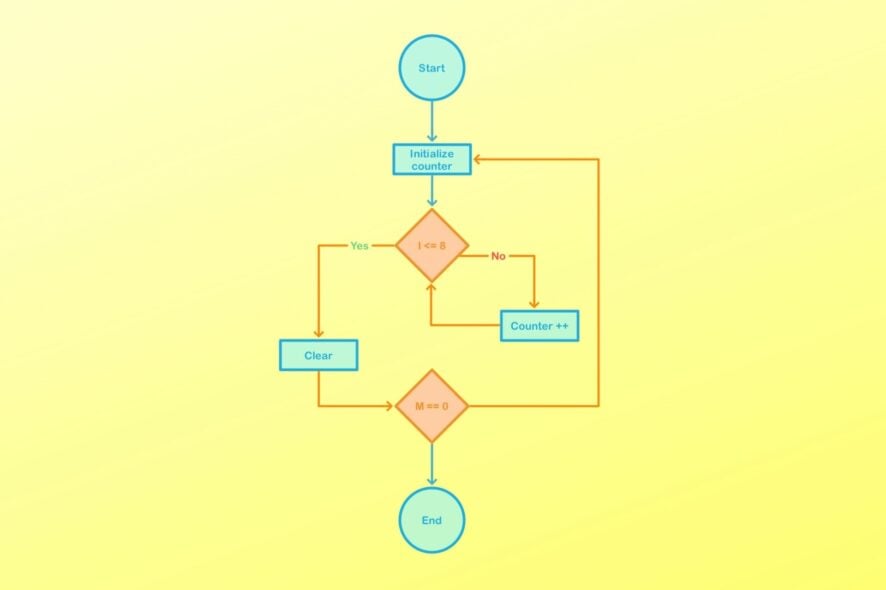
Block diagrams can help present a complex concept in an easy-to-grasp manner. Another reason block diagrams are so much in use is that they help track the flow of processes easily.
Also, a lot of information can be presented in a concise manner using block diagrams.
It’s not for nothing that block diagrams are the favored means for information presentations by a wide section of society ranging from students to industry representatives, the business community, and so on.
Things in fact have become even easier with the advent of block diagram software as those ensure even lengthy flowcharts are created in a jiffy.
You don’t have to have that artistic touch as well to create those perfect shapes as those are already pre-drawn.
You only have to insert it into your project on hand, besides of course filling those up with your own ideas.
What are the best software to create block diagrams on PC?
Adobe Illustrator – Extremely versatile
Adobe Illustrator is a great tool for creating diagrams, including block diagrams. Most users rely on Illustrator to create logos, vector images, icons, book illustrations, and so on.
But the software is extremely versatile and can be used for other purposes such as creating flowcharts and diagrams, email marketing templates, textile design or shoe design, and much more.
Back to our block diagrams now. Not only can you use Illustrator to create diagrams, but you can also edit and customize them afterward.
Moreover, with this industry-leading solution, you can draw personalized flowcharts and diagrams seamlessly. Using the creative features of Illustrator and your imagination, you create all kinds of visual diagrams within minutes.
You can therefore scale up essential projects and have multiple data visualization designs at your fingertips.
How to create diagrams in Adobe Illustrator
- Open a new document and draw a square to insert the first block
- Copy the first block to insert a new one. Repeat the action whenever necessary to insert new blocks.
- Now, start drawing lines to connect the blocks
- Click on the Stroke button and select the type of arrowheads you want to use
- In the left-hand pane, click on the Text button to add text to the blocks.
Interested in trying out Illustrator?

Adobe Illustrator
With Adobe Illustrator you can easily create all sorts of diagrams, not only block diagrams.EdrawMax – Great for system planning
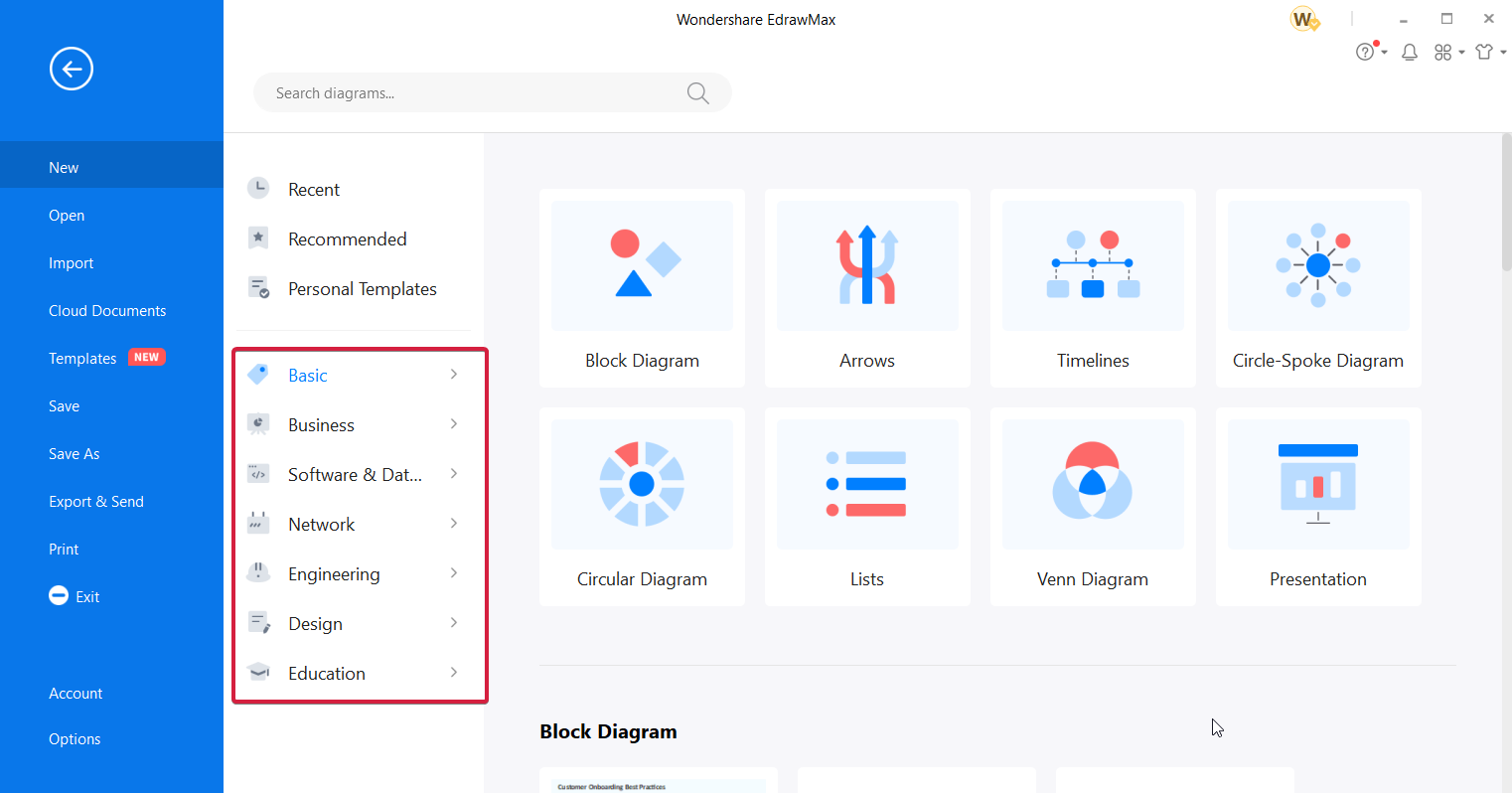
This diagramming software is the all-in-one solution to create simplified block diagrams to visualize your project efficiently.
In the first place, with this viable solution for descriptive flowcharts or diagrams, anyone can plan complex projects and present the objectives and stages using informational flowcharts.
You can use this visualization service for multiple purposes and thus present descriptive schemes of your project. In this way, you have everything planned and ready to be implemented.
For example, it’s possible to design a floor plan diagram or electrical engineering diagram plans. Moreover, the tool is suitable for software and system planning, meeting brainstorming, or organizational flowcharts.
In addition, you should know that regardless of area of work, anyone can visualize their projects using descriptive diagrams with over 1500 built-in templates.
Besides, the collaboration feature lets you share the final diagram visuals with your team to see the stages and results in perspective.
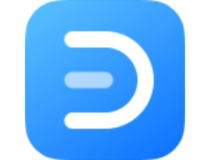
EdrawMax
Stay on top of important projects or tasks using this diagramming software you can rely on.LucidChart – Intuitive interface
There might not be as diverse a set of templates as many among its peers though LucidChart still has enough to help you get started on most projects.
Its user interface is also simple and inviting so that you get to start off right away. It can also collaborate with many other apps and services.
This together with its plethora of collaborative tools makes it really easy for teams to contribute to creating the block diagrams. That is not all as team members can also make necessary changes in real-time.
LucidChart also isn’t one to burn a hole in your pockets, having a decent price.
Microsoft Visio – Spell-check feature
Visio is one of the easiest block diagram software to use but is also one that perhaps has the most comprehensive of features.
It comes with a tutorial as well, should you still need while an excellent help and support program too can be relied on just in case you face any issues.
Also, the reason Visio is called one of the easiest block diagram software to use is that it allows you to enter text right into the shapes themselves.
That is not all, editing is easy too as you can always replace the shapes without needing to delete those first.
There is spell-check feature available as well while the symbols resize on their own to match the surrounding texts. Adding additional connector points is also a breeze. Visio offers a subscription model of ownership.
Smartdraw – Numerous templates and objects
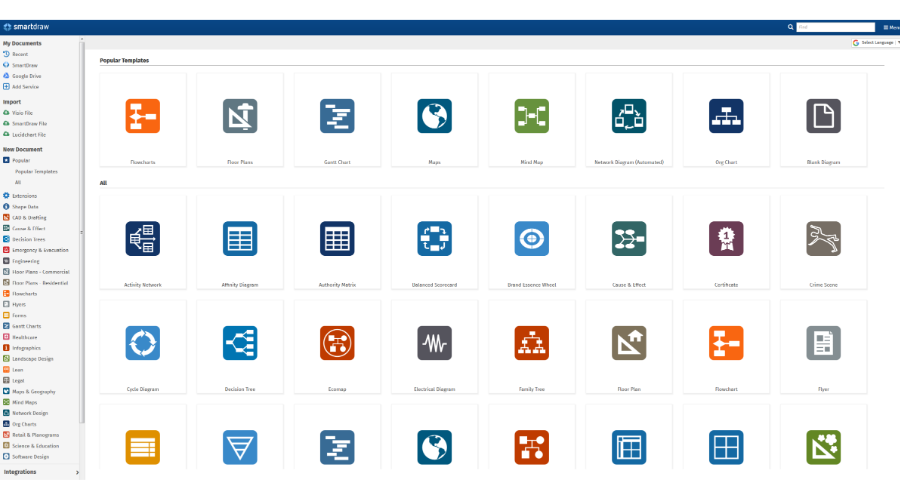
You might be stumped by the sheer number of templates and objects that the app has on offer. That said, getting started with creating block diagrams using a template of your choice is an absolute cakewalk.
Integration options with the app are equally appreciable so that anything created on Smartdraw can be easily integrated with MS Office programs such as PowerPoint.
This makes for an instant head start when say you are making business presentations and you need to draw upon something created using Smartdraw. Unfortunately, the app does not support the Visio format.
However, all of the goodies come for a price. You can check that by clicking on the link below.
Creately – Professional block diagrams
The template selection on Creately isn’t as expansive as many in this list but still has excellent features for the templates it does have. That makes it an outstanding platform for creating professional block diagrams with ease.
Creately also allows users to collaborate in real time when creating a block diagram. Besides, there are both web and desktop versions of the app as well.
That is not all as a low list price makes Creately quite cheap as well compared to its peers.
However, the one not-so-likable aspect of Creately is that each time you need to change or cancel an account, you will need to get in touch with the company.
Gliffy – Cloud-based
Gliffy is another block diagramming app that you can rely on. It also is entirely cloud-based and is compatible with Google Drive, Confluence, and JIRA.
That makes it really easy for users to collaborate in real time when executing complex projects that involve several teams.
The app also comes in both free and paid versions with the former having fewer templates and other features to offer compared to the paid version.
The browser version is completely free and is best suited for students or others who need relatively simple block diagrams to make.
The interface is also extremely easy as you just need to drag and drop the various individual shapes.
For the paid versions, Gliffy comes in two versions, the Personal and the Team versions billed monthly or annually.
yED Graph Editor – Tabbed interface
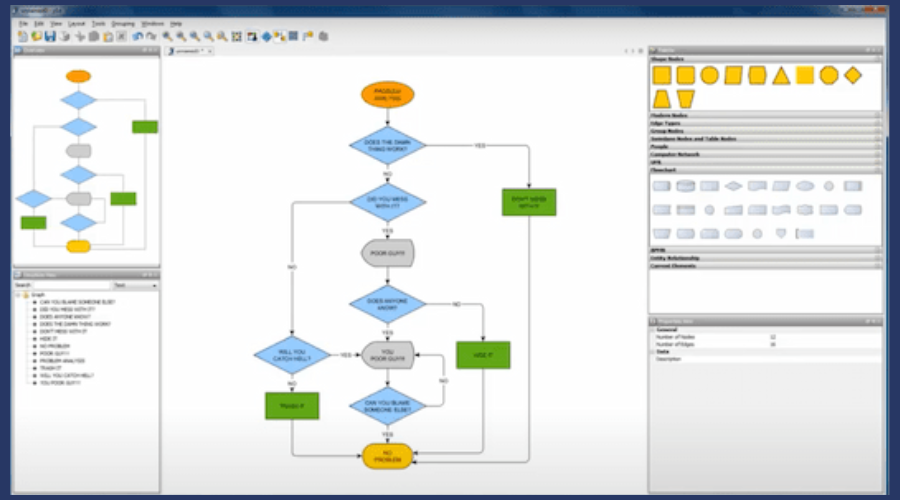
yED Graph Editor might need some getting used to getting started but that perhaps is a small price to pay to get along with the state-of-the-art software.
It otherwise is an inviting interface that you are greeted with and once you have got the hang of it, creating block diagrams on the yED Graph Editor will be a breeze.
Another plus with the yED Graph Editor is that it offers a tabbed interface so that you can have multiple files open at the same time.
The interface is modular too so that the properties not needed can be closed to liberate more viewing area. You can also save the actual diagrams in several formats which even include HTML and PDF.
Also of course there is no dearth of shapes and connecting lines to create the perfect block diagram while collaborating with other people or computers in a network is also extremely convenient.
LibreOffice Draw – Supports groupings
LibreOffice Draw is one of the very best free block diagramming apps out there.
That it shares a lot of similarities with the MS Office interface happens to be its other big advantage as you have an all too familiar setting to start off with.
Another extremely likable feature of LibreOffice Draw is the way it supports groupings to be made.
So while different objects can be grouped together easily, you can also move the group around with ease or collaborate with other groups as well.
Draw is also compatible with several formats including SWF Flash files with XML being the default format.
Dia – All file formats supporter
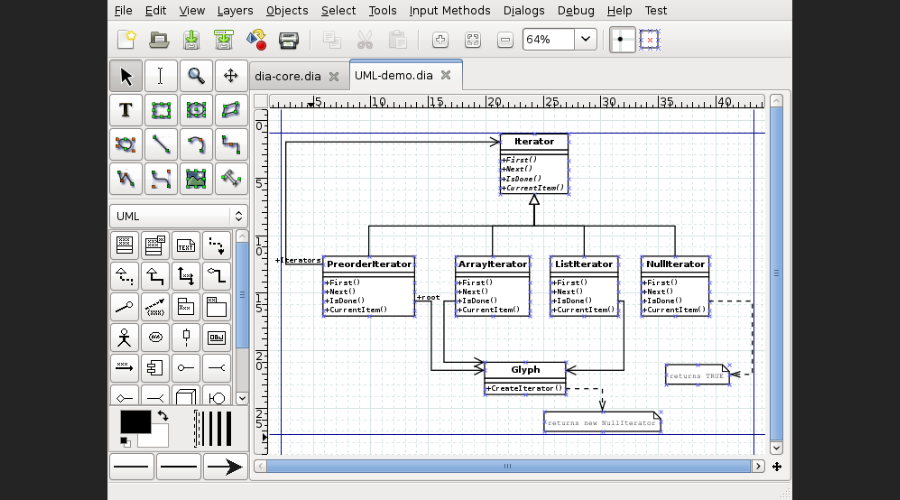
Dia is another open-source block diagramming app that too seems to have been inspired by Microsoft Visio. A feature set largely similar to the MS Visio explains that.
It also supports almost all the file formats you can think of, which include the .vdx format for Visio.
The interface is quite easy to use with the left hosting several controls and shapes while the rest of the display makes up the main drawing area.
⇒ Get Dia
Draw.io – Great for less intensive projects
This happens to be one of the simplest block diagram software out there, one that can be best for simple or less intensive projects.
You don’t need to install any specific software for the same as well as Draw.io is browser-based. And it’s free too.
The interface is super easy to use as the available shapes and other options are shown along the left while the rest of the display is where the block diagram is actually put together.
The side panel contains additional formatting and other options. You just need to drag and drop the shapes and enter the relevant text and your block diagram can be ready within just minutes.
The diagram can again be saved in OneDrive, Google Drive, or on your own drive.
Pencil Project – Regularly-revised features
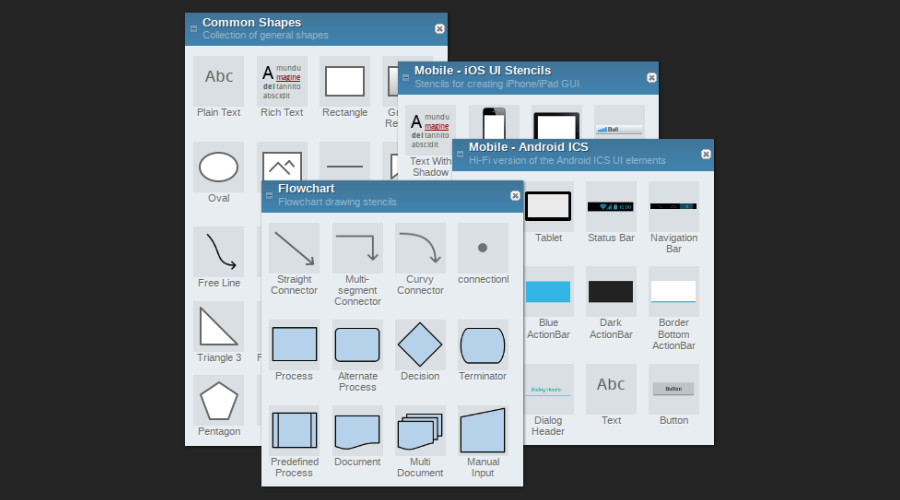
Pencil Project is free open-source software that can be easily used to create block diagrams.
Active support from the development community also ensures the software is well maintained with new features and other enhancements made available regularly.
Getting started with Pencil Project is a breeze too so you get along with block diagramming in no time, even for a newbie.
Another huge plus with Pencil Project is that it can be used as a Firefox extension as well. That makes Firefox users get into creating block diagrams even while browsing online.
It is compatible with OpenClipart.org, which means you have easy access to any diagrams that you might need for creating really interesting block diagrams.
Besides, it also supports almost all of the most popular file formats as well.
So there you have, a comprehensive list of the most popular block diagramming tools out there.
Some are paid while some are free and each has its own pros and cons. Go through each to find out which best suits your requirements.