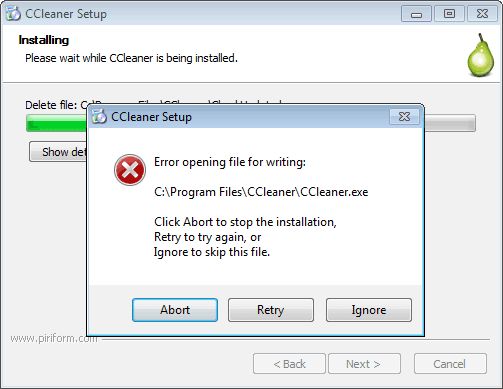FIX: CCleaner error when opening files for writing
3 min. read
Updated on
Read our disclosure page to find out how can you help Windows Report sustain the editorial team Read more
Key notes
- CCleaner is a very popular utility software for Windows that removes unused files and invalid Windows Registry entries to keep your computer lean.
- While installing, the Error opening file for writing might show. If this is the case, run CCleaner installer as Admin and check if it isn't running in the background.
- Now that CCleaner is up and running, get the most out of it! Check out our CCleaner section on the site for related articles.
- Users have a lot of different software installed. When an error occurs, we write a guide about how to fix it in our PC Software errors section on this website. Visit often.
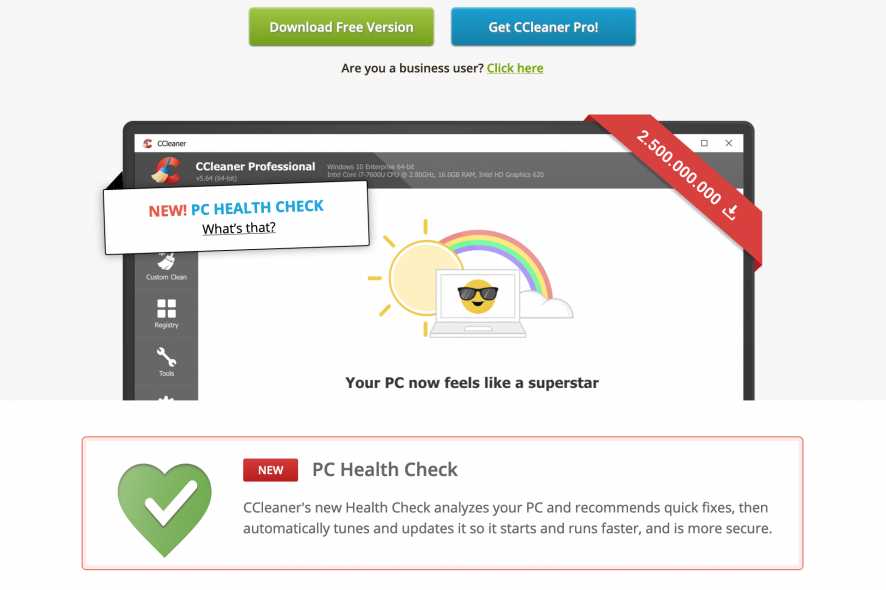
When you want to clean up or optimize your computer for better performance, there are many tools available that can help you do the job, and well at that.
One of these tools is CCleaner, arguably one of the world’s most popular ones that clear out temporary files clean your Registry and erase browser history among many other tasks.
CCleaner is also compatible with Windows operating system, and has a great user interface, support for Chrome and Internet Explorer, plus added support for programs like BitTorrent, AVG antivirus, Audacity and others.
In short, it is the ultimate tool for cleaning your system, but you still have to make a full system backup and create a new system restore point prior to using it.
Like any other software, CCleaner also has troubleshooting issues that bring up errors in its installation and usage, like the CCleaner error opening file for writing.
This error is associated with installation problems when using the tool if you’re trying to install it without being logged in as an administrator.
Check out the known solutions to resolve the CCleaner error opening file for writing.
How do I fix CCleaner error opening file for writing
1. Retry running the installer
If you run the installer, you may get a dialog box when a previous version of CCleaner is running. First, make sure to download the right installer from the official webpage. Then proceed with the process and in case the message shows again, wait for a few seconds and click Retry.
If this doesn’t get it back up and running again, try the next solution.
2. Log in as an administrator
As mentioned earlier, the CCleaner error opening file for writing may be caused when you try to run CCleaner without being logged in as an admin. In this case, you can log in as admin and run it, or contact your system admin for help with this.
If you were able to log in as an administrator and this worked, you can carry on using CCleaner on your system, if not, try the next solution.
3. Use CCleaner Portable
CCleaner Portable is the perfect tool when you need to clean your system on the go or want to carry it elsewhere to do a cleanup on another computer system. This version lets you carry it in your USB flash drive and use it anywhere, though it may have limited functionality if you’re not using an administrator account. Once installed, you can run CCleaner without logging in as an admin, but it may not clean certain files and folders.
Did this help resolve the CCleaner error opening file for writing? Share your comment in the section below.