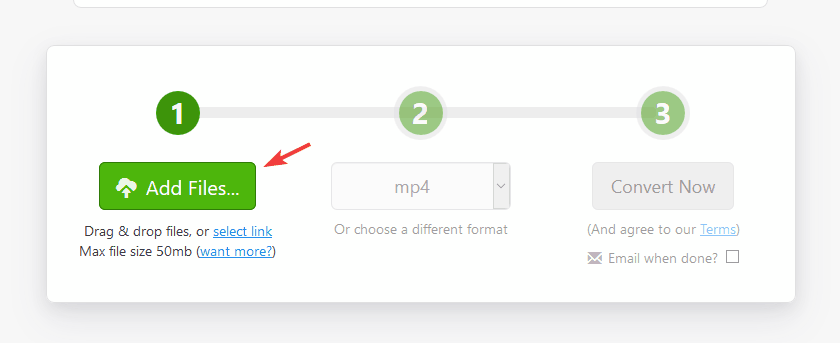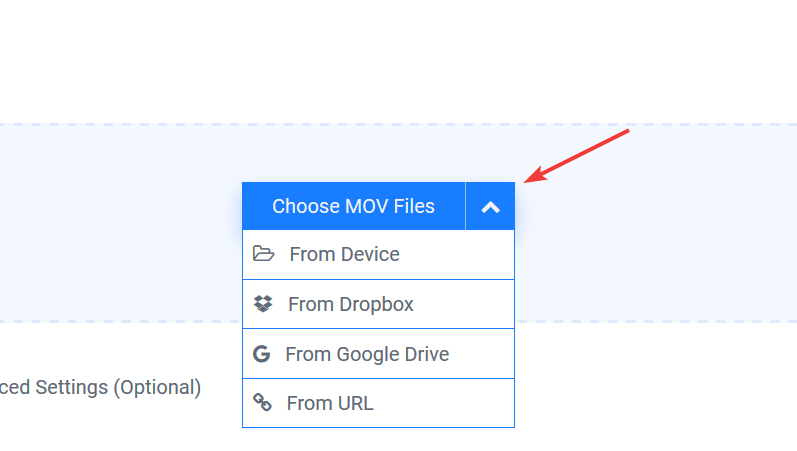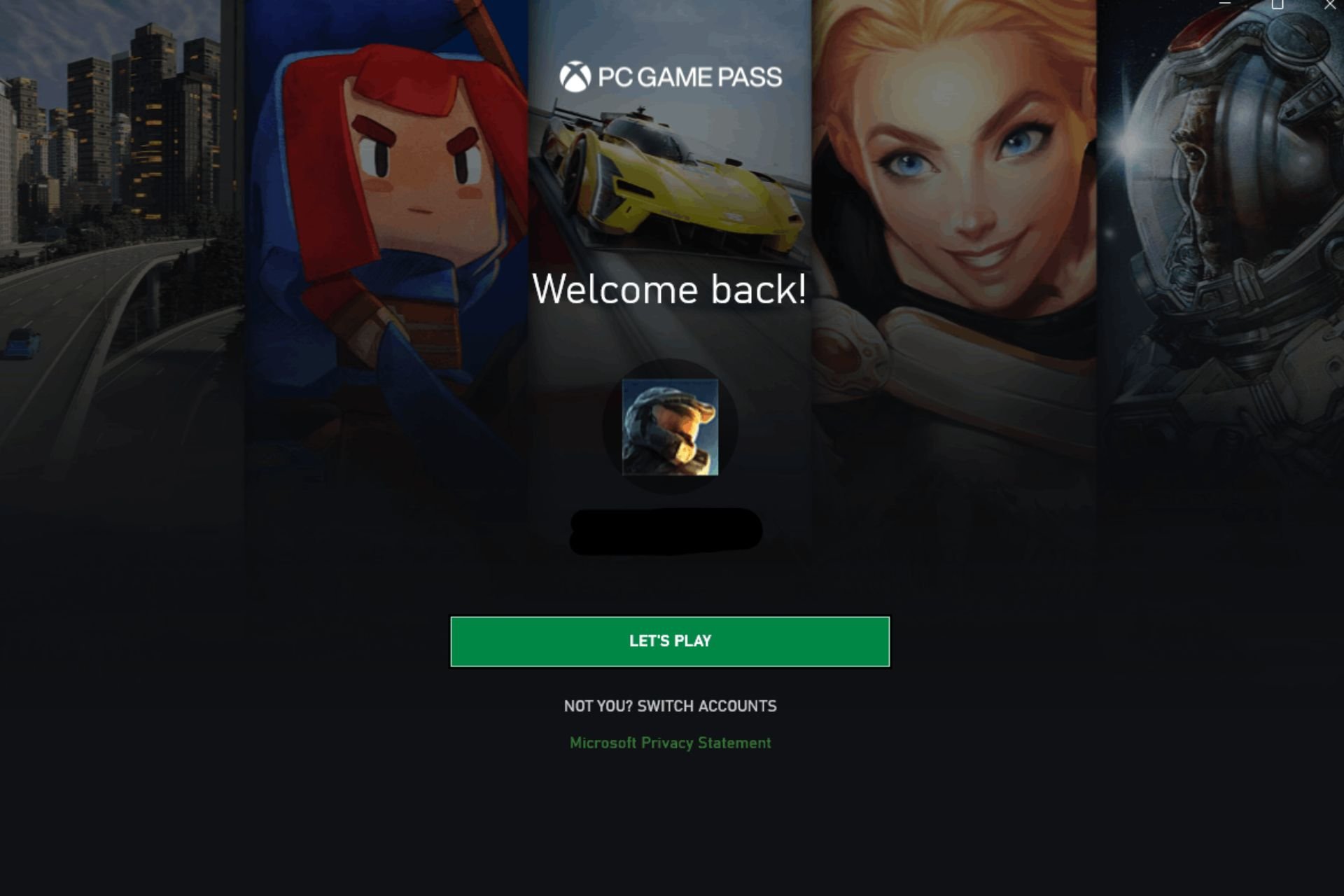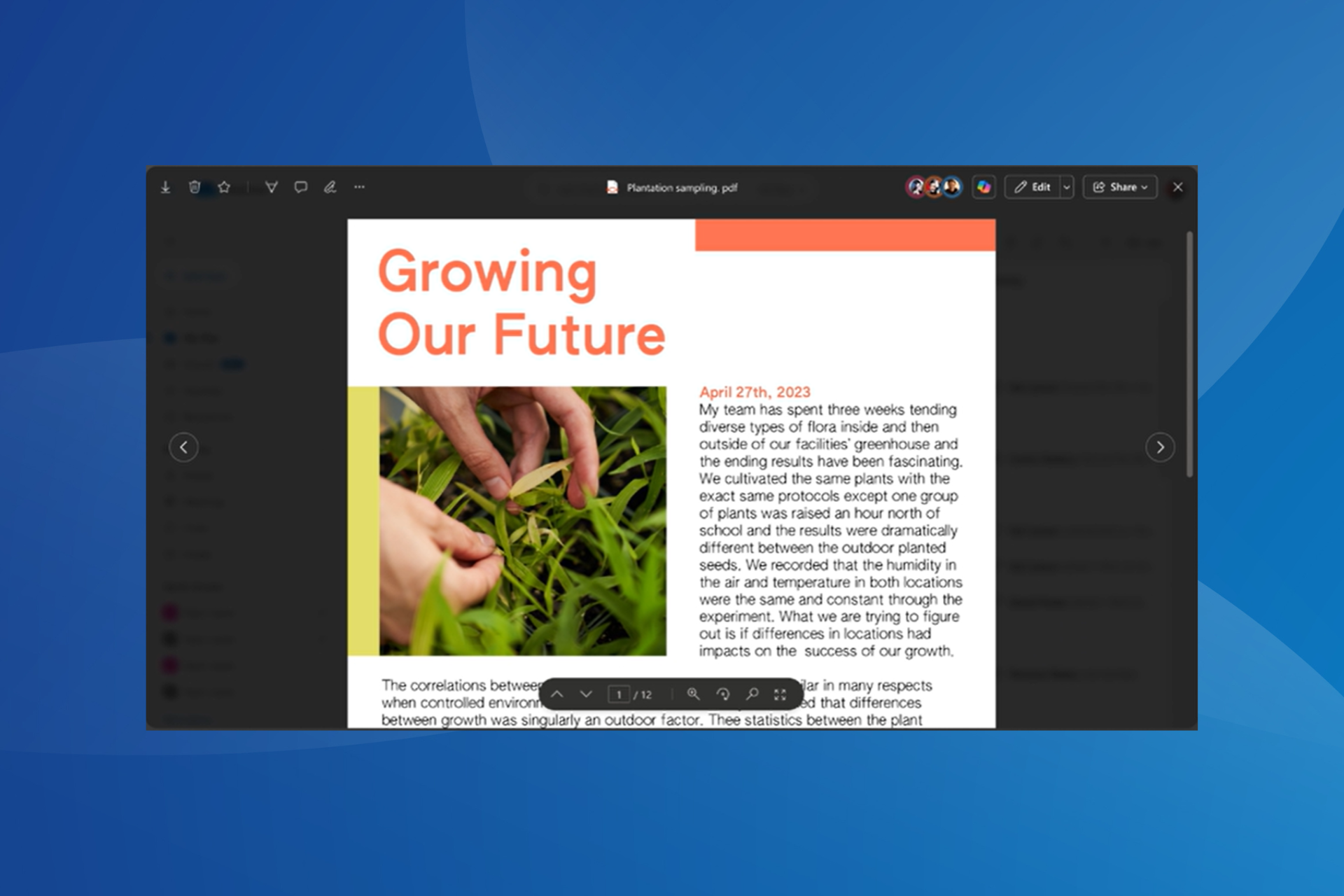How to Convert MOV to MP4 on Windows [For Free]
Video conversion tools provide effortless means to open your MOV files.
3 min. read
Updated on
Read our disclosure page to find out how can you help Windows Report sustain the editorial team Read more
Key notes
- MOV file format isn’t that common, and it might not work on certain devices out of the box.
- You can easily convert MOV to MP4 on Windows, and in this article, we’re going to show you how to do that.
- Most of the solutions involve using either downloadable software or web apps.
- Check out the entries below, since many of them are free or offer a free trial period.

MOV file type is associated with QuickTime file format, but what if your device can’t play MOV files? Then the only option that you have is to convert the file to a different format.
In today’s article, we’re going to show you how can you easily convert MOV to MP4 on Windows PCs. The process is simpler than you think, as long as you have the right tools.
How can I convert .MOV to MP4 on Windows?
1. Convert MOV to MP4 on Windows with WinX HD Video Converter Deluxe
If you need to convert MOV to MP4, then WinX HD Video Converter Deluxe is the easiest way to do that. The software supports 4K videos, so you can easily edit or convert them.
Speaking of conversion, you can convert files and optimize them for mobile playback or for online sharing. The software can also work with videos from action cams, drones, DSLRs, and other sources.
WinX HD Video Converter Deluxe also supports basic video editing, so you can easily cut videos, adjust subtitles, crop videos, combine videos together, or adjust the video volume.
Other useful features:
- Compatible with over 370 input and 420 output formats
- Ability to download videos from over 1000 websites
- Slideshow creation

WinX HD Video Converter Deluxe
WinX HD Video Converter Deluxe is an advanced file converter that can convert MOV to MP4 with ease.2. Use Wondershare UniConverter to convert MOV to MP4
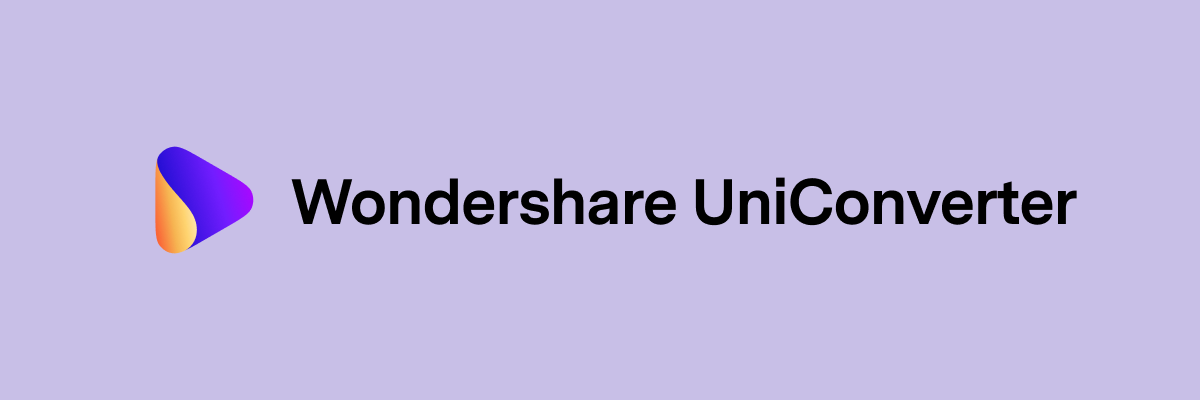
If you want to change MOV to MP4, you can do that using the Wondershare UniConverter software. This application supports all major popular formats, so you can convert almost anything.
The software supports batch conversion, so you can convert several videos at once, and you can even convert files without quality loss. Of course, you can customize conversion settings as you please.
Speaking of conversion, you can convert files to formats compatible will all sorts of devices, including phones and consoles.
Other useful features:
- Basic video editing features
- Ability to convert DVDs
- DVD and CD burning
- Ability to download online videos
- Screen, webcam, and audio recorder
Wondershare UniConverter
Wondershare UniConverter can convert MOV files to MP4, but it can also support additional 1000+ file types.3. Convert MOV to MP4 on Windows using Zamzar
- Visit the Zamzar website.
- Now click on the Add Files button and upload the MOV file that you want to convert.
- Make sure that MP4 is set as the output format.
- Now click the Convert Now button.
- Once the process is finished, you should be able to download your converted file.
4. Convert MOV to MP4 on Windows using Cloudconvert
You can easily convert your mov files to mp4 format using Cloudconvert. It is a converter service available for free on browser for up to 25 conversions per day.
1. Visit the CloudConvert website.
2. Click on the Select File button on the screen.
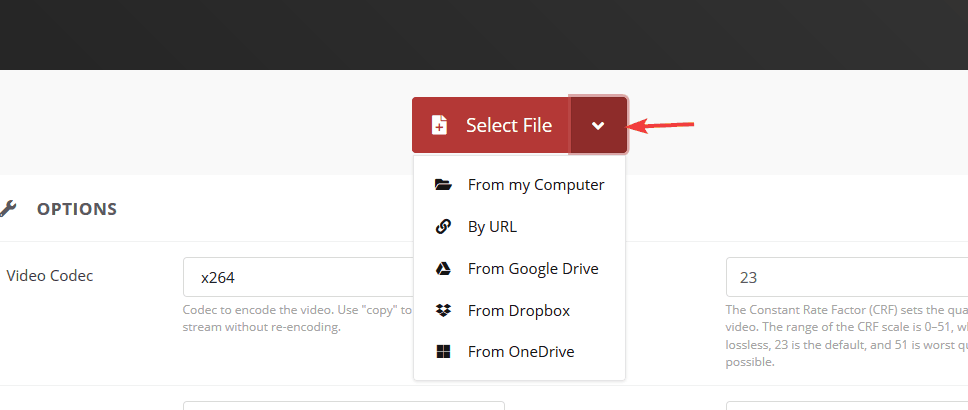
3. Choose the MOV file that you want to convert. You can upload it from your PC or from a cloud-based storage.
4. Change the conversion settings if needed.
5. Wait for the conversion process to end.
6. Download your file.
5. Convert MOV to MP4 on Windows using FreeConvert
- Go to the FreeConvert website.
- Click on Choose MOV Files and select how you wish to add your MOV file.
- If needed, adjust the advanced settings. This is completely optional and intended only for advanced users.
- After the conversion process is finished, you can download your MP4 file.
Changing MOV to MP4 isn’t that hard, and you can do it in a matter of minutes by using software such as WinX HD Video Converter Deluxe or Wondershare UniConverter.