Error Analyzing in ChatGPT: 5 Ways to Fix it
Clearing the browsing data is the easiest fix
4 min. read
Updated on
Read our disclosure page to find out how can you help Windows Report sustain the editorial team. Read more
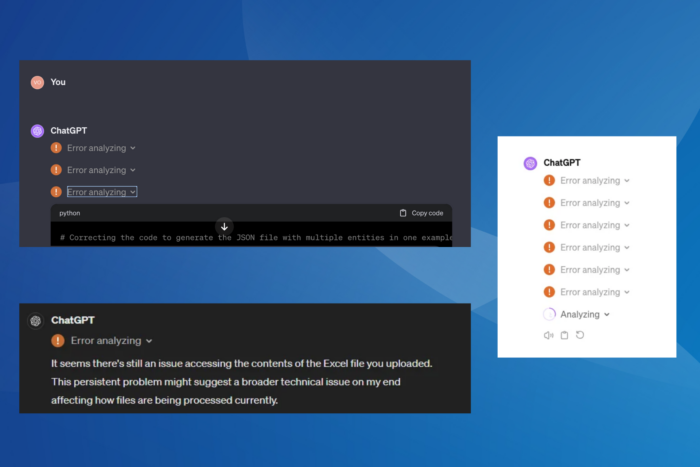
ChatGPT’s Data Analysis often throws an error for users, with the most common being Error analyzing. It is seen for even simple text files and spreadsheets (Excel files) that are only a few KBs in size. Since the error affects paid subscribers, forums are filled with similar reports but not any effective solutions!
You encounter ChatGPT’s Error analyzing when the servers are overloaded, a recent update broke things, the file is too complex to analyze, the browser cache is corrupt, or there is an issue with the current session.
Before we start with the solutions, press Ctrl + Shift + R to reload the page while ignoring the cache and check for improvements. Also, re-login to your ChatGPT account. Do not forget to check the ChatGPT server status on the official website. Besides, you can use a real-time monitoring platform like Downdetector to check for outages.
How can I fix Error Analyzing in ChatGPT?
1. Use another device
Based on my experience with ChatGPT, you can get rid of the Error analyzing messages with file types like PDF, CSV, and TXT by switching to another device, say from a laptop/desktop to a mobile phone.
This is by far the simplest solution and wouldn’t take more than a minute. All you need to do is install the ChatGPT app on iOS or Android, and you can get started with data analysis!
2. Clear the browsing data
- Launch the browser and press Ctrl + Shift + Del.
- Now, select All time from the Time range dropdown menu, tick the checkboxes for Cookies and other site data and Cached images and files, and then click the Delete data button.
- Relaunch the browser, sign in into ChatGPT, and check for improvements.
If the ChatGPT’s Error analyzing files appears again after a few days, clear the browsing data once more. You don’t necessarily have to clear the browsing history, so your experience remains largely unaffected!
3. Use a prompt for improved data analysis
According to several experts and ChatGPT users, providing a prompt along with the file can fix ChatGPT’s Error analyzing while using data analysis.
All you need to do is command ChatGPT to use the Python sandbox environment and not OCR. Say something like, Use your Python sandbox environment to extract text from the PDF (specify file type) file using plain text methods and not the OCR code, followed by the other instructions.
Of course, you will have to modify the prompt based on the uploaded file type and the kind of analysis to be performed. But you will soon get a hang of it!
4. Switch to UTF-8 encoding (for text files)
For text files, changing the encoding to UTF-8 and then re-uploading it should do the trick when you get ChatGPT’s Error analyzing with ANSI encoding.
To do that, open the .txt file > click the File menu > select Save as > set a storage location (preferably the desktop for quick access) > choose UTF-8 from the Encoding dropdown menu > click on Save > re-upload the file for data analysis in ChatGPT.
5. Clear all existing conversations in ChatGPT
If there are far too many past conversations saved on your profile, these might be putting a strain on the already-overloaded servers. For many users, deleting all past conversations and then re-uploading helped fix the ChatGPT’s Error analyzing with Excel (.csv) files.
Deleting all the saved conversations also helps with AceInternalException error in ChatGPT-4 and can improve the speed of data analysis, saving you crucial time.
If nothing else works, the best option is to contact OpenAI support and raise a ticket via the support bot.
Remember, in most cases, the ChatGPT’s Error analyzing message with data analysis resolves on its within 24-72 hours. But if it’s recurring in your case, our solutions will fix things for good!
While you are here, discover the steps to install the ChatGPT app locally on your PC. This isn’t the only error you can encounter, we recently wrote about an Unknown error occurred in ChatGPT during PDF upload, so don’t miss it.
Which fix worked for you? Share with our readers in the comments section.
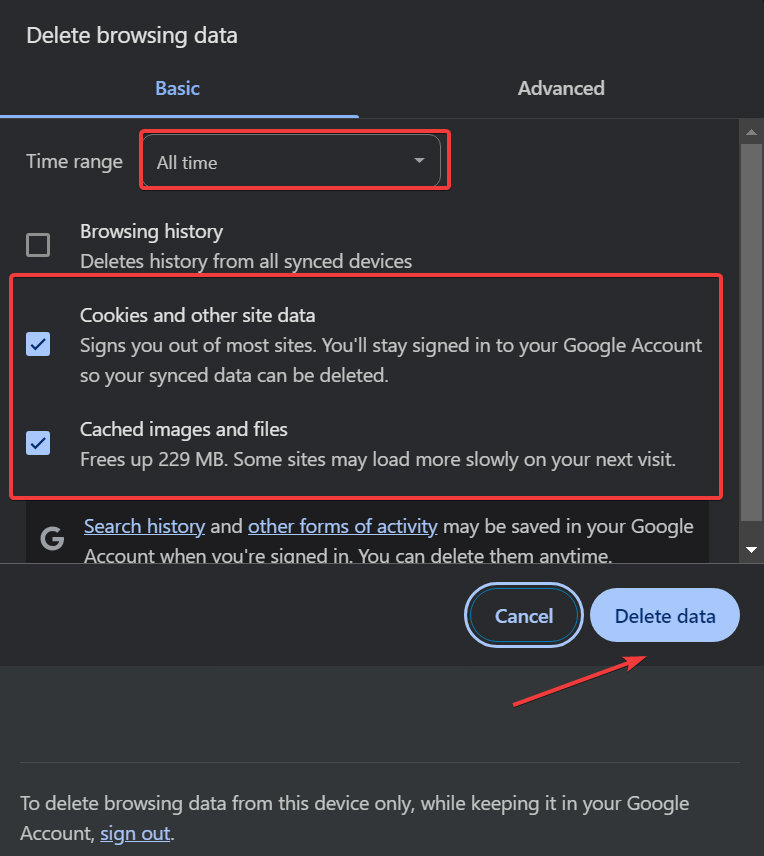
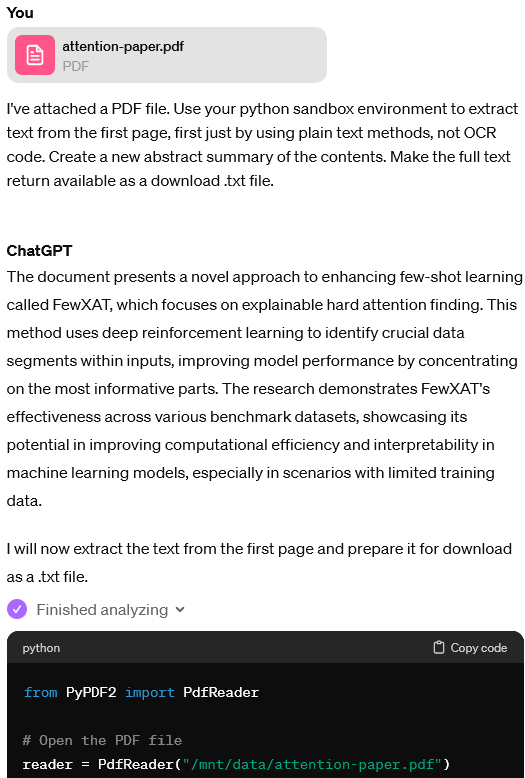
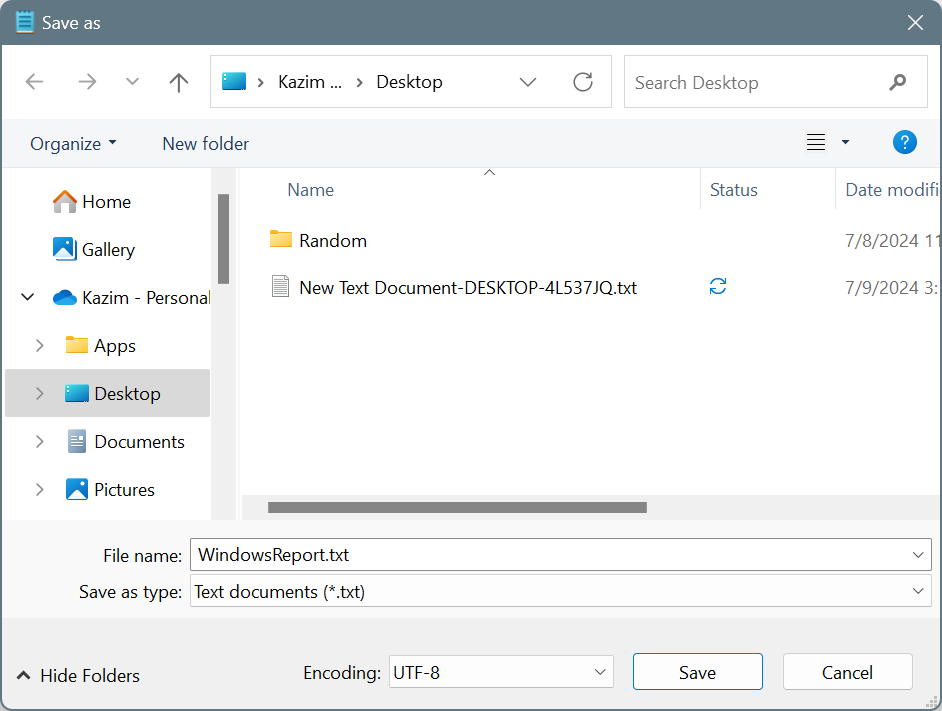



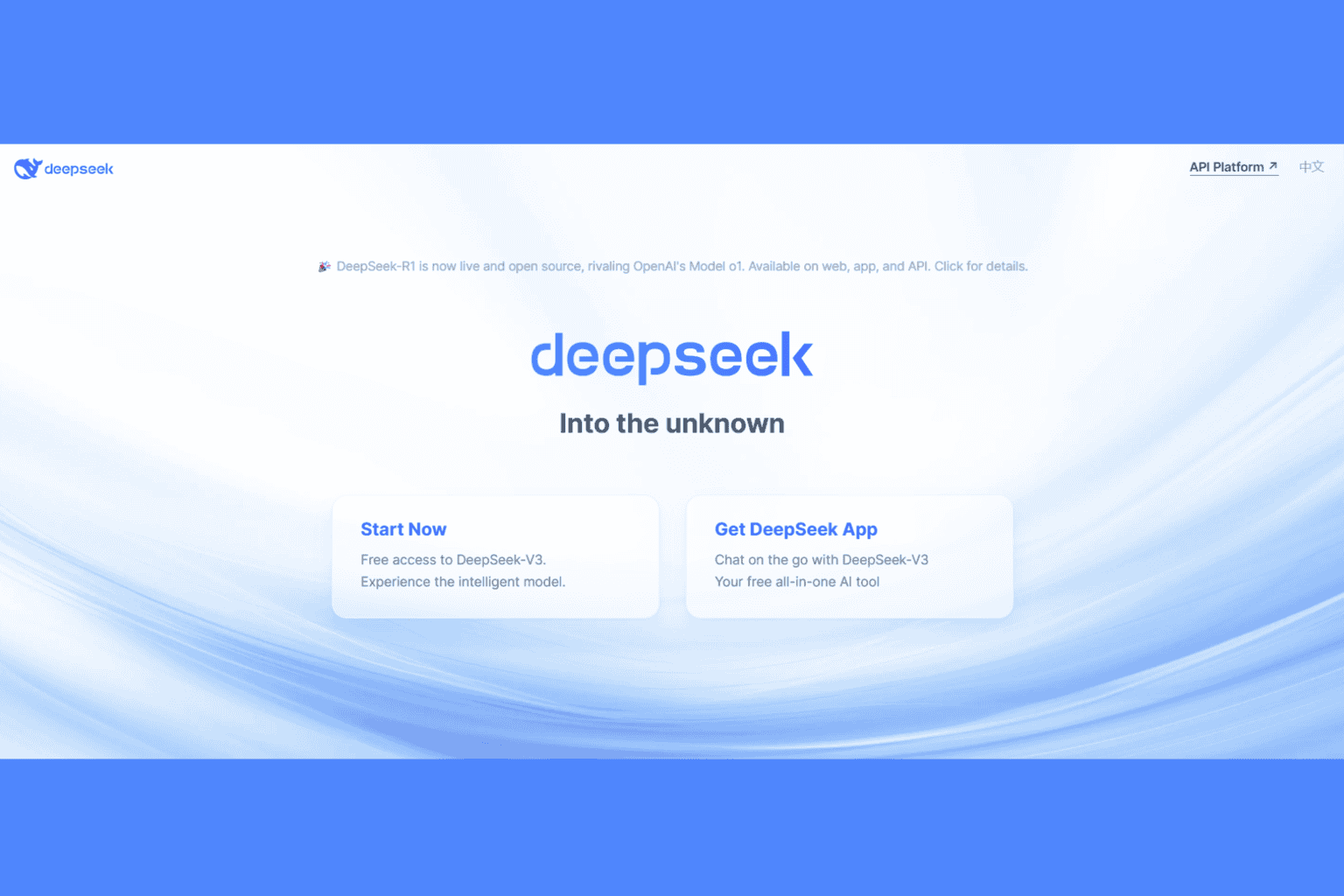



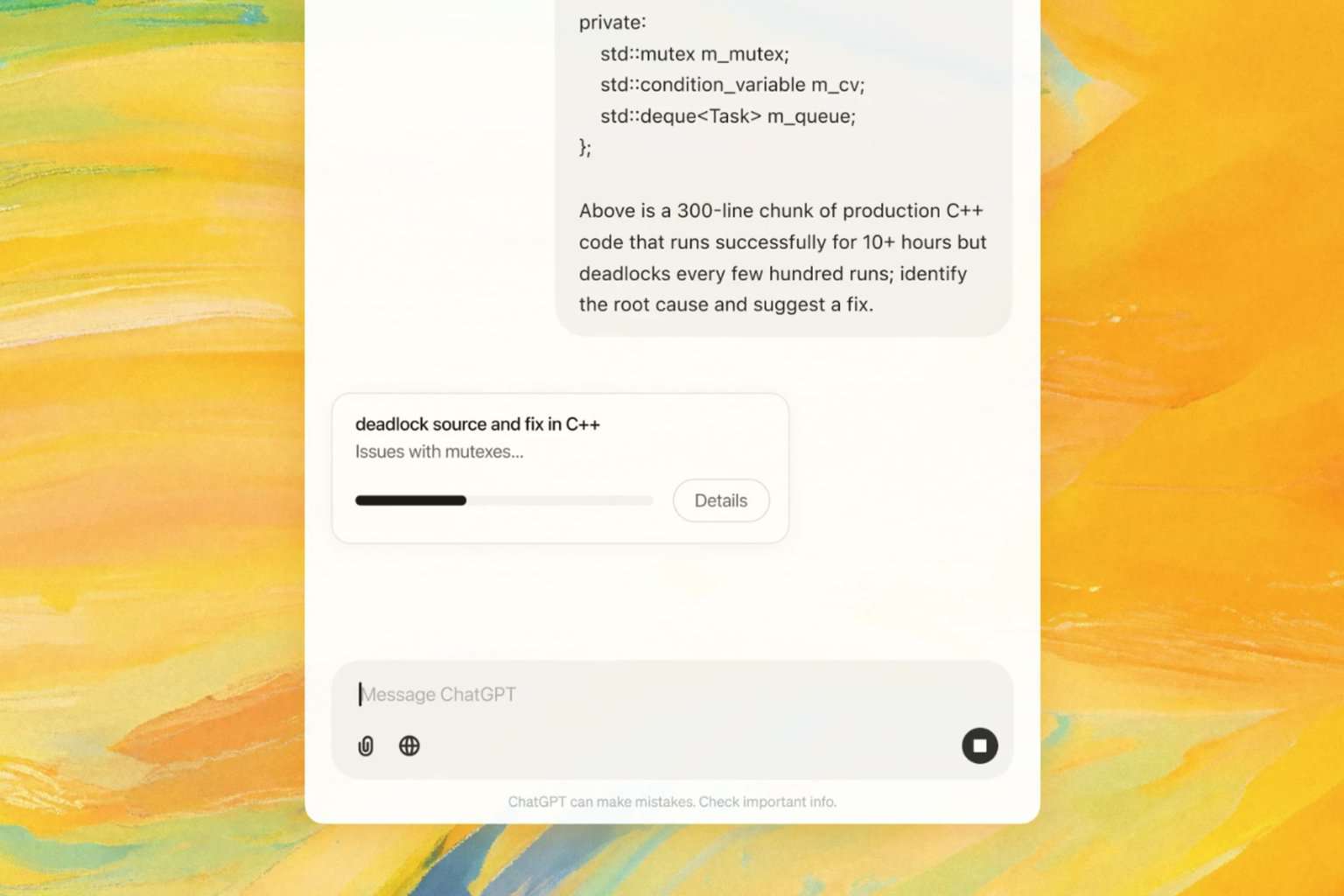
User forum
0 messages