ChatGPT Error OAuthCallback: How to Quickly Fix It
Often, ChatGPT's corrupt cache files may prompt the error
4 min. read
Updated on
Read our disclosure page to find out how can you help Windows Report sustain the editorial team. Read more
Key notes
- The ChatGPT error OAuthCallback appears when the Open Authorization process can’t access user-owned resources.
- Clearing the ChatGPT cache and contacting the OpenAI support service often help fix the error.
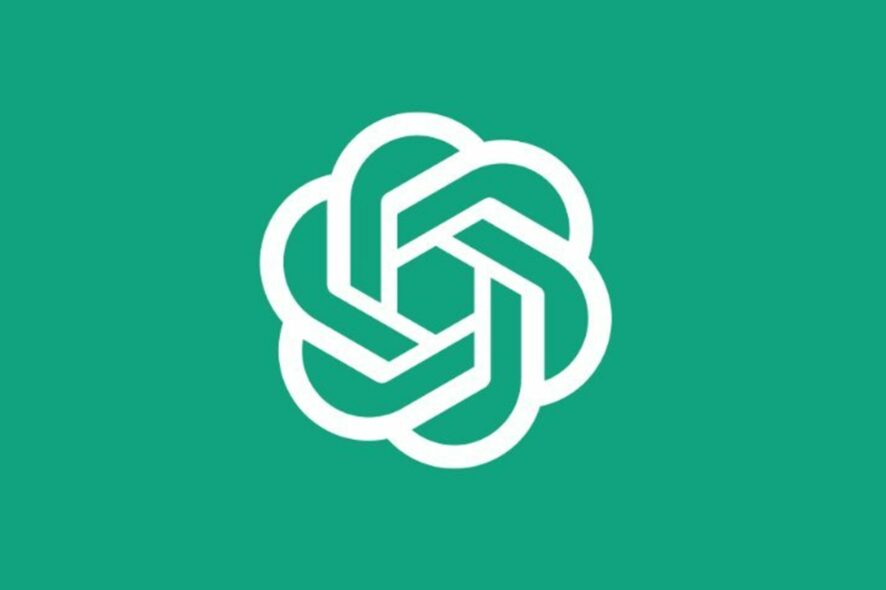
ChatGPT has been making a lot of progress and waves, considering the number of user responses it’s getting. It is adding new features from time to time and improving its performance. However, the ChatGPT error OAuthCallback is one of the few problems users still run into on the platform.
What is ChatGPT error OAuthCallback?
Running into the OAuthCallback error occurs during logins, preventing users from accessing the platform. OAuthCallback is an authentication procedure to receive permission to access the service.
Furthermore, the OAuthCallback error in ChatGPT means that there’s a problem in the OAuth flow itself, prompting the error after coming back from the provider. Likewise, it indicates the OAuth (Open Authorization) protocol can’t access user-owned resources.
However, the ChatGPT error OAuthCallback can occur for the following reasons:
- ChatGPT cache files – These files can become old or sometimes corrupt, causing issues with the activities of ChatGPT and can result in the OAuthCallback error.
- Interference with browser plug-ins and extensions – Some extensions can conflict with the OpenAI protocol, causing issues with the OAuth (Open Authorization) protocol accessing user credentials.
- Technical issues with ChatGPT – Many errors due to technical issues like server downtime, IP blockage, and others can interfere with the OAuth process when logging in. Also, it may cause an error occurred message on ChatGPT, preventing you from using it.
Now that we know why this happens, we’ll take you through some basic steps to fix the error.
How do I fix the ChatGPT error OAuthCallback?
Before proceeding with any advanced troubleshooting steps, we recommend you try the following:
- Fix network congestion on your PC.
- Temporarily disable antivirus software.
- Restart Windows in Safe Mode and check if the error persists.
- Switch to another browser and check if the ChatGPT runs into any more errors.
If these preliminary methods don’t fix the issue, proceed with the solutions below.
1. Clear ChatGPT cache
- Launch Chrome browser on your PC. Tap the three dots in the top right corner and select Settings.
- Tap on Privacy and Security and choose Cookies and Other Site Data.
- Scroll down and click on See All Site Data and Permissions.
- Now search openai in the search bar and click Enter.
- Select the Delete icon and choose Clear.
Clearing the site data will delete the caches and cookies in the site’s database and resolve issues causing the ChatGPT OAuthCallback error.
We have shown you the procedure on Google Chrome, but it’s similar to any other popular browser.
2. Clear your browser’s Cache and Cookies
- Launch Google Chrome on your PC, then click three dots in the top-right corner to open the Menu. Click on More tools, then Clear browsing data.
- Choose a time range as All time option to delete everything. Check the boxes for Cookies and other site data and Cached images and files, then click Clear data.
- Restart the Chrome browser and check if the ChatGPT OAuthCallback error appears.
Clearing browser caches and cookies will delete the old and corrupt files interfering with ChatGPT activities. Our example is for Google Chrome users but you will find it similar in any other popular browsers.
3. Disable extensions
- Launch Google Chrome on your PC, then click the three dots in the top-right corner to open the Menu. Navigate to More tools and then click on Extensions.
- Disable your extensions by toggling off the switch for each.
- Refresh your browser and check if the error persists.
Disabling the extensions on your browser will fix any interference causing the ChatGPT error. You can check our guide on how to backup Google Chrome extensions on your PC.
We used Chrome in our example, but disabling the extensions is similar in other browsers.
4. Contact OpenAI Support
- Visit the OpenAI contact page on your browser.
- Click the Message icon in the bottom-right corner and tap the Send us a message button.
- Type in your complaint and send it.
Provide as much information about the error as possible to help them reply with the best solution. Wait until you get a reply from the support service.
Our readers can check our guide about ChatGPT Failed to Refresh Auth Token 403 Forbidden error and how to fix it.
Further, readers can check our article about fixing ChatGPT’s too many redirect errors on their PCs. Also, we have a detailed guide on ChatGPT Error Code 1020 and how to fix it.
Should you have further questions or suggestions on this guide, kindly drop them in the comments below.
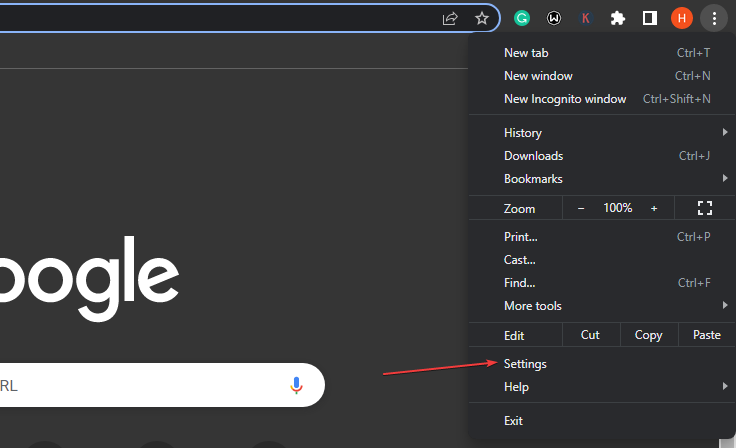
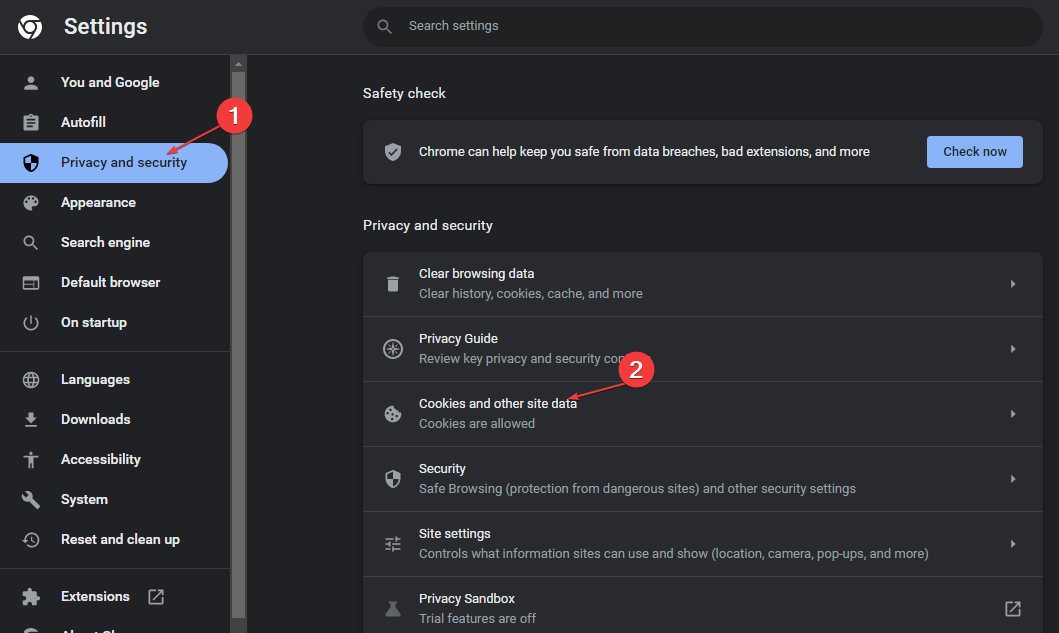


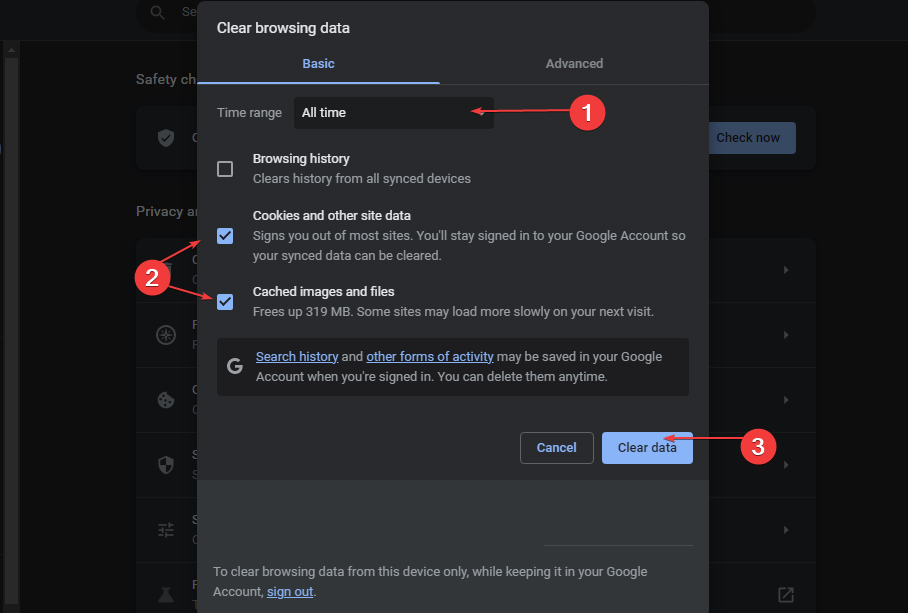

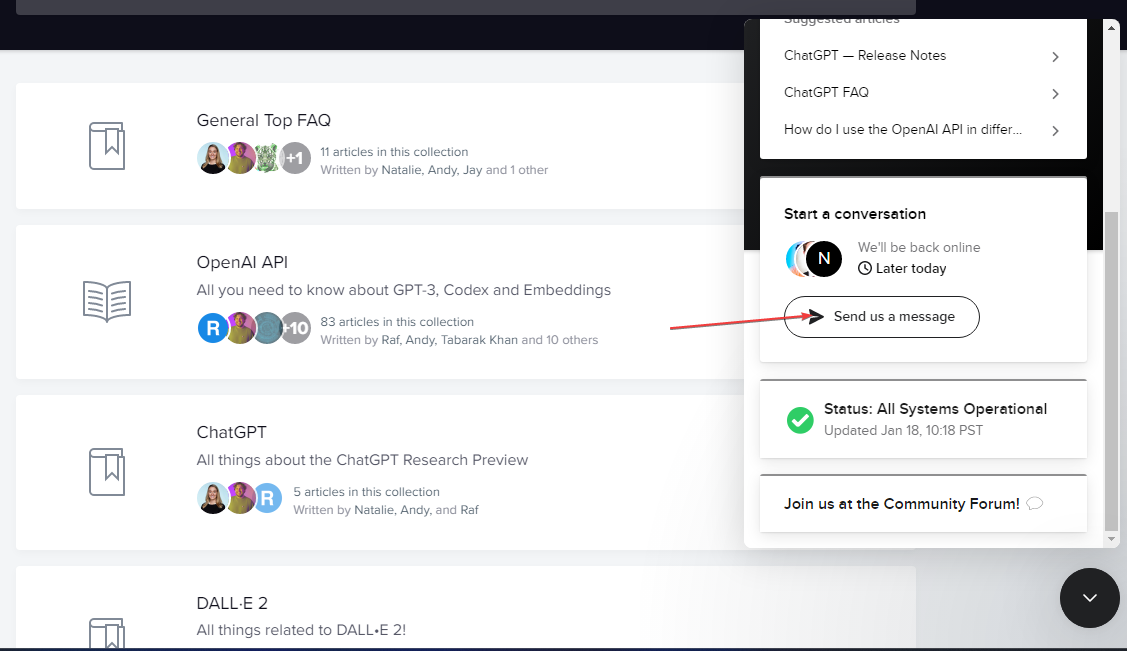



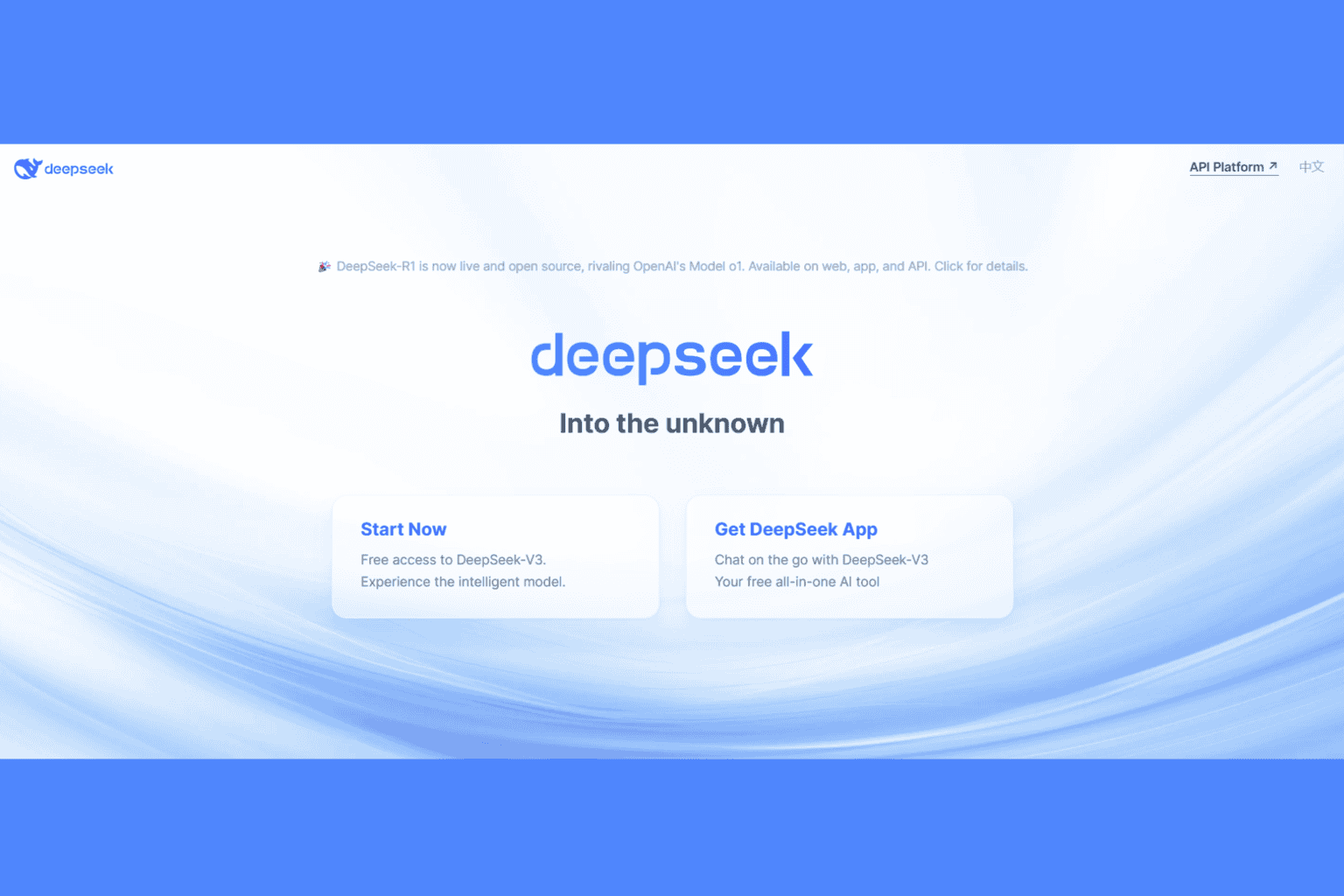



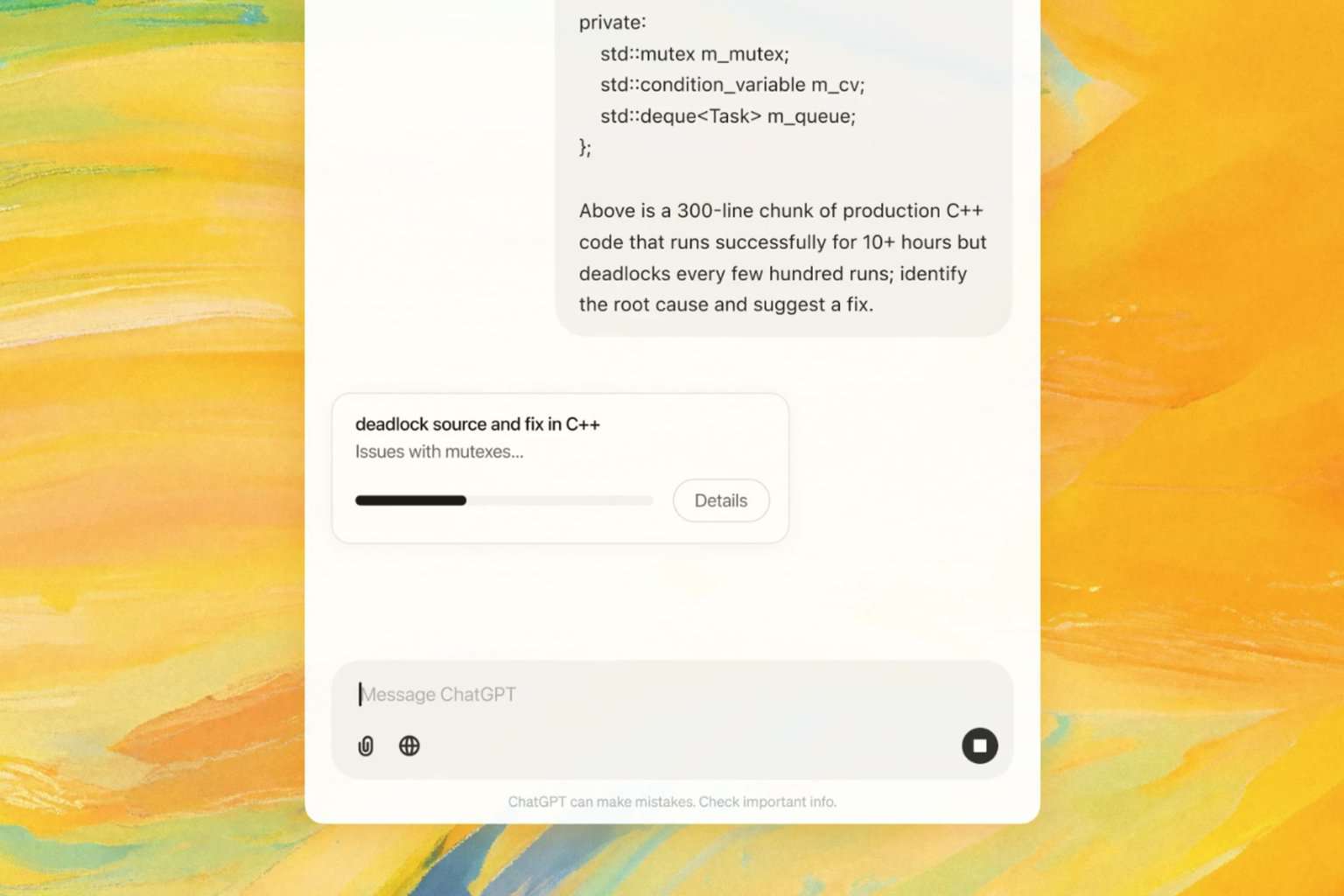
User forum
0 messages