Chatsonic Not Working: 5 Quick Ways to Fix it
Try clearing the website cookies from your browser
4 min. read
Updated on
Read our disclosure page to find out how can you help Windows Report sustain the editorial team. Read more
Key notes
- Chatsonic is a great alternative to ChatGPT as it brings some extra features over the latter.
- If this AI bot isn't working, you should try changing your web browser.
- Also, disable all extensions on your browser and see if this fixes the issue or not.
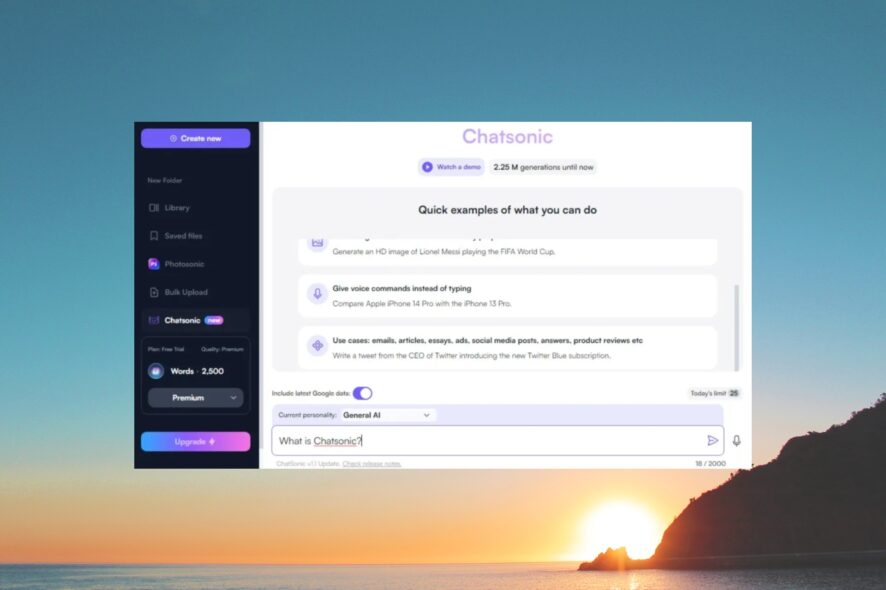
If ChatGPT isn’t working or you want to try out an alternative, then Chatsonic is the tool that you should opt for. It is incredibly powerful and comes with some extra features over ChatGPT.
However, many of our readers have complained about Chatsonic not working problem. In this guide, we have listed some of the best solutions that will help you fix the issue. Let us check them out.
What is Chatsonic?
Chatsonic is developed by Writesonic and is a conversational chatbot just like ChatGPT. It can help you automate your text and image generation processes.
You can use voice commands in Chatsonic to enter the prompt. ChatGPT on the one hand can only generate texts, but the AI bot can generate images and lets you get the latest information when you enable the include latest Google data option.
Chatsonic lets you translate text from one to 20+ other languages allowing you to publish your content in different languages. The app offers Q&A but can remember your previous chat if you enable the memory option.
Overall, Chatsonic is a good alternative to the ever-evolving ChatGPT. One thing that will annoy you with this bot is the word limit in the free version.
How do I fix Chatsonic if it is not working?
Here are a few things that you can apply before jumping ahead with the advanced solutions.
- Reload the web page as it will help get rid of any temporary glitches.
- Check your login credentials as the wrong details won’t let you use Chatsonic.
- Restart your PC and launch Chatsonic again and see if this helps.
- Check your internet connection and make sure it is stable.
- Switch to a different browser. Check out this guide for some of the best alternatives.
Let us now apply the advanced solutions and check if this resolves the Chatsonic not working problem or not.
1. Clear the browser cache
- Open your browser.
- Click on the Menu icon placed at the top-right and select Settings.
- Select Privacy and Security from the left.
- Click Clear browsing data.
- Check the boxes for Cookies and other site data and Cached images and files options along with Browser history.
- Click on the Clear data button.
We have shown the process of clearing the cache and browser data for Google Chrome just to show you the idea. Check if clearing the cache files helps fix Chatsonic not working problem.
2. Disable browser extensions
- Open Google Chrome.
- Click on the Menu icon at the top right.
- Select More tools and click on Extensions.
- Disable each extension by toggling them off, one by one, and restart the browser.
- Visit Chatsonic on your browser.
- Login with your account and check if this fixes the issue.
3. Disable VPN or change the VPN server
If you have connected a VPN then should disconnect the VPN and then try to open the Chatsonic website. VPNs can be helpful in letting you access geo-restricted content, however, can also interfere with the smooth performance of normal websites.
Also, if you wish to continue using VPN, try changing the server, as the one to which you are connected might be having some issues with Chatsonic.
4. Clear Chatsonic cookies
- Click on the Menu button at the top-right corner and select Settings.
- Select Privacy and security from the left pane and click on Cookies and other site data.
- Choose See all site data and permissions.
- Search for Chatsonic in the text field and click on the Delete icon for the website.
- Click Clear to confirm the action.
- Relaunch the browser and visit the Chatsonic website.
Chances are the cookies that your browser has saved for the Chatsonic website is problematic and it is causing the Chatsonic not working problem. You can easily clear it by following the above steps and checking if this helps.
5. Contact Chatsonic support
- Visit the support page.
- Click on Talk to us under Chat.
- Enter the asked information and describe your problem.
- Hit Send message button and wait for a resolution.
Chatsonic offers 24×7 online chat support. So, if you have trouble using the AI tool, you can reach out to customer support and describe them your problem and hopefully resolve it.
That is it from us in this guide. If you are getting ChatGPT click failed error message, then apply the solutions in our guide.
For users coming across ChatGPT The Email You Provided is Not Supported error, can apply the solutions in our guide to fix the problem.

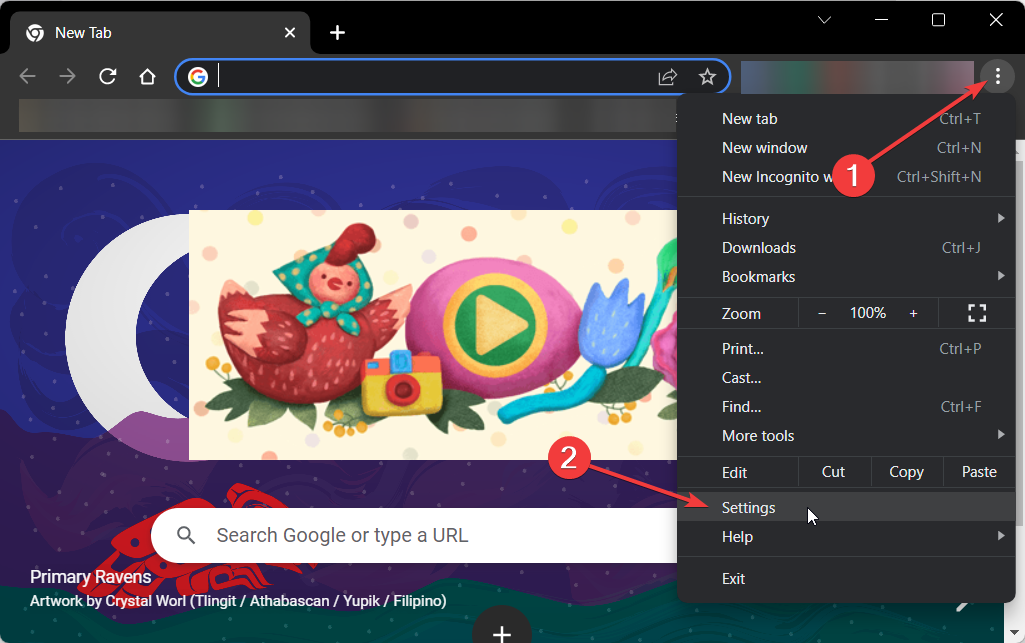
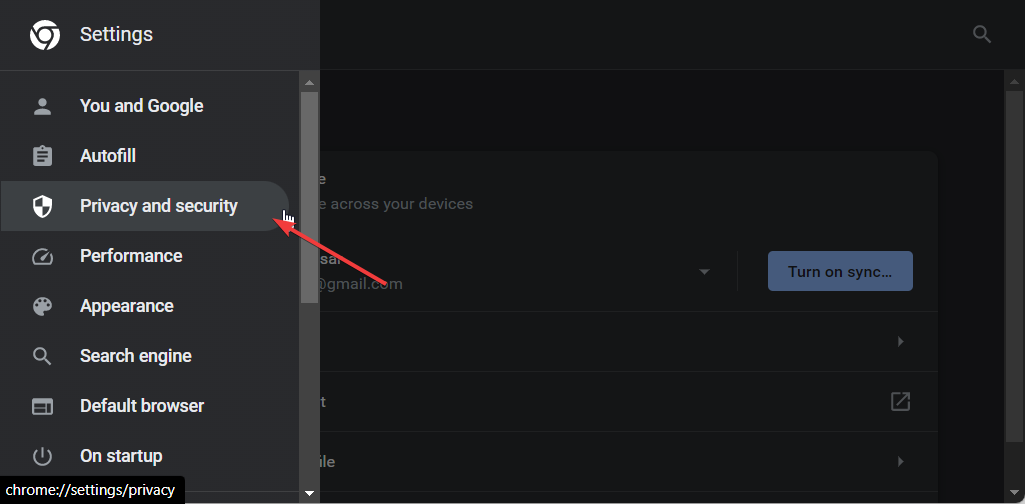

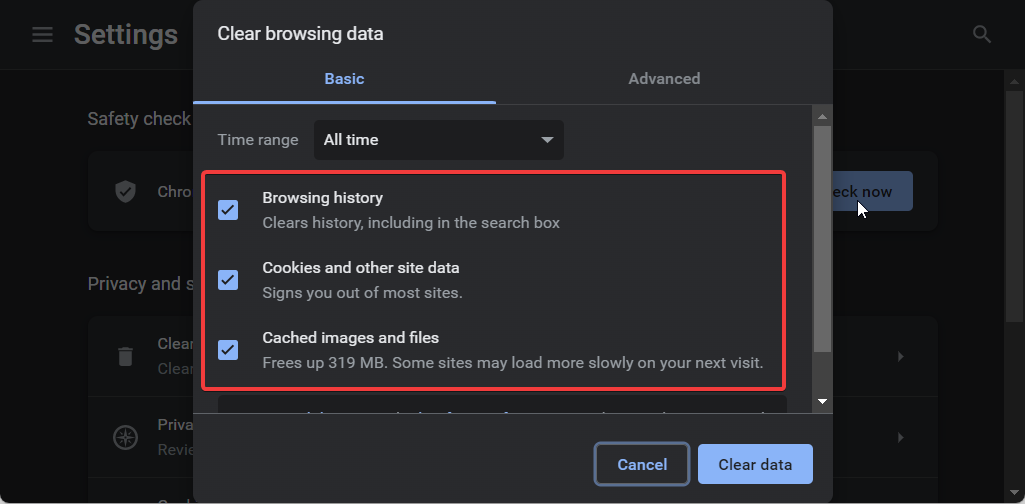
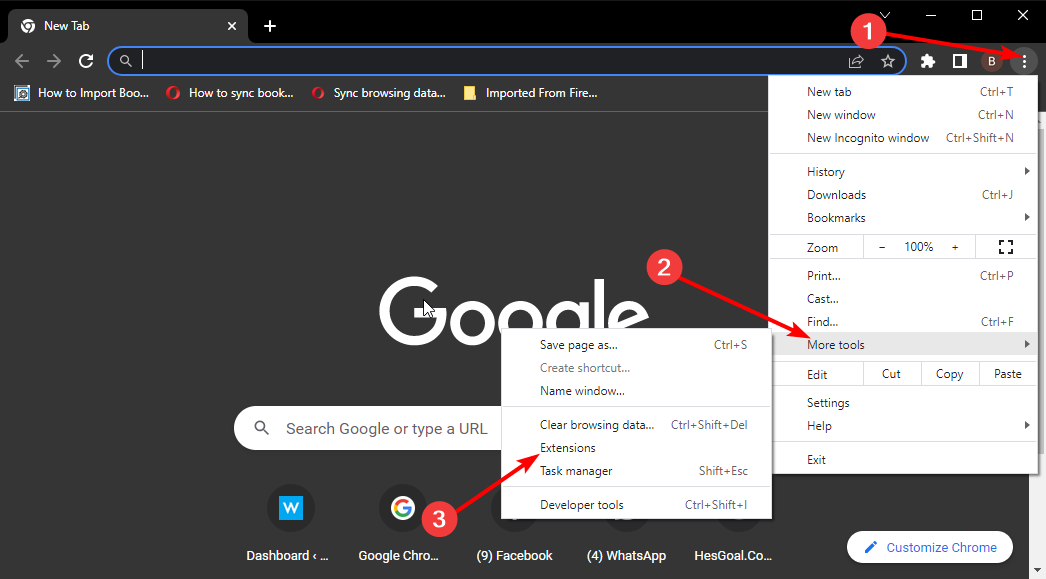
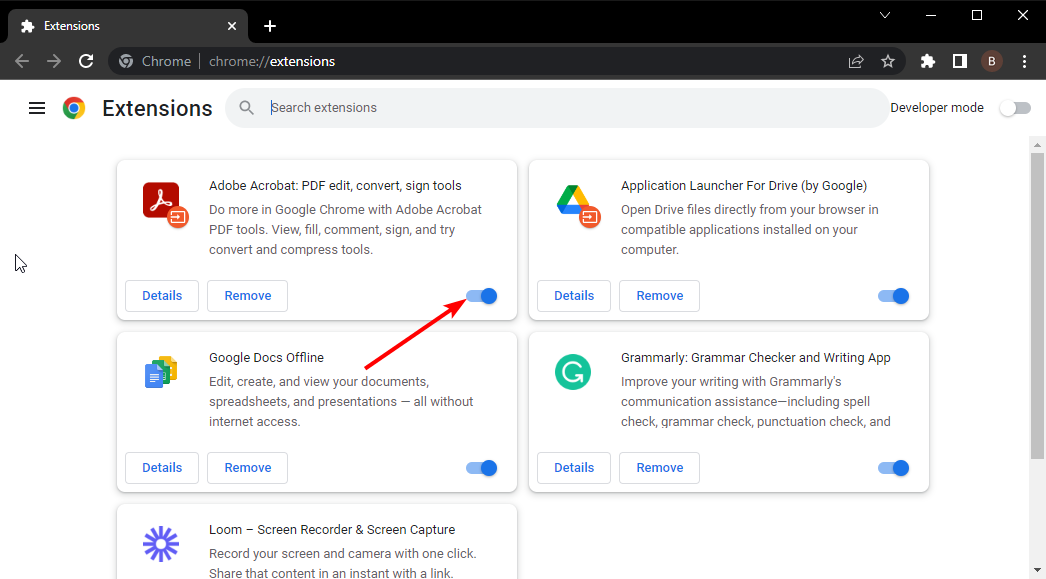
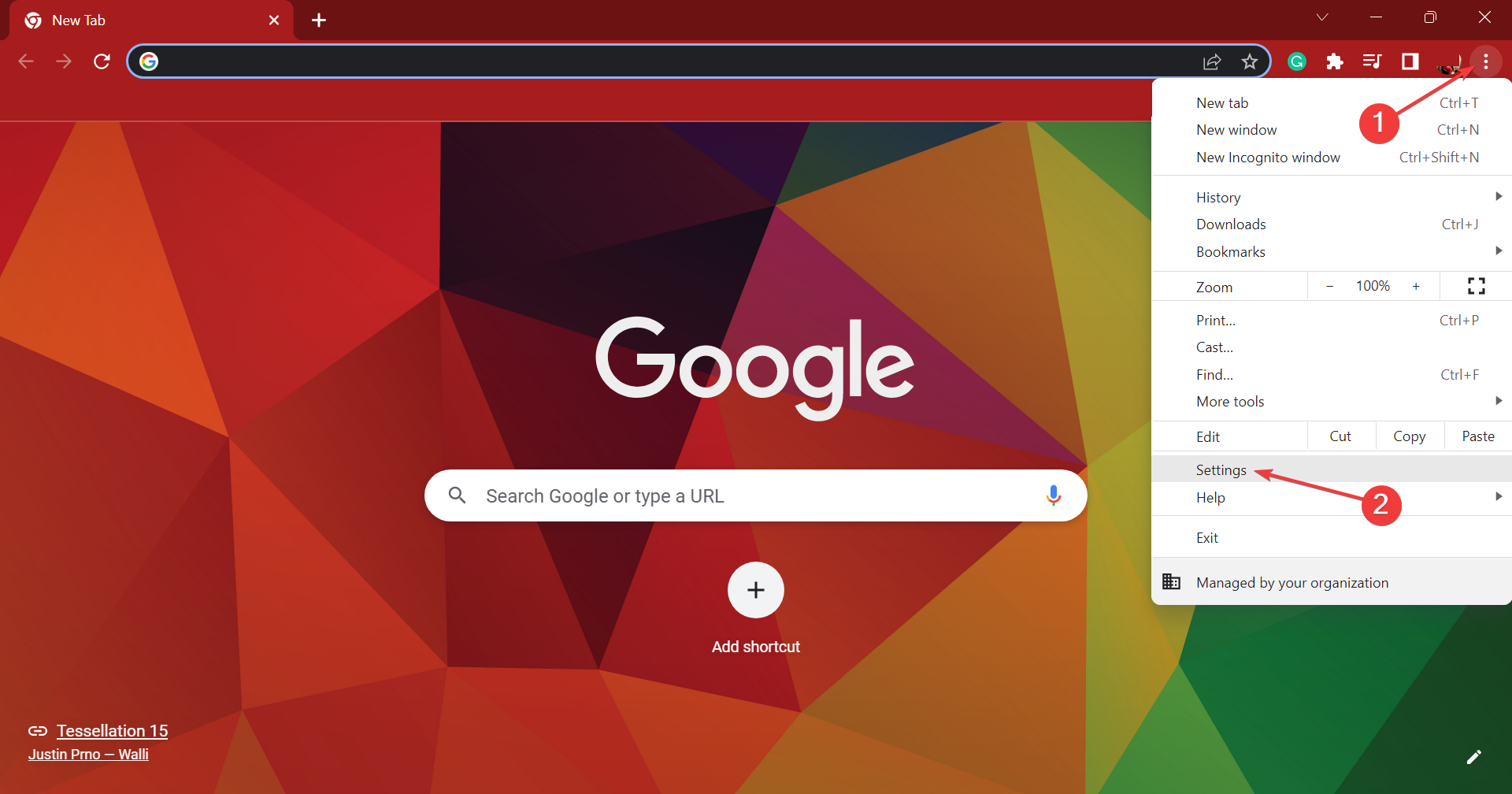

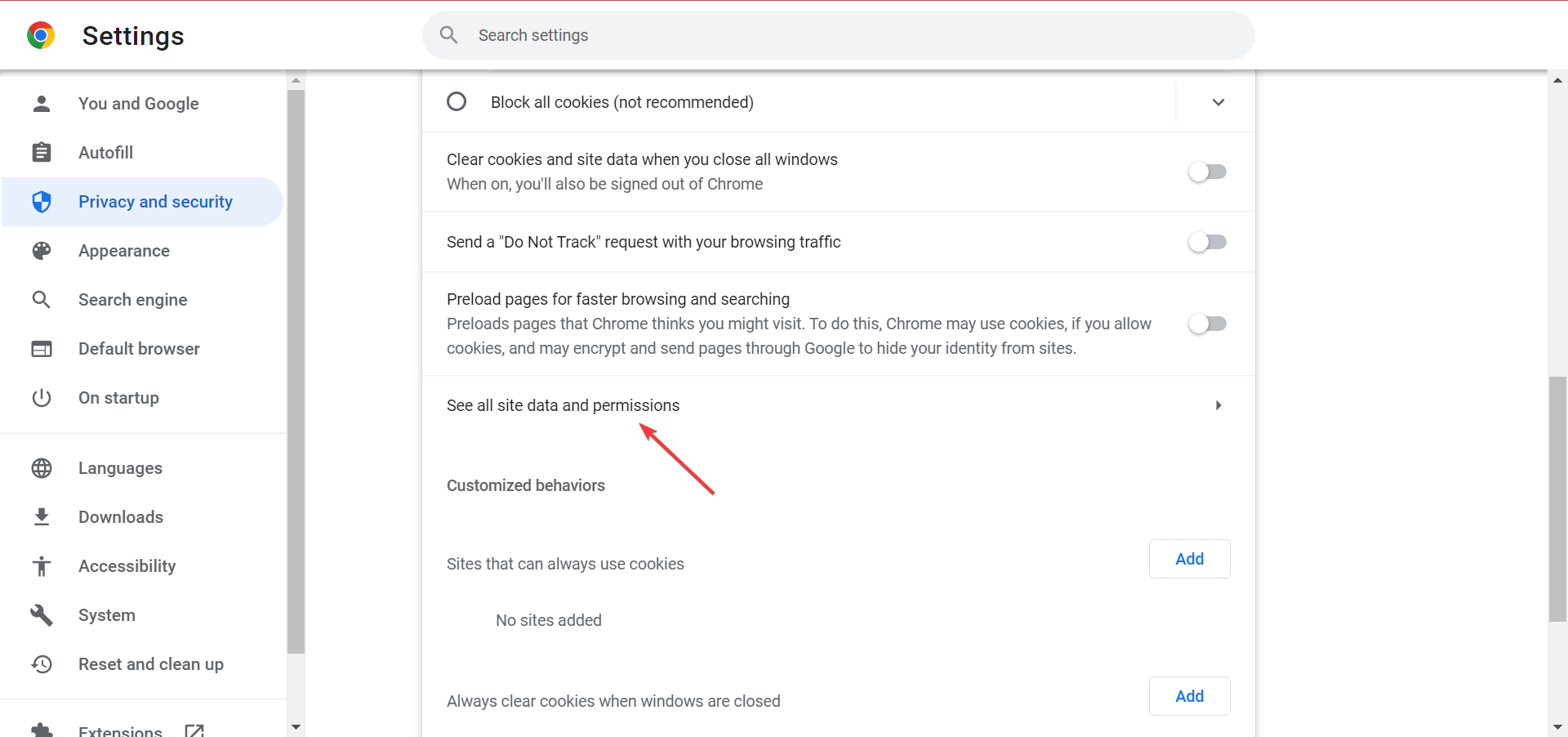
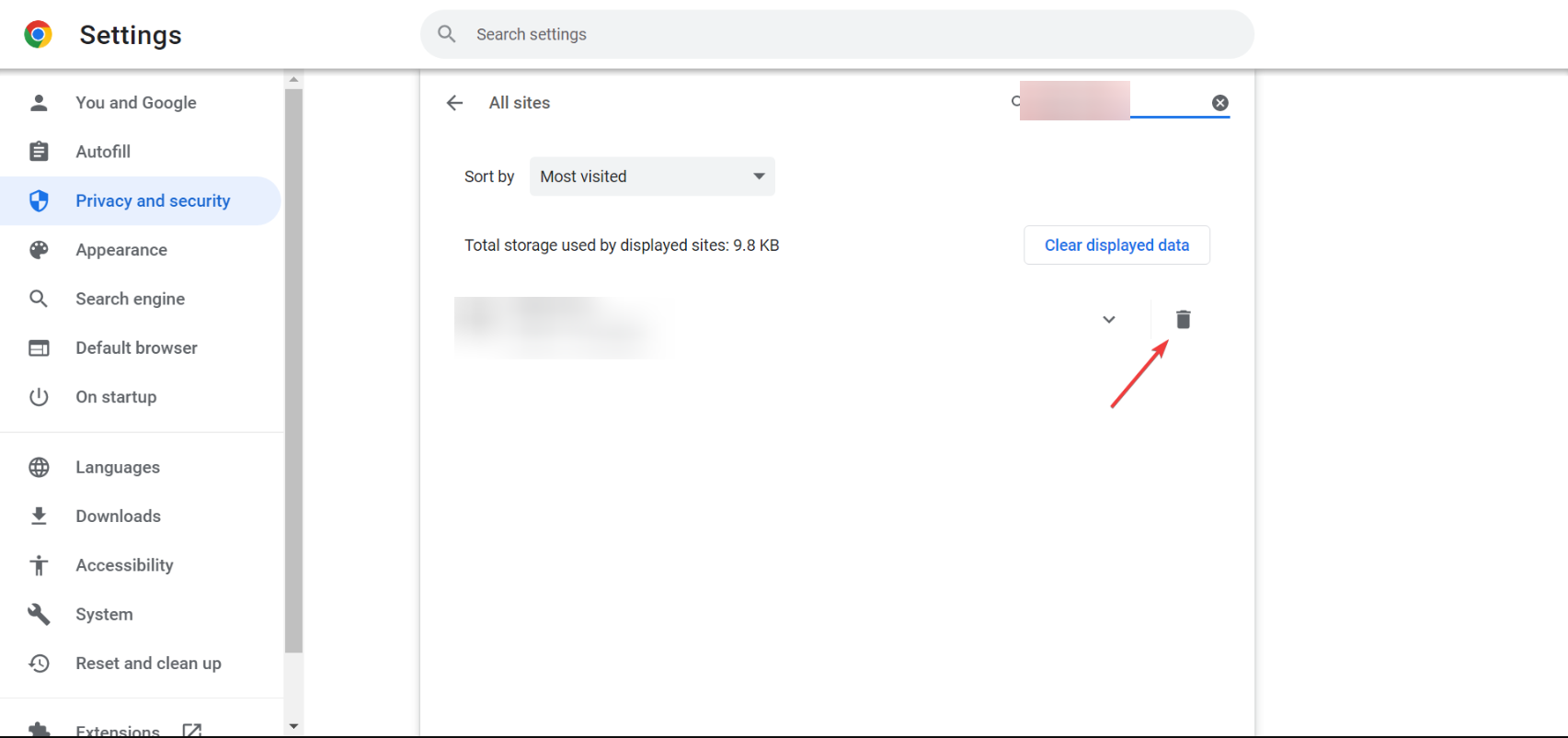
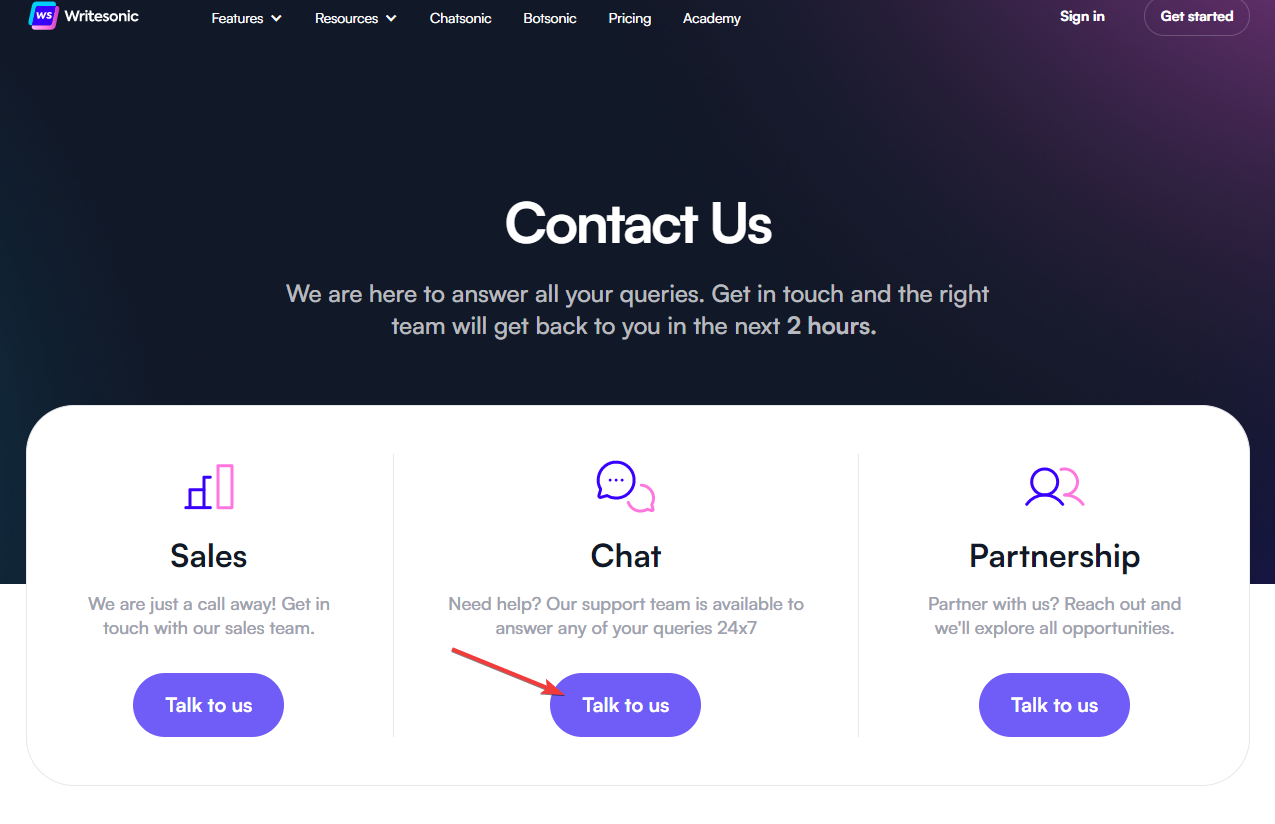
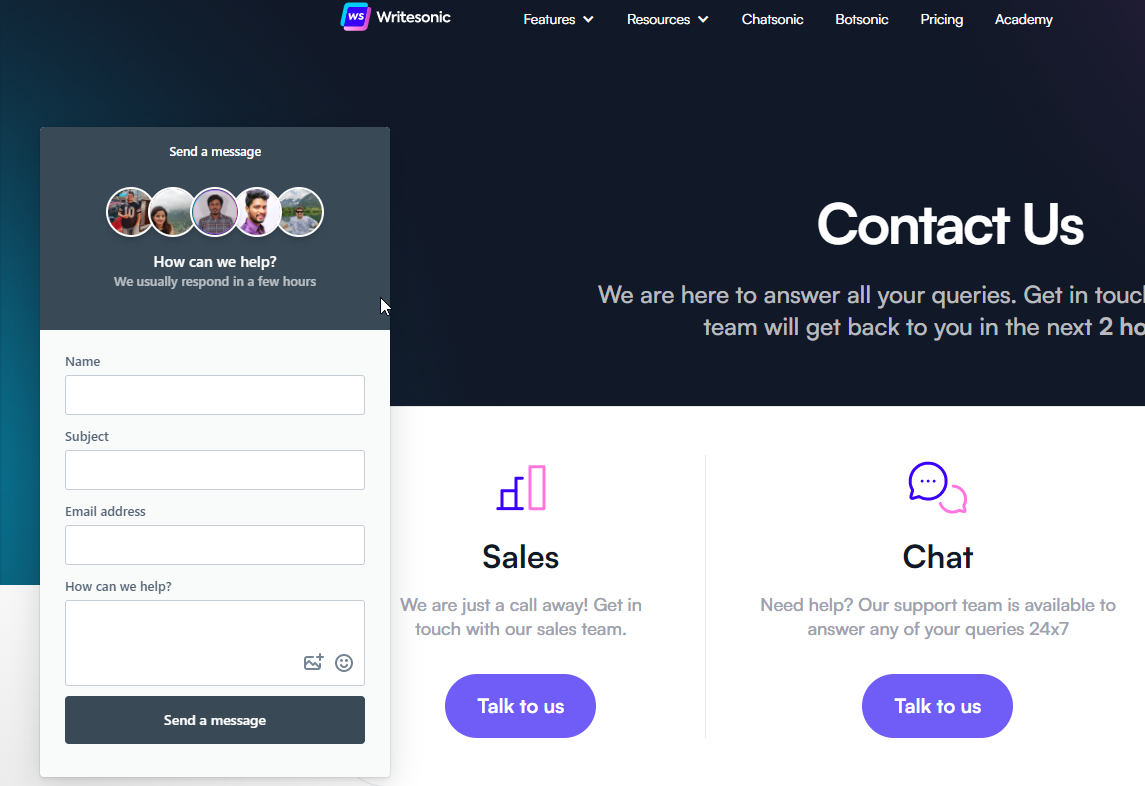








User forum
0 messages