Chinese Typing Software: Best to Use in 2025
4 min. read
Updated on
Read our disclosure page to find out how can you help Windows Report sustain the editorial team. Read more

Best tools to type Chinese on your Windows 10 PC
Built-in Windows 10 Chinese keyboard input options
There are two built-in options available on Windows 10 for writing both traditional and simplified characters (Hanyu):
Microsoft Pinyin (MSPY) – most commonly used in mainland China and Singapore, this method allows you not to worry about inserting apostrophes between each sound, as it does this completely automatically
Microsoft Bopomofo (MSZY) – most commonly used in Hong Kong, Macau, and Taiwan, this format offers you access to modern Traditional characters that also include the Hong Kong set, and is also fully compatible with the Taiwan Big5 and also International Unicode standards
If you’re wondering where you can find these settings, here are the steps you need to follow in Windows 10 in order to modify them:
1. In the Cortana search box type ‘Region’> Click ‘Region and Language Settings’ > Clik ‘Add a Language’.
2. Choose ‘Chinese Simplified’ from the list of languages > Select ‘Chinese (Simplified, China)
3. Download the Language Pack available.
4. Click on options button after installing the language pack to choose between simplified or traditional character sets.
Did you know can now download language packs for Windows via Microsoft Store
Pinyin IME Google Input Tools
This online tool developed by Google allows you to type in both Simplified and Traditional Chinese without downloading any software.
In order to effectively use this tool, you will need to type the sound you want to write down, and a pop-up with suggested characters will give you the ability to choose a specific character.
Looking for a way to avoid the Great Firewall of China? Check these VPN solutions.
In order to select a highlighted character, you can simply choose between clicking on it, using the spacebar, you can type the number that represents the word.
You can even use the arrow keys on your keyboard to either change pages (left or right), and scroll through pages (up and down arrow keys).
Microsoft Office IME 2010
This tool from Microsoft is a plug-in for your version of Microsoft Office that allows you to input a wide range of languages, but most importantly includes both the Traditional and Simplified versions of Chinese.
Sogou Pinyin
Sogou Pinyin is one of the best matching Chinese typography software, but the database of characters does not match the capabilities of the software and built-in options we presented above.
Because Sogou is also a search engine company, the software word databases are constantly updated and improved by its users.
Conclusion
In this article, we explored some of the most practical ways to write both Traditional and Simplified versions of Chinese on your Windows 10 PC. This list offers you a choice no matter if you want to install any third-party software on your computer or not.
You can choose to use the built-in language input settings found in the control panel of your PC, or use an online IME tool created by Google, or, if you are using Microsoft to type, can explore their option.
Please feel free to let us know how your experience was when trying these typing options out. You can do so by using the comment section found below this article.
RELATED STORIES YOU SHOULD CHECK OUT:

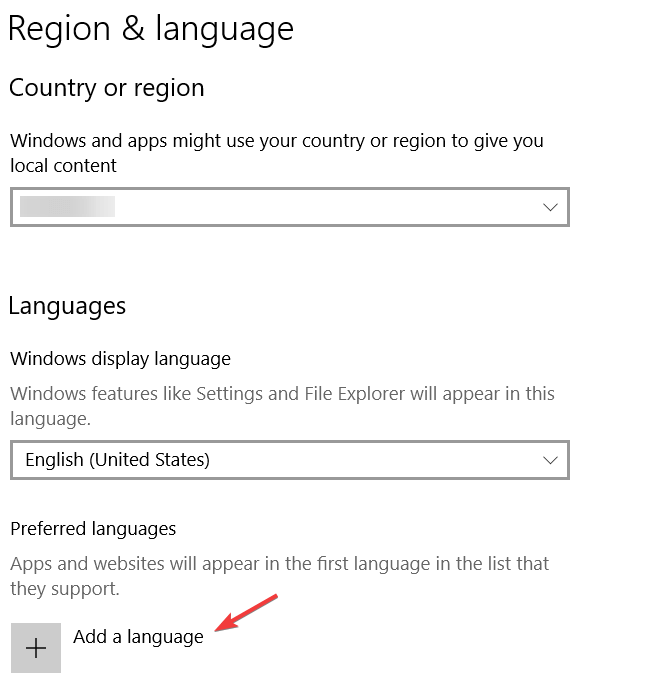
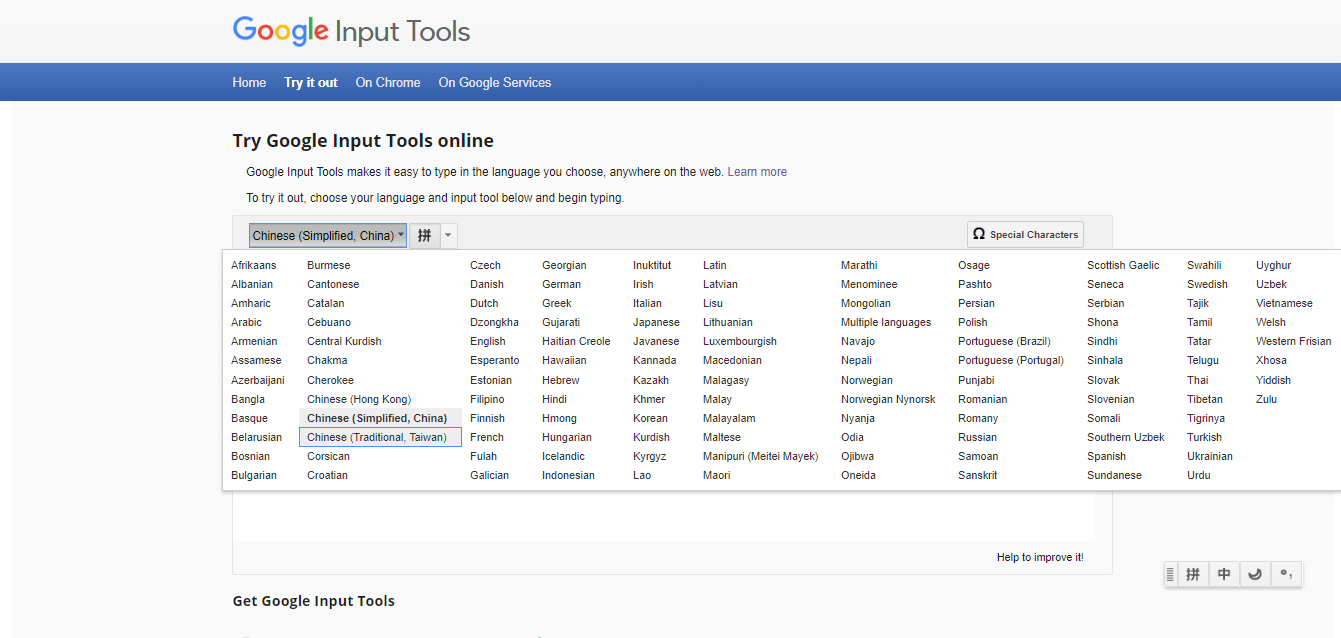

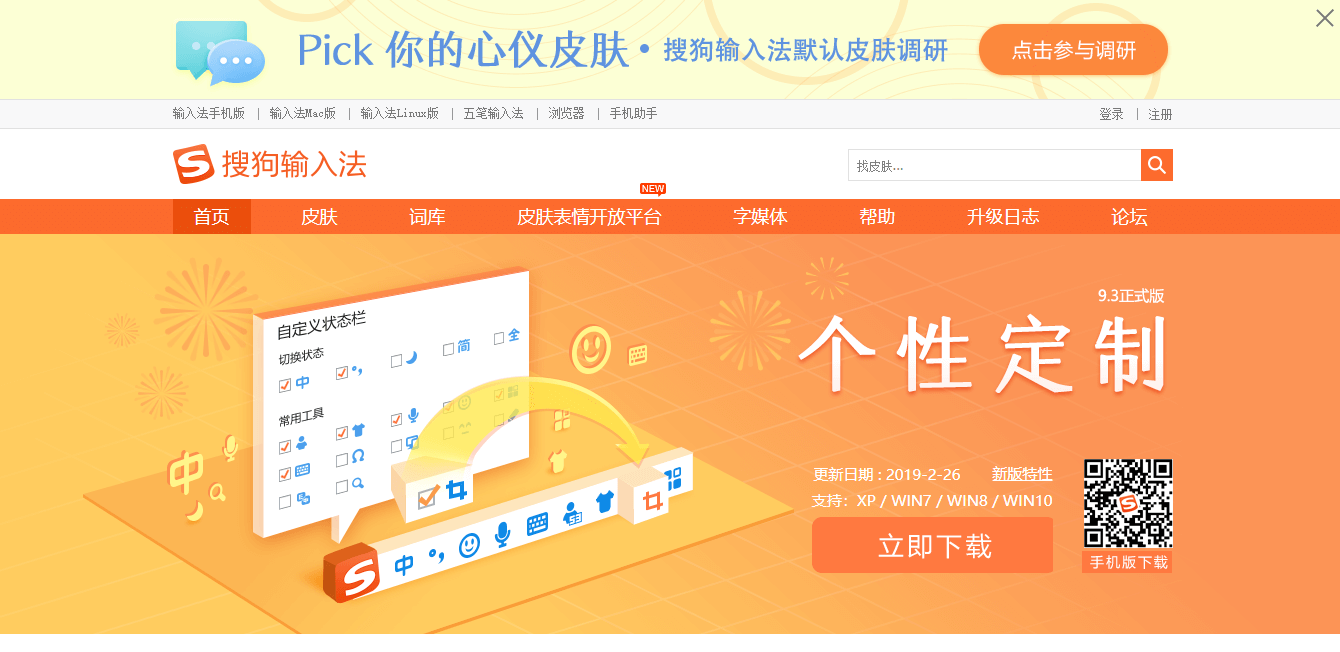








User forum
0 messages