How to Fix Chrome Certificate Authority Invalid: 4 Easy Ways
The browser doesn’t recognize the validity of a website’s certificate
4 min. read
Updated on
Read our disclosure page to find out how can you help Windows Report sustain the editorial team. Read more
Key notes
- If website owners don’t have an SSL certificate installed on their website, users may run into the NET::ERR_CERT_AUTHORITY_INVALID error.
- Renewing your SSL certificate as a site owner can fix the certificate issues.
- As a user, clearing your browser’s cache and cookies can help you get past the Chrome certificate authority invalid error.
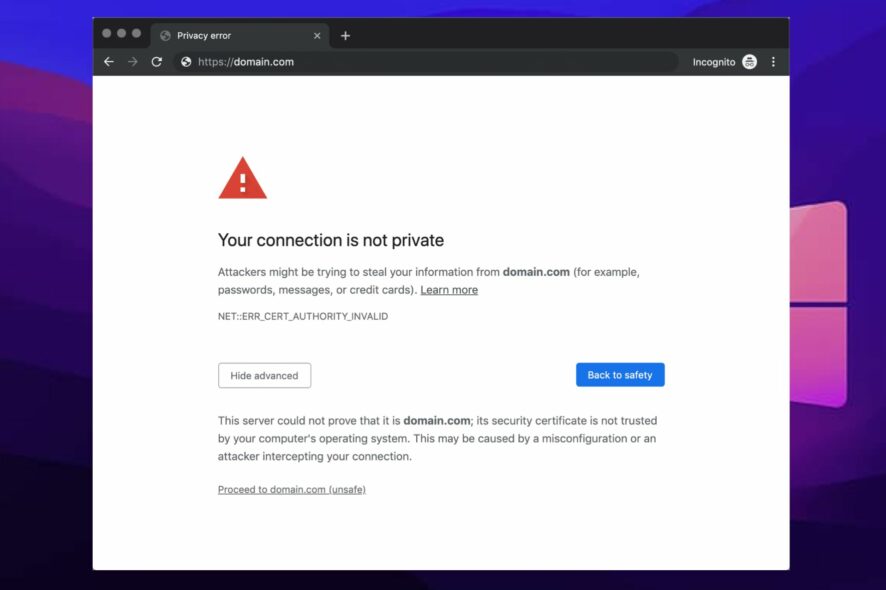
Many users are complaining about the Chrome certificate authority invalid error. It is annoying to be interrupted by error messages.
The ERR CERT AUTHORITY INVALID error in Google Chrome can occur for a couple of reasons that we will enumerate as we go further. Most times, website owners face this error on their website, and it causes difficulties accessing it.
Likewise, users trying to access a particular website can encounter this error. It is common on the Chrome browser across different operating systems like Android and Windows.
However, if you’re facing this issue, don’t panic. In this article, we have a step-by-step guide to fixing the fix Chrome certificate authority invalid errors.
What is net:: ERR CERT AUTHORITY INVALID?
The net:: ERR CERT AUTHORITY INVALID error pops up when Chrome browser doesn’t recognize the validity of a website’s certificate. However, the error sounds like a severe one, but it is not.
The simple way to describe this error is that your browser can’t detect a valid website’s SSL certificate for the website you want to access.
The whole idea of certificate validation is to protect users from running into internet threats on uncertified websites. Thus, your browser displays this error to keep you safe and let you know something might be fishy on the website.
Why does my browser keep saying the security certificate is not valid?
➡ You are using an expired certificate
The idea of certificate expiry is to keep your website in check. The SSL certificate has an expiry date to serve as a security precaution.
Depending on your certificate, how long it lasts can vary. So, you may need to renew your certificate at some point.
➡ The SSL certificate is self-signed
Using a self-signed SSL certificate means you don’t have to purchase it from anyone, and can save you some money. However, this can cause several security issues for your users.
A self-signed SSL certificate can prompt the Chrome error cert authority invalid local host error.
➡ You are using a certificate from a non-trusted source
It is another cause of the Security certificate not valid error. Browsers like Firefox are security conscious and can detect faults easily.
However, when the browsers can’t verify the authority that generated the website certificate, it will prompt the Chrome certificate authority invalid error.
Quick Tip:
A practical alternative to resolve authority invalid SSL is with another skillful browser like Opera One. You can navigate faster and without certificate errors due to security improvements or site settings control.
Opera One detects suspicious URLs by comparing the page you request to a database of known phishing and malware websites. Opera One also comes with built-in VPN, Ad blocker and AI.

Opera One
Call in for Opera One when you want to verify the integrity of your certificates.How do I fix the Chrome certificate authority invalid?
1. Get a valid authority for your certificate
As a site owner, you can sign your own certificate but in the long run, that may cause a lot of problems for you and your users.
So, it is best to contact a certified and valid authority for your SSL certificate. Furthermore, sites like Let’s Encrypt can help you generate a free valid certificate.
2. Renew your SSL certificate
Renewing the SSL certificate for your website helps it remain recognizable, and it verifies your domain’s identity. Some valid authorities offer free SSL certificates, and there are paid certificates.
Depending on which certificate you get, you can contact your authority to renew your certificate.
3. Clear your browser’s cache and cookies
- Launch the Chrome browser on your computer.
- Click the Menu button.
- Select More tools and then click Clear browsing data.
- Choose a time range for the data to be cleared (to delete everything, select All time).
- Next to Cookies and other site data and Cached images and files, check the boxes.
- Finally, click Clear data.
After the process is complete, restart your browser and check if the error persists.
4. Update Google Chrome
Chrome will search for updates and install automatically. Also, uninstalling and reinstalling your Chrome browser can also help fix this error.
Conclusively, we recommend that site owners and users read about the easiest ways to fix Certificate validity too long issues in Chrome.
Also, you can read about the quickest ways to secure your certificate when Chrome says it’s not valid.
Finally, let us know which solution worked for you by using the comments section below.

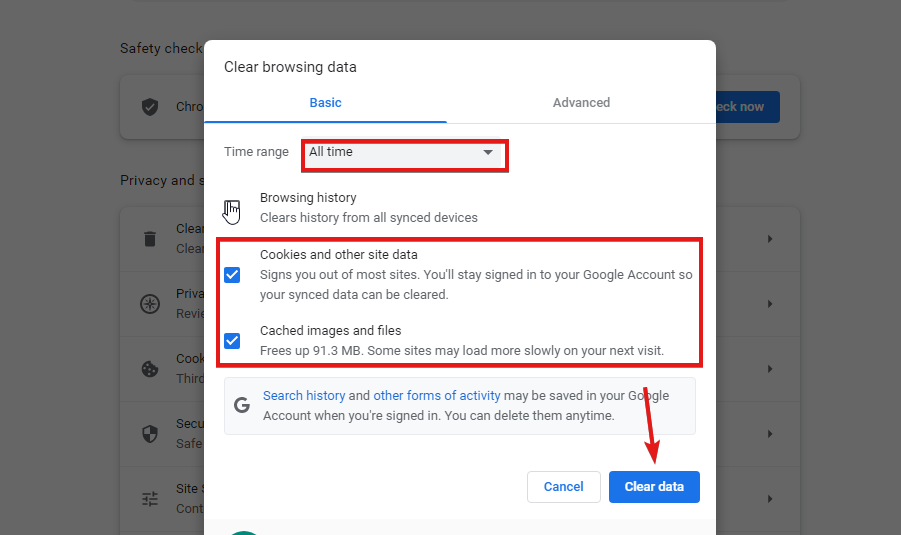
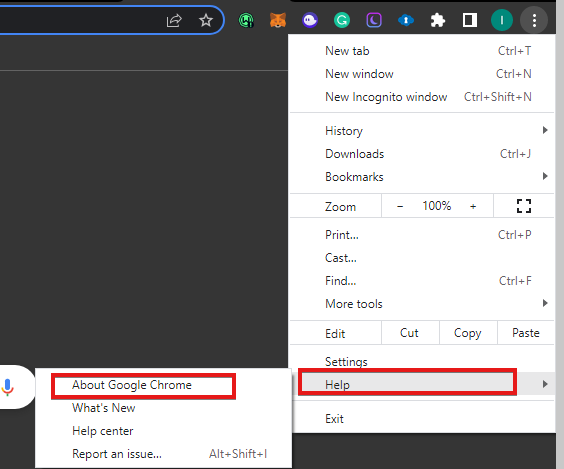
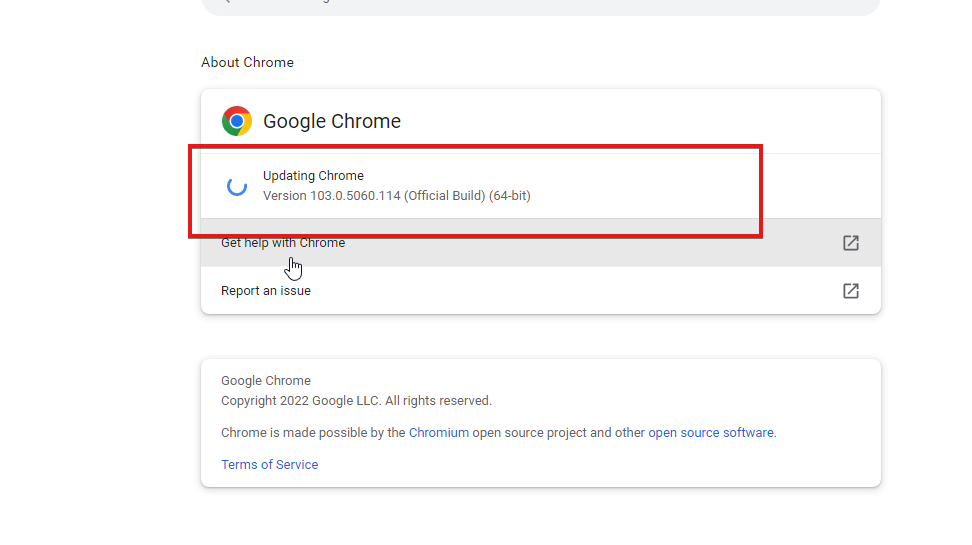









User forum
0 messages