Chrome Sync Keeps Pausing and Asking to Sign In: 7 Fixes
If the browser settings are at fault, changing them seems logical
6 min. read
Updated on
Read our disclosure page to find out how can you help Windows Report sustain the editorial team. Read more
Key notes
- Google syncing is a great feature to keep your data updated across devices, but some users reported that Chrome sync keeps pausing.
- The problem generally arises due to an issue with the browser settings or your Googe account settings.
- To fix it, you can add a Google account page to allowed sites, or set the browser to run as administrator, amongst other methods here.
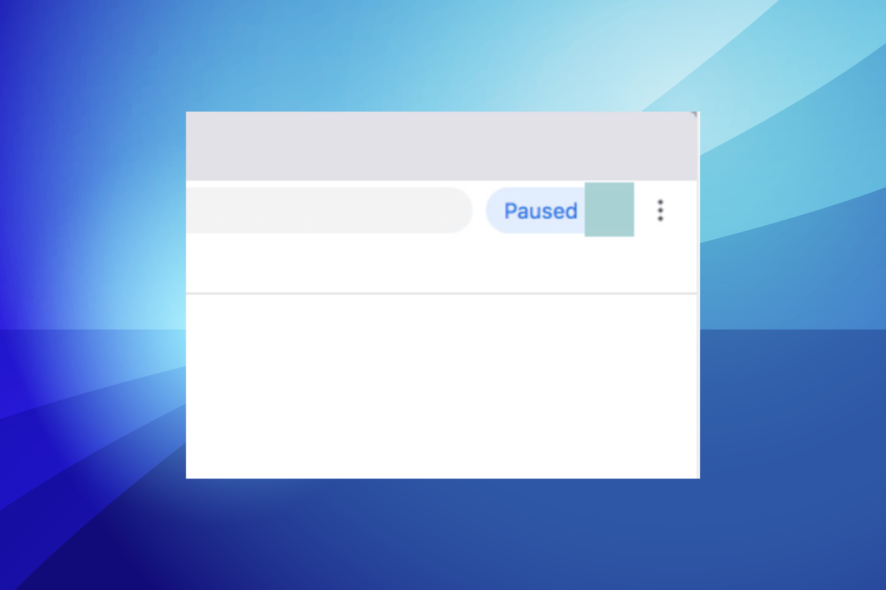
Several browsers, including Google Chrome, offer sync functionality, wherein data and other information are synced across devices. But, several users reported that Chrome sync keeps pausing on their devices.
While the syncing feature stopping or not working is a different issue altogether, in this case, the toolbar reads Paused. And, your data is not synced across devices.
If you’re wondering why Chrome sync keeps pausing, here is everything you need to know about the problem and its most effective solutions.
Why does my Chrome sync keep pausing?
There are a few potential reasons why your Chrome sync may be pausing. Some possible causes include:
- Lack of internet connectivity – If your device is not connected to the internet, Chrome sync will not be able to function.
- An issue with your Google account – If there is an issue with your Google account (e.g. incorrect login credentials), Chrome sync will not function.
- A problem with the Chrome browser – If there is a problem with the Chrome browser (e.g. a bug), Chrome sync may not function properly.
- Problem with the device – If your device is running low on storage or other resources, it may cause the Chrome sync to pause.
Let’s now head to the methods to fix things when Chrome sync is not working.
How can I fix the Google Chrome sync pausing problem?
1. Switch to another browser

Most users who faced the problem and could not fix it simply switched to other browsers. This is primarily because Chrome consumes substantial system resources. And as soon as it starts throwing errors, users switch to a better browser.
We recommend using Opera One, a new-age browser in every respect. It offers a built-in VPN, an ad blocker for maximum security, alongside many other user-oriented features. Plus, it has a sync feature, which works seamlessly across devices.
Besides, Opera One offers tab synchronization where users can view and access the tabs open on other devices. Not only that, you can organize your work with the tab islands feature and multiple workspaces.

Opera One
Resolve any syncing issues between your devices using this skillful browser.2. Configure Chrome to run as an administrator
- Right-click on the Chrome launcher, and select Properties.
- Go to the Compatibility tab.
- Tick the checkbox for Run this program as an administrator, and click on OK to save the changes.
Any application running on the computer requires certain permissions to work effectively. And, launching the browser with administrative privileges may help fix the Chrome sync keeps pausing issue.
3. Change the Google account settings
- Open Chrome, click on the ellipsis near the top-right, and select Settings from the menu.
- Click Manage your Google Account.
- In the Google Account window that opens, click Manage your data & privacy under Privacy & personalization.
- Check if Web & App Activity and Location History are paused. If yes, execute the following steps to enable them both. In case both are already enabled, head to the next method.
- Click on Web & App Activity.
- Now, click on the Turn on button.
- Again, click Turn on in the window that pops up.
- Similarly, enable Location History as well.
Once done, restart the browser and check if the Chrome sync keeps pausing issue is resolved. In case Chrome sync is still not working, head to the next method.
4. Turn off the Clear cookies and site data when you quit Chrome option
- Paste the following path in the address bar and hit Enter:
chrome://settings - Select Privacy and security from the tabs on the left.
- Click on Cookies and other site data.
- Turn off the toggle for Clear cookies and site data when you close all windows option.
5. Add a Google account page to allowed sites
- Click on the ellipsis near the top-right corner in Chrome, and select Settings.
- Click Privacy and security from the options on the left.
- Now, click on Site Settings.
- Click on Cookies and site data.
- Press the Add button next to the Sites that can always use cookies option.
- Enter accounts.google.com in the text field, and then click on Add.
After making the changes, restart the browser for these to fully come into effect and check if the Chrome sync keeps pausing error is fixed.
6. Modify the Registry
- Press Windows + R to launch the Run command, enter regedit in the text field, and click OK to launch the Registry Editor.
- Click Yes in the UAC prompt that appears.
- Now, paste the following path in the address bar and hit Enter:
HKEY_LOCAL_MACHINE\SOFTWARE\Policies\Google\Chrome - Right-click on the empty space, hover the cursor over New, select DWORD (32-bit) Value, and name it as SyncDisabled.
- Once done, double-click on the DWORD to change its value.
- Enter 0 under Value data, and click on OK to save the changes.
The Registry method did the trick for a lot of users when Chrome sync kept pausing regularly. But, make sure to follow the steps as it is and not make any other changes to the Registry.
7. Add a new Registry key
- Press Windows + R, type regedit, and hit Enter.
- Navigate to the path below or create it if it does not exist:
HKEY_LOCAL_MACHINE\SOFTWARE\Policies\Google\Chrome - Right-click any space on the right pane, hover above New, and select DWORD.
- Name it SyncDisabled, then give it a value of 1 to Disable and 0 to Enable.
8. Reset Google Chrome settings
- Launch Chrome, paste the following in the address bar, and then hit Enter.chrome://settings/reset
- Click the Restore settings to their original defaults option.
- Finally, click the Reset settings button to confirm.
That’s it! If you were wondering how to fix sync paused in Chrome, these methods would help easily resolve the problem in no time.
One of our readers suggested that uninstalling all VPN apps and extensions from the browser might also help fix the error, so try that as well. Also, find out what to do if you see the Not enough memory to open this page error in Google Chrome.
If you have any other queries or know of a method that’s not listed here, drop a comment below.
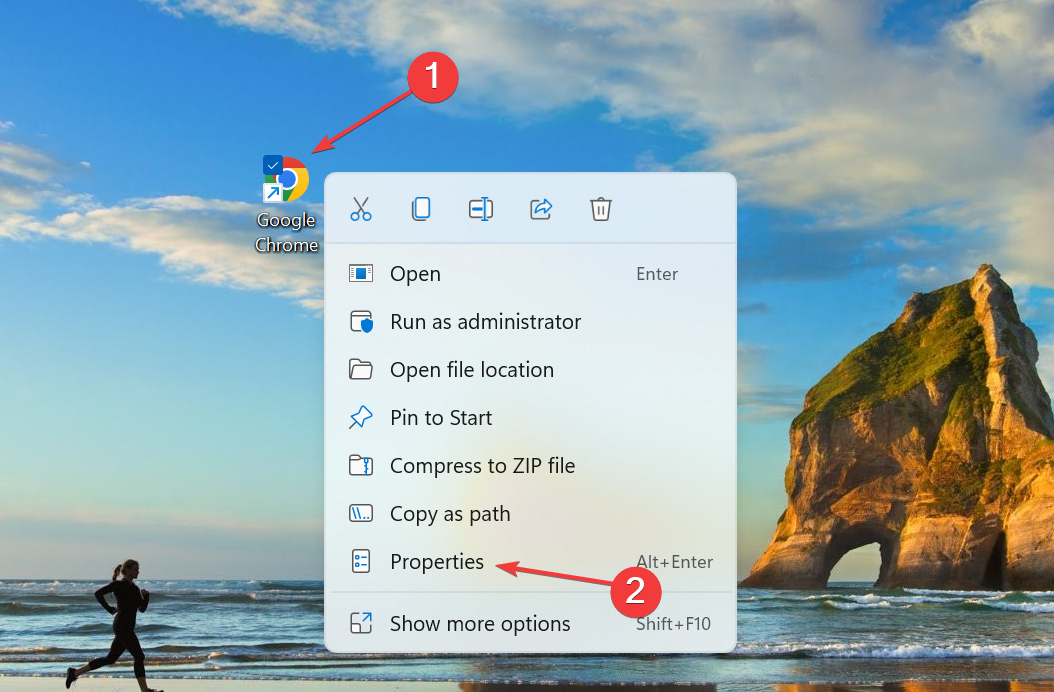
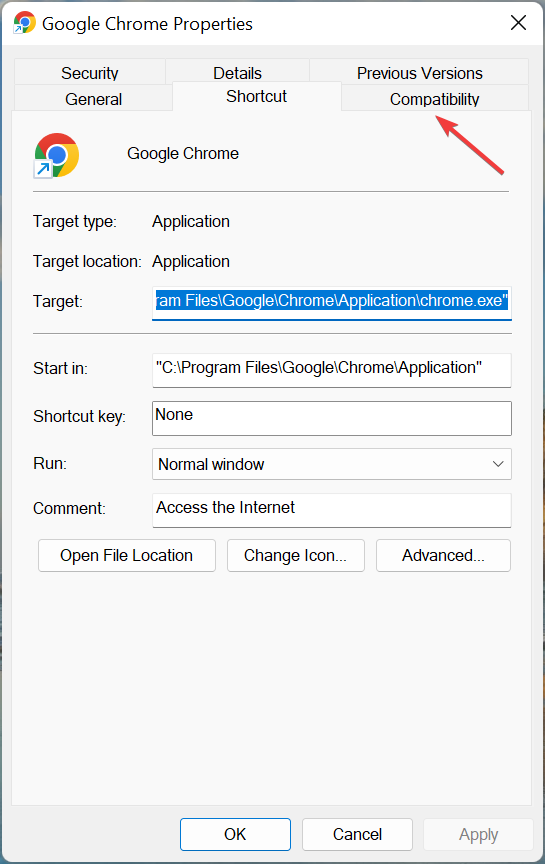
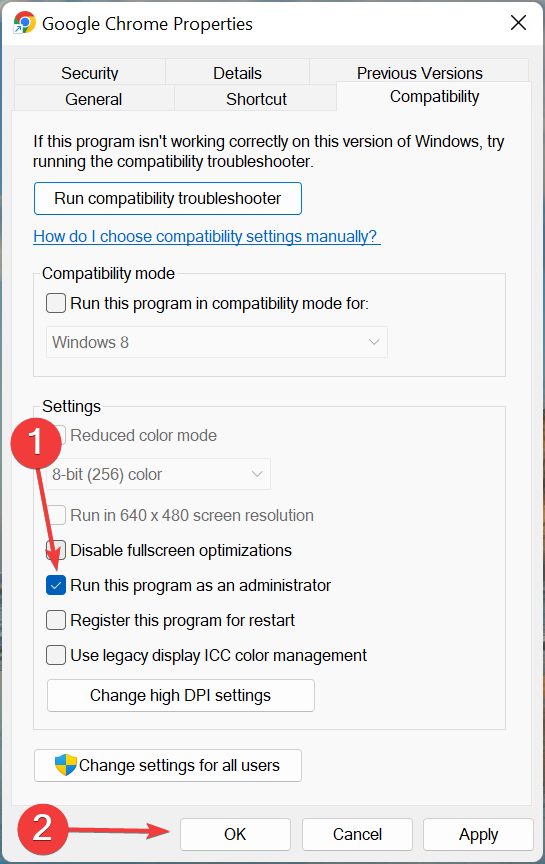
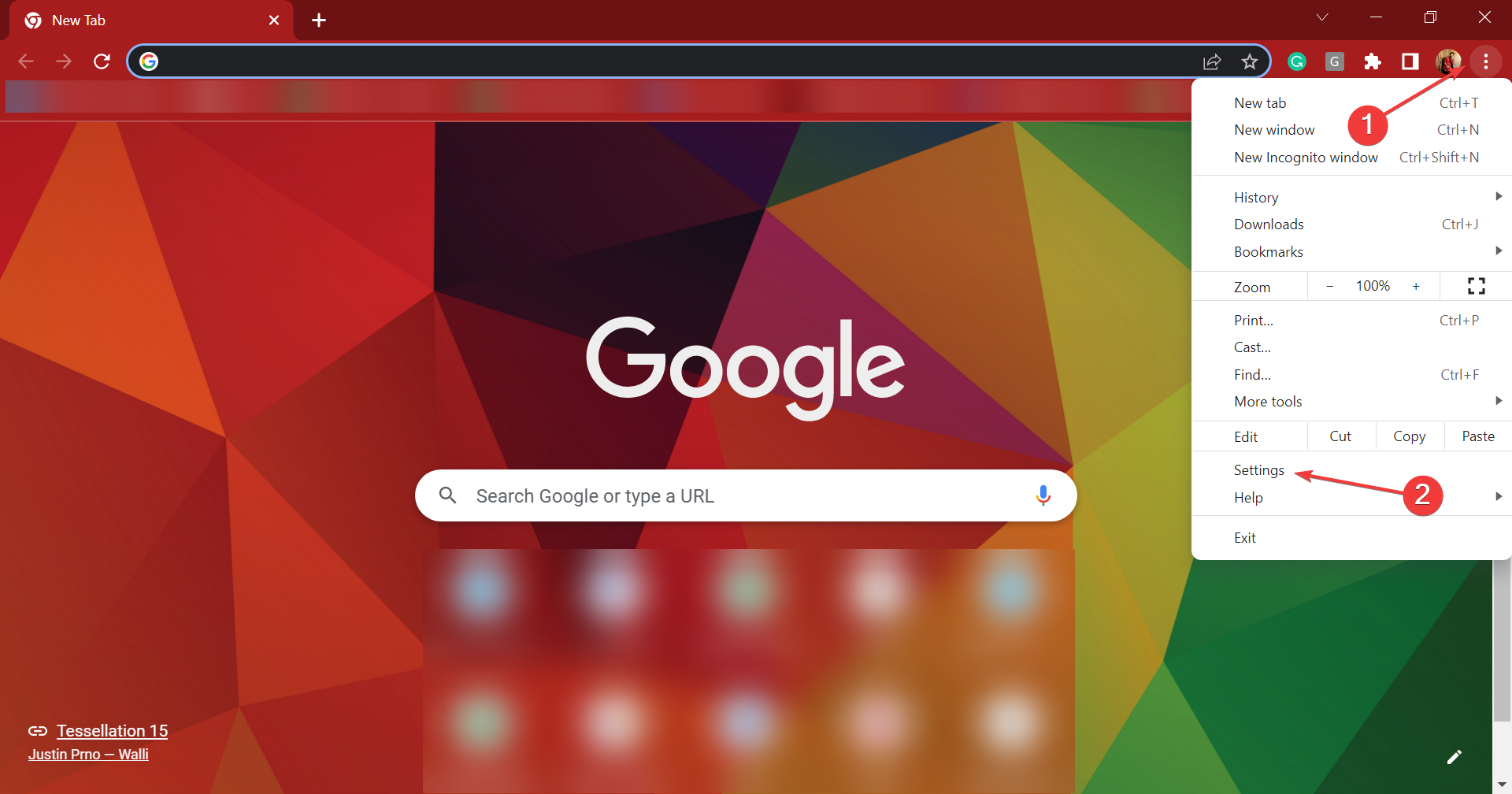
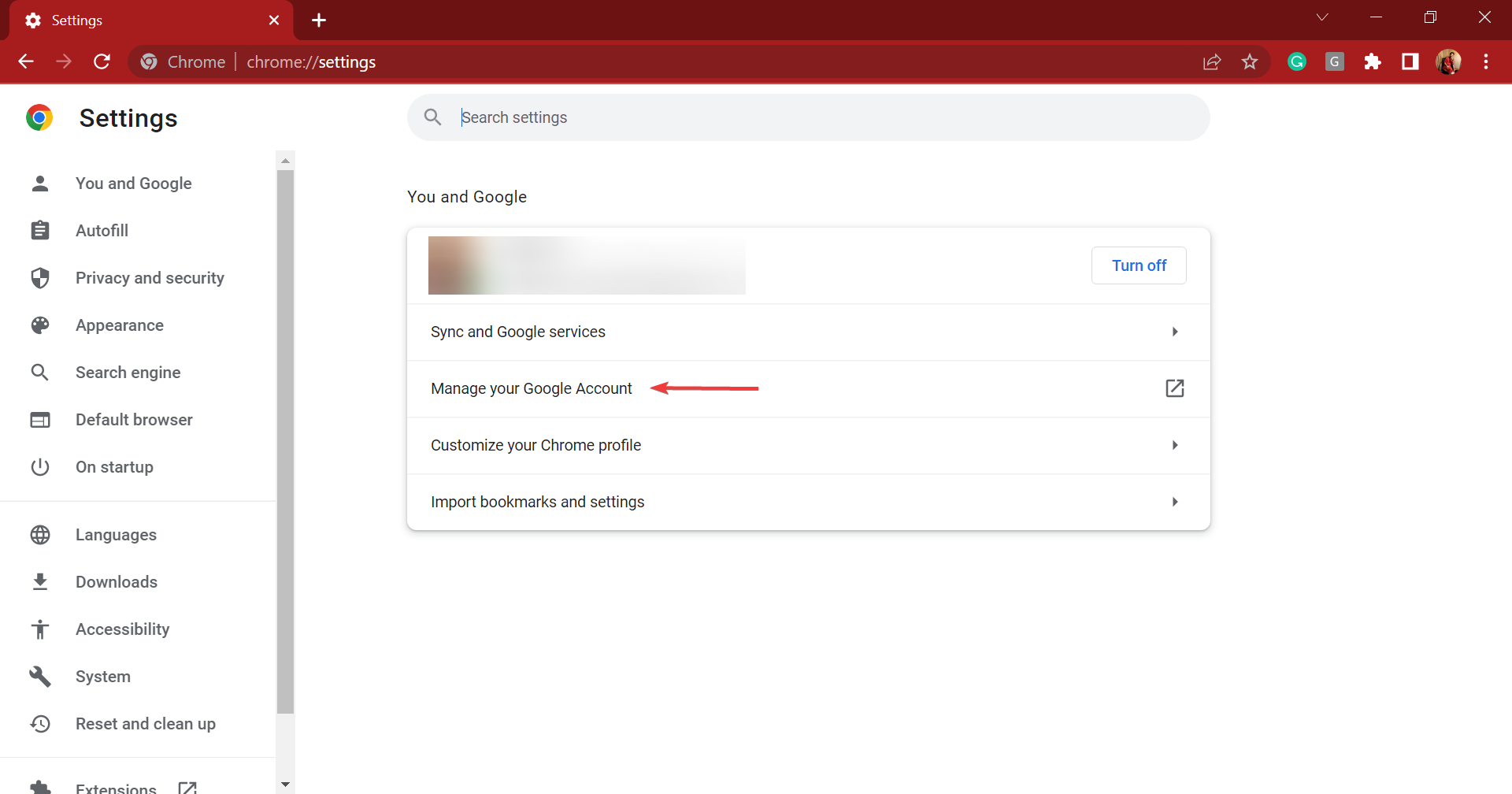
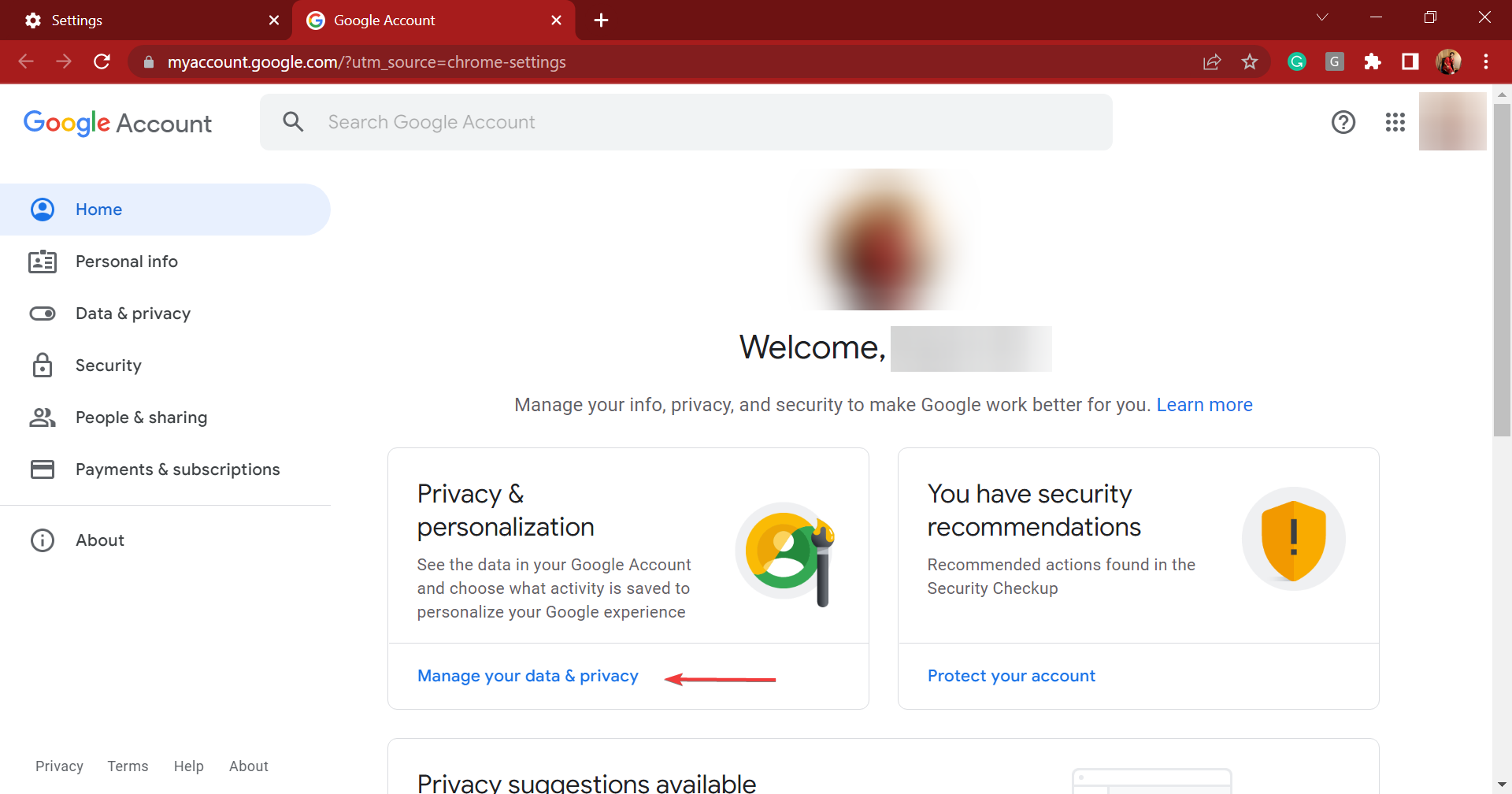
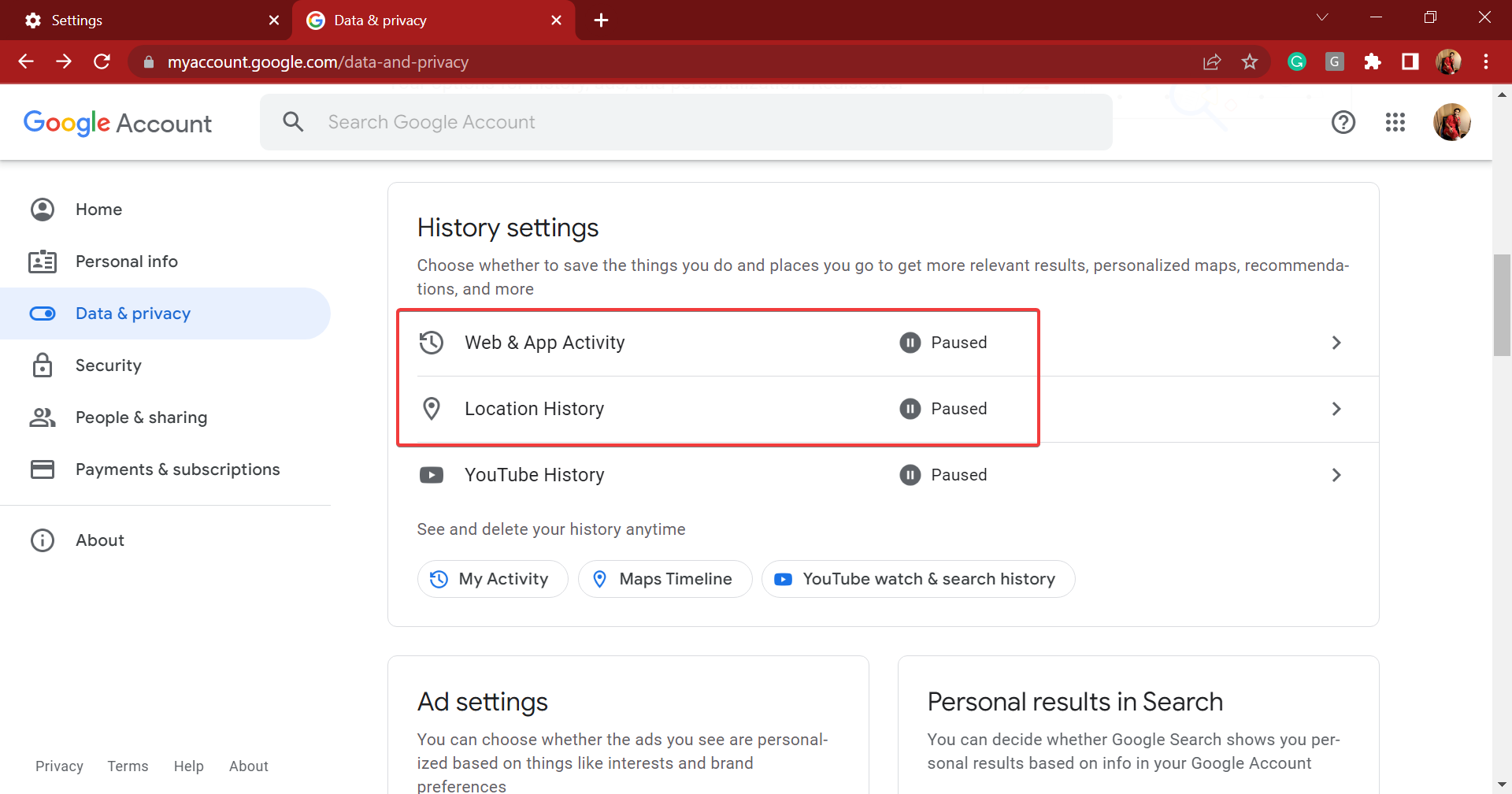
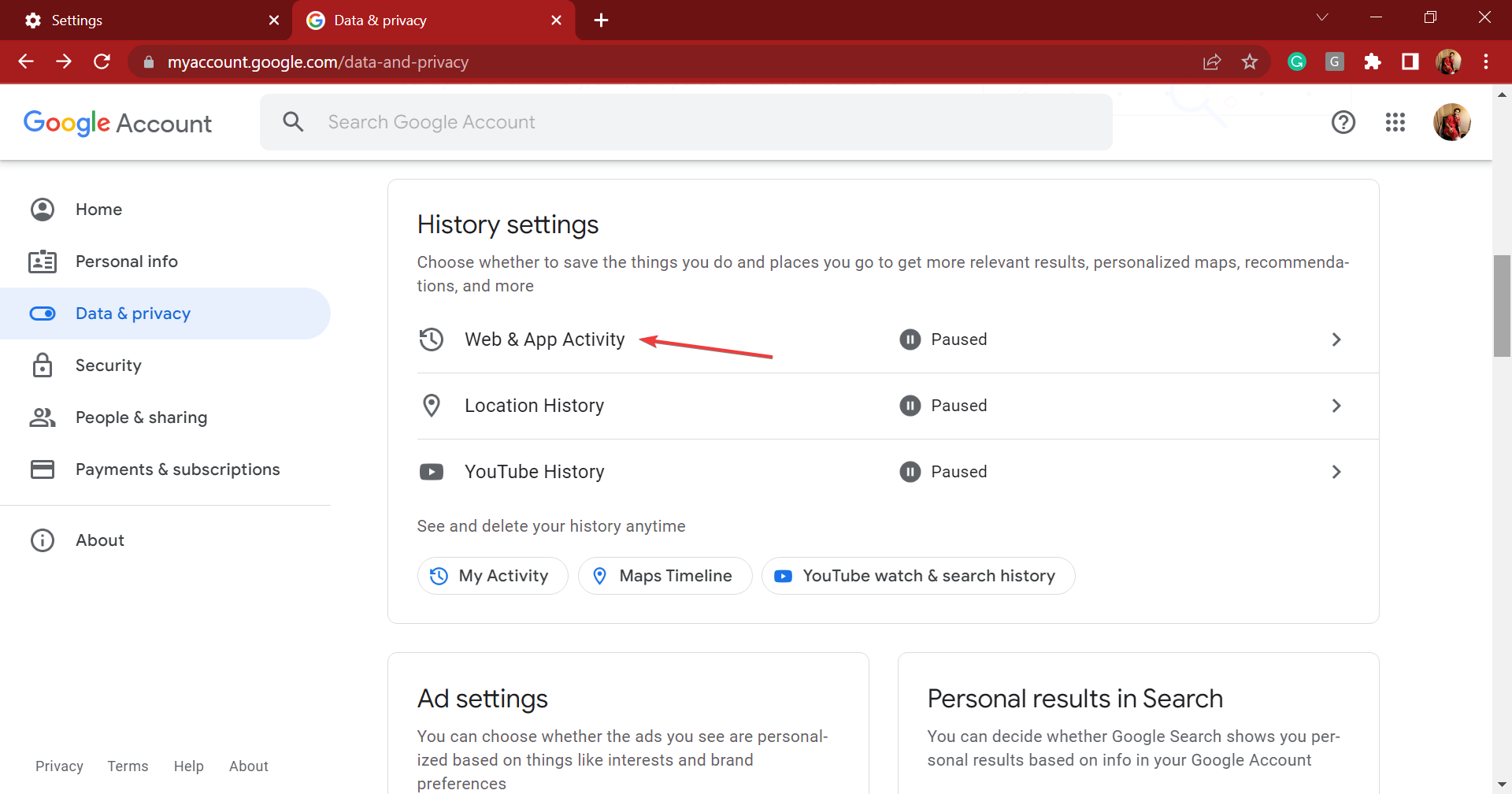
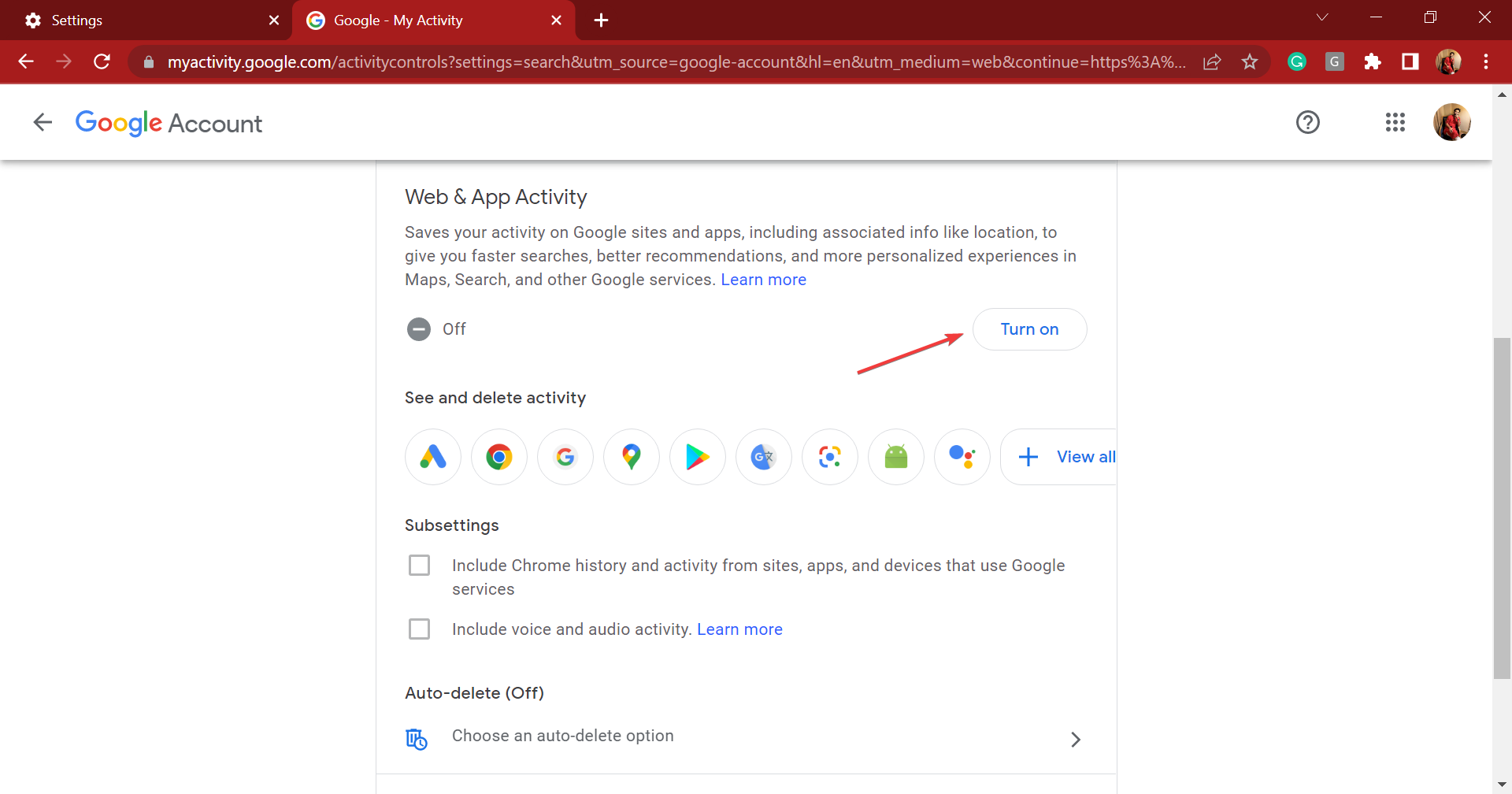
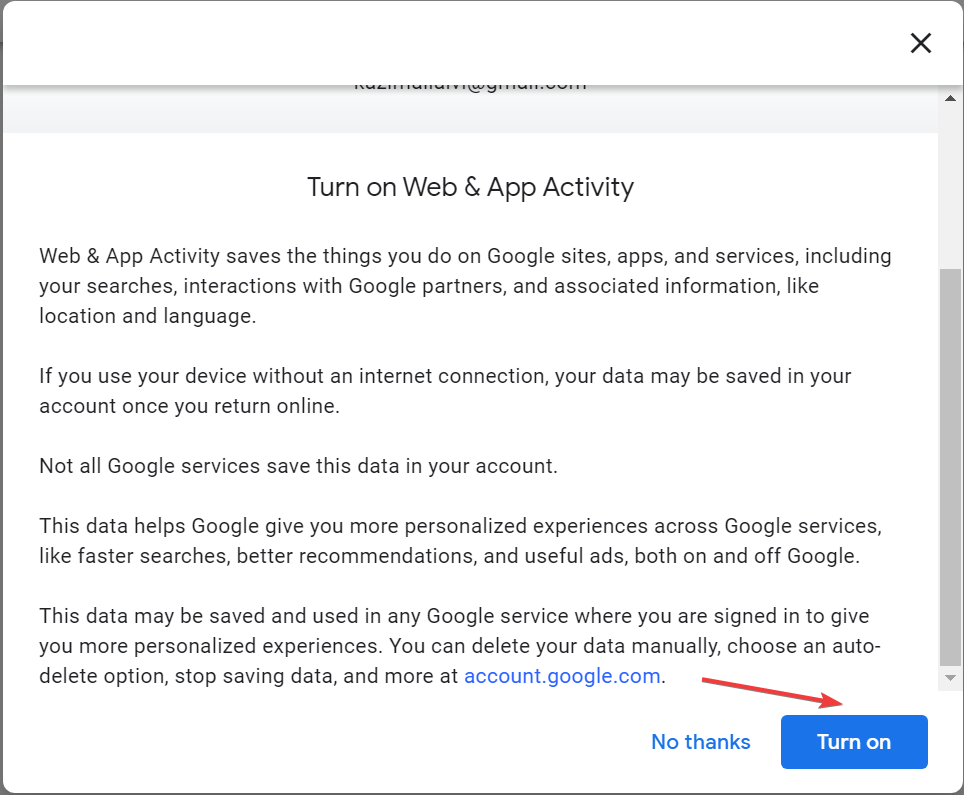
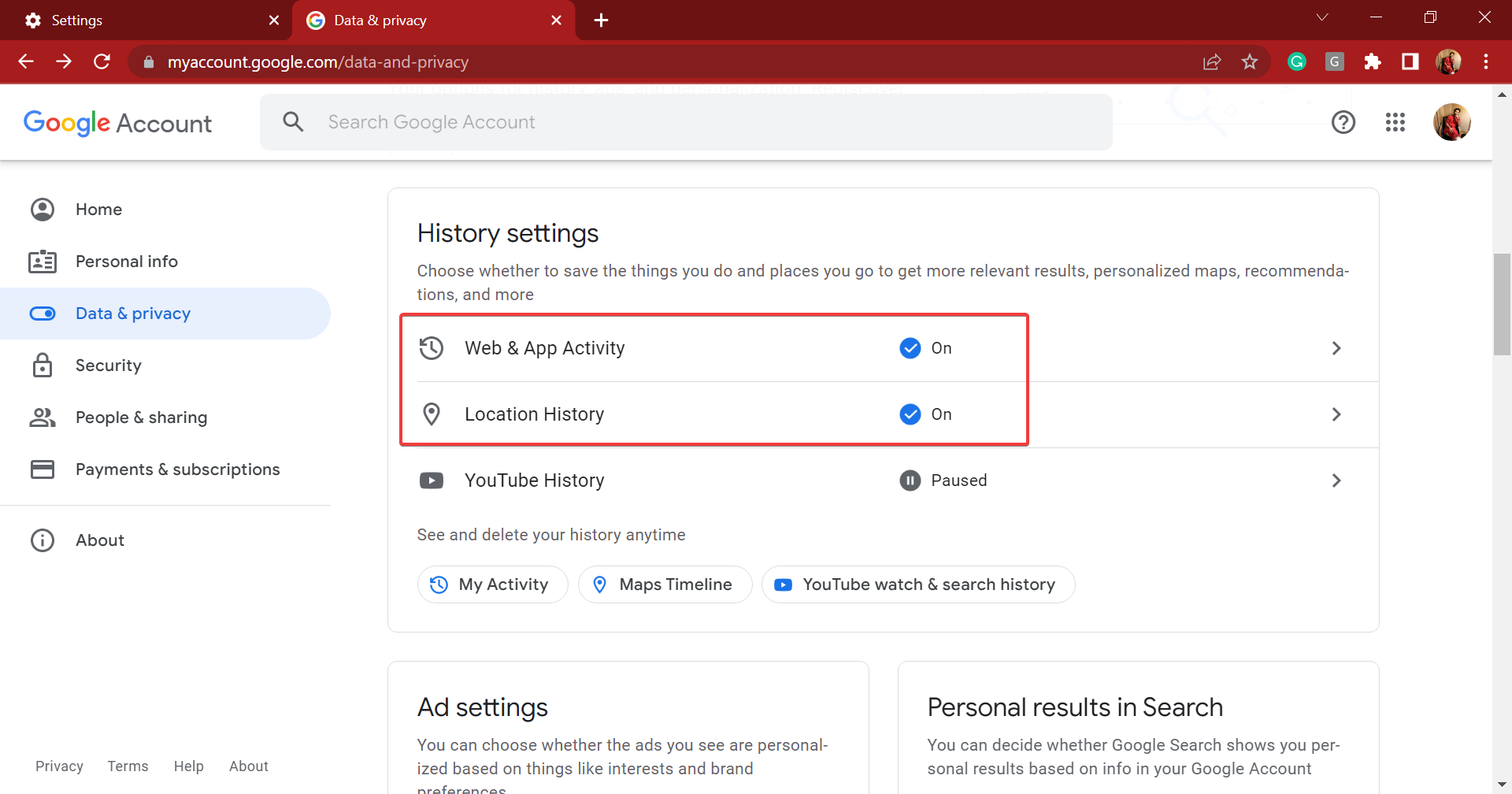
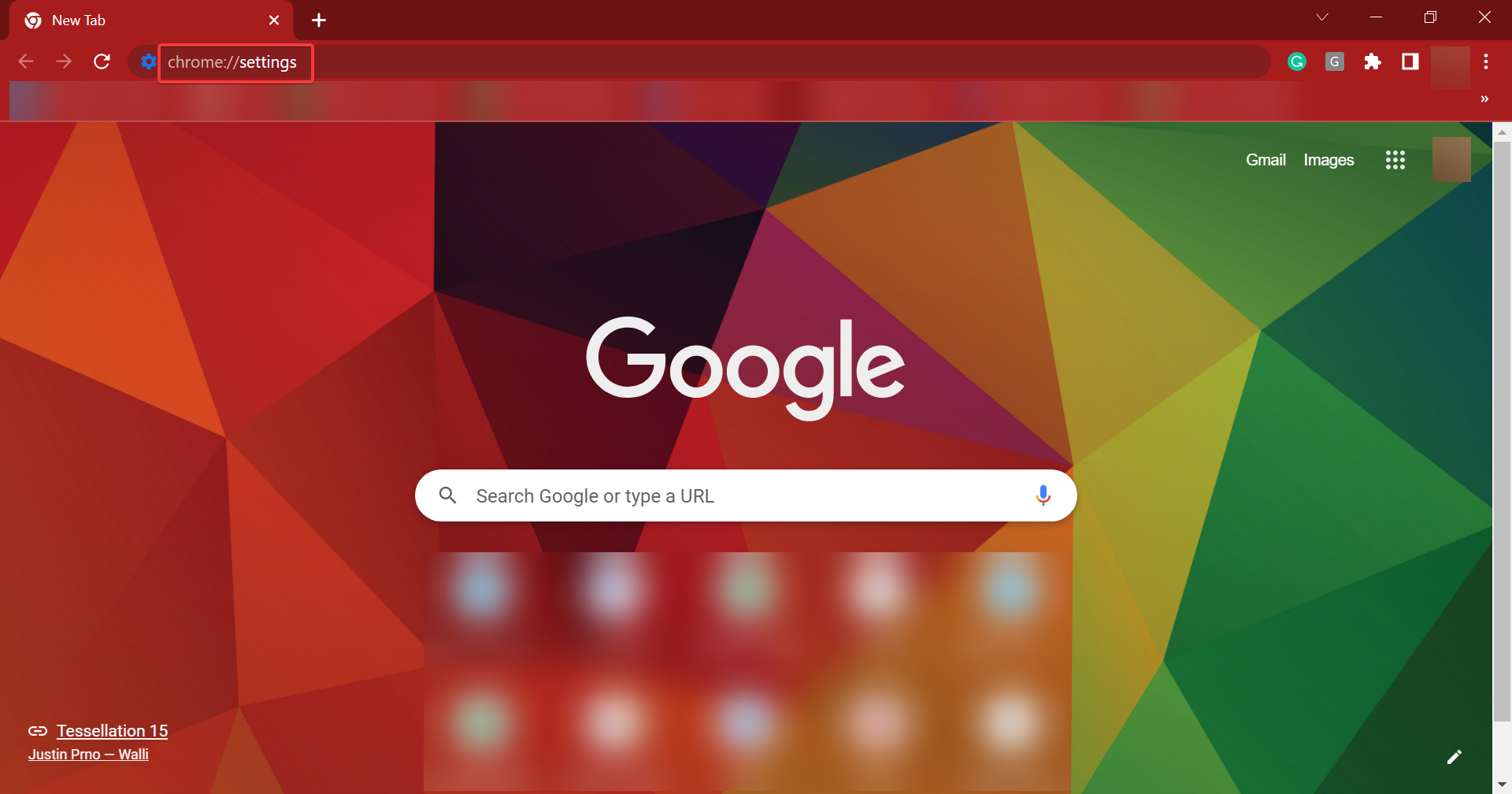
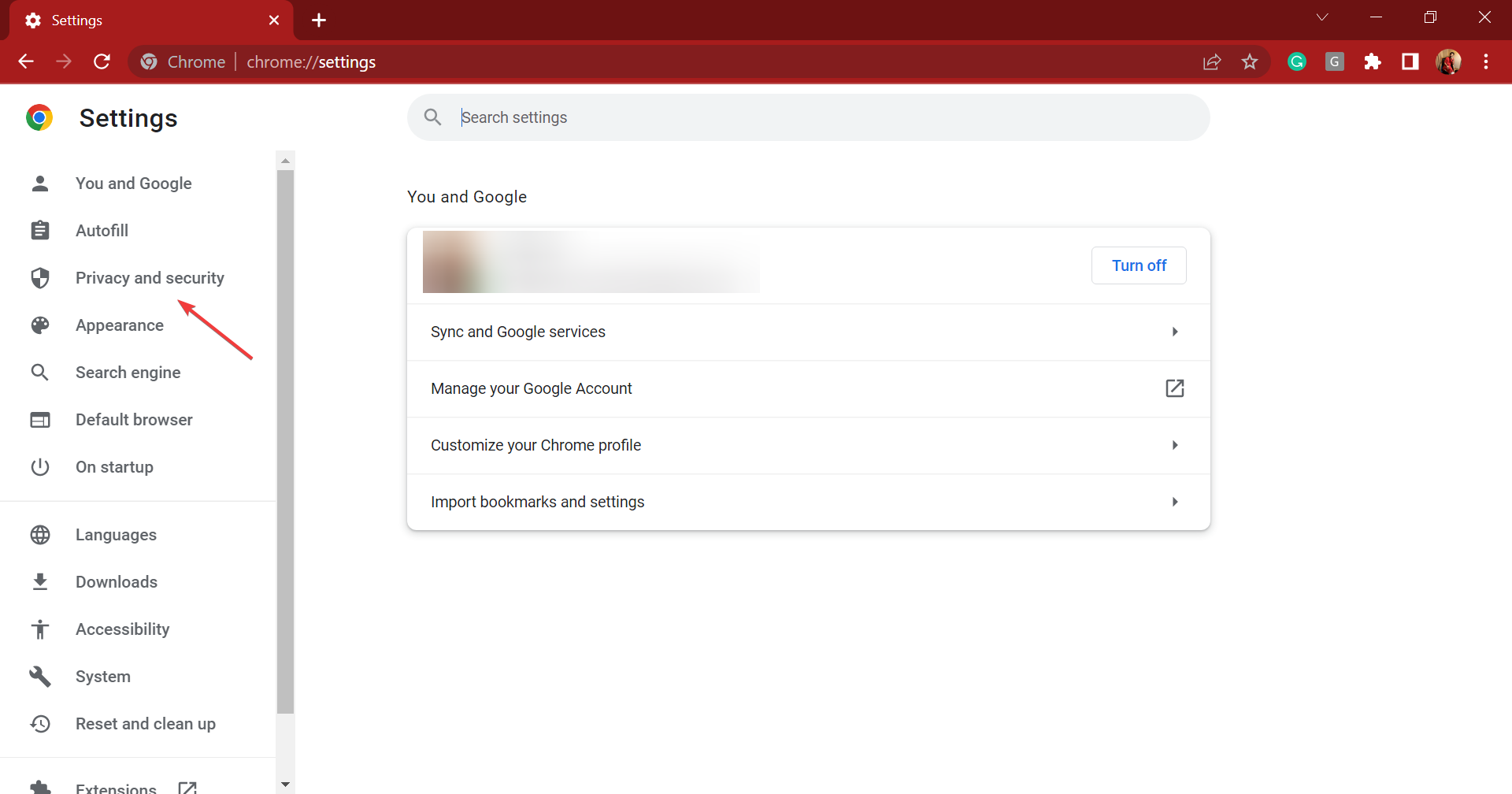
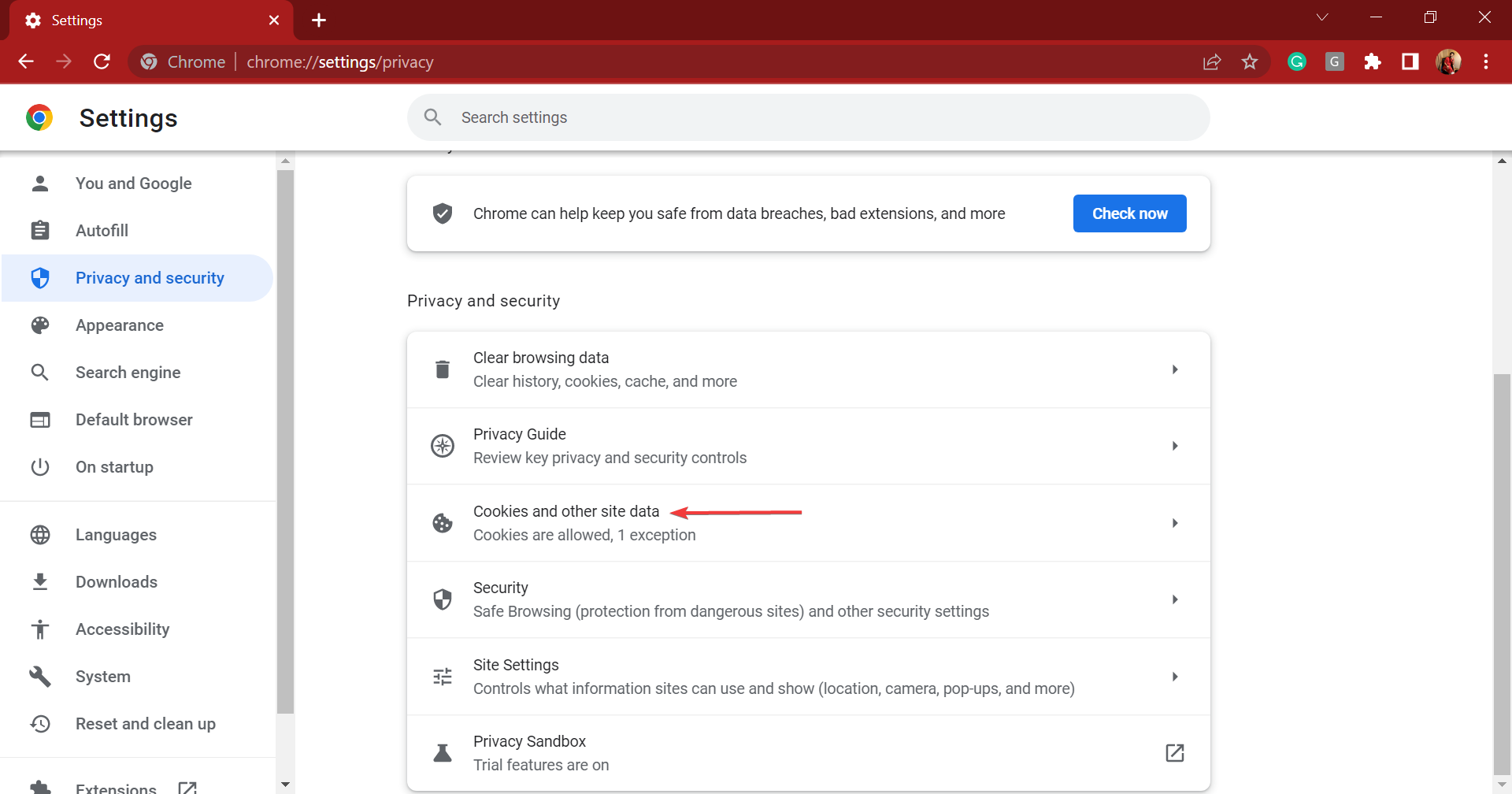
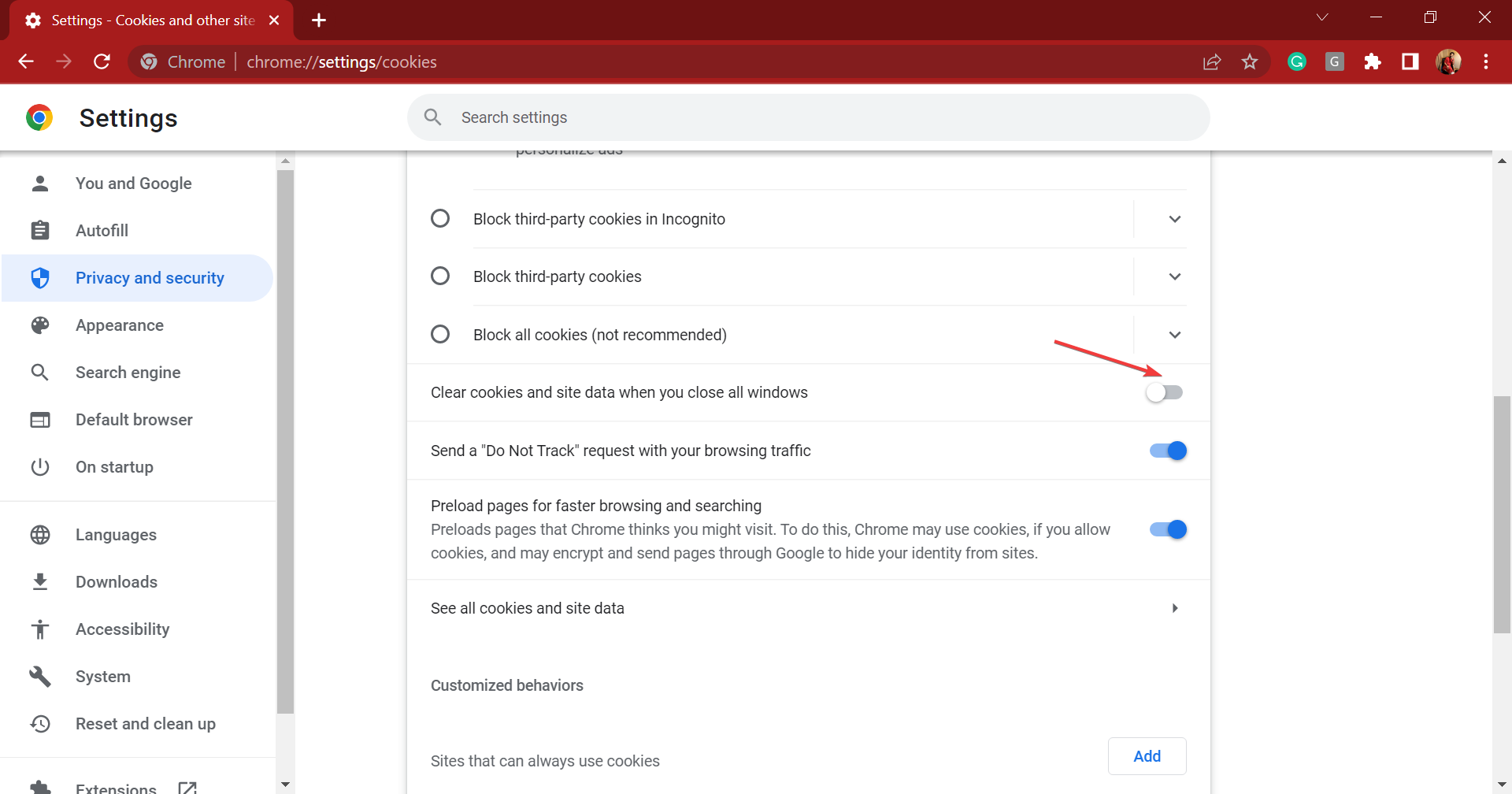
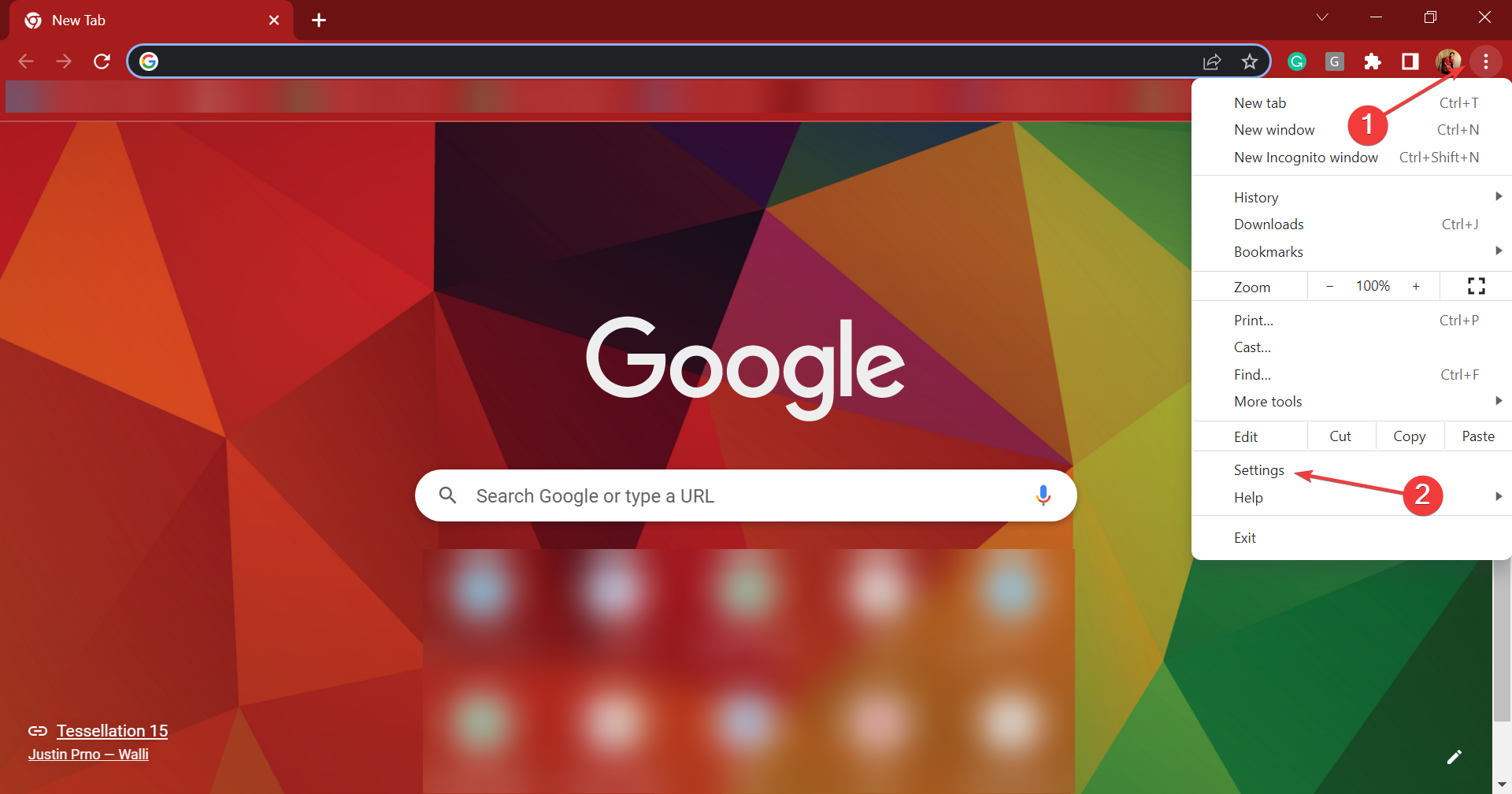
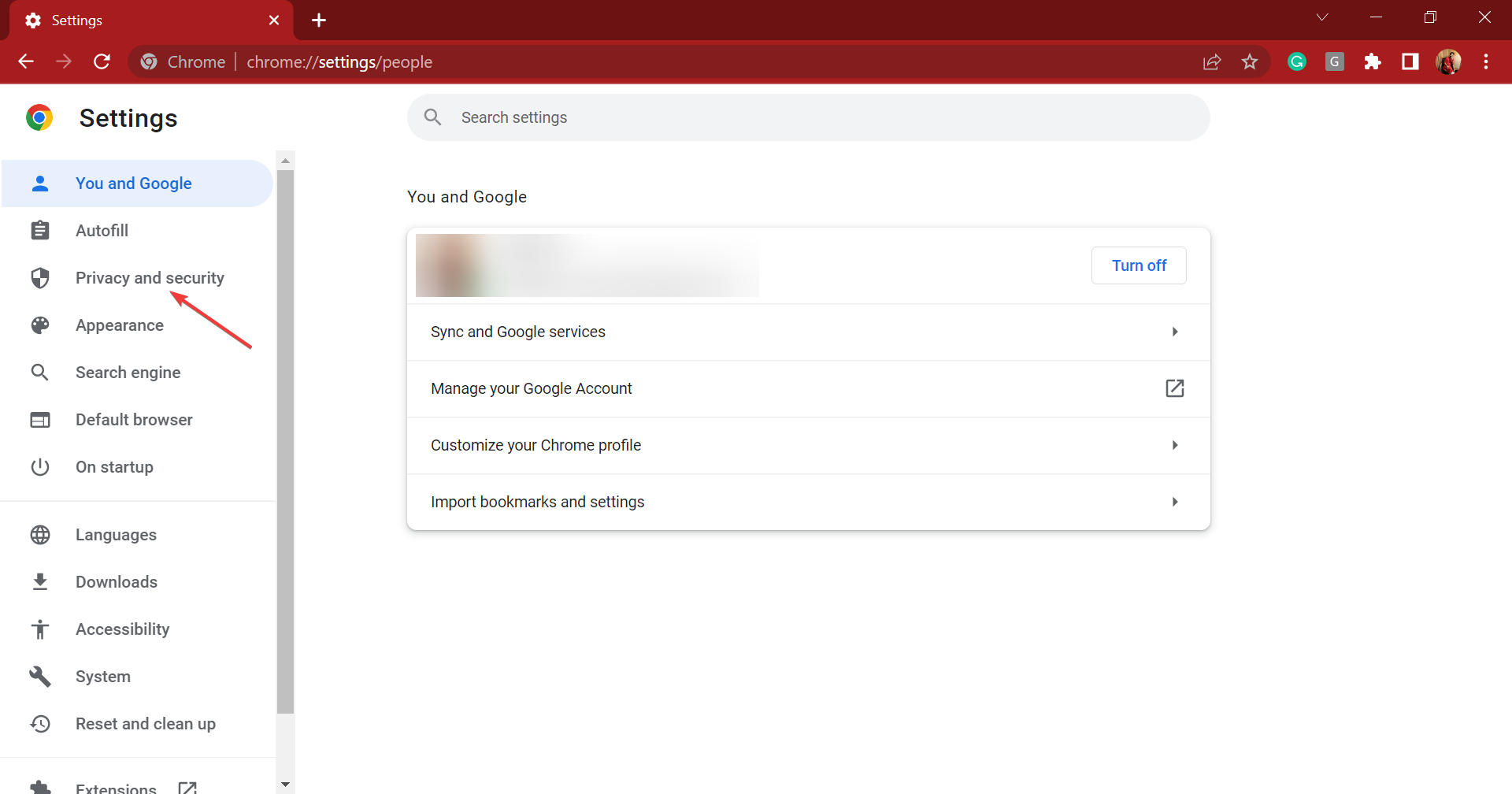
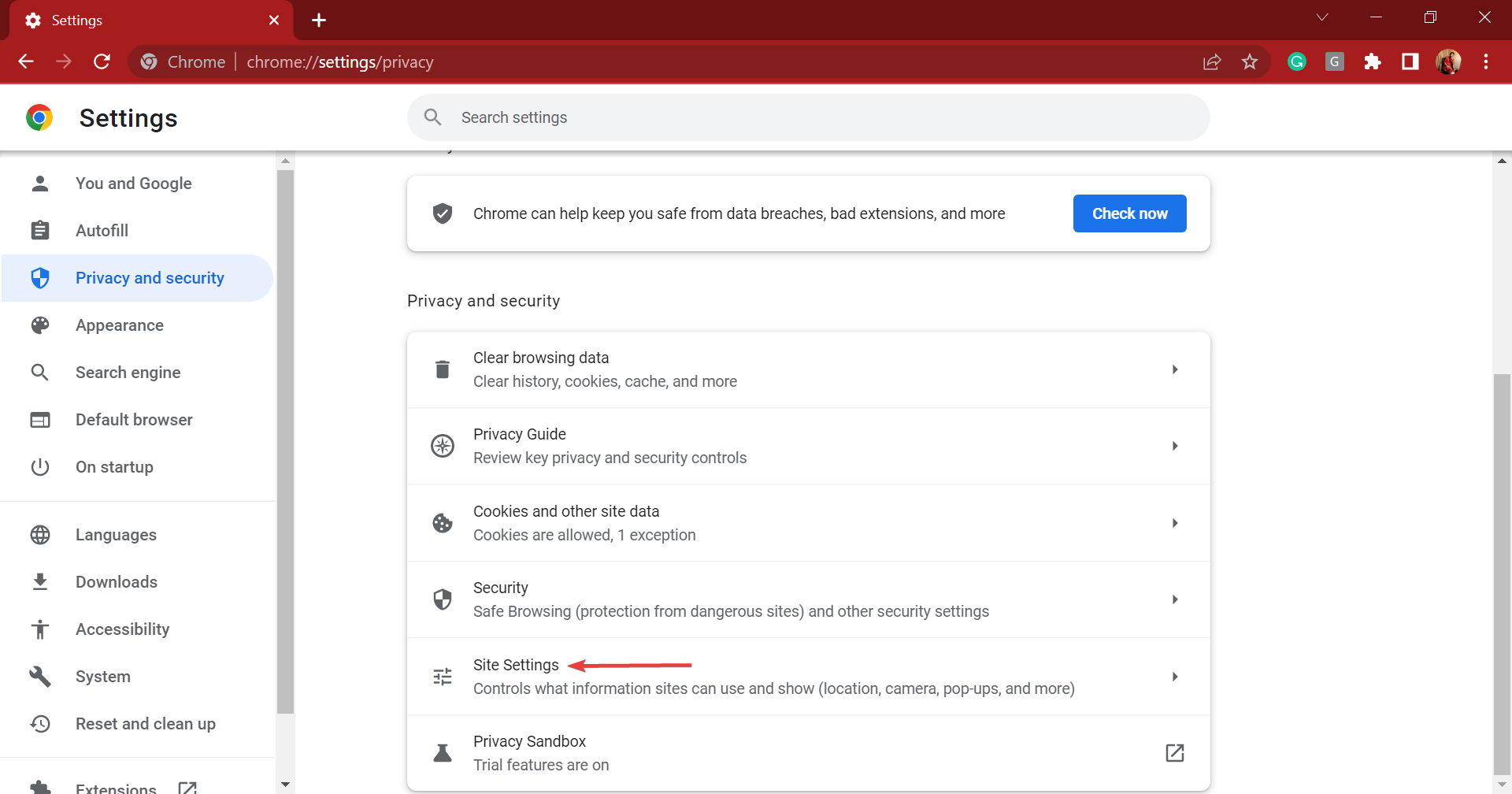
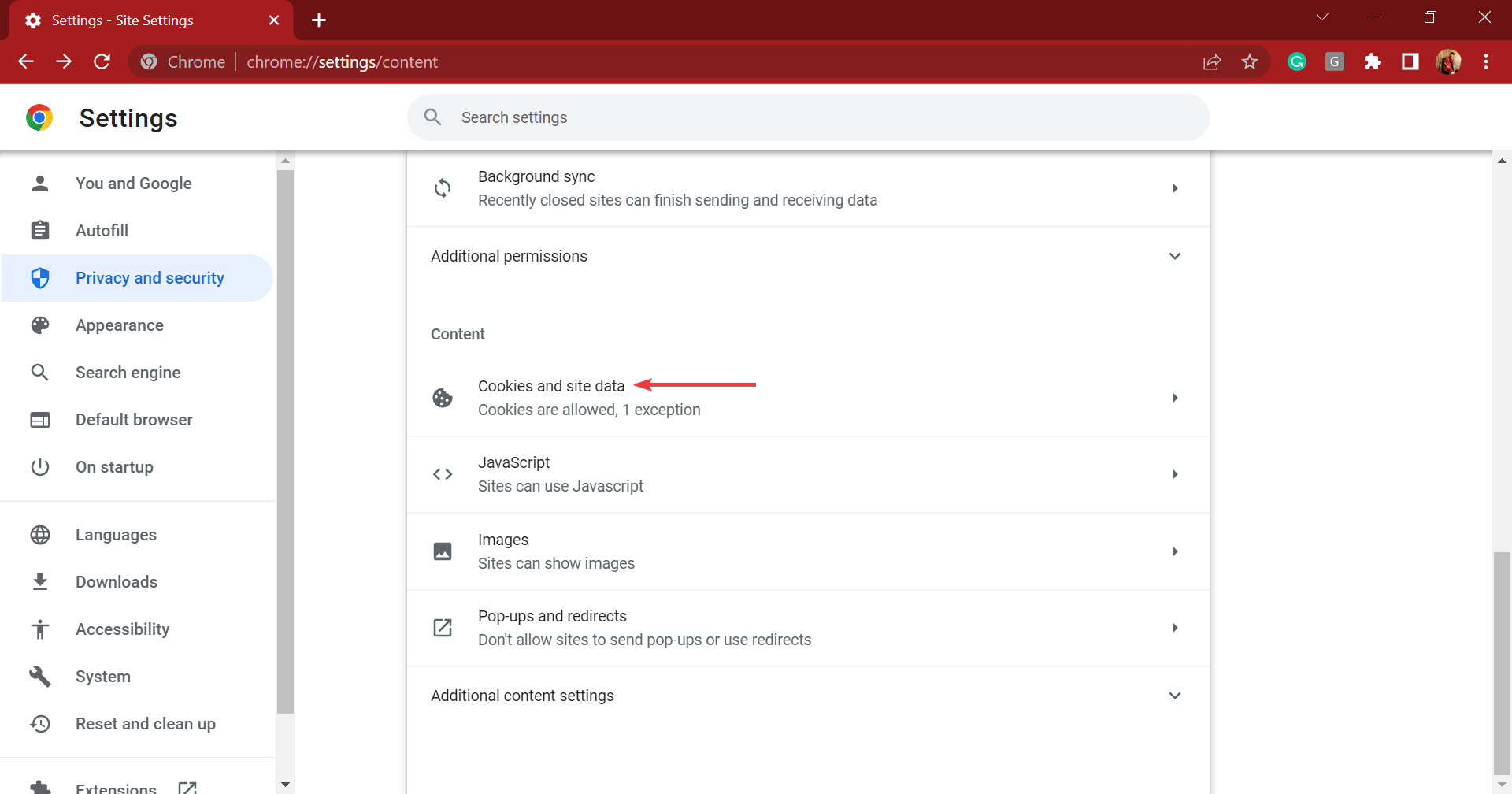
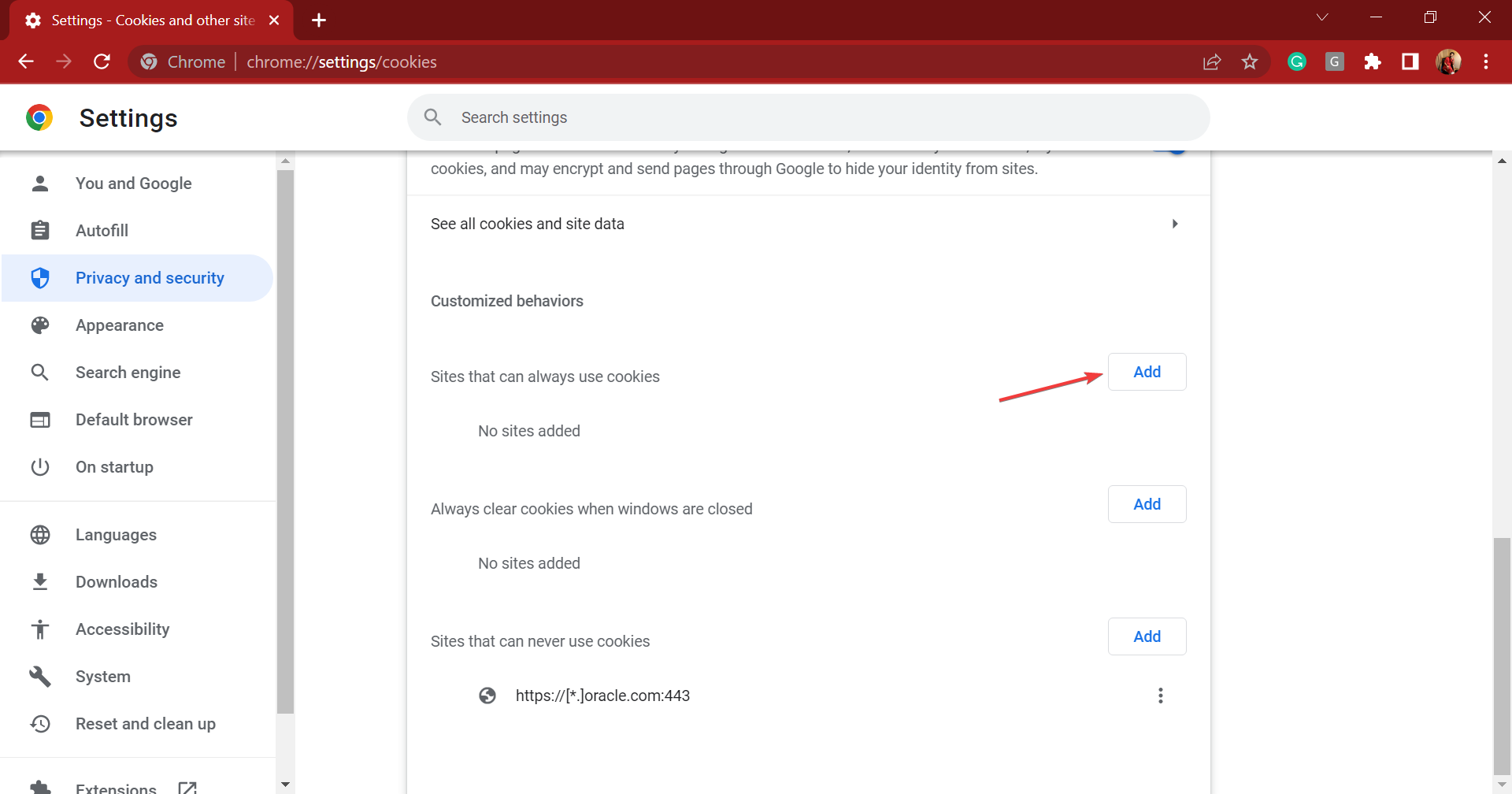
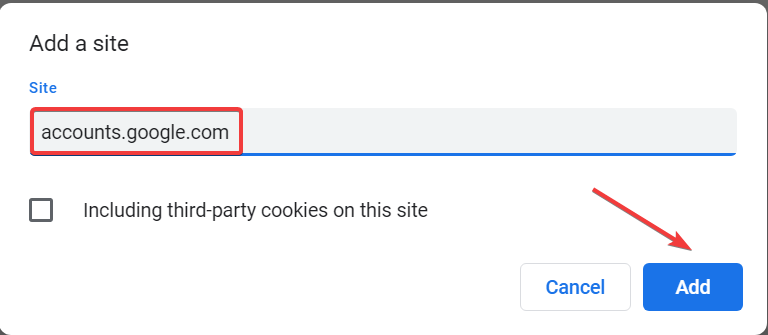
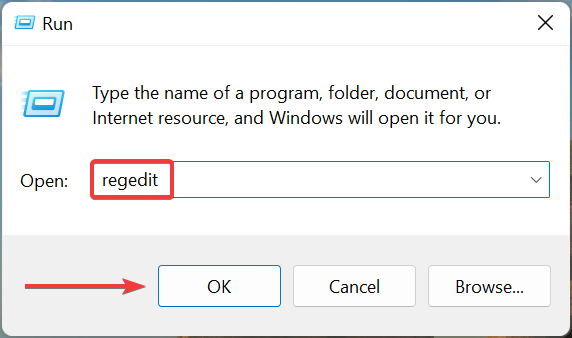
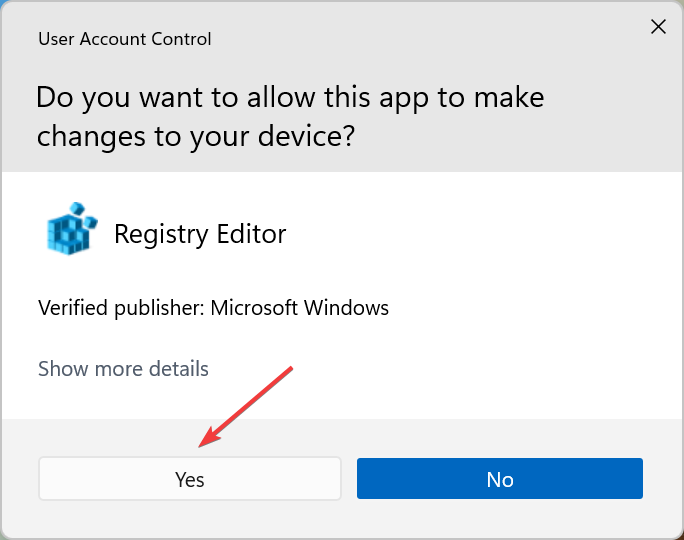
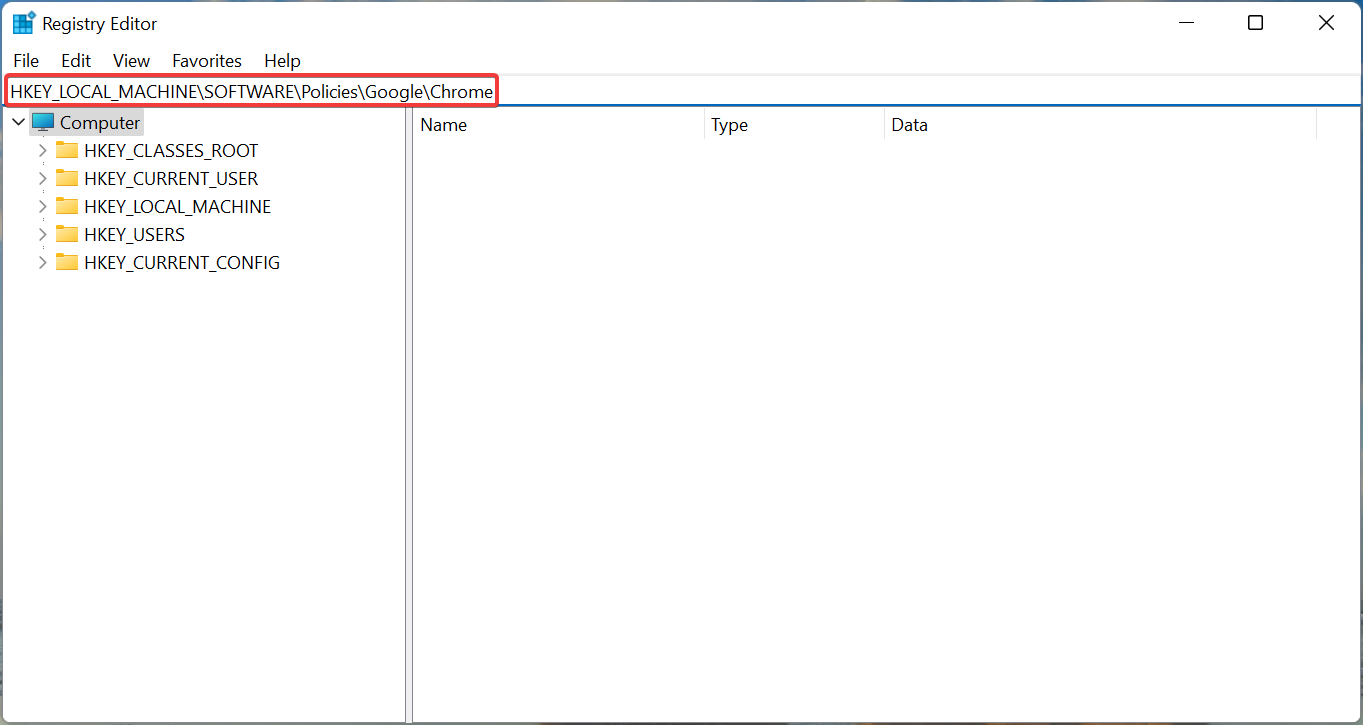
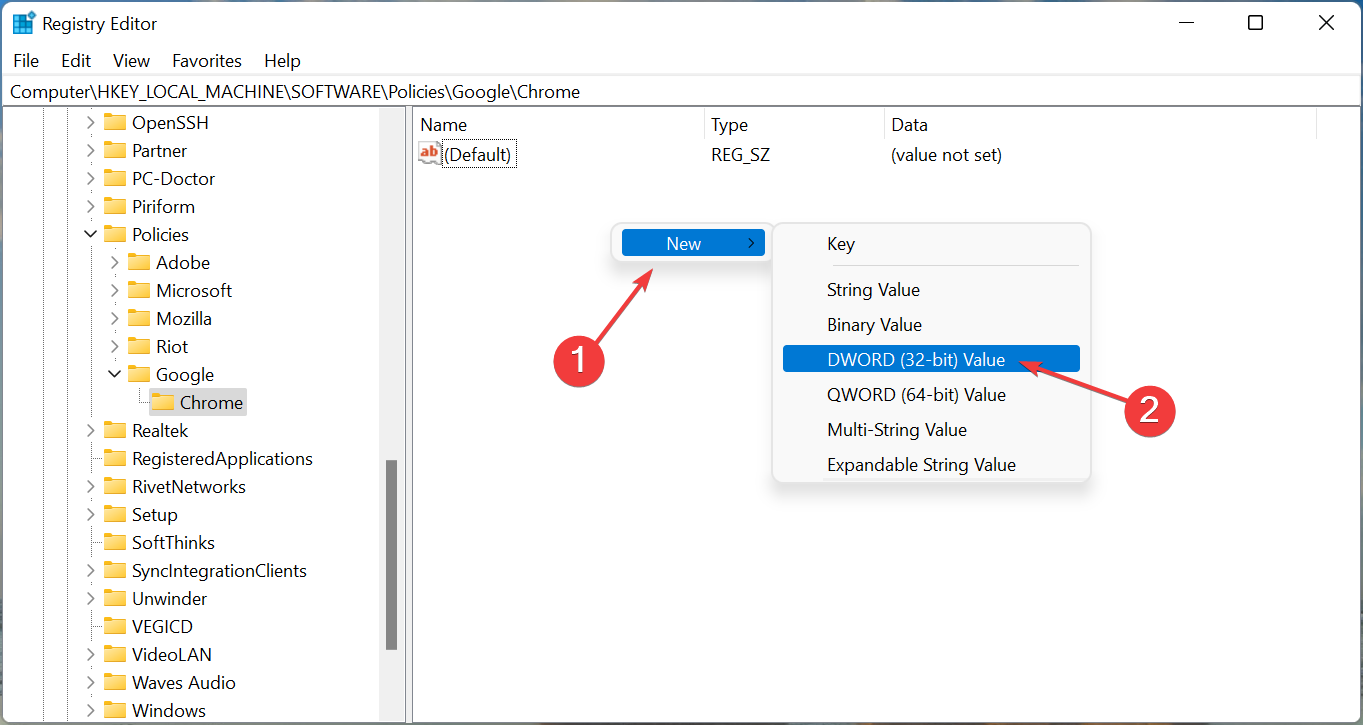
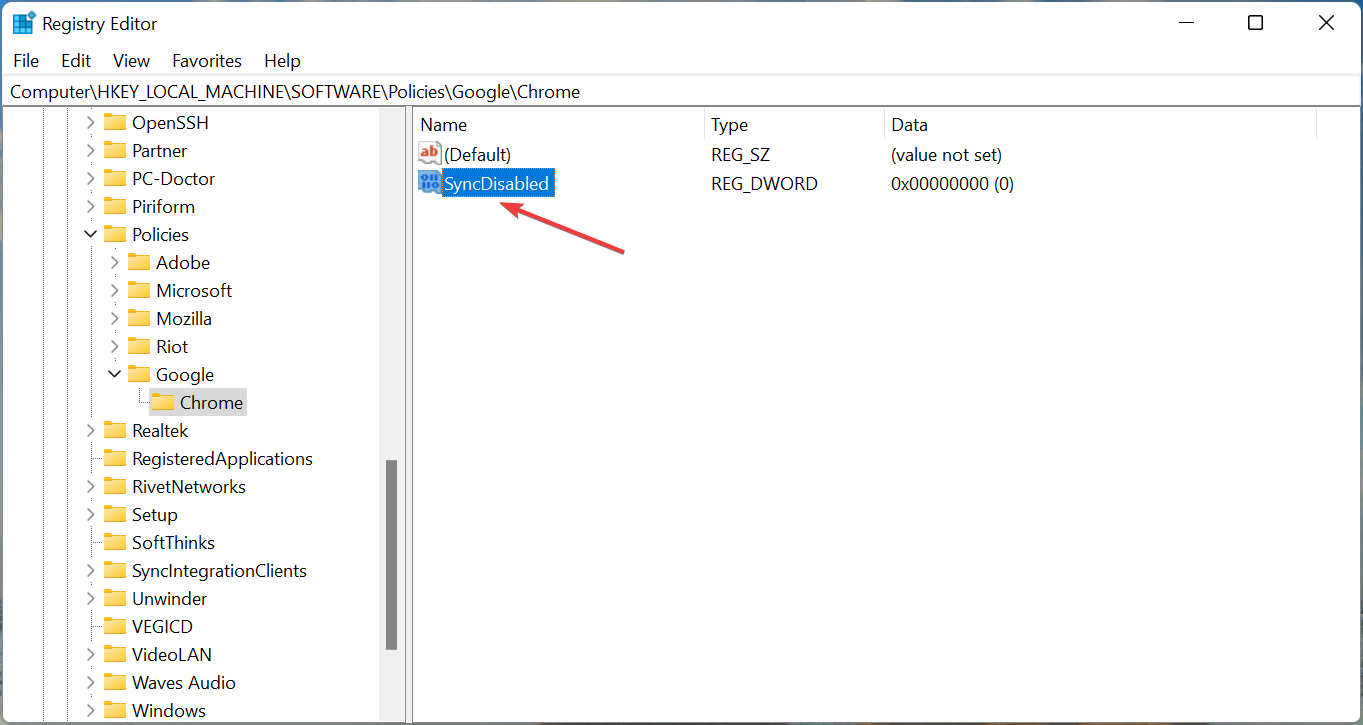
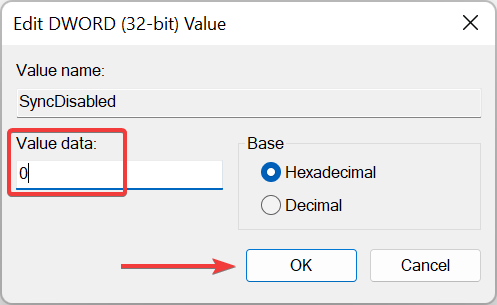
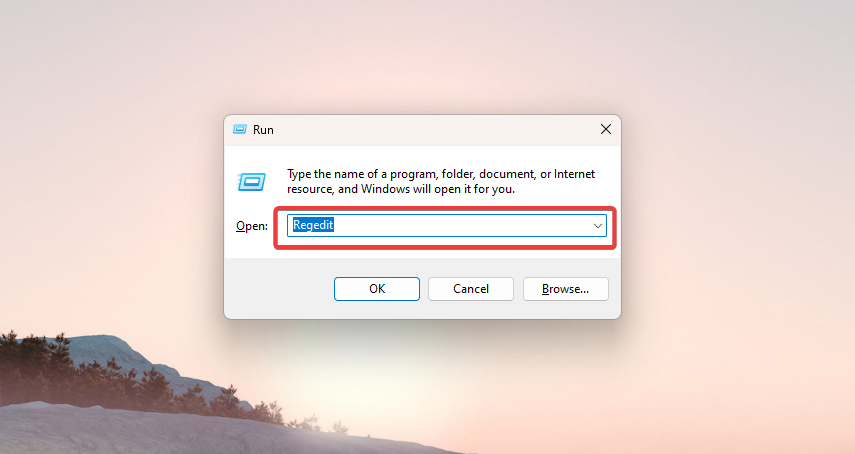
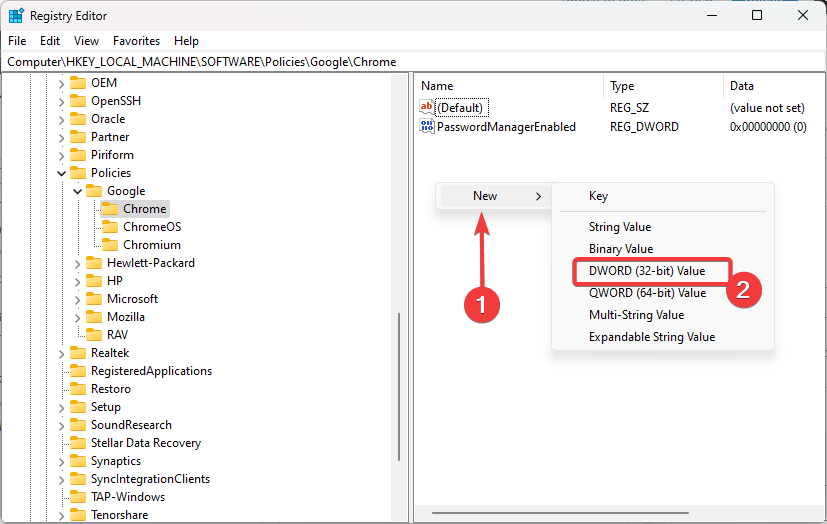
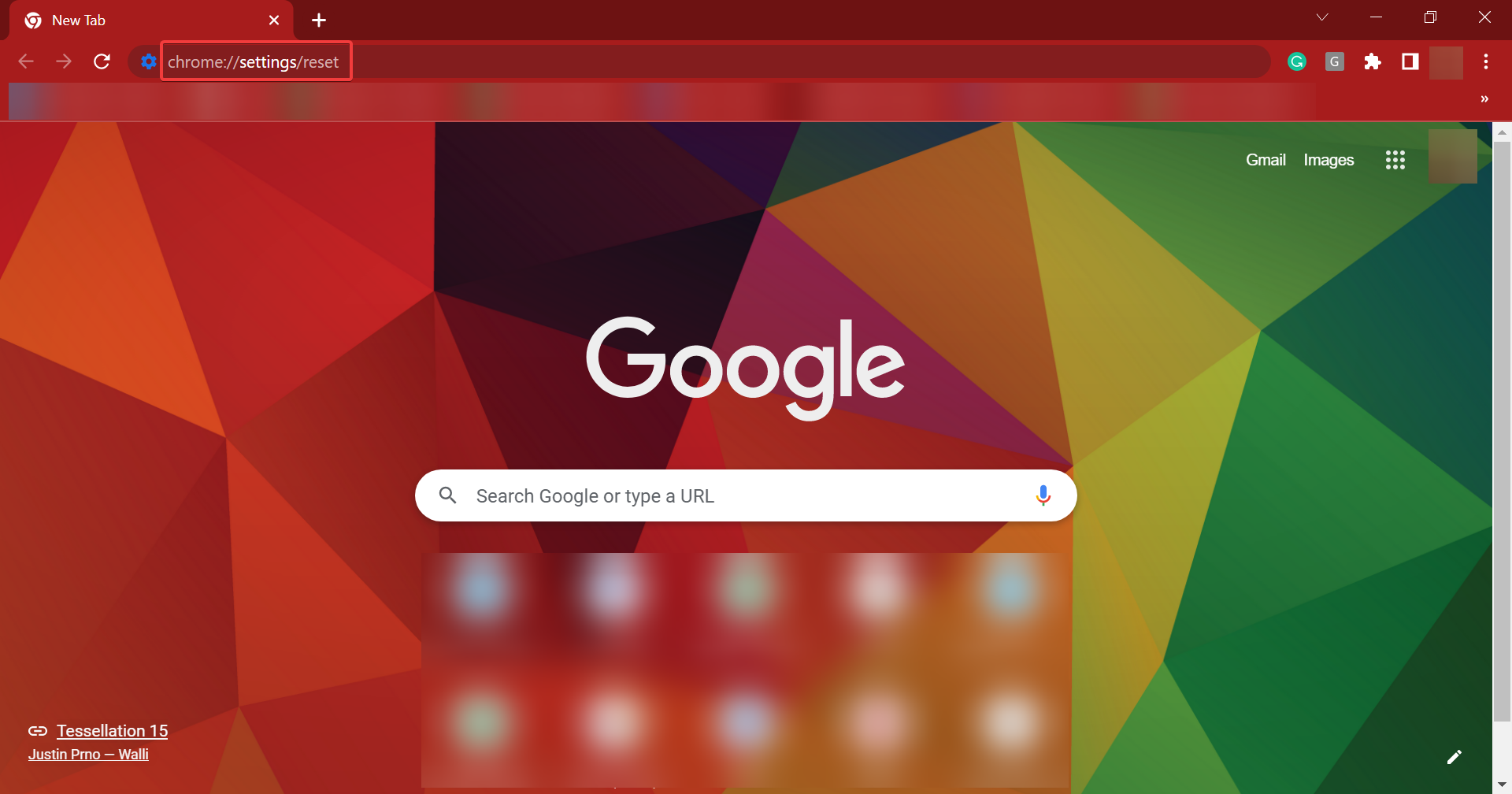
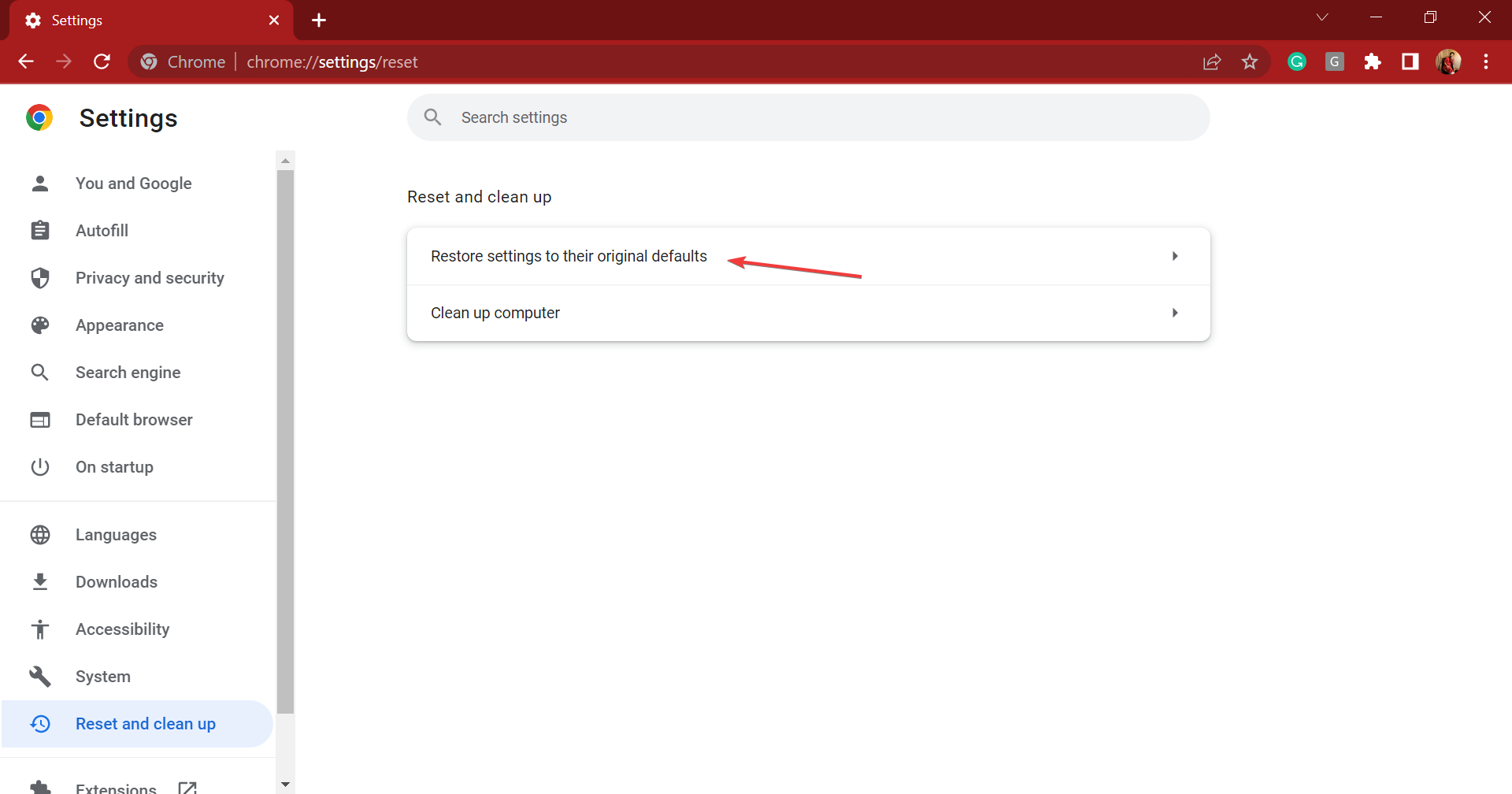
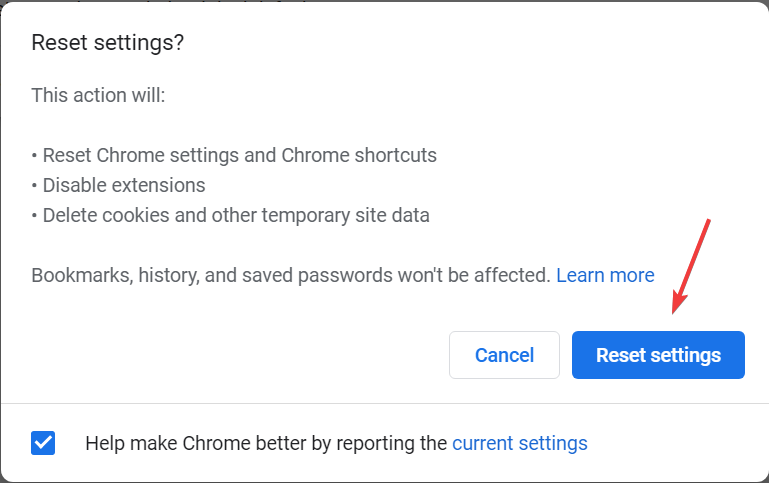





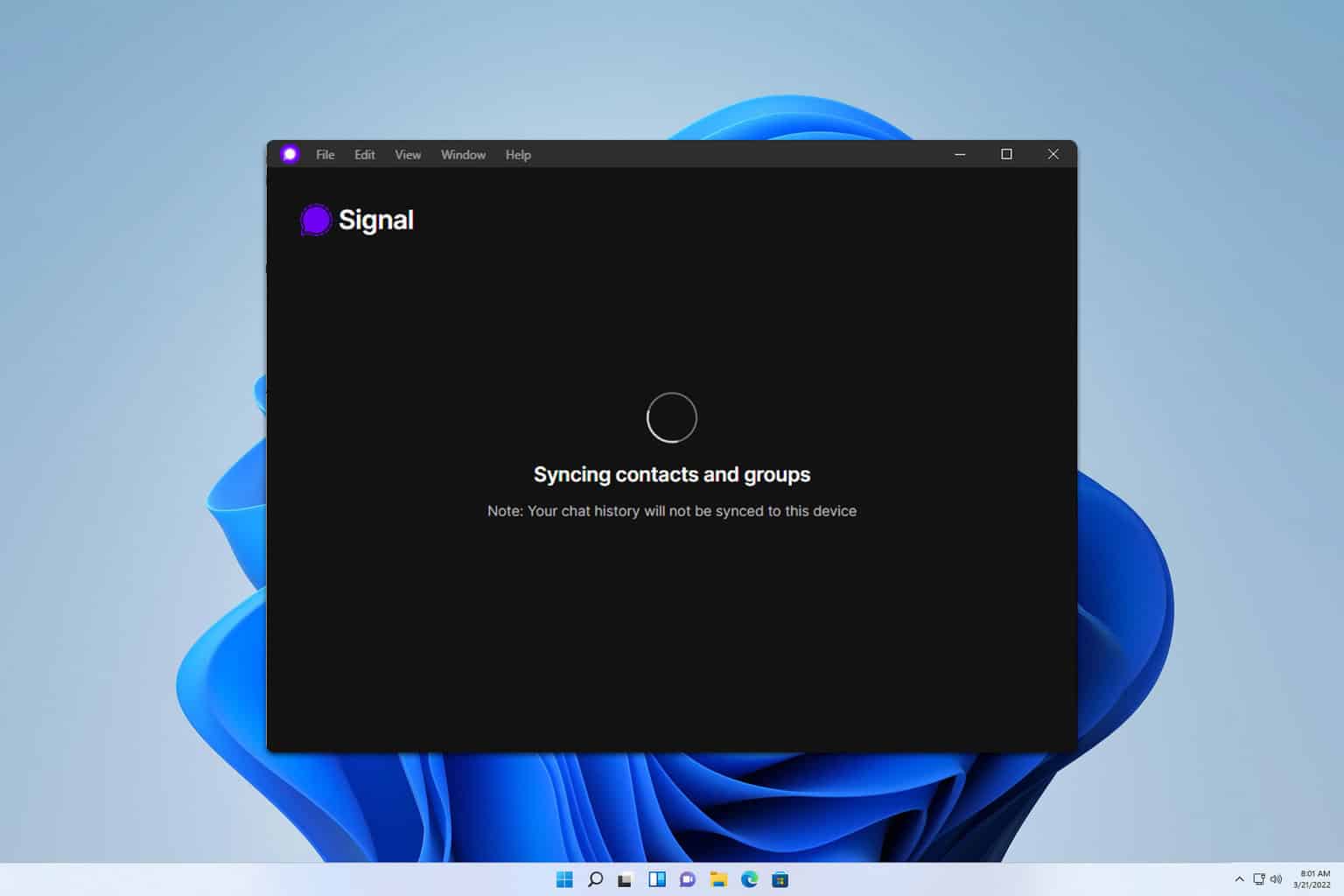


User forum
43 messages