Fix: Clicker Heroes Problems On Windows 10/11
10 min. read
Updated on
Read our disclosure page to find out how can you help Windows Report sustain the editorial team Read more
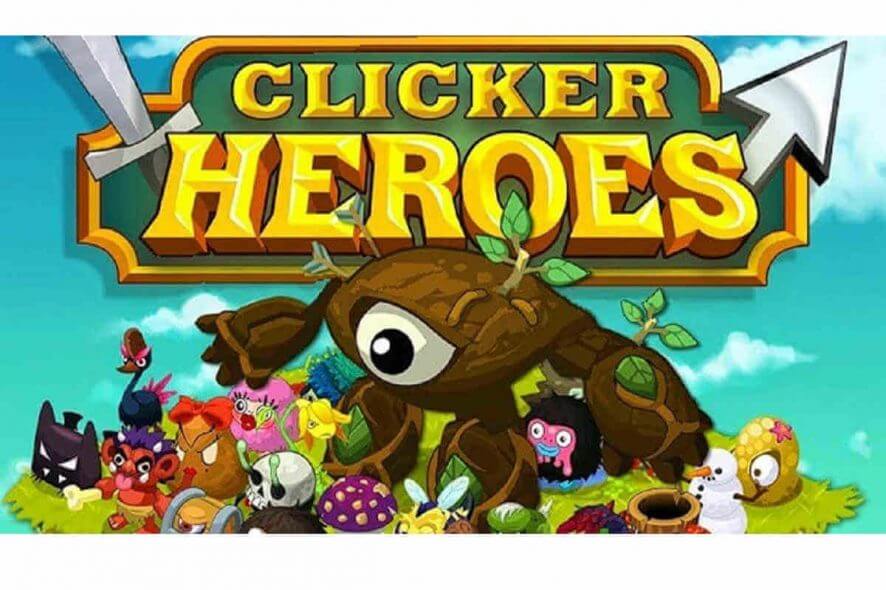
Many people enjoy playing simple games on Windows 10, and one of these games is Clicker Heroes. This game is extremely popular, but it also has certain issues, and today we’re going to fix these issues on Windows 10.
How can I solve Clicker Hero issues on Windows 10?
- Clicker Heroes save problem
- Clicker Heroes can’t connect
- Clicker Heroes crash
- Clicker Heroes not loading
- Clicker Heroes black screen
Clicker Heroes save problem
Solution 1 – Disable Flash plugin in Chrome
It has been reported that Clicker Heroes has a saving problem when using Google Chrome, and not being able to save your progress can be a big problem.
In order to fix this problem, you can always switch to a different browser when playing Clicker Heroes, but that isn’t always the best solution, especially if you want to keep using only one browser.
Another solution is to disable Flash plugin in Chrome, and to do that, you need to follow these steps:
- Open Chrome and click the Menu button in the top right corner.
- Choose Settings from the menu.
- When Settings window opens, scroll down and click on Advanced settings.
- In Privacy section click on Content settings button.
- Scroll down to Flash section and click on it.
- Uncheck the Ask first (recommended).
- Restart Chrome and check if the problem is resolved.
If the problem still persists, you might want to temporarily switch to a different browser when playing Clicker Heroes.
Solution 2 – Delete Clicker Heroes session files from your computer
If you play Clicker Heroes on two different Steam accounts, sometimes you might access save game from another account, even if you’re not logged in to that account.
This is a strange problem, but you can fix it doing this:
- Make sure that Steam is closed.
- Press Windows Key + R and type %appdata%. Press Enter or click OK.
- When App Data folder opens, find com.playsaurus.clickerheroes AccountSO.sol folder. The folder name might be different on your computer, so keep that in mind.
- Delete that folder, or move it to Desktop so you can use it for backup.
- Start Steam and run Clicker Heroes again. Your save should be downloaded from the cloud.
Clicker Heroes can’t connect
Solution 1 – Use incognito tab
Players have reported that Clicker Heroes can’t connect to the server, and this is a big problem because you won’t be even able to play the game.
In order to fix this issue, some users are suggesting that you should start the game in incognito tab. To do that in Chrome, follow these steps:
- Click the More icon in the top right corner.
- From the menu choose New incognito window. In addition, you can open Incognito window by pressing Ctrl + Shift + N on your keyboard.
- When Incognito window opens, start the game and see if the issue is resolved.
Even if you don’t use Google Chrome, you can access Incognito mode / private browsing in any modern browser by following similar steps.
Solution 2 – Restart your browser
Sometimes these types of issues can be caused by your browser, and if Clicker Heroes can’t connect to the server, perhaps you just need to close your browser and start it again.
This is the simplest solution, but few users have reported that this solution has fixed their problems.
Solution 3 – Clear your cache
If Clicker Heroes can’t connect to the server, maybe the issue is caused by your browser cache, so you need to clear it.
Users have reported that issue was resolved after clearing cache in their browser, so let’s see how to clear cache in Google Chrome:
- Click More icon in the top right corner and choose Settings.
- In Settings tab click on Show advanced settings.
- Go to the Privacy section and click on Clear browsing data button.
- When Clear browsing data dialog opens, make sure to choose Advanced and Time range is set to All time. Check Cookies and other site data, Caches images and files and Hosted app data from the list.
- Click Clear browsing data button.
- Restart your browser and check if the issue is resolved.
We have shown you how to clear cache on Google Chrome, but the procedure is similar for all other modern browsers.
Clicker Heroes crash
Solution 1 – Start the game directly from Steam folder
Users have reported that Clicker Heroes crashes when they try to start it on their computer.
If you are getting Clicker Heroes has stopped working message while trying to start Clicker Heroes on Windows 10, you might need to start the game by running the game’s .exe file instead of launching it through Steam.
To do that, follow these steps:
- Make sure that Steam is closed.
- Go to Steam installation directory and open SteamApps folder. By default the location should be C:Program FilesSteamSteamApps.
- SteamApps folder contains all your Steam games, therefore you need to find Clicker Heroes folder in it. By default, Clicker Heroes should be located in SteamAppscommonClicker Heroes folder.
- Once you’ve found Clicker Heroes folder, open it and find Clicker Heroes .exe file. Run it, and the game should start without any problems.
Solution 2 – Disable or uninstall your antivirus software
Users have reported that Clicker Heroes sometimes crashes due to your antivirus or firewall software. In some cases, your antivirus can recognize Clicker Heroes as a harmful application, and this will cause Clicker Heroes to crash.
If you are experiencing crashes, you might want to temporarily disable your antivirus or firewall software in order to fix this problem.
In addition, make sure that you add Clicker Heroes to the list of exceptions in your antivirus and firewall application.
If that doesn’t help, you can temporarily remove your antivirus / firewall software.
Solution 3 – Run the game as administrator
If Clicker Heroes crashes on your PC, you could fix this issue by running it as administrator. To do that, follow these simple steps:
Users have reported that this method is working for them, but you’ll have to repeat this process every time you want to play Clicker Heroes. If you want to make this process a bit more straightforward, do the following:
- Right click Clicker Heroes .exe file and choose Properties.
- Go to Compatibility tab.
- Make sure that you check Run this program as administrator.
- Click Apply and OK to save the changes.
Now Clicker Heroes will always start with administrator privileges . If you launch Clicker Heroes through Steam, you can set Steam to run with administrator privileges by following the same steps.
Solution 4 – Turn off Steam overlay
If Clicker Heroes crashes on your PC, you might want to disable Steam Overlay. Steam Overlay is a useful feature, but in certain cases in can cause instability issues. To disable Steam Overlay, do the following:
- Start Steam.
- Click Steam > Settings.
- In Settings window, choose In-Game option.
- Make sure that Enable the Steam Overlay while in-game option is not checked.
- Click OK to save changes.
- Restart Steam and try running the game again.
Clicker Heroes not loading
Solution 1 – Close all Steam processes using Task Manager
Users have reported that Clicker Heroes isn’t loading on their computer, and according to them, after clicking the game icon, nothing happens.
This is a strange problem, but it can be fixed by turning off Steam through Task Manager.
- If Steam is running, close it.
- Start Task Manager by pressing Ctrl + Shift + Esc on your keyboard.
- Locate all Steam related processes and close them one by one. To do that, just right click a process and choose End task from the menu.
- After you’ve ended all Steam processes, try launching the game again.
Solution 2 – Restart your computer
Sometimes Clicker Heroes can’t load if Steam update needs to be installed, and in order to fix that you just need to restart your computer.
After your computer restarts, run Steam again, let it install any updates and try to run Clicker Heroes again.
Solution 3 – Delete content_log.txt file
In rare cases, if Clicker Heroes crashes, you won’t be able to start it again, even if you restart your computer. This is a strange problem, but you can fix it by deleting the content log.
To do that, follow these steps:
- Open C:Program Files (x86)Steamlogs folder.
- Locate content_log.txt file and delete it.
- Start the game again.
Clicker Heroes black screen
Solution 1 – Launch the game using game’s .exe file
If you have issues with Clicker Heroes and black screen on Windows 10, you should try launching the game directly from its directory.
By default, installation directory should be C:Program FilesSteamSteamAppscommonClicker Heroes. Once you enter the game’s directory, just run game’s .exe file from there.
Solution 2 – Delete Clicker Heroes folder from AppData
Black screen issues with Clicker Heroes can be annoying, and if you’re having these issues, you might want to delete clicker Heroes folder from AppData folder. To do that, follow these steps:
- Press Windows Key + R and enter %appdata%. Press Enter or click OK.
- When AppData opens, find com.playsaurus.heroclicker folder and delete it.
- Try running the game again.
Solution 3 – Disable Steam Cloud and delete clickerHeroesSave.txt
If you are having Clicker Heroes black screen issues, you can try deleting clickerHeroesSave.txt file from your computer. To do that, do the following:
- Start Steam, and find Clicker Heroes in your library.
- Right click it and choose Properties.
- Go to Updates tab and uncheck Enable Steam Cloud synchronization option.
- Now close Steam and go to Steam installation directory. By default it should be C:Program FilesSteam.
- After you’ve switched to Steam installation directory, go to userdata folder.
- Now you need to find clickerHeroesSave.txt. You can use the search bar in the top right corner.
- Right click clickerHeroesSave.txt from search results and choose Open file location.
- Create a copy of clickerHeroesSave.txt and save it on your Desktop, just in case. Now delete clickerHeroesSave.txt from its original folder.
- Go “up” one folder (you can press Alt key + Up arrow on your keyboard) and find remotecache.vdf file. Open that file with Notepad and change the Size variable to 0.
- Try running the game again. If your save games are missing, you can turn on Steam Cloud synchronisation or you can just copy clickerHeroesSave.txt to its original location.
It will also optimize your PC for maximum performance.
We have covered some of the common Clicker Heroes issues on Windows 10, and if you’re having any of these issues, make sure that you try out our solutions.
Don’t forget to share your experience with Clicker Heroes in the comments section below and tell us what solution worked for you.
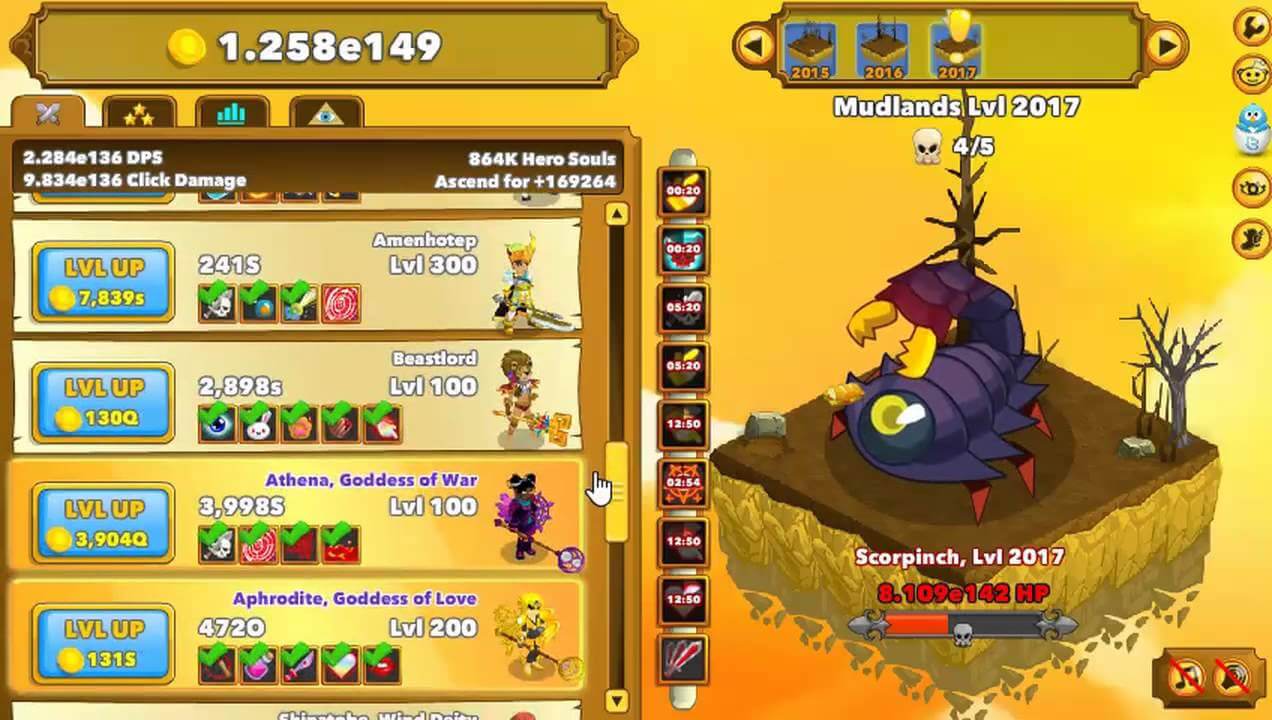

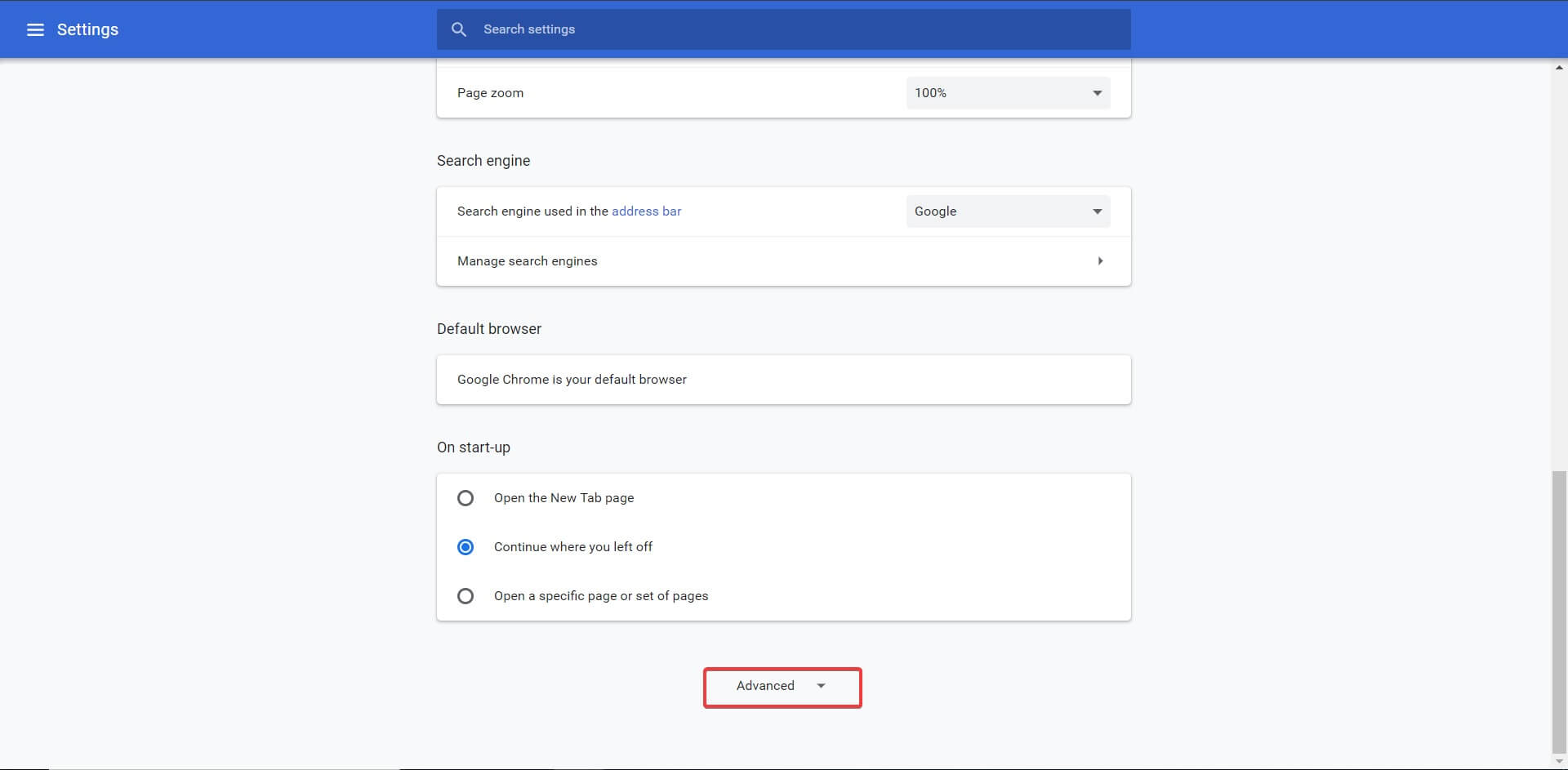
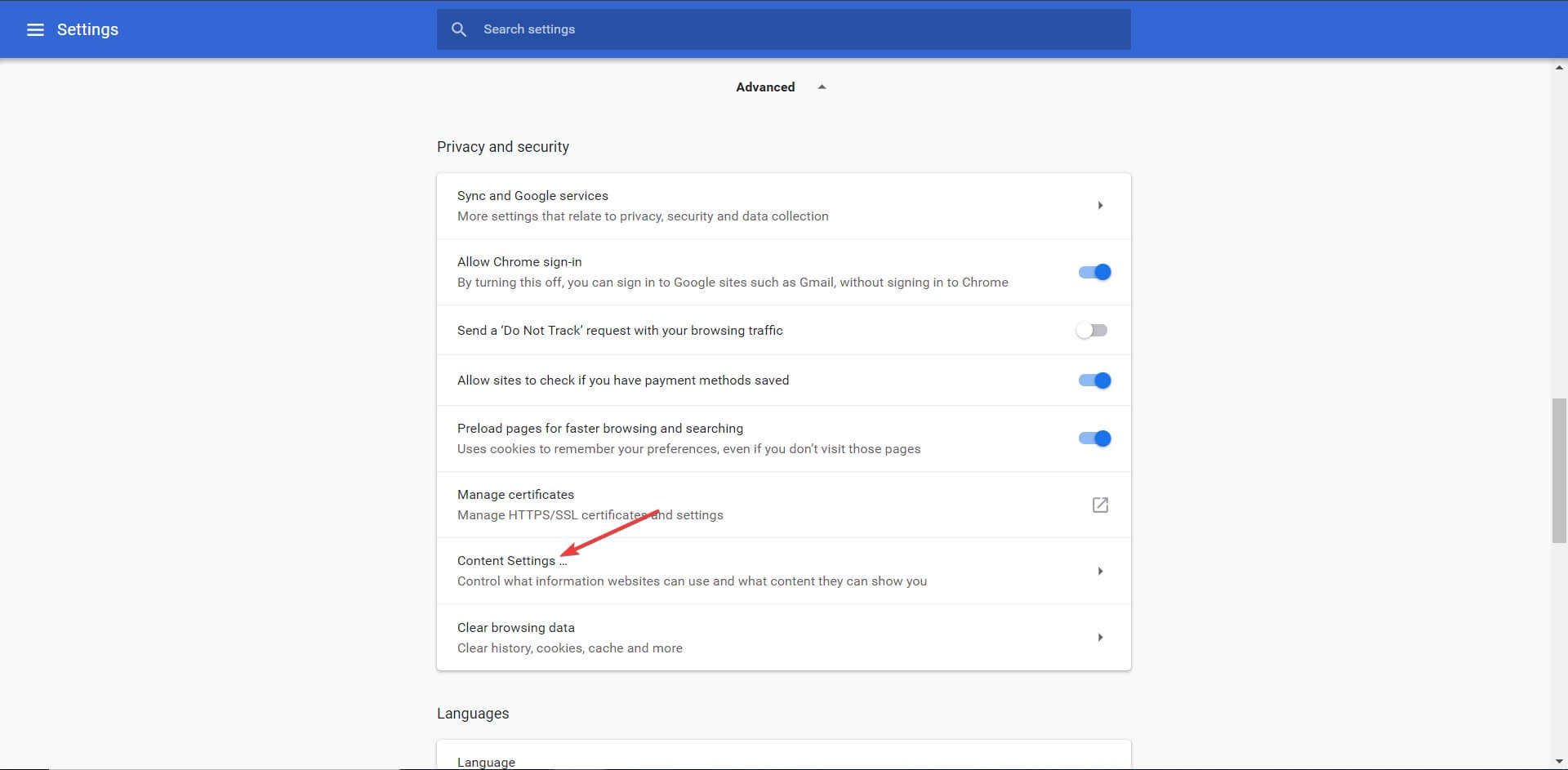
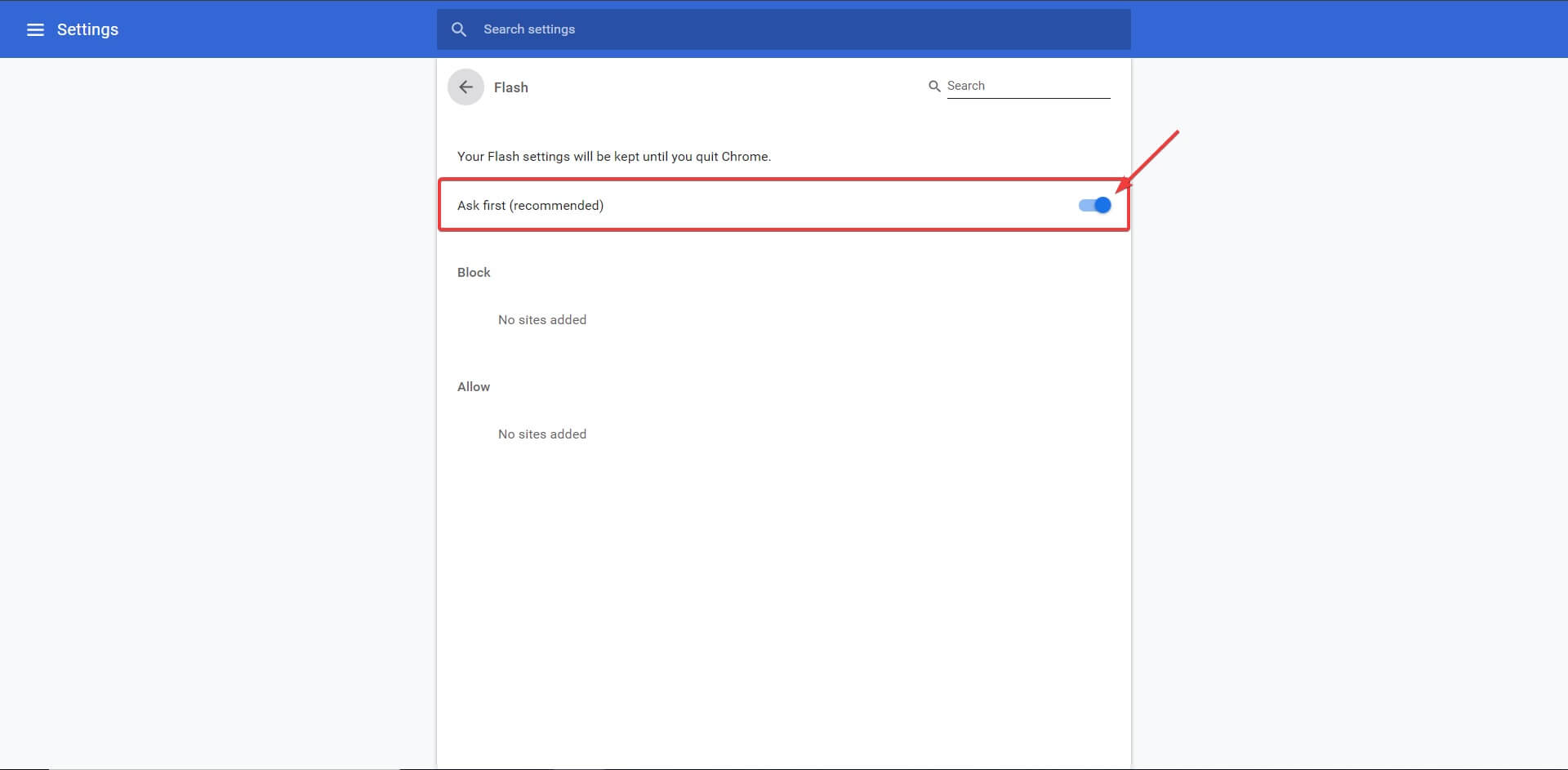
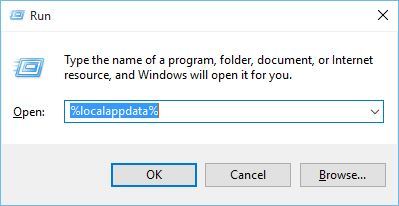
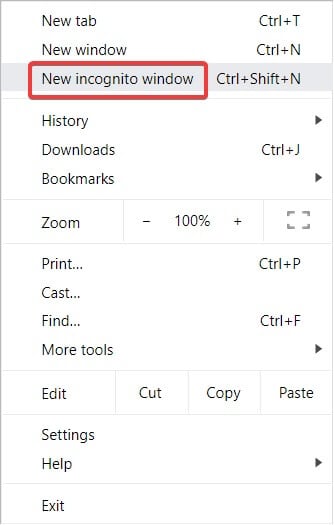
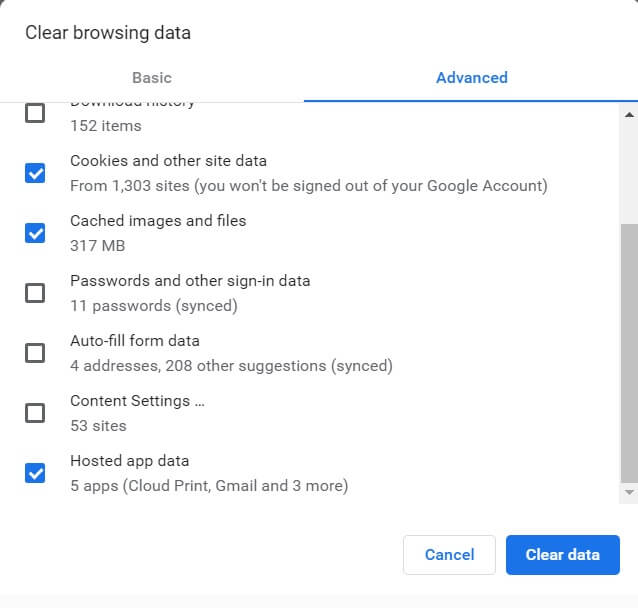
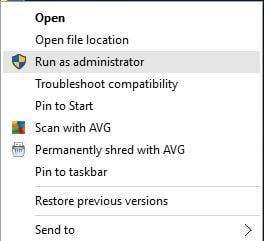
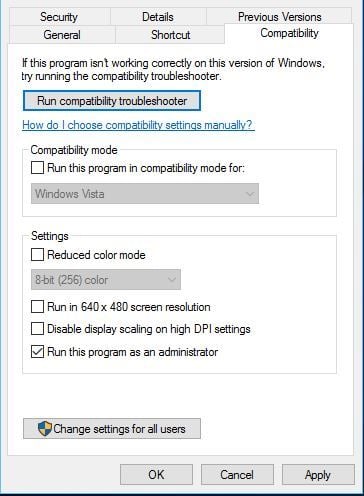
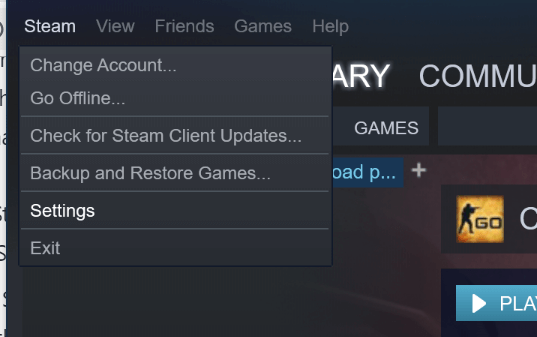
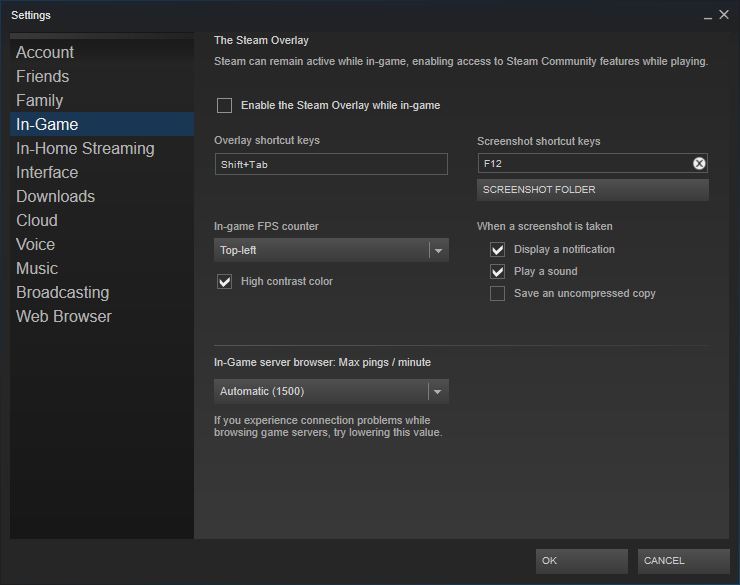
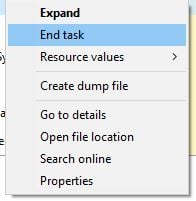

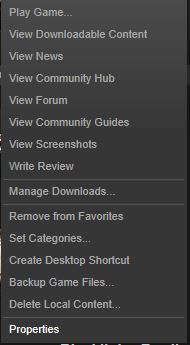
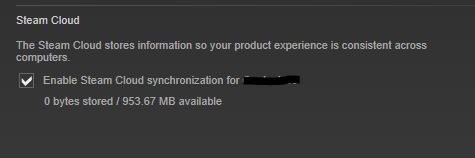
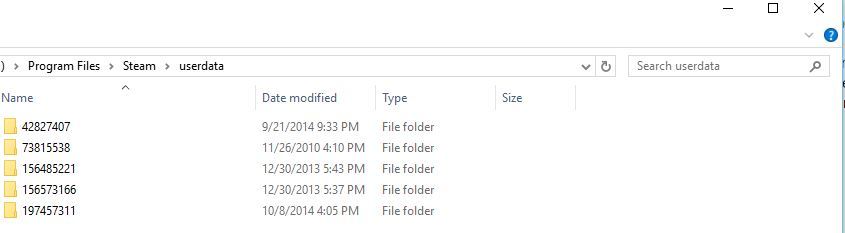






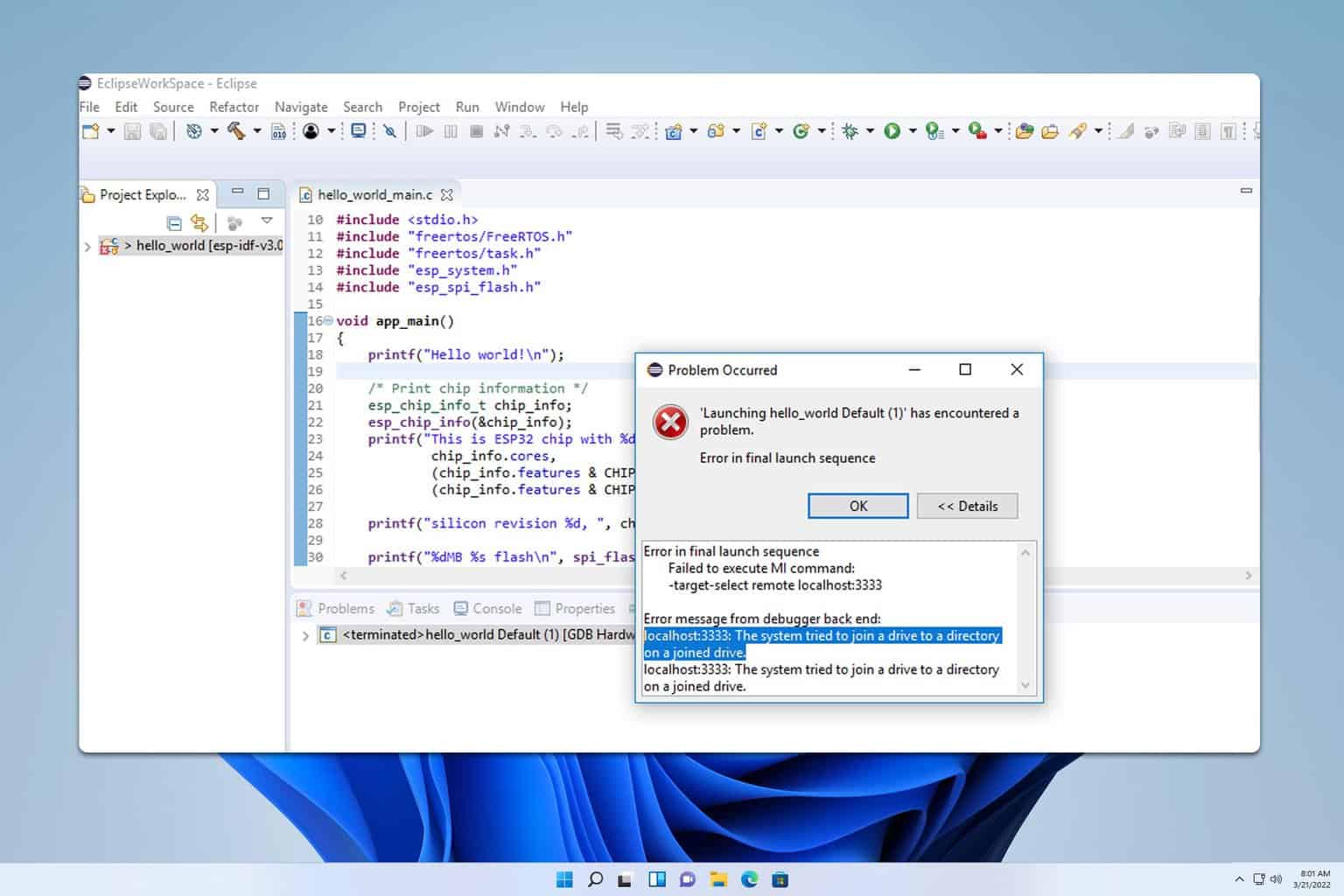
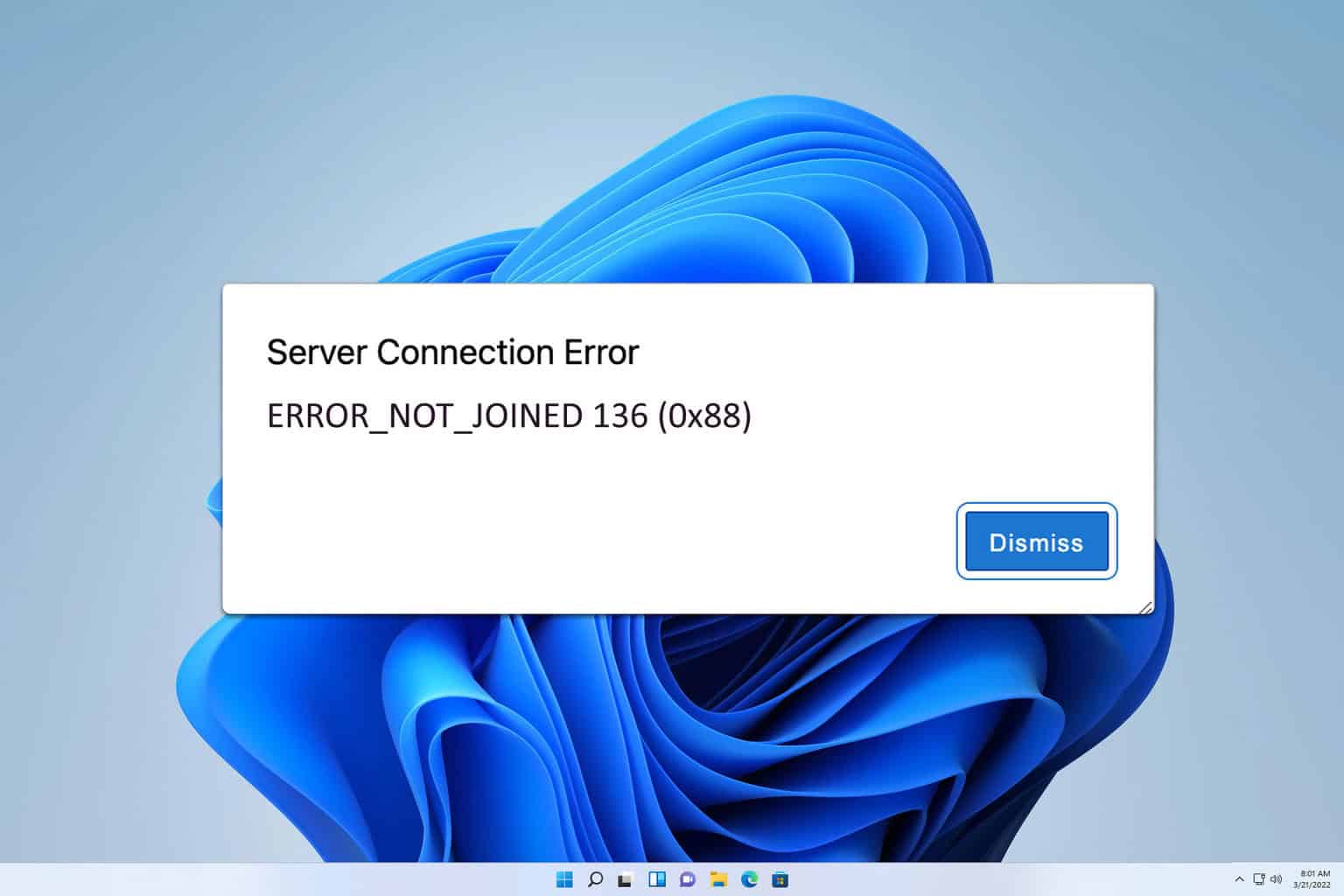
User forum
0 messages