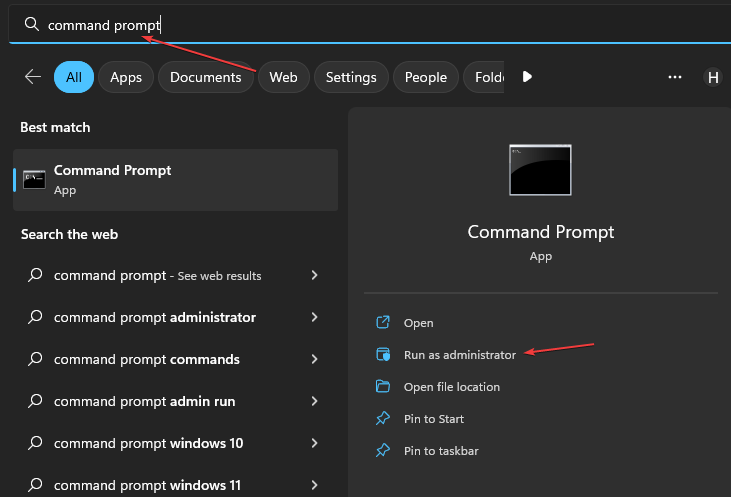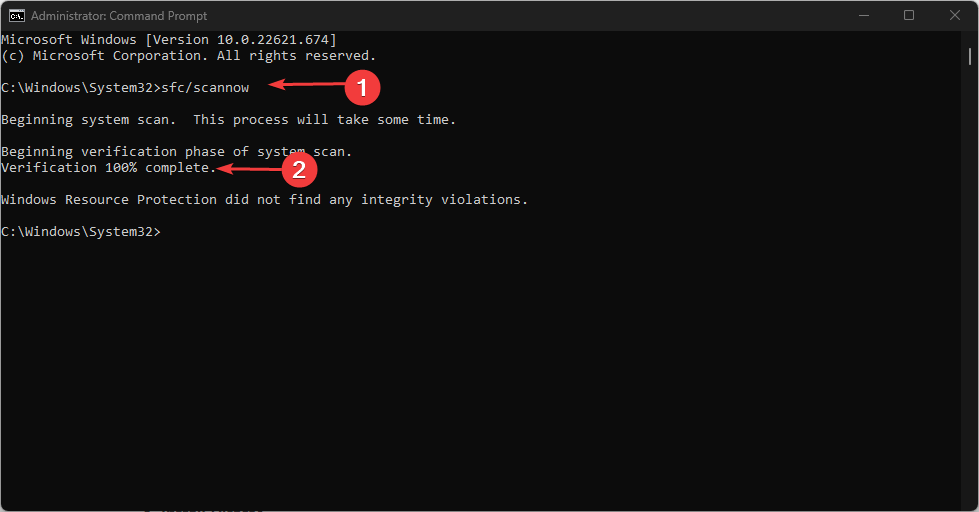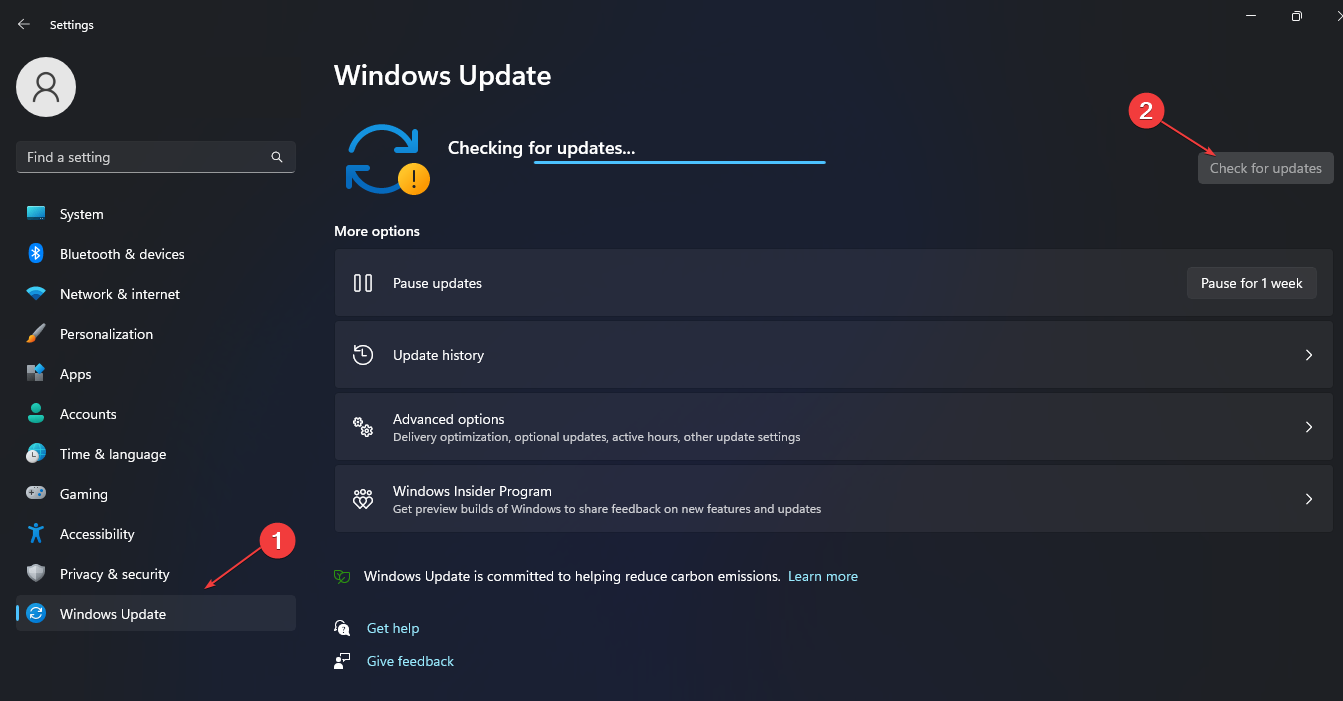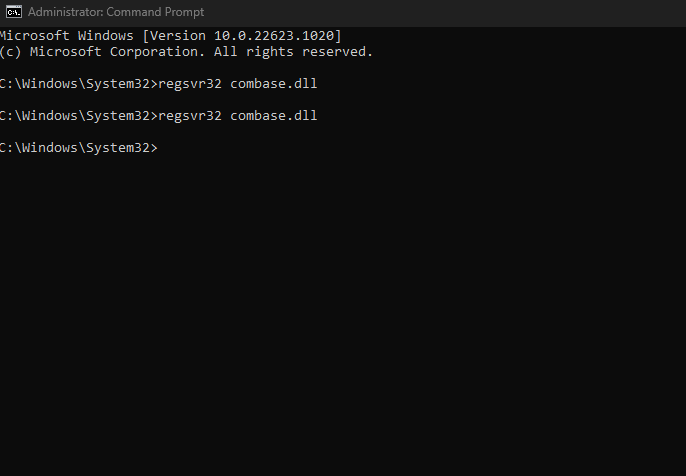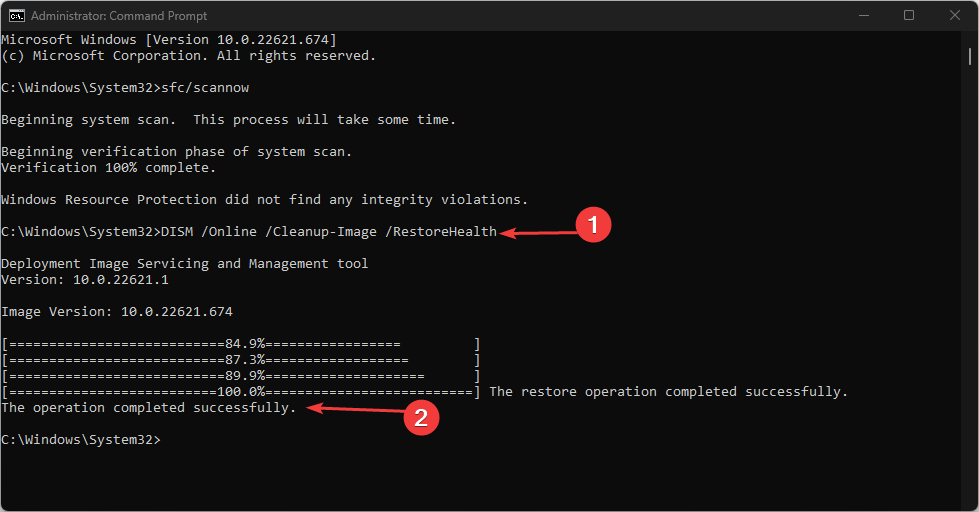Combase.dll: How to Fix It if It's Missing or Crashing
Corrupted system files may trigger the problem
4 min. read
Updated on
Read our disclosure page to find out how can you help Windows Report sustain the editorial team Read more
Key notes
- Combase.dll file missing or crashing on Windows 11 can be due to the file being compromised.
- Running an SFC and DISM scan can help fix the problem,
- Re-registering the combase.dll file will prompt it to be accessible and intact.
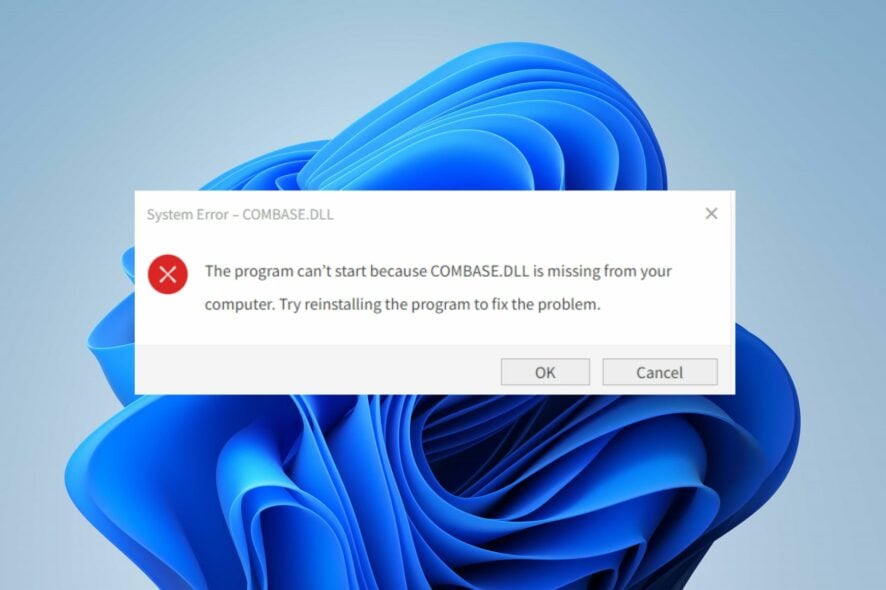
Many users report getting the combase.dll not found error while installing or starting an app on Windows 10/11. It can be because the Microsoft COM file is not available to help run Windows programs correctly.
Another missing file error is the Autorun.dll error on Windows 10/11, which prevents users from installing or updating programs.
What is Combase.dll?
Combase.dll is a Windows Dynamic Link Library file responsible for running Windows programs properly on the PC. It contains functions, instructions, and procedures used by Windows programs.
Furthermore, it is essential for running .exe programs on Windows 11. It is because it offers quick access to instructions and data necessary for applications to work.
Why is Combase.dll missing?
The combase.dll file missing on your PC can be due to many factors, including the corrupt combase.dll file.
Many users report that they start experiencing the error after updating Windows OS. The update might have installed a bug that has corrupted system files on Windows 11, causing it to be unusable or crash.
Also, you can encounter the combase.dll missing error because of other reasons, such as:
- The combase.dll file is deleted – Users can mistakenly delete the combase.dll file from their computers while tweaking their registry. So, the programs that need the file won’t have access to it, resulting in the combase.dll missing error.
- Malware attack – Malware on your computer can affect its performance and cause some components to not work properly. It can infect the combase.dll file, causing it to crash or miss.
Fortunately, there are a couple of fixes that you can use for the error.
How do I fix Combase.dll if it’s crashing or missing in Windows 11?
Go through the following preliminary checks before trying any advanced steps:
- Close background apps running on your computer.
- Restart Windows in Safe Mode and check if the combase.dll missing or crashing issue persists.
Go ahead with the following solutions if it persists:
1. Run a System File Checker scan
- Left-click the Start button, type Command Prompt, and select Run as administrator.
- Select Yes on the User Account Control interface.
- Type this command and press Enter:
sfc /scannow - Restart your PC and check if the combase.dll problem persists.
Running a System File Checker scan will detect corrupt system files on your PC, repair them and restore the combase.dll file on Windows 11.
If you don’t want to manually run a System File Checker scan, then we recommend you try using an automated repair tool.
Check our article about what to do if nothing happens when you select run as administrator on Windows 10/11.
2. Update your Windows OS
- Press Windows + I key to open the Windows Settings app.
- Click on Windows Update and click on Check for updates.
If there are any updates available, Windows will search for and install them. Updating Windows OS will fix bugs affecting your PC and update your drivers.
Read about fixing Windows not connecting to update service if the error occurs on your PC.
3. Re-register the DLL
- Left-click the Start button, type Command Prompt, and click Run as administrator.
- Click Yes on the User Account Control prompt.
- Type this command and press Enter:
regsvr32 combase.dll - Restart your PC and check if the error persists.
Re-registering the combase.dll file will rewrite and prompt it to appear when initialized.
4. Run DISM (Disk Image Servicing and Management) scan
- Left-click the Start button, type Command Prompt, and select Run as administrator.
- Select Yes on the User Account Control interface.
- Type the following and press Enter to execute the command:
DISM.exe /Online /Cleanup-image /Restorehealth - Restart your PC and check if the combase.dll problem persists.
The DISM scan will scan for corrupt files and components, then repair any problems it detects on your PC.
In conclusion, our readers may be interested in fixing the corrupt bootres.dll file in Windows 10/11 as it can cause the system not to boot.
Kindly leave your comments if you have any suggestions or questions below.