Comcat.dll: What Is It & How to Fix It When It's Missing
Comcat.dll is an essential Windows component
4 min. read
Updated on
Read our disclosure page to find out how can you help Windows Report sustain the editorial team. Read more
Key notes
- If you get the missing comcat.dll error on your PC, you can reinstall the affected application to resolve the issue.
- Refer to this guide for effective ways to instantly restore the missing DLL file and resolve the error.
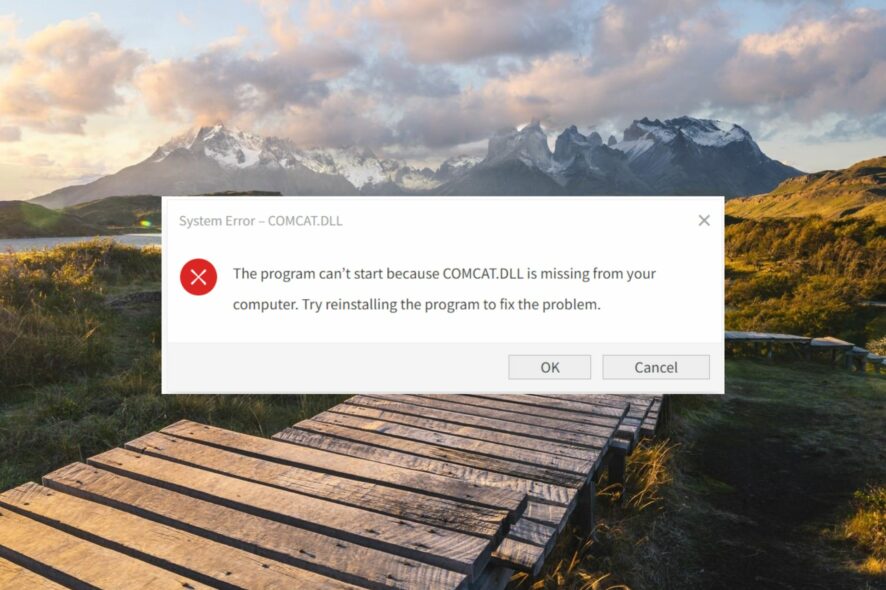
Developed by Microsoft Corporation, Comcat.dll is a crucial Component Categories DLL (Dynamic Link Library) that hosts the COM’s Component Categories Manager.
This DLL is required by several Windows services and apps to operate properly, and if the file is not found, an error stating that the app could not be opened will appear.
Why is the comcat.dll missing from my system?
If the comcat.dll file is missing from your system, one or more of the following are the possible reasons:
- Faulty installation files – If the missing DLL file error occurs during the installation process, it’s probably because the app installation has been restricted.
- Virus infections – The presence of viruses and malicious software on your computer messes up the system’s performance and damages essential system files, including DLLs.
- Corrupt or damaged – If the comcat.dll has been damaged, modified, or overwritten during a system update, you will get the missing DLL file error on Windows.
- Corrupt registry – In some cases, corrupt registry files also prevent the system programs to access the files and folder.
If you are also struggling with the missing comcat.dll file, we will show you effective ways to solve the problem.
What can I do if comcat.dll is missing in Windows?
Before you try the software-related remedies discussed later, make sure you perform the actions mentioned below:
- Restart your PC in an attempt to resolve temporary software glitches.
- Make sure all the system drivers are up-to-date.
- Download and install pending Windows updates if any.
- Run a full scan using Windows Defender to ensure your PC is not infected with viruses.
If these prerequisite methods didn’t help you fix the problem, perform the solutions below.
1. Use a dedicated DLL-fixer
Resolving the missing DLL files issues can damage the integrity of your computer, especially if you do not have enough experience to repair corrupt files and execute commands. In such a scenario, authentic DLL fixer software should be preferred.
This authorized solution assists Windows users repair a slew of system-level problems, including missing DLLs, incompatible or virus-infected DLLs, and corrupt system files. The software diagnoses the underlying problems at a button click and automatically tackles them without your intervention.
2. Run SFC and DISM scans
- Press the Windows key, type cmd in the search bar, and select the Run as administrator option from the result section.
- Now, type or copy-paste the following command and press Enter to initiate the SFC scan.
sfc /scannow - Wait patiently until the SFC scan diagnoses the problem. Then type or paste the following command and press the Enter key to run the DISM scan:
DISM.exe /Online /Cleanup-Image /Restorehealth
When the scanning process is complete, reboot your PC and see if the missing comcat.dll issue persists.
Performing the SFC and DISM scans will repair and replace the protected system files, and as a result, the comcat.dll file should now be available.
3. Manually download the DLL
Downloading DLLs from unreliable internet sources means exposing your computer to various internet threats.
However, you can manually download the comcat.dll from trusted websites such as dll-files.com, having legitimate DLL files.
Before initiating the download, ensure that you have selected the current OS version and system architecture. You can scan the downloaded file with antivirus software to ensure that it is not malicious code masquerading as the DLL file.
Once the DLL file is downloaded, move it to the installation folder of the application that could not be opened because of missing comcat.dll or paste it into the following folder. C:\Windows\System32
After performing the steps, restart your PC as you normally do and see if the missing DLL error is resolved.
4. Perform System Restore
- Press the Windows key to launch the Start menu, type create a restore point in the search box, and select the relevant search result.
- In the System Properties window, click the System Restore button located under the System Protection tab.
- Press the Next button.
- Choose the suitable restore point where the programs were functioning properly and press the Next button.
- Click Finish on the Confirm your restore point window to initiate the system restoration process.
Restoring your system to an earlier point in time will roll back all the changes made in your computer that may have damaged the comcat.dll file.
That’s it! Implement these workarounds in the same sequence as mentioned to fix the missing comcat.dll file and restore the system performance.
Also, you may want to restore the Emp.dll file on your computer if Windows does not find it.
Which of the methods suggested in this guide worked to fix the missing comcat.dll error? Do let us know in the comments section.
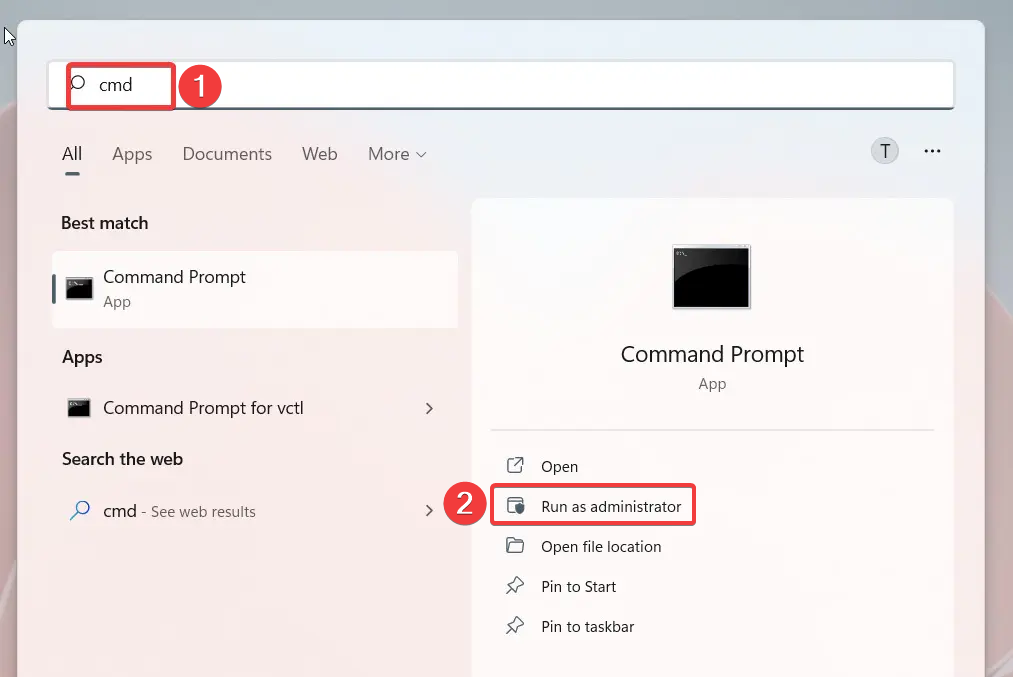
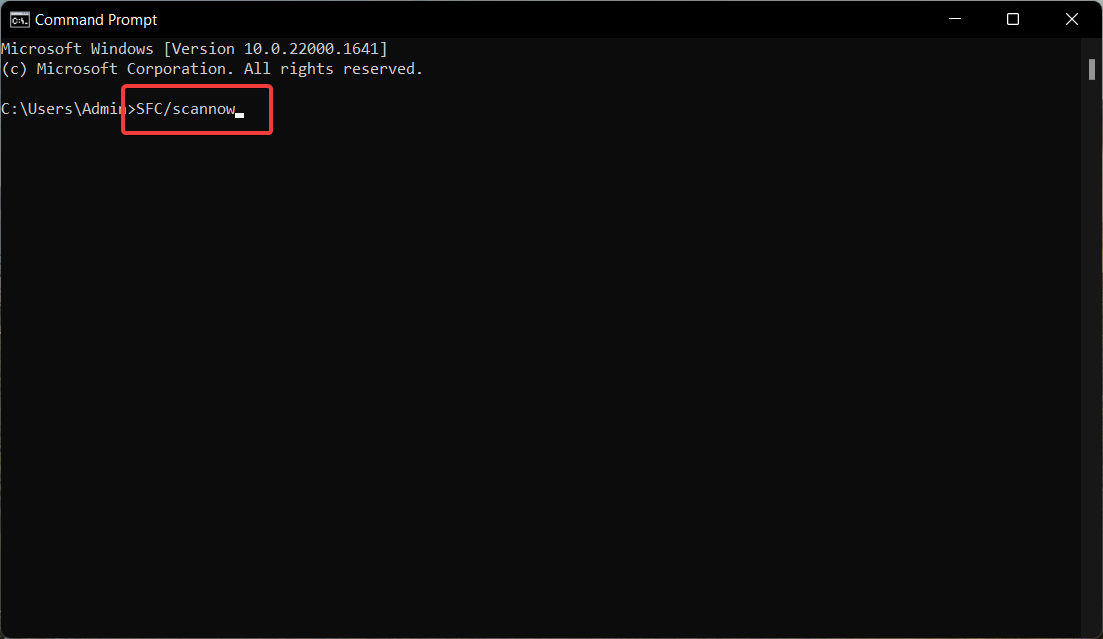
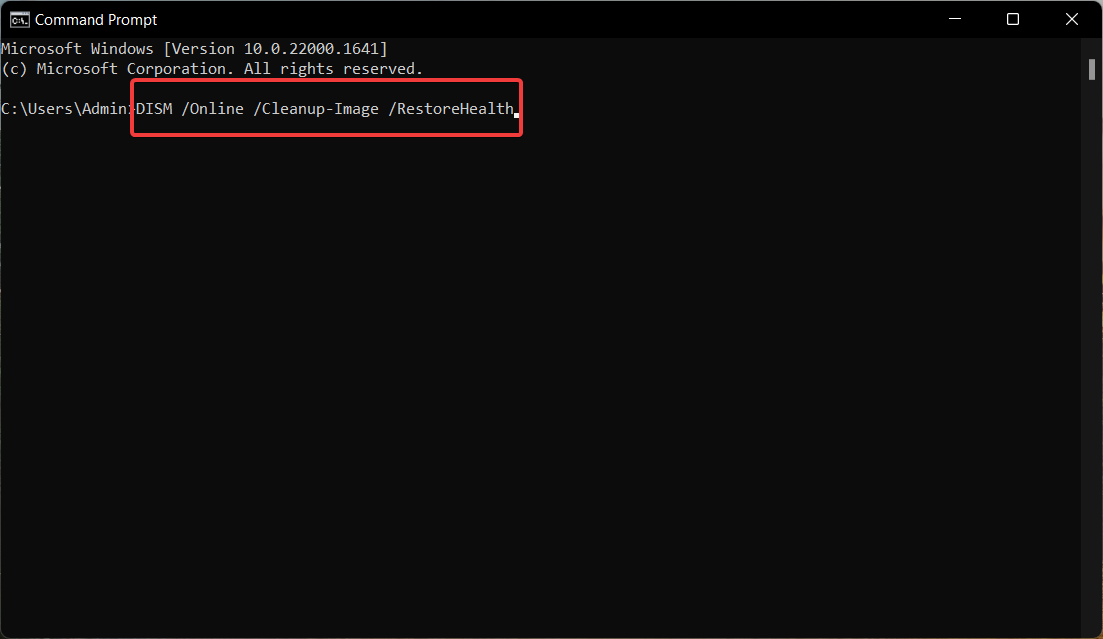
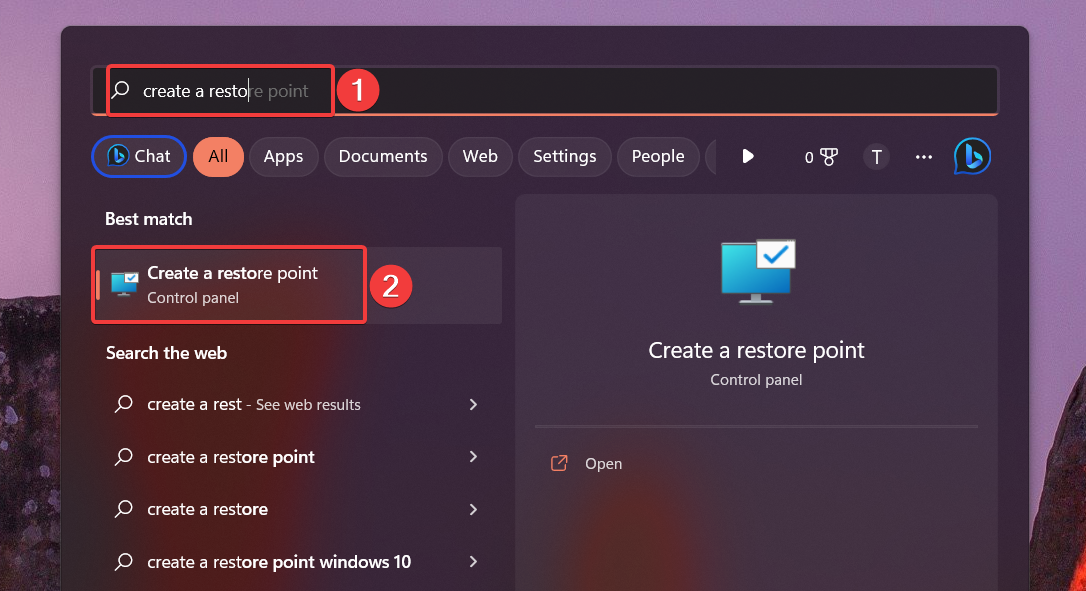
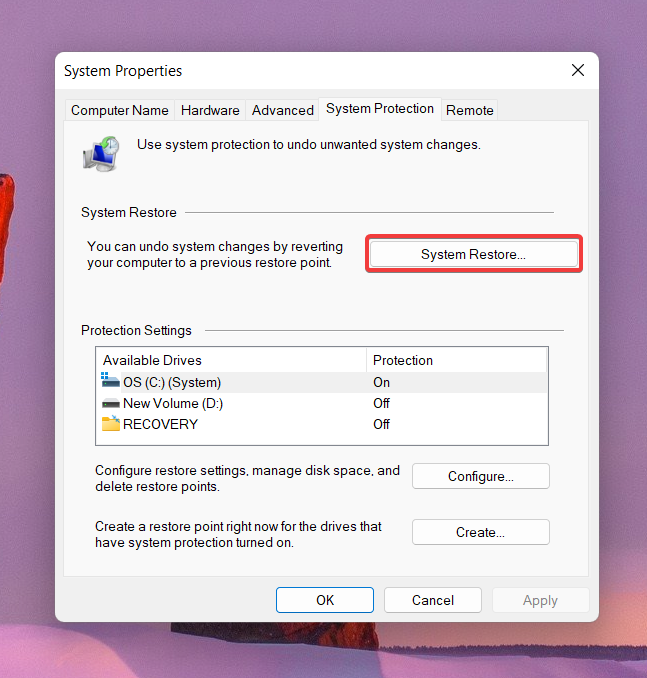
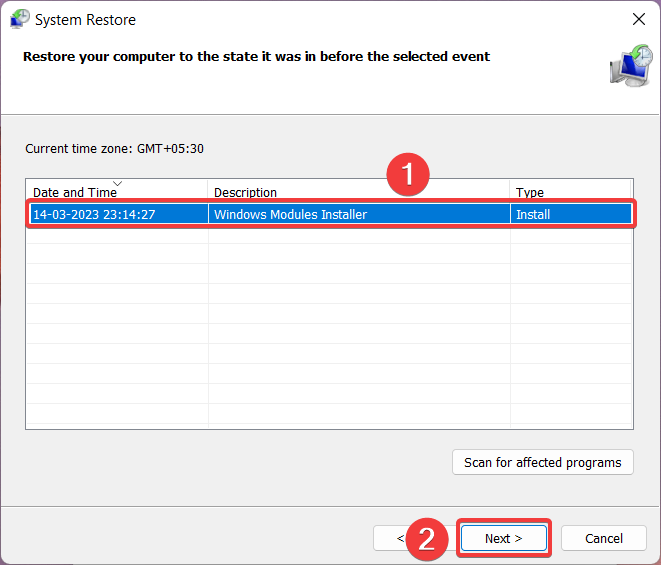








User forum
0 messages