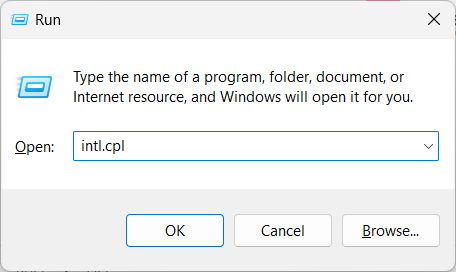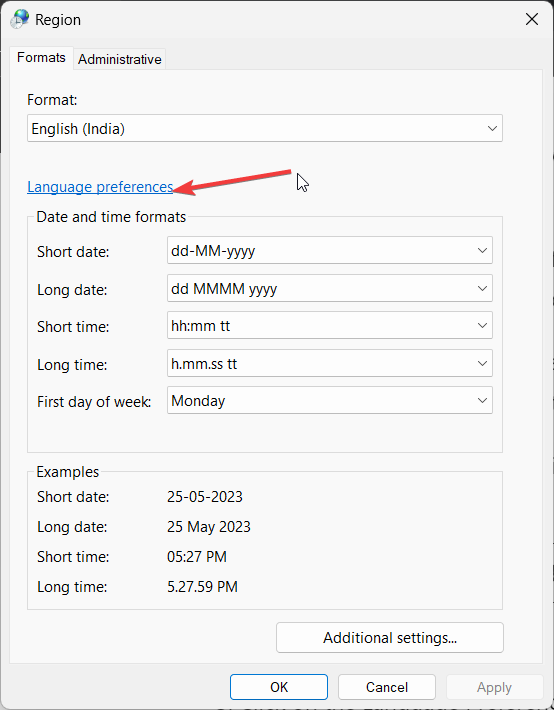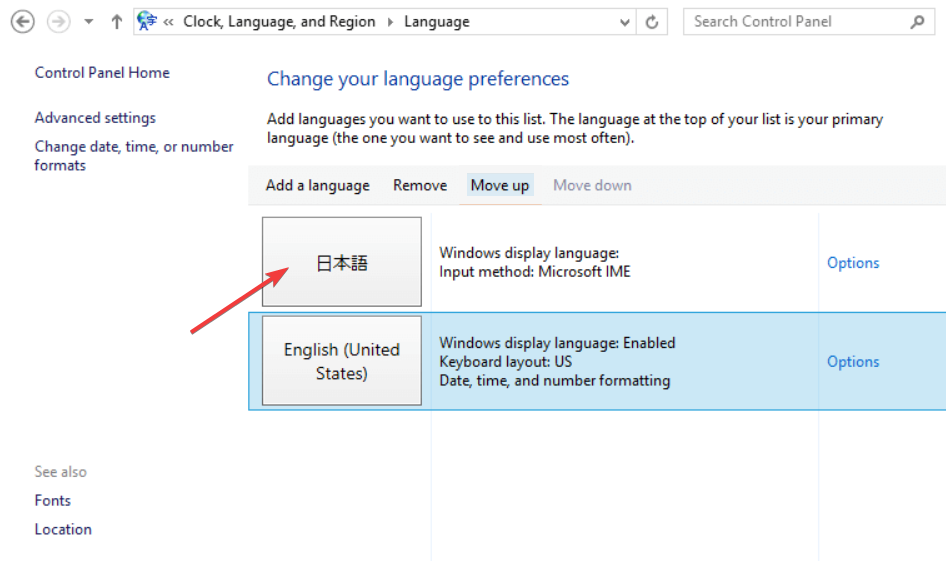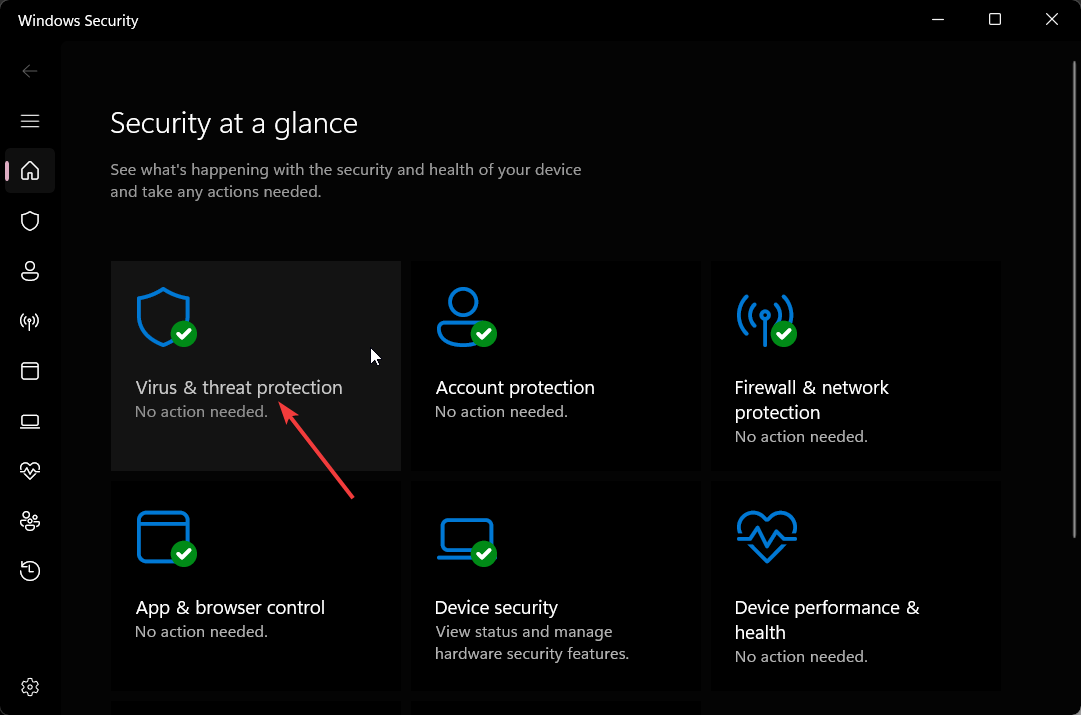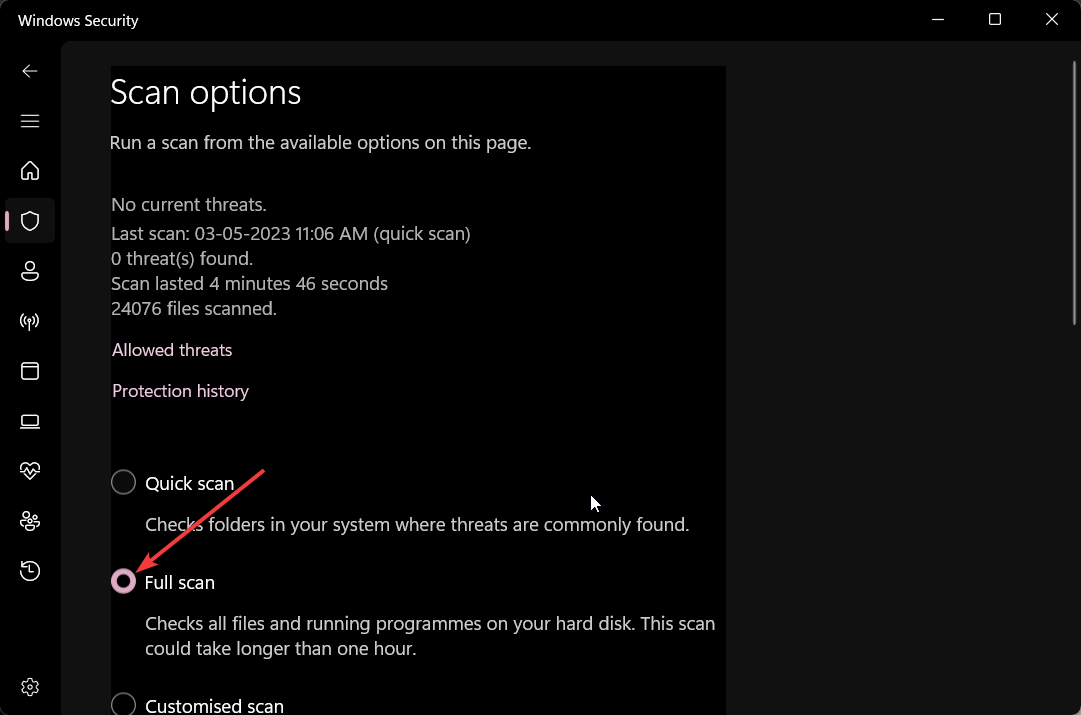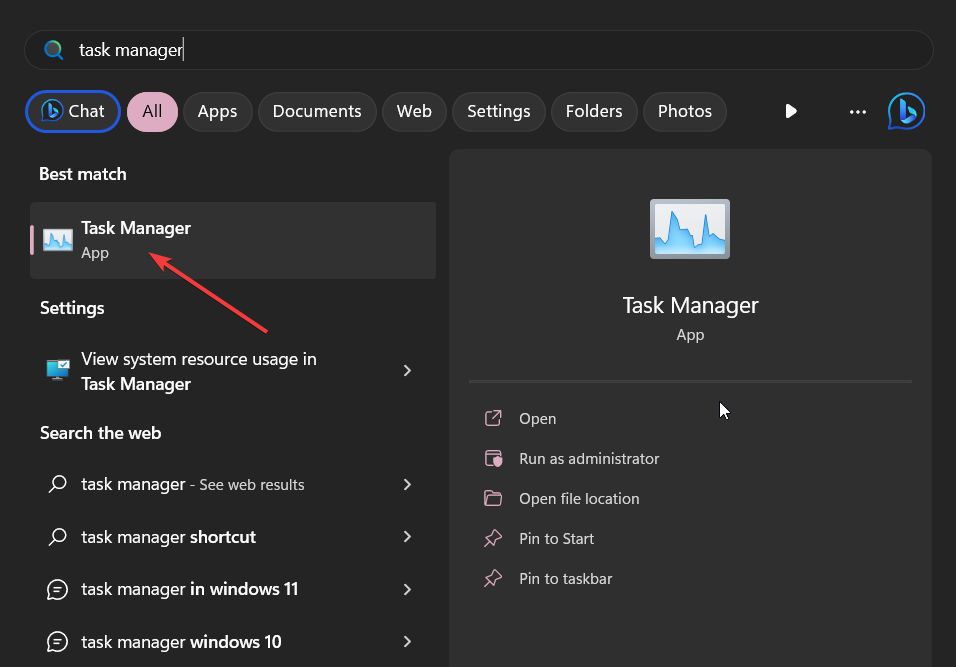Conime.exe: What is it & Should You Remove it?
Scan your PC and remove any virus that might have infected the file
4 min. read
Updated on
Read our disclosure page to find out how can you help Windows Report sustain the editorial team Read more
Key notes
- If you use Asian languages on your PC, then you will see the Conime.exe process in the Task Manager.
- It can be removed from your PC as long as you do not want Asian language support on your PC.
- You can get rid of the file by simply deleting it from its location.
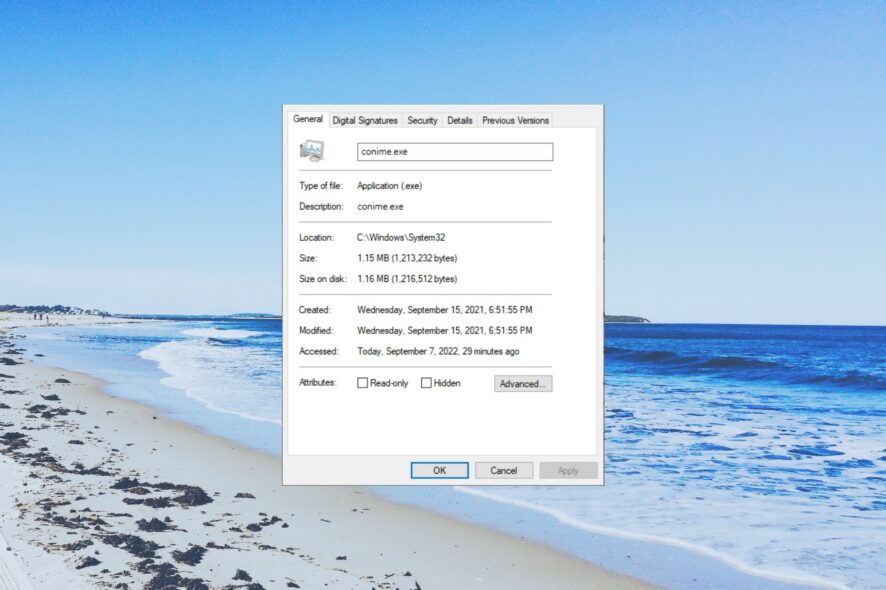
Conime.exe is a Microsoft system file, which is enabled by default at the startup. Many of our readers are confused about what is Conime.exe and whether they should remove it from their PCs.
In this guide, we will share all the details about Conime.exe and let you know if it is safe to get rid of the file or not. Let us get right into it.
What is Conime.exe file?
Conime.exe file is related to the Microsoft Console IME or Input Method Editor. This file is usually found in the location C:\Windows\System32\conime.exe.
It is a legitimate file if it is found inside the said location. The conime.exe file is executed whenever you run the Command Prompt.
It allows the users to type Asian languages into the command field. Also, it appears when the user installs a program with Asian language support.
The file is found across all versions of Windows, including Windows XP, Windows Vista, Windows 7 and 8, Windows 10, and now the latest Windows 11.
However, malware or trojans can mask themselves as Conime.exe and can be found in the general location. That is when you should get worried.
Moreover, if you have never used Asian languages on your PC, then the appearance of the Conime.exe file in the Task Manager is worrisome.
How can I disable Conime.exe?
- Press the Win + R keys to open the Run dialogue.
- Type intl.cpl and press OK.
- Click on the Language Preferences button.
- Identify each language pack that is installed on your PC that has Microsoft IME Input. Remove the language pack with Microsoft IME input.
- Restart your PC after all the Microsoft IME languages have been removed.
- Open the Start menu by pressing the Win key.
- Type command prompt and open it.
- Then open Task Manager and check if you could locate the Conime.exe file or not.
Following the above method, you can easily disable the Conime.exe file from running automatically on your PC and showing up on the Task Manager.
How do I remove Conime.exe from my PC?
1. Run a virus scan on your PC
- Open the Start menu by pressing the Win key.
- Type Windows Security and open the top result.
- Click on Virus & threat protection.
- Click Quick Scan.
- Wait for the process to complete and apply the fixes.
- You can also select Scan options and choose Full scan for in-depth scanning, and after that, restart your PC.
If your PC is infected with a virus or malware, it can create a copy of the Conime.exe file and run in the background eating up your important data.
So, if you find the Conime.exe file outside its general location, quickly scan your PC for viruses and remove it if found.
You can also check our list of some of the best antivirus tools you can download and safeguard your PC.
2. Remove the file from its location
- Press the Win key to open the Start menu.
- Type Task Manager and open it.
- Locate Conime.exe process.
- Right-click on Conime.exe and select Open file location.
- Delete the file from the location and restart your PC.
If you do not want the Conime.exe file to run in the background or appear in the Task Manager, you need to delete the file from its location. Note that this method should be used only when you no longer require Asian language support.
That is it from us in this guide. We have a guide that explains what is Twdsuilaunch.exe and how you can remove it in case it is infected.
Several readers have also reported coming across the McUICnt.exe error. Thankfully, you can resolve the issue by applying the solutions in our guide.
Feel free to drop a comment in the comments section below if this guide helped you understand what is Conime.exe and how you can remove it from your PC.